Order Payment Receipt
eshopland platform supports various manual payment methods, such as bank transfer, Alipay HK, PayMe, FPS and other e-wallets, etc. Customers can upload the payment receipt for merchant’s verification upon payment completion.
1. Customer Upload the Payment Receipt.
When customer chose to settle the order by manual payment method, such as bank transfer, Alipay HK, PayMe, FPS, etc., the system will auto generate a payment deadline according to your payment settings.
Customer is required to upload a payment receipt before the deadline or the order might be cancelled due to payment overdue.
The “Upload” button will appear on the order confirmation page. The customer will also receive an Order Confirmation Email with the “Upload” button.
If the customer is unable to locate the “Upload” button, merchant can always press  to Resend Order Confirmation Email to customers on Admin Panel > Orders > Order Content Page.
to Resend Order Confirmation Email to customers on Admin Panel > Orders > Order Content Page.
Member customers can also log in to Shop Member Account > My Orders > Order Content Page to upload the payment receipt.
Payment Receipt File Format: JPG、PNG or GIF
File Size Limit: 5MB
When customer has uploaded a payment receipt, merchant will receive a system message with the payment receipt file as an attachment.
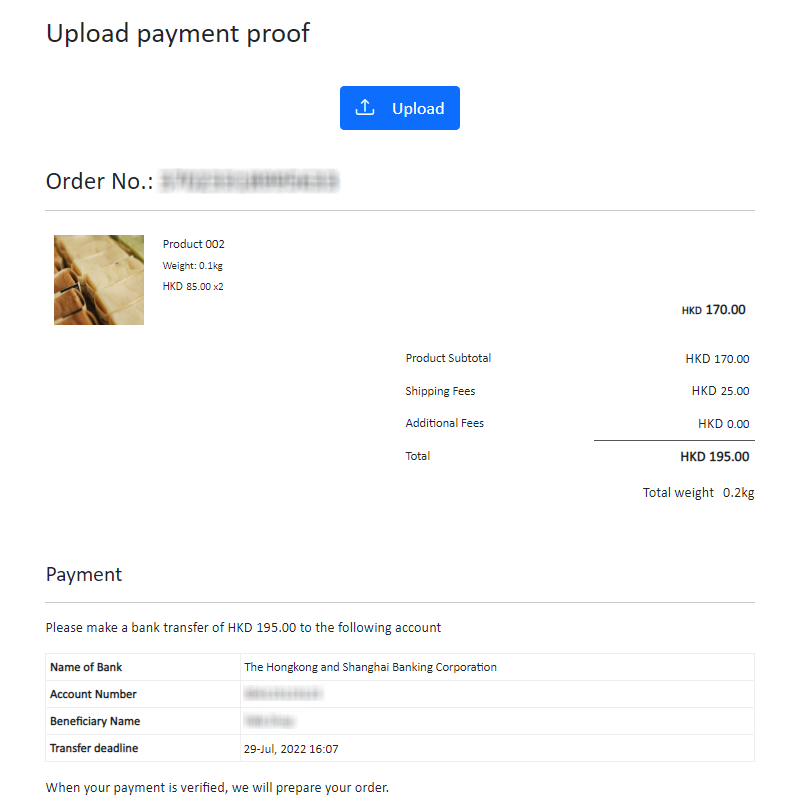
2. Verify the Payment Record.
Go to the Order Content Page, merchant can view the latest payment receipt record of the order.
If you want to check the previous payment receipt records, you can view the attachments on the system emails.
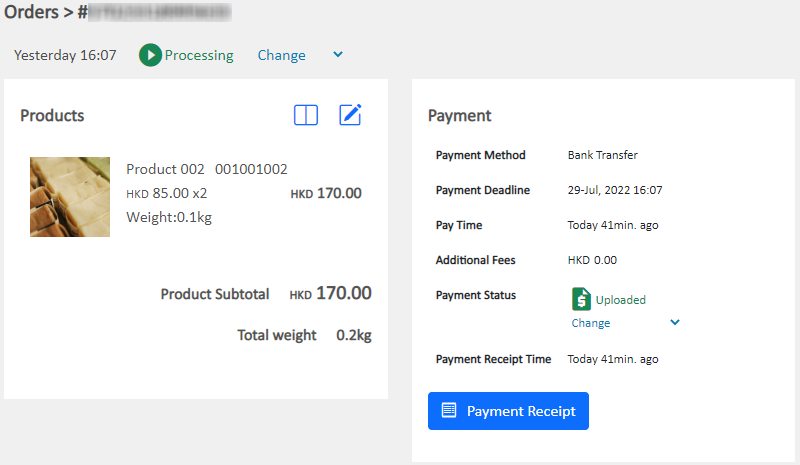
Since eshopland system cannot verify the manual payment record uploaded by the customers, merchants should verify if the payment is well received.
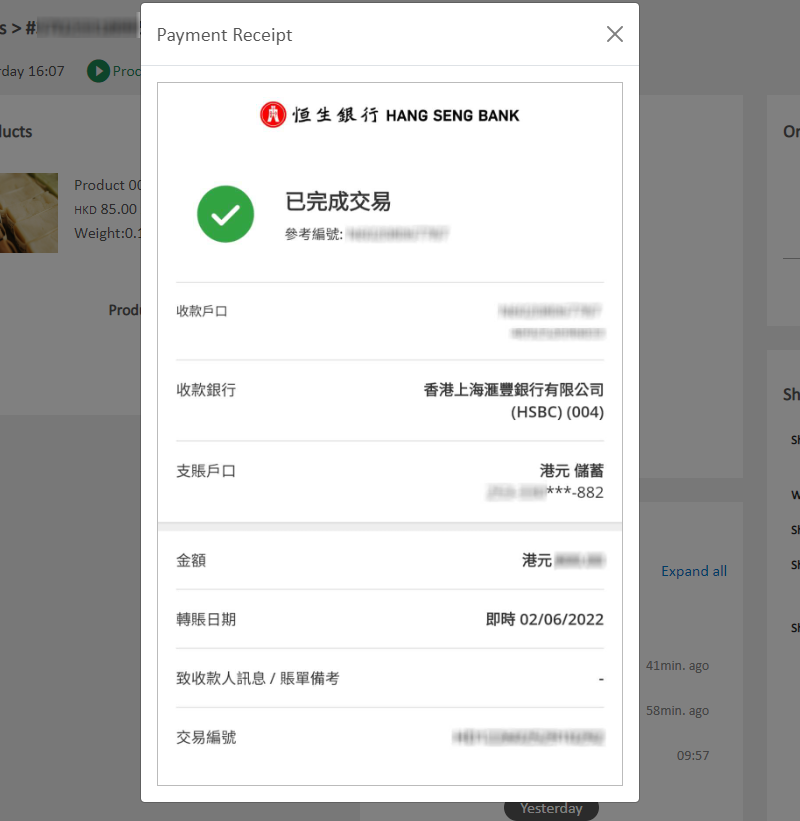
Upon payment confirmation, merchant can change the order Payment Status from “Uploaded” to “Paid” and prepare for order delivery.
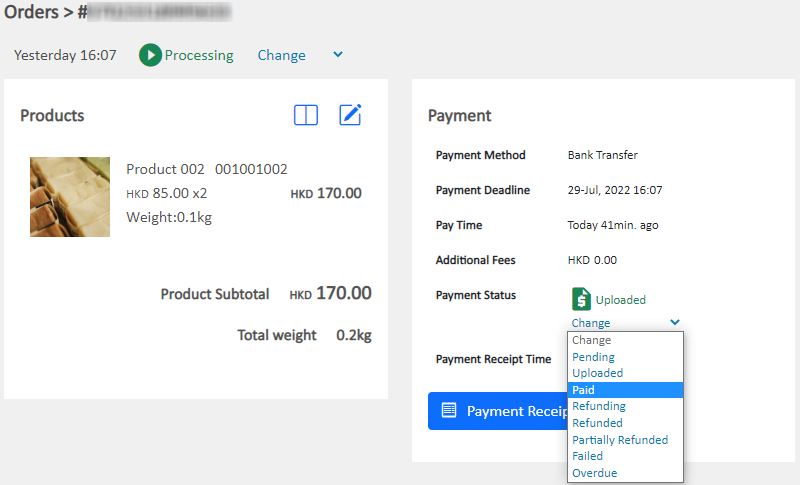
You May Also Like
Adding Products
On eshopland platform, you can sell different types of products, like physical items or digital products. Follow the simple steps below to add a new product onto your online shop and launch to the m... [read more]
Category List Style
When you design your online shop website, adding an All Categories & Products module on the page or select the All Categories & Products style on the “Products” page and add your own design on the ... [read more]
Initial Shop Setup
When you have registered for your shop account, you can login to the Admin Panel, follow the steps below to begin your initial shop setup.1. Login to Your AccountClick Admin Panel > Settings > Gene... [read more]
Featured Products
Adding a Featured Products module onto the webpage of your online shop to promote new or special products can effectively attract customers’ concentration and boost sales.1. Add a Featured Products... [read more]














