Wireless ShipAny Waybill Printing (iOS)
Merchant who has equipped with wireless printer can enjoy wireless waybill printing by using ShipAny logistics automation services on eshopland iOS App. 1-button wireless printing, no plugin is required, save energy and time.
To use ShipAny shipping management services, you are required to register for a ShipAny account and connect your account to eshopland. For more details about ShipAny account registration and eshopland connection, please read ShipAny Logistics Automation.
To learn how to print waybills on Android phone wirelessly, please read Wireless ShipAny Waybill Printing (Android).
1. Print Waybill on Android Phone iPhone
Go to Admin Panel > Orders,
Enter the order,
Scroll down to Shipping session,
Press “Print Waybill”.
You can only “Print Waybill” after submitted the shipping order to ShipAny. Please read ShipAny Order Shipping Management for details.
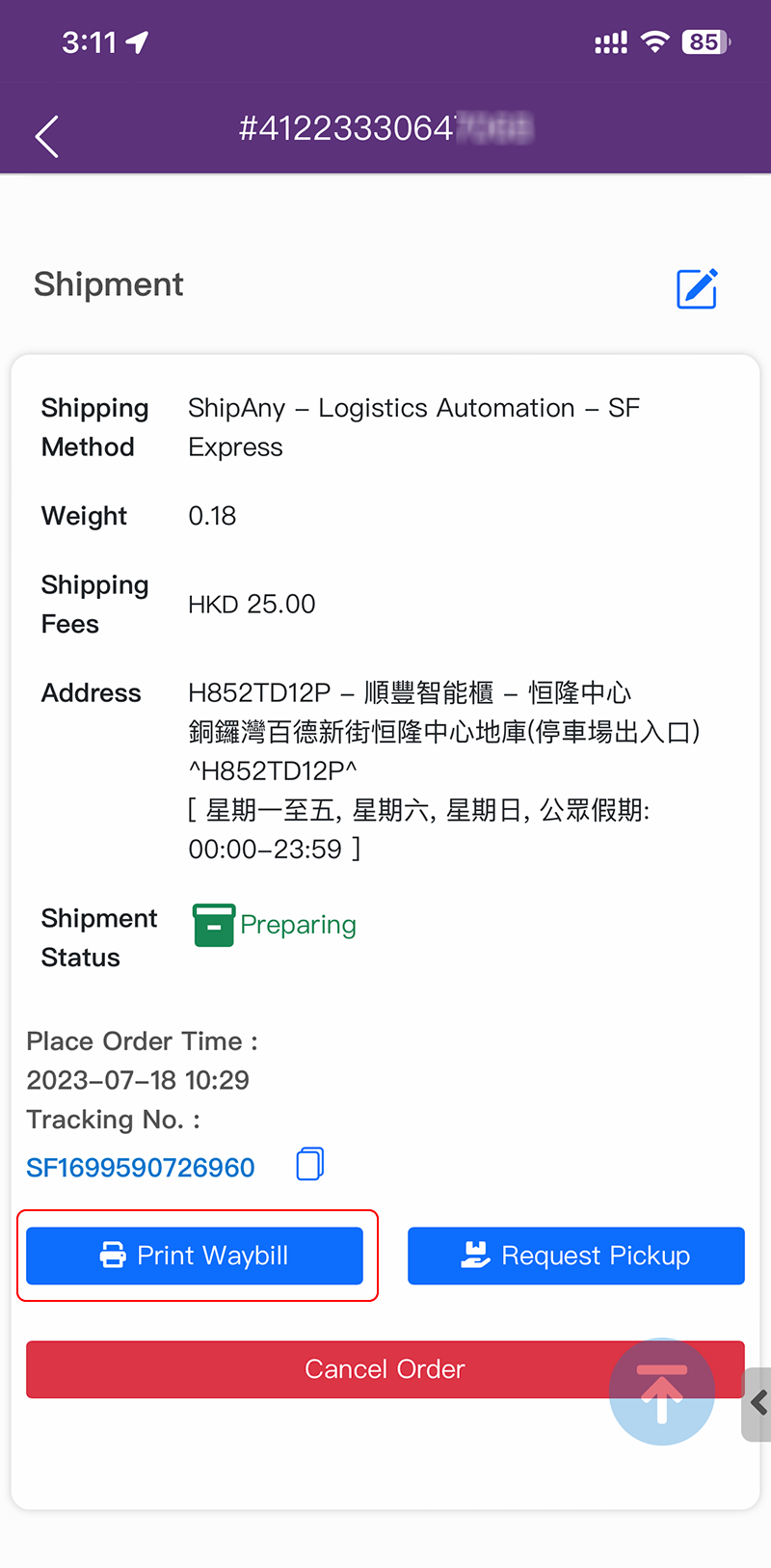
2. Download the Auto Generated Waybill
The waybill will be auto filled and generated according to the shipping information of the order.
The waybill will be opened on the browser of your mobile device.
Download the Waybill onto the phone

Check the Downloaded Items

Open the Downloaded Waybill File
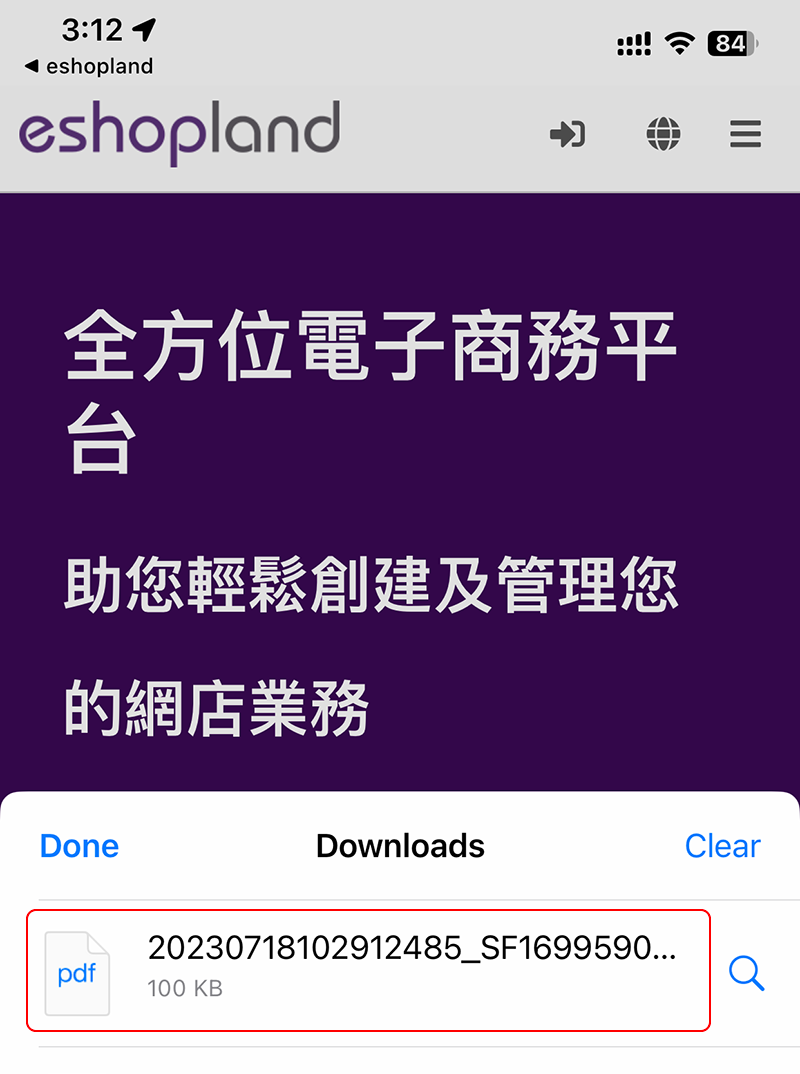
3. Print the Waybill
Select “Print”.
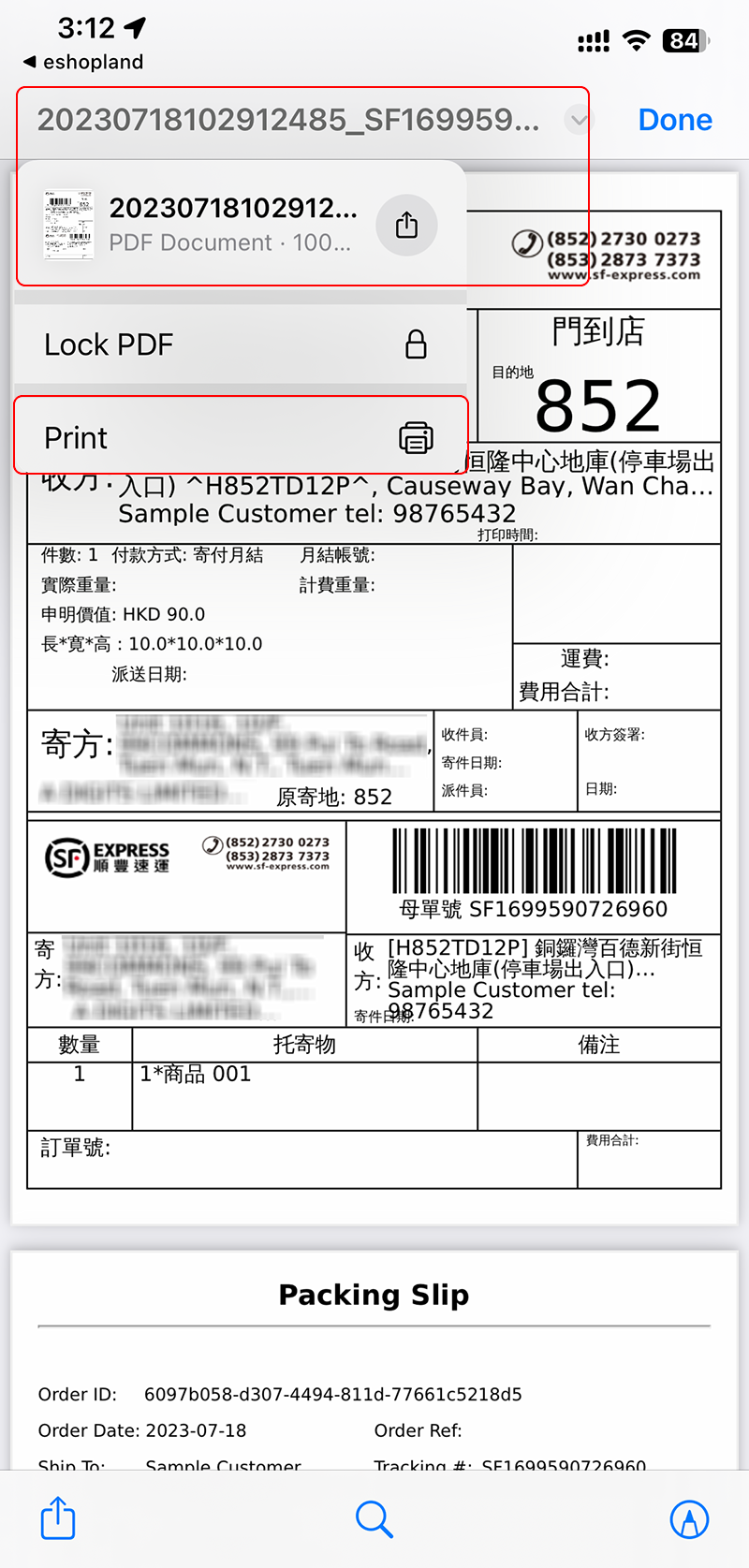
4. Select the Printer
Select the printer and print the waybill wirelessly.
You are required to equip with a wireless printer to enjoy wireless waybill printing via the mobile. Mobile users are highly recommended to pair a Bluetooth wireless printer.
The wireless printer must be connected to the mobile.
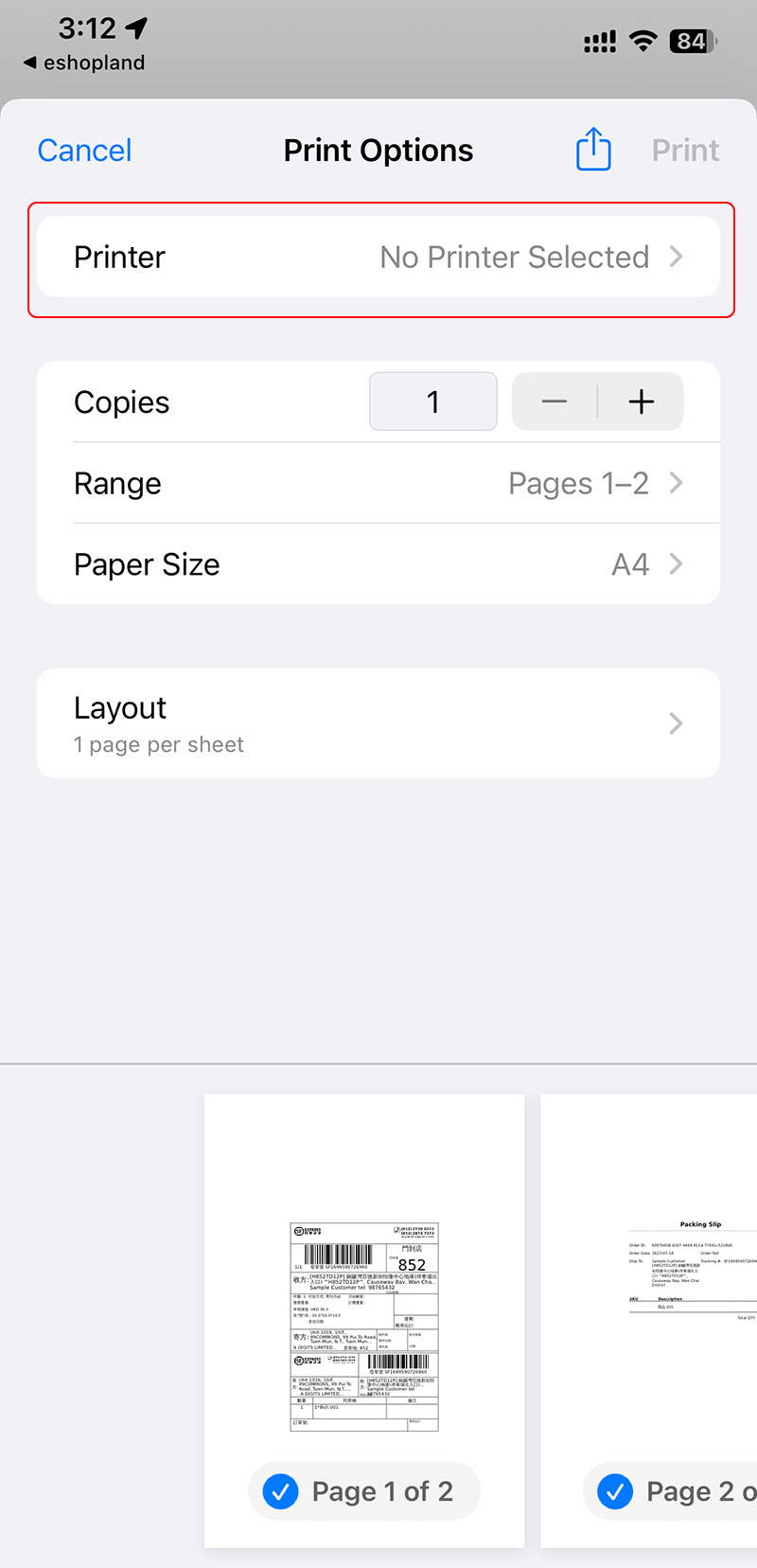
You May Also Like
“Privacy Policy” Template
To help merchants quickly create a privacy policy page, eshopland online shop platform has launched a Privacy Policy generator. Simply enter your shop’s contact details, and the system will automat... [read more]
Custom Payment
eshopland allows you to customize your payment collection methods. You can choose the Cash on Delivery or Pay at Store template, edit the content and save it as your personalized payment collection... [read more]
Product Images Display
Different ways of displaying product images can create unique style for an online shop. The multifunctional web design tools of eshopland ecommerce platform allow merchants to customize how product ... [read more]
Order Limit
To avoid malicious or irresponsible ordering behaviors against your shop, eshopland ecommerce platform allows you to set order limit for your online shop, to maintain your shop’s smooth operations ... [read more]














