Change Order Shipping Method
Order Management
To cater merchants’ various operational needs, eshopland ecommerce platform system empowers merchants to modify the shipping method the unshipped orders based on actual circumstances when following up shop orders, in order to satisfy customers’ special delivery requirements.
1. Enter the Order Page
Go to Admin Panel > Orders, select the order which required to change shipping method.
Edit Order feature is only available for unshipped orders:
- order shipping status should be “Pending” or “Preparing”
- “Completed” or “Cancelled” orders cannot be changed
Merchants can also edit the Shipping and Customer Information of the orders. Simply press Edit  to update the information.
to update the information.
2. Change Shipping Information
Merchants can change the shipping method according the customer’s requirements.
Press Edit  on “Shipment” of the order content page to edit the shipping method.
on “Shipment” of the order content page to edit the shipping method.
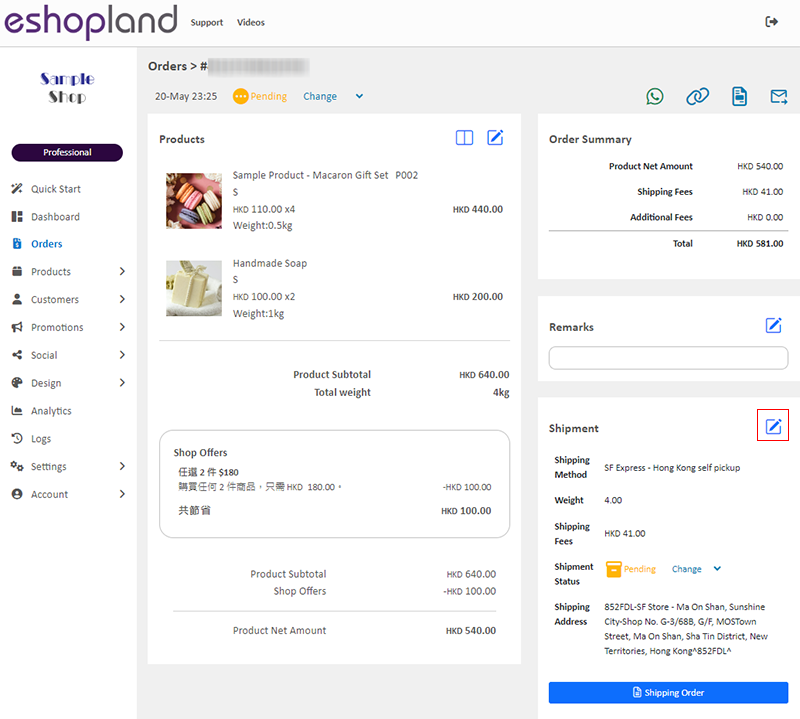
You can choose from the shipping methods already added to the online shop.
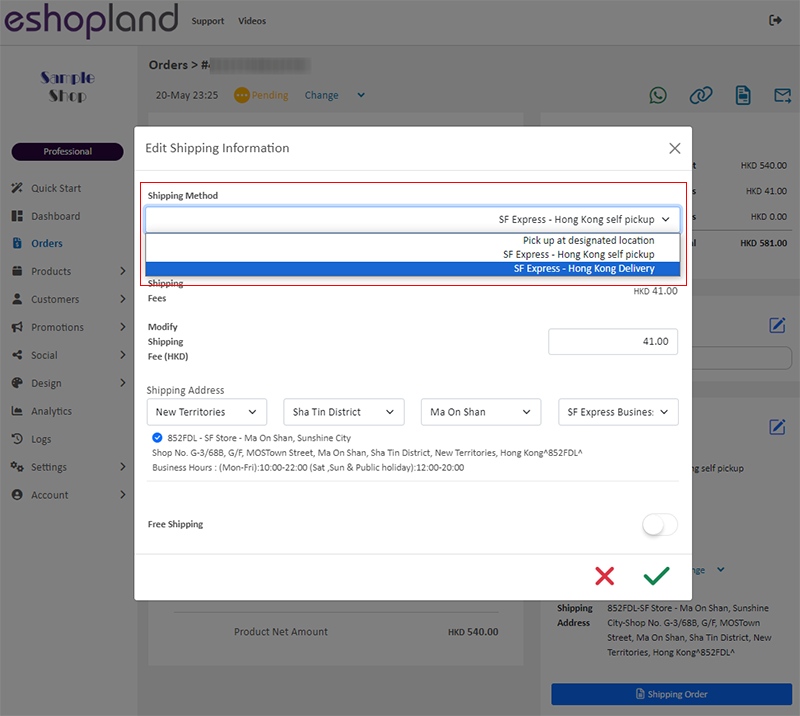
If a new shipping fee occurs due to the change of the shipping method, the system will update instantly and show the difference of the shipping costs.
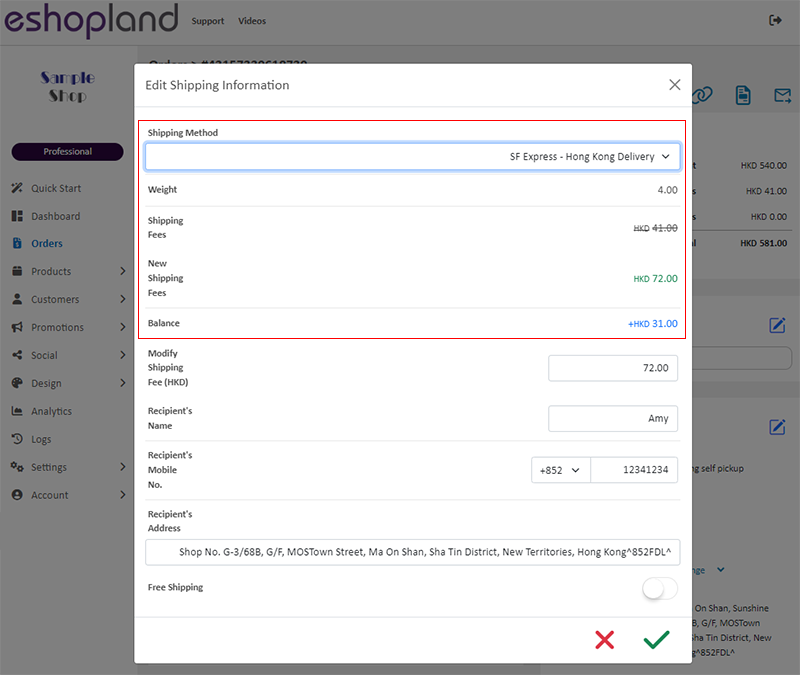
Merchant can edit the Shipping Fee Amount, Recipient’s information (Name, Mobile Number and Address) of the Shipping Method, or set the order as “Free Shipping”.
Confirm  when finished and the order record will be updated instantly.
when finished and the order record will be updated instantly.
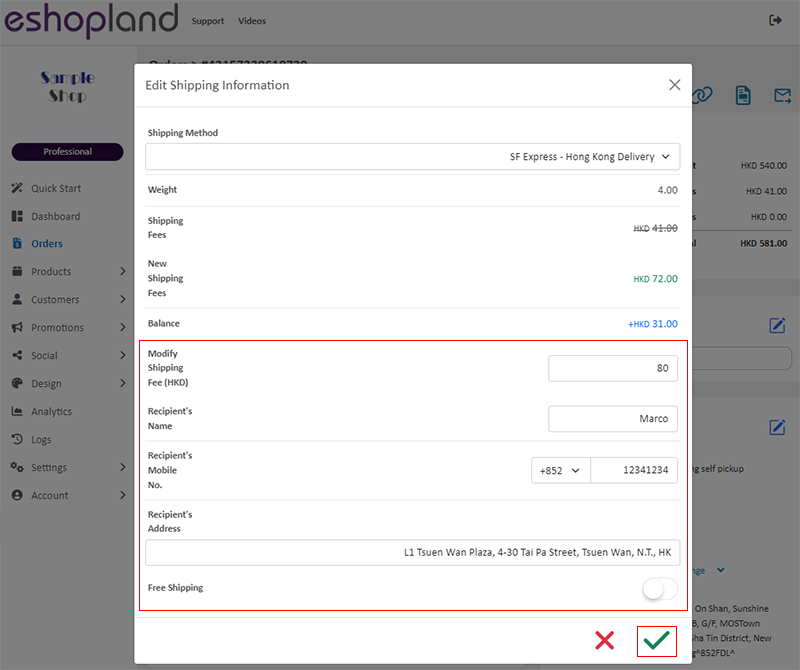
The system will update the order record instantly.
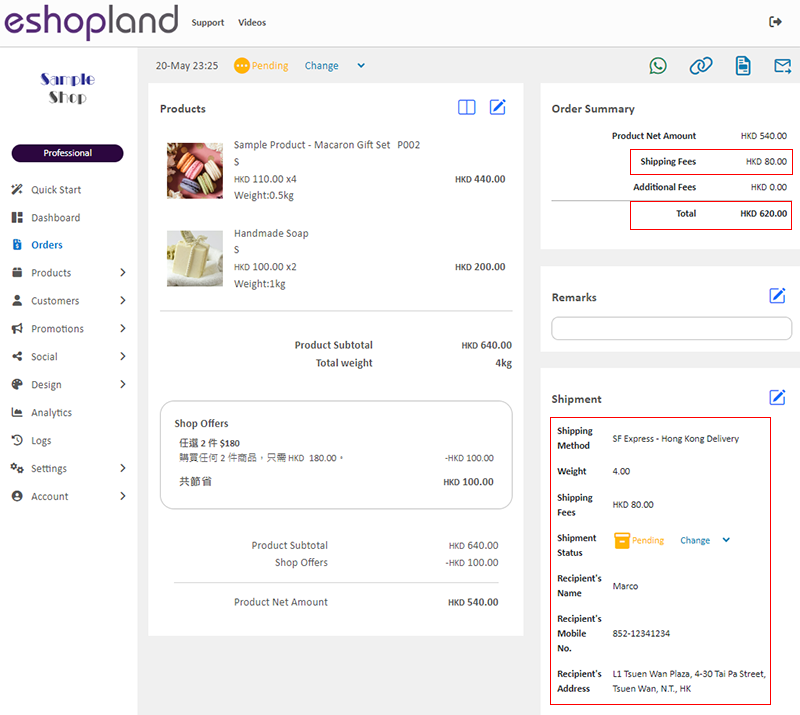
Merchant can send updated order record to the customer by sharing order details via WhatsApp, order link, invoice, or resending the order email to customer.
Member customer can also log into the shop account to view the updated order record.
If the order’s “Payment Status” is “Pending”, customer can complete the payment based on the updated order record.
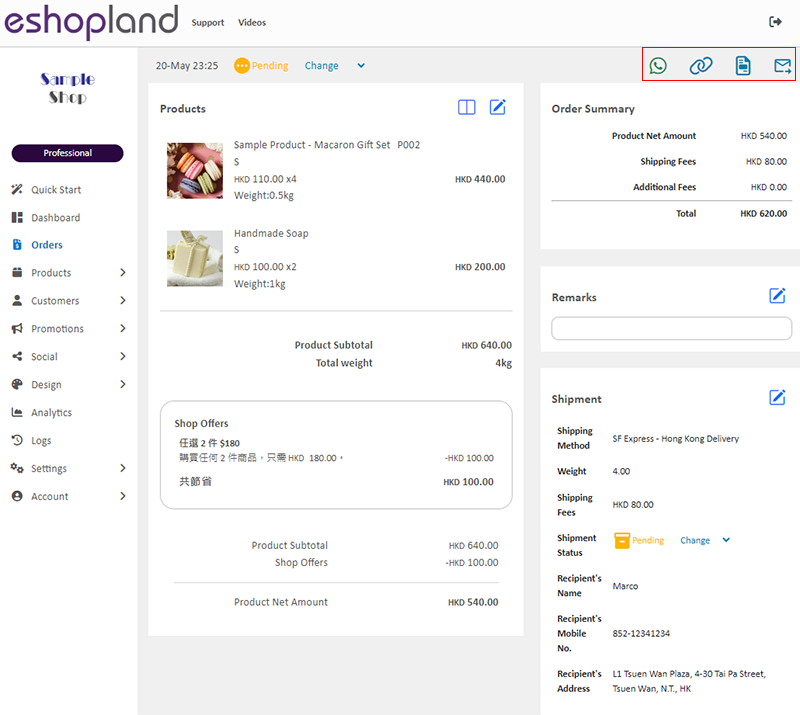
You May Also Like
Fixed Amount Discount on Entire Order
Merchants can set up promotional offers on eshopland ecommerce platform to offer fixed amount discount to customers, in order to boost sales. Merchants can also incorporate various discount terms to... [read more]
Custom Payment
eshopland allows you to customize your payment collection methods. You can choose the Cash on Delivery or Pay at Store template, edit the content and save it as your personalized payment collection... [read more]
Product Media (Image & Video)
Adding images and videos to the product pages, let customers know more about your products in detail.Below are the steps and notes on how to upload or change the product media (images and videos).1.... [read more]
eShop Instant Messaging Settings
The online shops built on eshopland ecommerce platform are equipped with instant customer service communication feature which allows merchants to add various contact methods onto your online shops. ... [read more]














