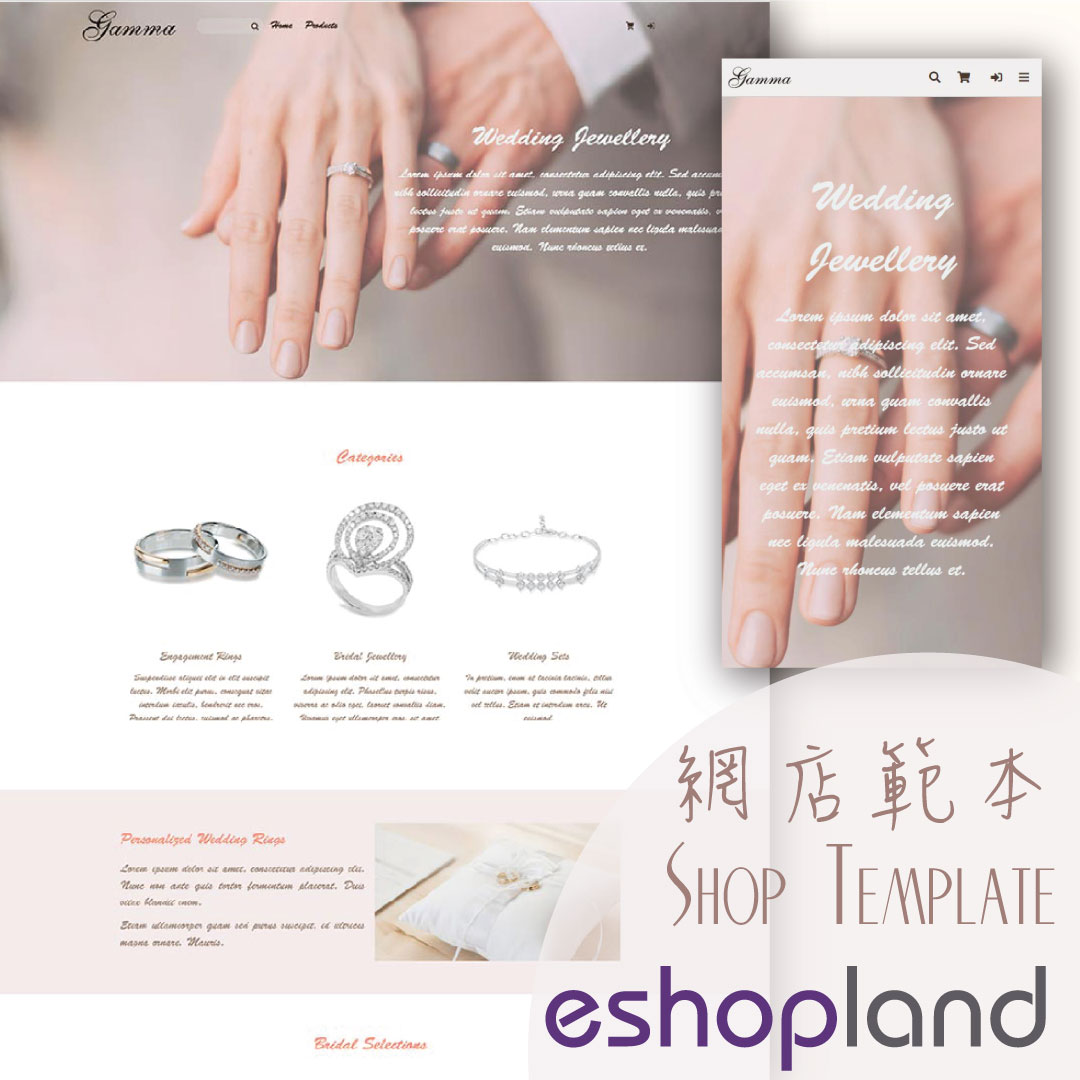Manage Modules
Utilizing modular layout design in the web design architecture of the online shops, eshopland ecommerce platform offers various design modules with different functionalities, allowing you to add, edit and organize the modules in the web page Layout Designer. Build your unique and personalized online shop website effortlessly on eshopland platform.
Below are the basic settings of the web design modules.
1. Adding modules
Go to Admin Panel > Design > Pages > select a page > Layout Designer.
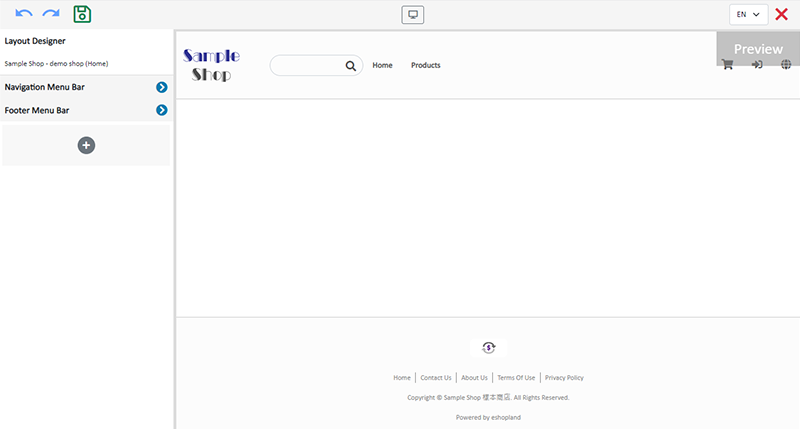
Press Add New  and select a module to add.
and select a module to add.
Adding a module, the module will be synchronized onto other language pages (if any).
The synchronized module is blank, content to be added individually.
Add-module feature is only available for designated plan users.
If your service plan does not include add-module feature, you can still edit and design the system default modules in your account.
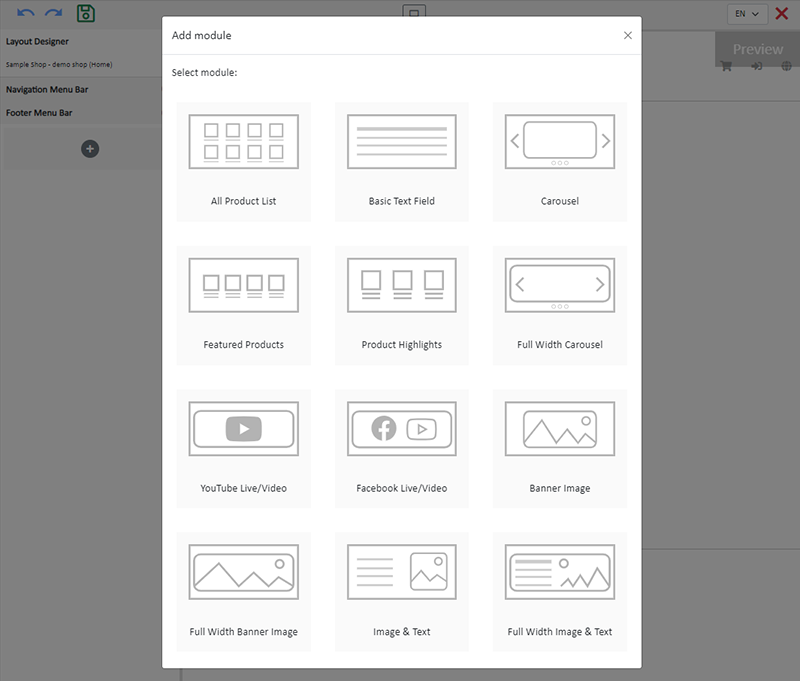
The added module will be displayed on the preview area on the right.
You can add other new modules over or below the current module.
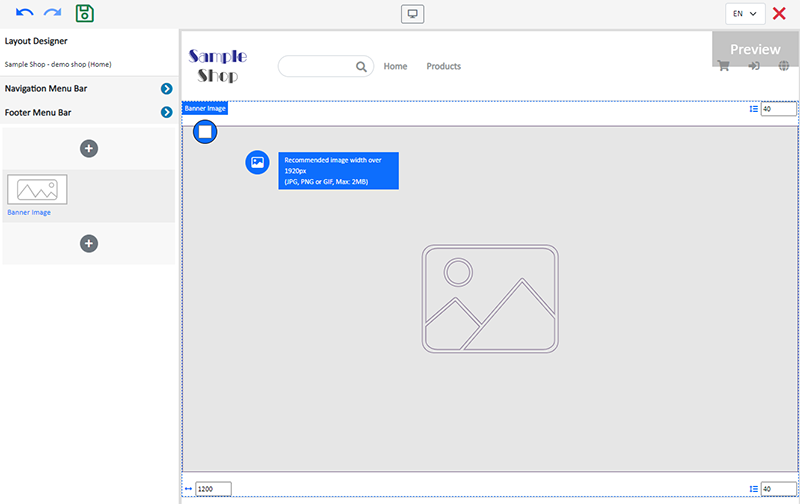
2. Setting the Width and Interval of the module
Width
Enter or adjust the number on the bottom left corner of the module, to set the width of the module.
Using pixel (px) as the unit.
Interval
Enter or adjust the number on the top and bottom right corner of the module, to set the intervals between modules.
Using pixel (px) as the unit.
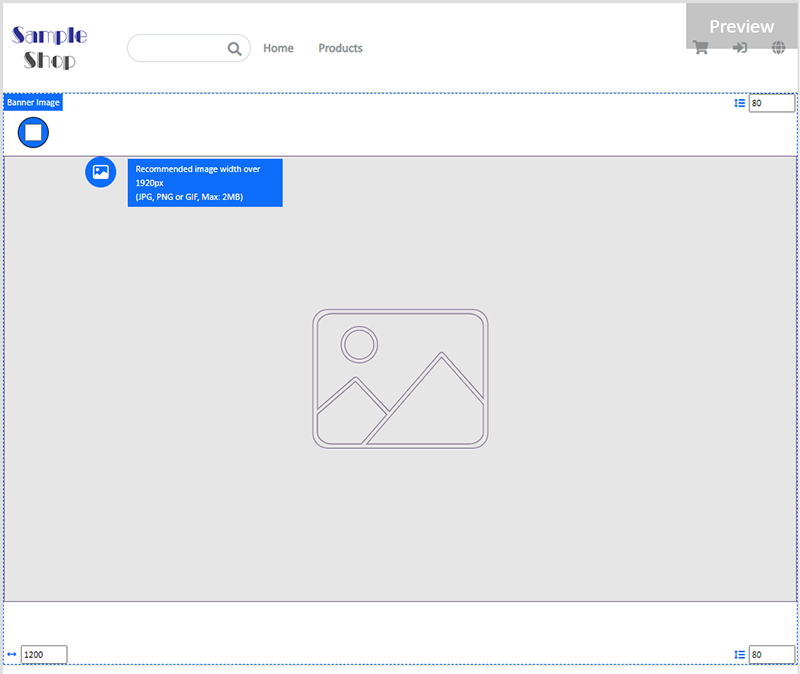
Height Ratio
Enter or adjust the number on the bottom left corner of the module to set the module height ratio (%) according to the displaying screen.
The system will auto crop the image according to the module height ratio setting.
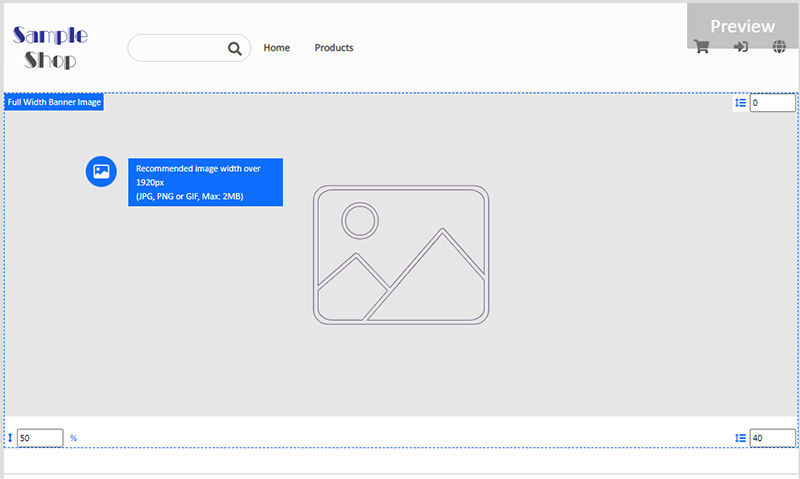
3. Setting Background Color of the Modules
The background color of the modules is white by default.
Click on Background Color  , select color or enter RBG or HEX color code to change the background color of the module.
, select color or enter RBG or HEX color code to change the background color of the module.
The updated background color will be synchronized onto other language pages (if any).
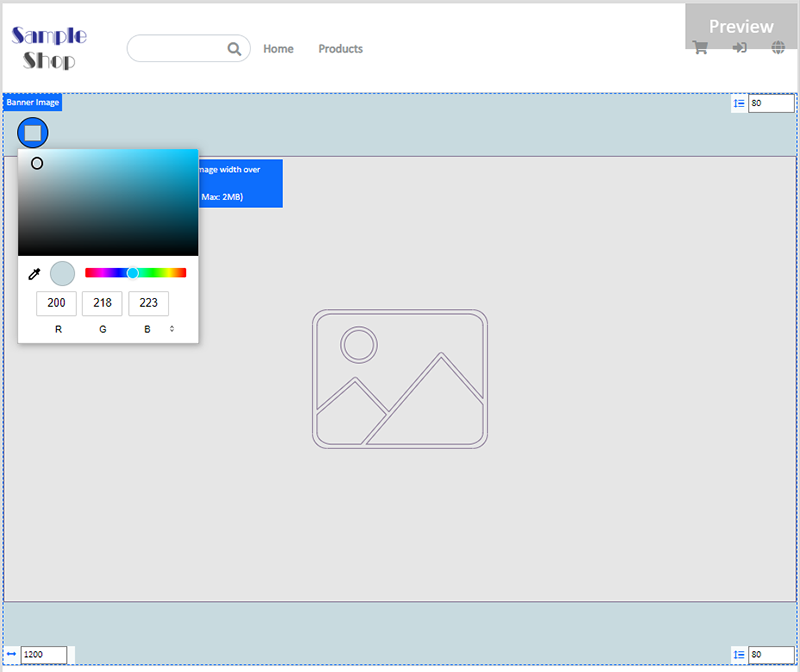
4. Setting the Modules
You can drag and move the modules on the left Tools area to reorder the modules.
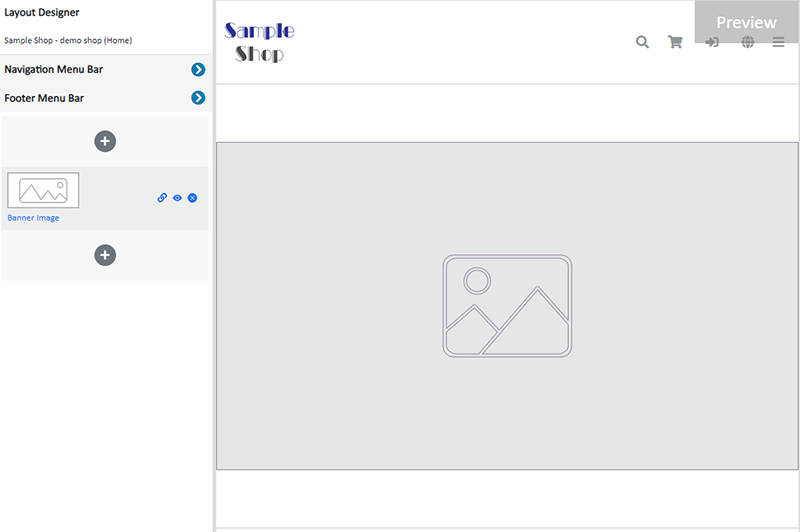
Other settings:
 Adding a link
Adding a link
Link the module to a specific page, category product within your online shop, or to other external URL.
 Visibility
Visibility
Set the module to “Visible” or “Hidden”.
You can set different visibility of an individual image or module in different language pages (if any).
 Deleting a module
Deleting a module
Deleting a module will be applied to all language pages.
5. Apply
Save  the changes.
the changes.
You May Also Like
Custom Payment
eshopland allows you to customize your payment collection methods. You can choose the Cash on Delivery or Pay at Store template, edit the content and save it as your personalized payment collection... [read more]
Add Categories onto Navigation Bar
Adding product categories or subcategories to the navigation bar on your online shop can make it easier for your customers to find suitable products, enhancing their browsing and shopping experienc... [read more]
Adding Products
On eshopland platform, you can sell different types of products, like physical items or digital products. Follow the simple steps below to add a new product onto your online shop and launch to the m... [read more]
Navigation and Footer Menus
You can set the Navigator menu bar and Footer menu bar on the eshopland Layout Designer, to the design of your online shop.How to Add Categories onto the Navigation BarHow to set Advance Footer Desi... [read more]