Image & Text
On eshopland, you can add Image & Text modules onto your online shop webpages to promote your products and special offers more clearly and stylishly for better marketing results.
1. Add an Image & Text module.
Go to Admin Panel > Design > Pages.
Select or add a page and enter the Layout Designer.
Press Add  to add an Image & Text module.
to add an Image & Text module.
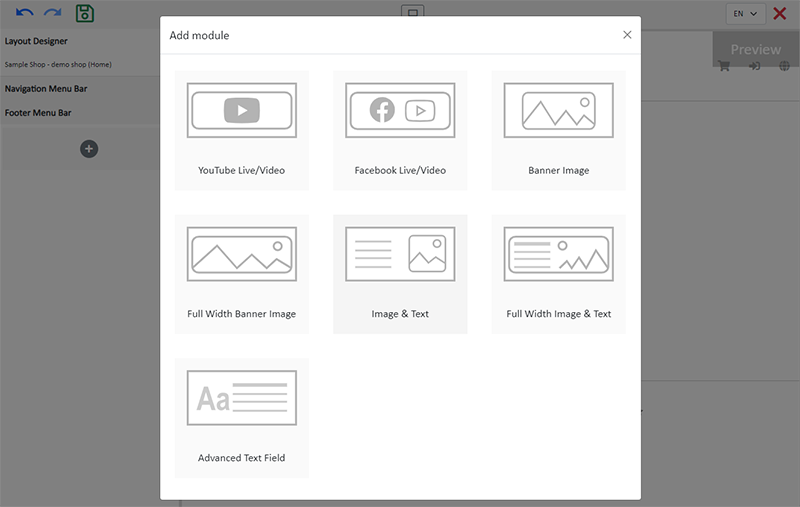
2. Manage the Module.
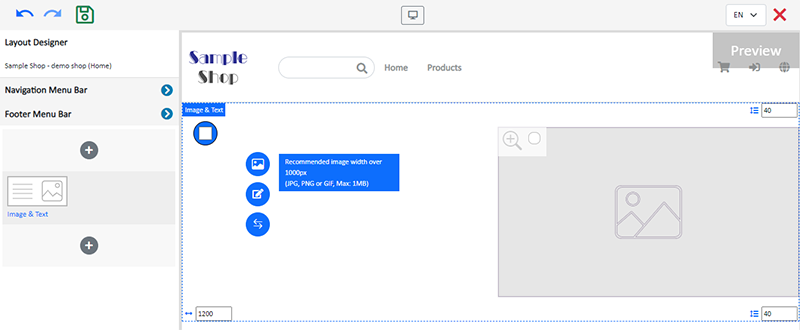
You can manage the following settings of the Image & Text module:
Width
Interval
Background Color
Link
Visibility
For more details about managing the modules, you can visit the Manage Modules tutorial.
3. Add an image.
Click Image  to choose an image in the Media Gallery.
to choose an image in the Media Gallery.
Select an image and check to apply image to the specific language pages, then Confirm  .
.
You can set different images for the Image & Text module on different language pages.
The image will occupy 50% of the module space.
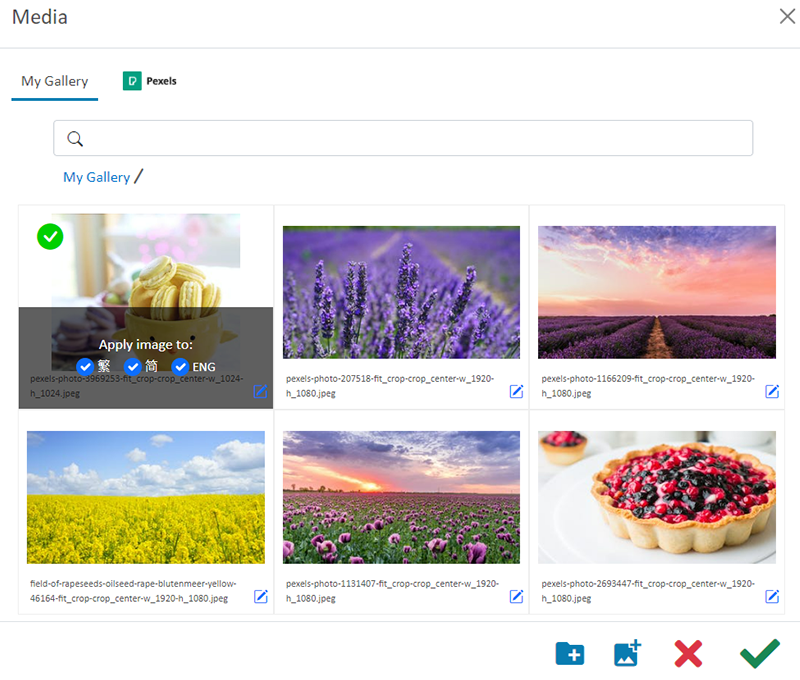
The system will auto-resize the image proportionally according to the module width. The banner image will not be cropped.
Apply Magnifier  on the image, allowing customers to magnify the image when browsing your webpage.
on the image, allowing customers to magnify the image when browsing your webpage.
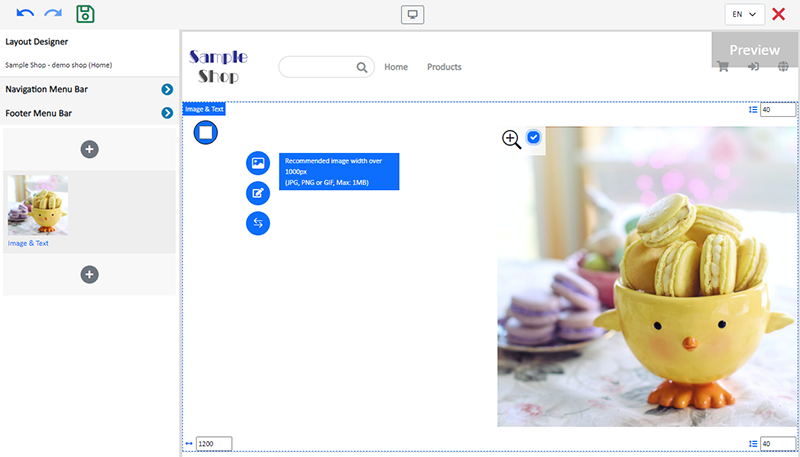
4. Adding Text.
Adding text.
Click Edit  to enter the text field.
to enter the text field.
The text field has the same features as the Advanced Text Field.
The text field will occupy 50% of the module space.
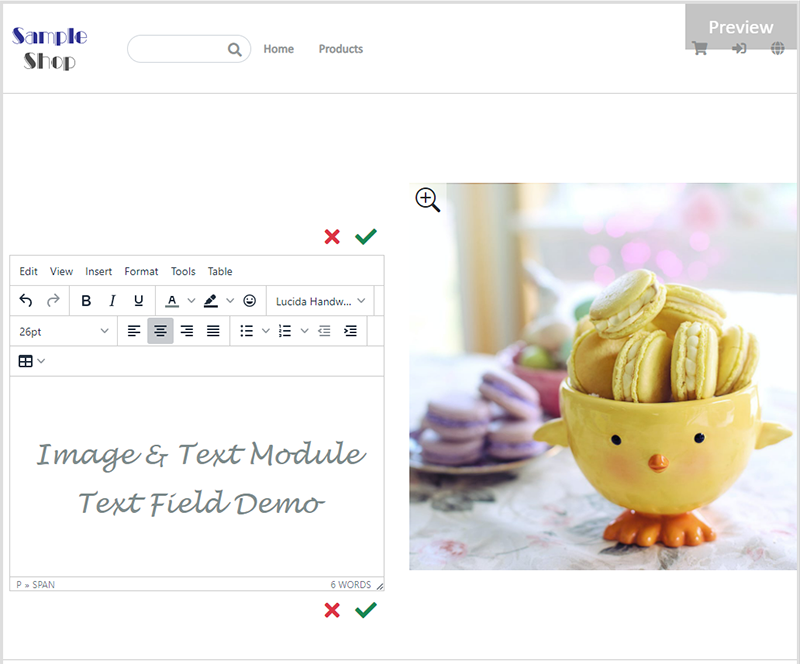
5. Swapping the image and text.
Press Swap  to swap the position of the image and text.
to swap the position of the image and text.
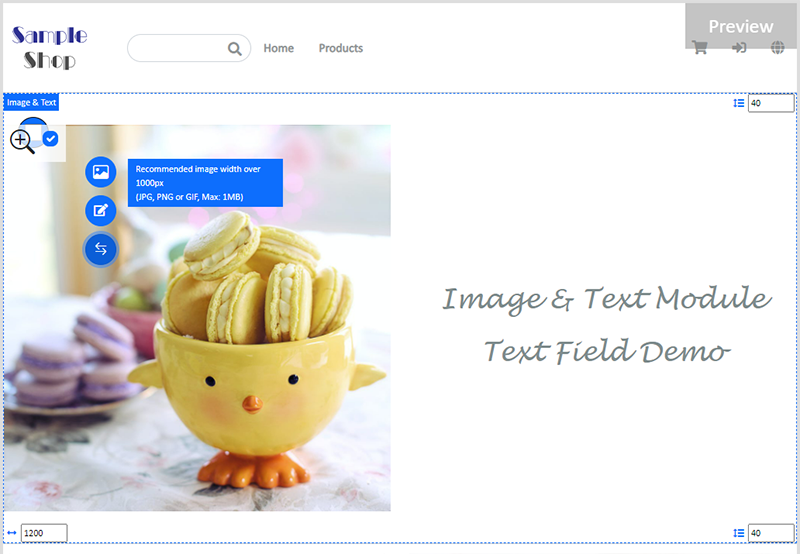
6. Save  the changes.
the changes.
You May Also Like
Category List Style
When you design your online shop website, adding an All Categories & Products module on the page or select the All Categories & Products style on the “Products” page and add your own design on the ... [read more]
Charge on Delivery (Paid by Receiver)
eshopland ecommerce platform allows merchants to add multiple shipping methods, to match merchants’ operational requirements and satisfy customers’ different shipping needs. Allowing the shipping fe... [read more]
Auto Deduct Order Inventory
The comprehensive eshopland online shop platform automatically updates inventory records based on the real-time status of online shop orders, eliminating the need for manual inventory updates by mer... [read more]
Product Page Text Style
eshopland ecommerce platform offers multifunctional web design tools that empower merchants to creatively design your online shop pages. Using the single page design tool, merchants can set the text... [read more]














