Full Width Image & Text
On eshopland Layout Designer, you can add Full Width Image & Text modules onto your online shop webpages to enhance the visual effects and attract customers’ concentration, improve marketing results.
1. Add a Full Width Image & Text module.
Go to Admin Panel > Design > Pages.
Select or add a page and enter the Layout Designer.
Press Add  to add a Full Width Image & Text module.
to add a Full Width Image & Text module.
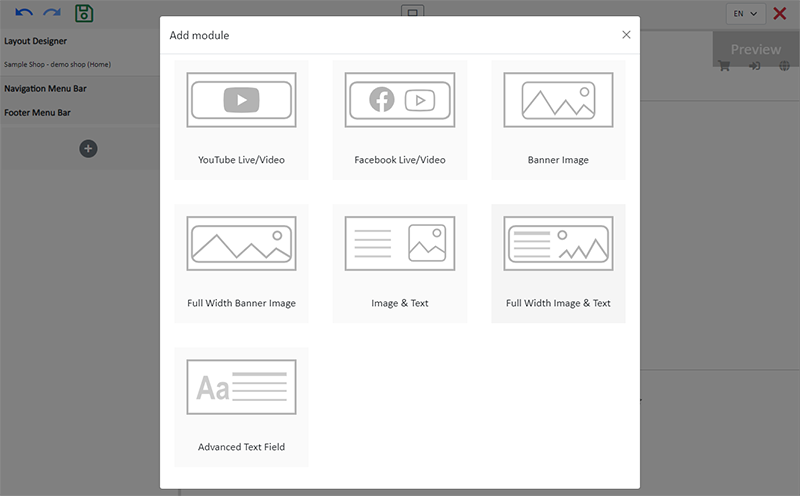
2. Manage the Module.
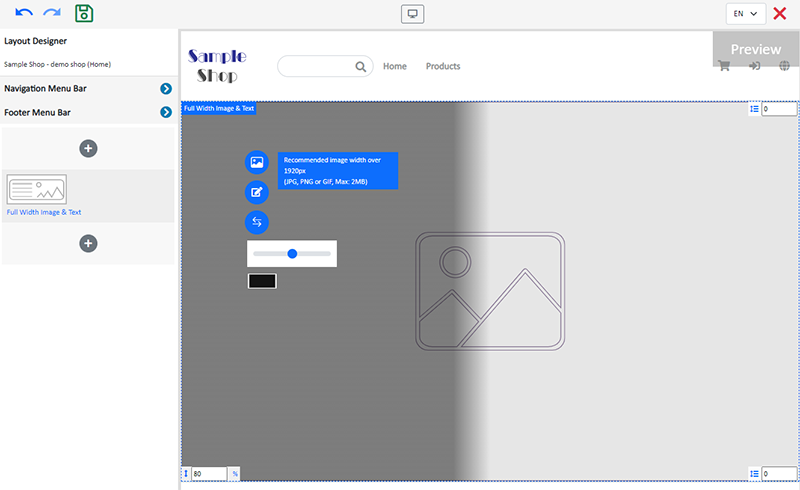
You can manage the following settings of the Full Width Image & Text module:
Height Ratio
Interval
Background Color
Link
Visibility
For more details about managing the modules, you can visit the Manage Modules tutorial.
3. Add an image.
Click Image  to choose an image in the Media Gallery.
to choose an image in the Media Gallery.
Select an image and check to apply image to the specific language pages, then Confirm  .
.
You can set different images for the Full Width Image & Text module on different language pages.

When the image is added onto the module, the thumbnail will appear on the left tools bar.
Adjust the screen height ratio (%), the system will auto crop the image according to the setting.
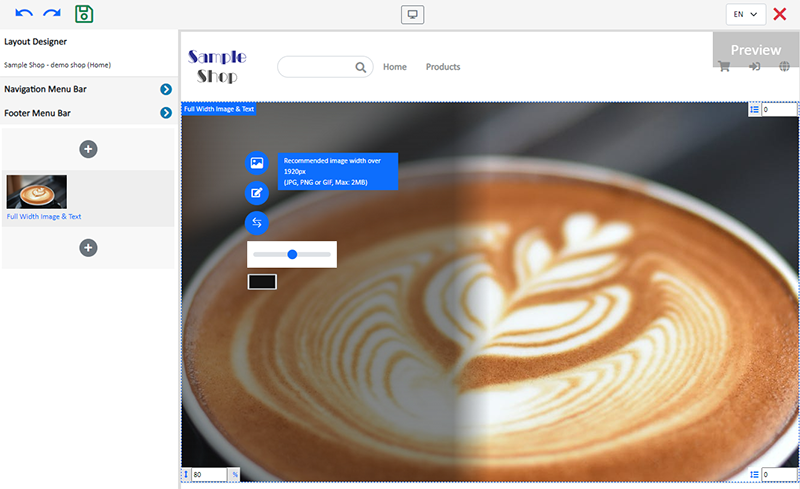
4. Setting Image Color Overlay.
Click the Color Box to select an Image Color Overlay.
Move the adjustment bar to set the Opacity of the color overlaying the image.
Press Swap  to adjust the position of the color overlaying on the left (default), whole-image or right side of the image.
to adjust the position of the color overlaying on the left (default), whole-image or right side of the image.
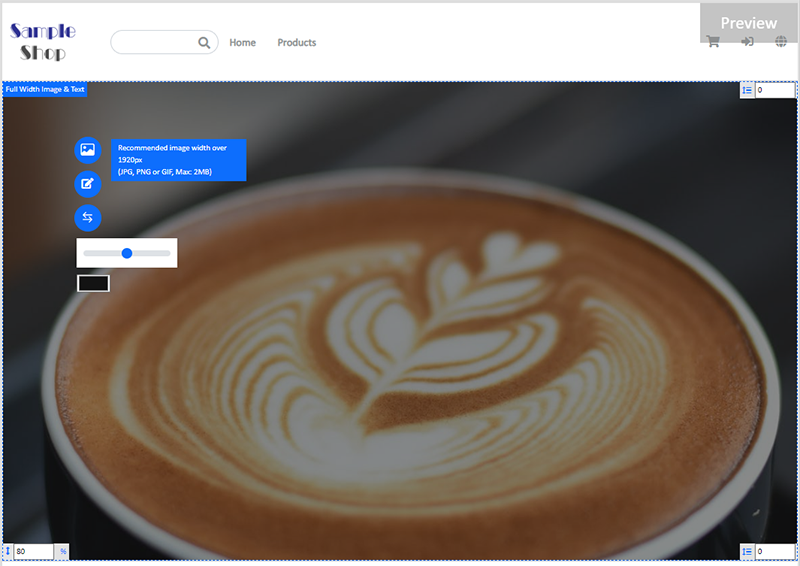
5. Adding Text.
Click Edit  to enter the text field.
to enter the text field.
The text field has the same features as the Advanced Text Field.
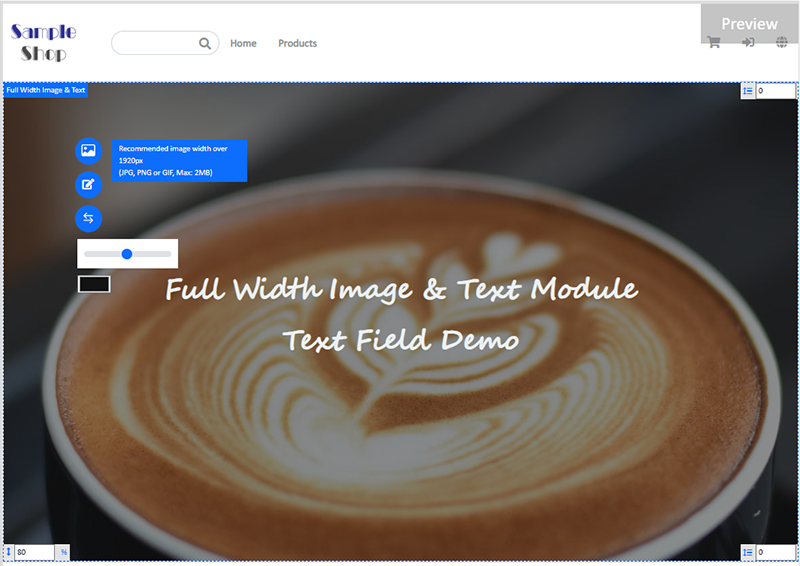
6. Save  the changes.
the changes.
You May Also Like
QFPay Online Payment
eshopland ecommerce platform integrated with QFPay payment gateway system which supports various payment methods such as credit cards, digital wallets and other online & offline payment methods. esh... [read more]
Enlarge or Swap Product Images
Merchants can utilize the multifunctional web design tools of eshopland ecommerce platform to customize how product images are displayed on the product list. For example, when hovering over images ... [read more]
Accept Out-of-stock Orders
eshopland ecommerce platform offers accept out-of-stock orders feature, for merchants to manage inventory flexibly. Customers can still place order on their favourite products even the products are... [read more]
Product Inventory Settings
In order to satisfy different business operational requirements, eshopland system supports multiple inventory settings such as unlimited stock, accept out-of-stock orders, stock quantity, stock thre... [read more]














