Express Checkout Link
Sell on Social Media Groups・Share Checkout Links
The designated eshopland service plan users can utilize the Express Checkout Link feature to pre-add specific products to the shopping cart and generate a checkout link. Merchants can share the checkout links on social media platforms, such as Facebook, Instagram, WhatsApp, etc., or on other promotional channels (e.g. EDM campaigns), allowing customers to directly click on the link and proceed to cart checkout.
The Express Checkout Link feature is available only for “Professional” plan users. For more details, please refer to our Pricing plans.
1. Adding an Express Checkout Link
Go to Admin Panel > Checkout Link,
Press  Add a Checkout Link.
Add a Checkout Link.
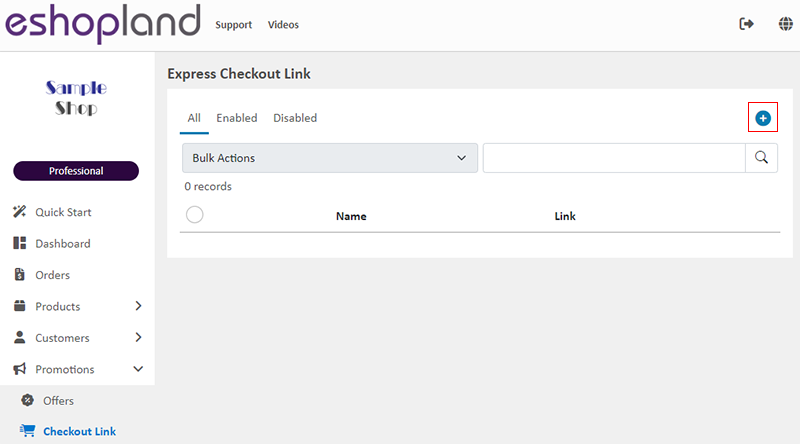
The Express Checkout Link Page
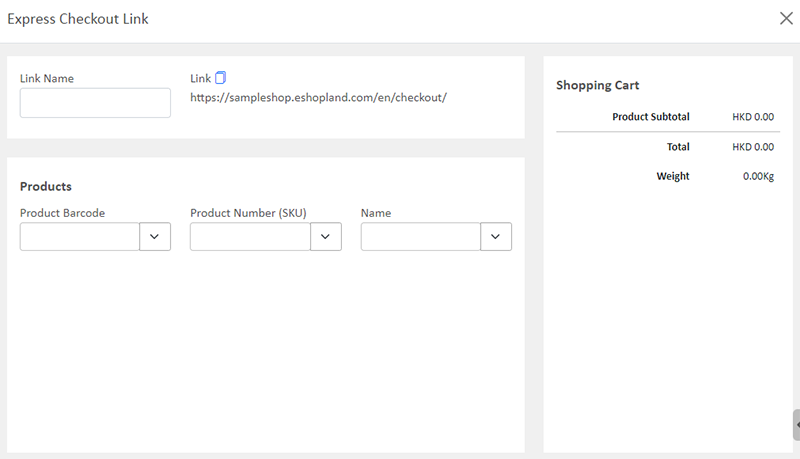
2. Set the Name of the Express Checkout Link
Merchant is required to set the Name of the Express Checkout Link.
The Express Checkout Link will be generated automatically based on the Name.

3. Adding Products for Checkout
In the “Products” settings, you can add a product by entering or selecting the Barcode, SKU or Name of the product.
If the product has multiple variants, merchant is required to select a variant from the “Name” column.
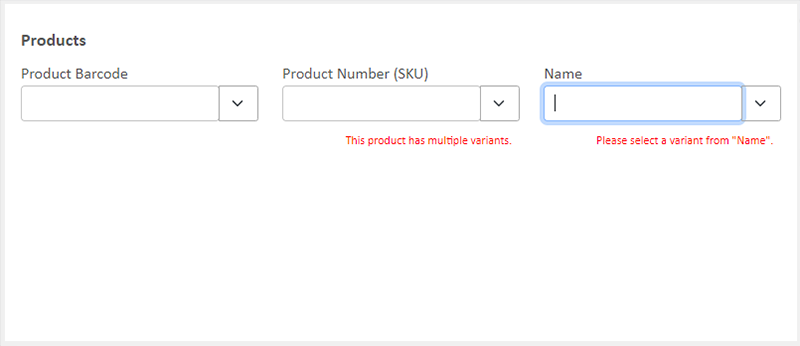
All product variants which fulfill the following conditions will be displayed in the “Name” column for merchant to select.
When merchant setting a Checkout Link, you can add the following onto the Link:
- “Published” products already available in the online shop;
- “Hidden” products.
“Unpublished” products cannot be added onto the Link.
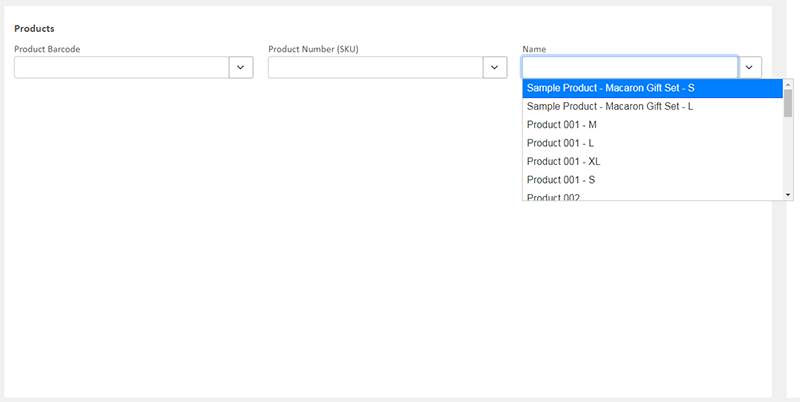
The system will update the shopping cart automatically.
When you have selected the products, press Confirm  to generate the Express Checkout Link.
to generate the Express Checkout Link.
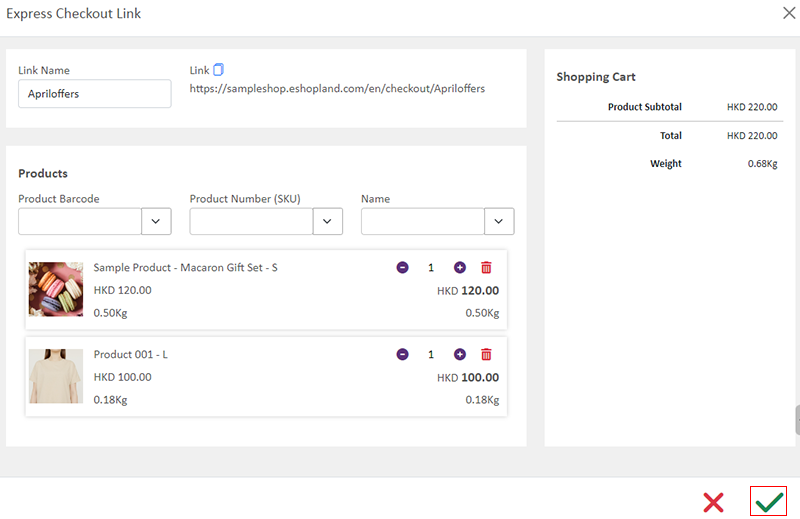
4. Manage the Express Checkout Links
All Express Checkout Links will be displayed on the list.
Icons Feature
Copy  Merchant can Copy the Express Checkout Links.
Merchant can Copy the Express Checkout Links.
Enable  All Express Checkout Links will set to Enabled automatically.
All Express Checkout Links will set to Enabled automatically.
Disable  Merchant can Disable the Express Checkout Link at any time.
Merchant can Disable the Express Checkout Link at any time.
Delete  Merchant can Delete the Express Checkout Links.
Merchant can Delete the Express Checkout Links.
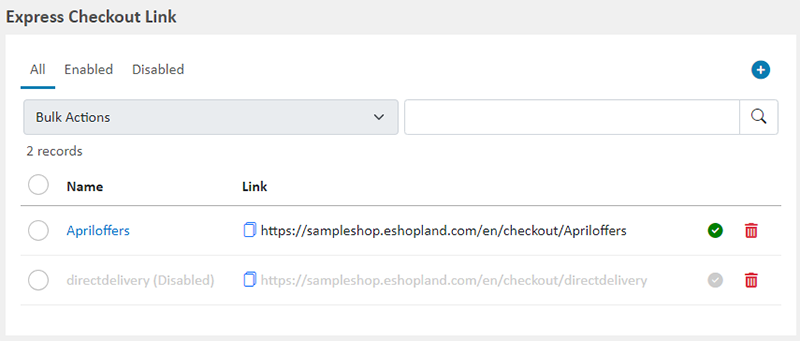
5. Using the Express Checkout Link
Merchant can share the checkout link on social groups, allowing customers to click on the link and directly proceed to cart checkout.
If the customer already has other items left in the shopping cart, the checkout page will prompt and allow the customer to choose whether to “Merge” or “Delete” those items from the cart.

When customers proceed to checkout, the system will automatically apply any applicable discounts for the order.
Once the customer has chosen a delivery method and completed payment, the order will be generated automatically.
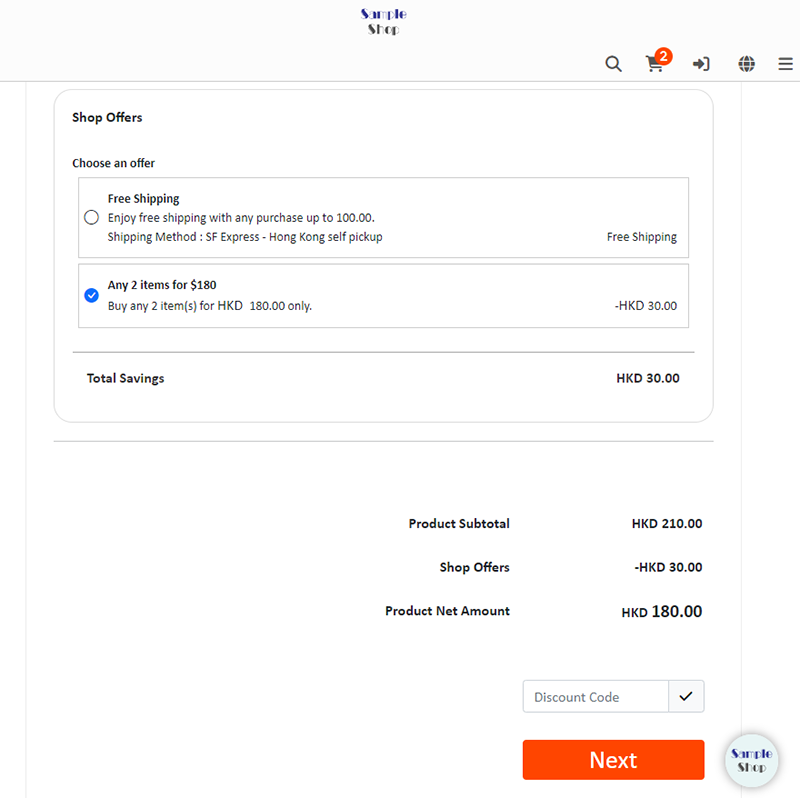
You May Also Like
Single Product Page Style
eshopland e-commerce platform offers powerful webpage design features, enabling merchants to customize the style of their online shop product pages. You can customize the product design style includ... [read more]
Manual E-Wallet Payment (QR Code Payment)
eshopland ecommerce platform system supports various commonly used QR code payment methods in Hong Kong and Macau, including AlipayHK, PayMe, PayPal QR Code, WeChat Pay, Octopus, BOC Pay (Macau), MP... [read more]
ShipAny Logistics Automation
eshopland ecommerce platform has integrated with ShipAny logistics gateway, supporting various shipping methods such as Hong Kong Post, Havi Cold, LALAMOVE, SF Express, ZTO Express, UPS, Jumpoint, a... [read more]
Service Plans
eshopland online shop platform offers competitive pricing service plans to satisfy your different budget and requirements. Merchants can always upgrade to higher service plans anytime within the ser... [read more]














