YouTube Live and Video
You can add YouTube live streaming and videos onto the eshopland online shop to promote your online shop and products, improve shop’s reputation and attract more traffic.
1. Add a YouTube Live/Video module.
Go to Admin Panel > Design > Pages.
Select or add a page and enter the Layout Designer.
Press Add  to add a YouTube Live/Video module.
to add a YouTube Live/Video module.
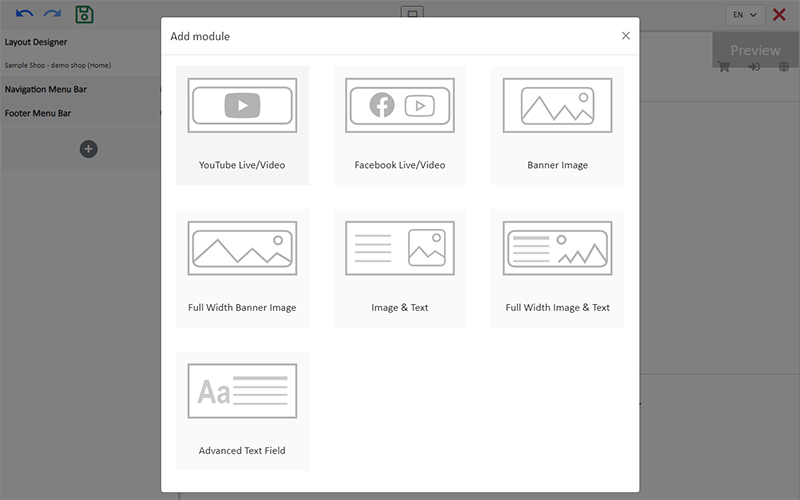
2. Manage the Module.
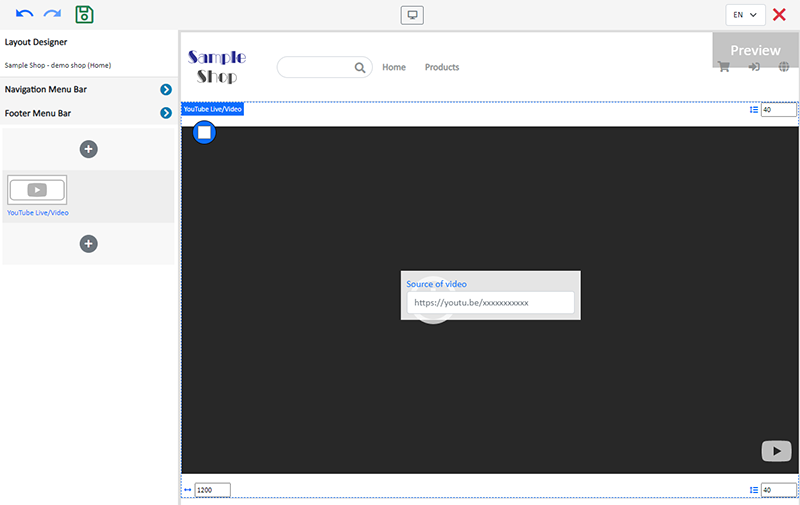
You can manage the following settings of the YouTube Live/Video module:
Width
Interval
Background Color
Visibility
For more details about managing the modules, you can visit the Manage Modules tutorial.
3. Add a video source.
SHARE and COPY the live streaming or video link from YouTube, then paste it onto the Source of video field, the video will go live immediately.
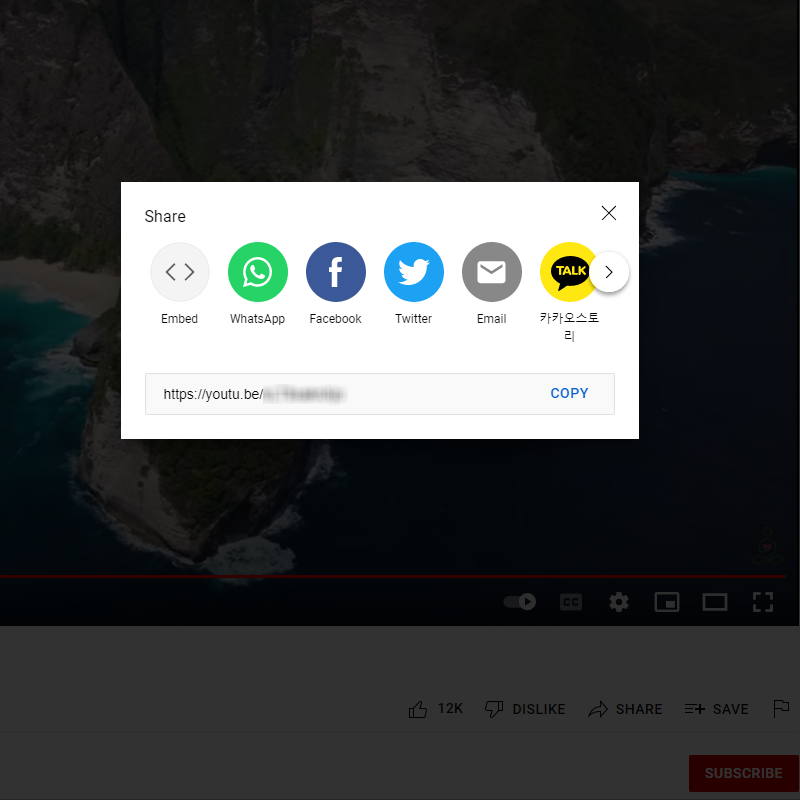
You are required to set the Visibility of source of the live streaming or video link to “Public” on YouTube Video Privacy Settings.
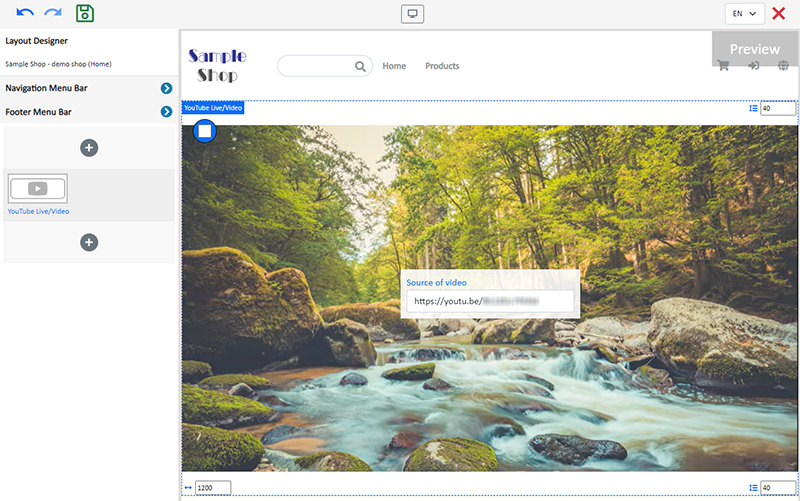
4. Save  the changes.
the changes.
You May Also Like
Quickly Link Page to Menus
Merchants can quickly add pages to the navigation menu or footer menu of the online shop website by following the steps below.1. Select PageGo to theAdmin Panel>Design>Pages.Select the page to be add... [read more]
Hide or Show Shipping Methods
When using eshopland ecommerce platform for web design, merchants can choose to display or hide the shipping options on the product pages of the online shop. If the eshop supports multiple shipping ... [read more]
Add a Page
Designated plan users on eshopland ecommerce platform can add custom pages, design page layouts, such as including promotional online shop campaigns, introducing membership loyalty point programs, p... [read more]
Traditional-Simplified Chinese Conversion
eshopland offers you a handy way to convert Traditional Chinese and Simplified Chinese content in a second. Just press the Traditional-Simplified Chinese Conversion Button to speedy convert and cop... [read more]














