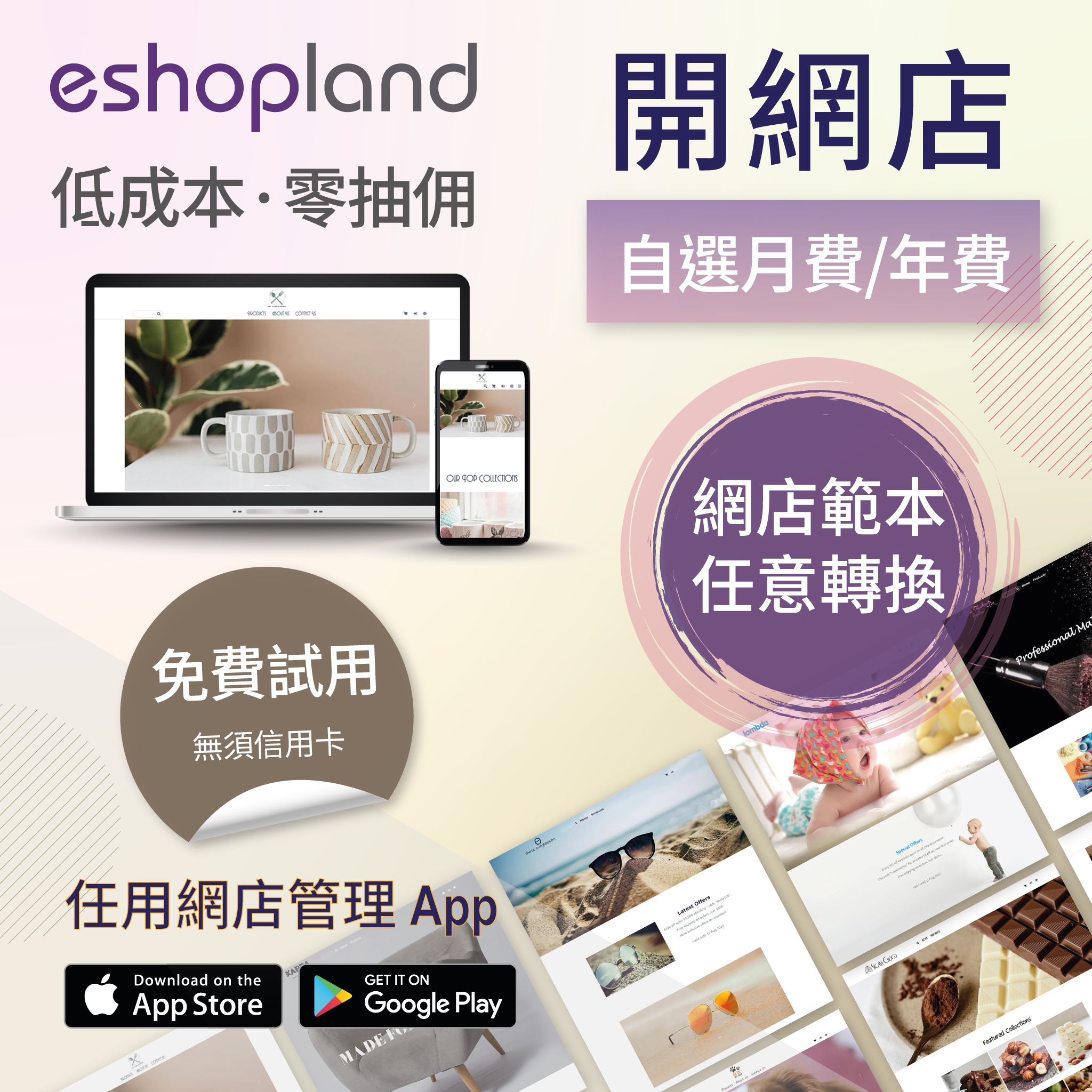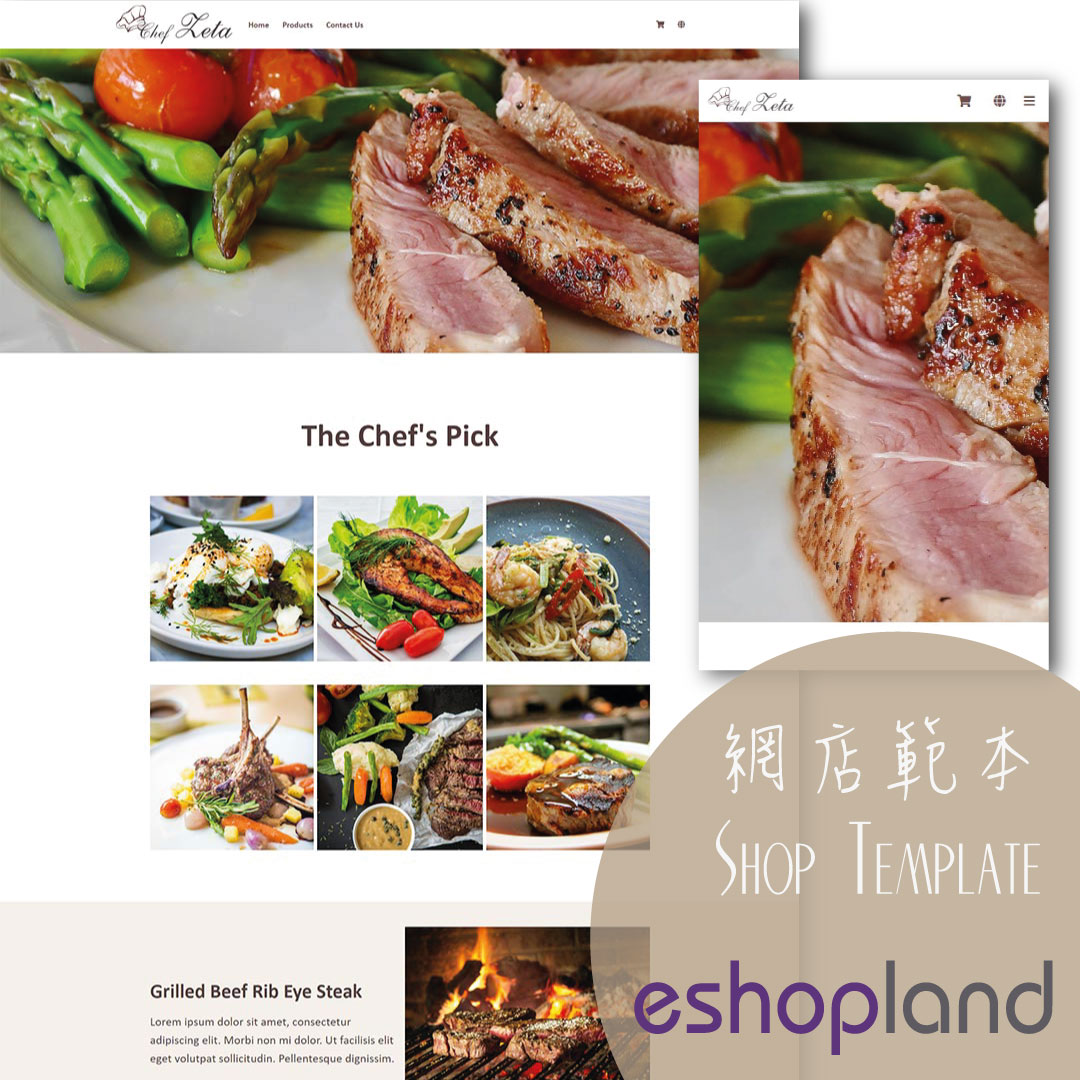Adding Products
On eshopland platform, you can sell different types of products, like physical items or digital products. Follow the simple steps below to add a new product onto your online shop and launch to the market for sale.
1. Login and go to the Admin Panel. Click Products > All Products.
Select Add New  to start adding a new product.
to start adding a new product.
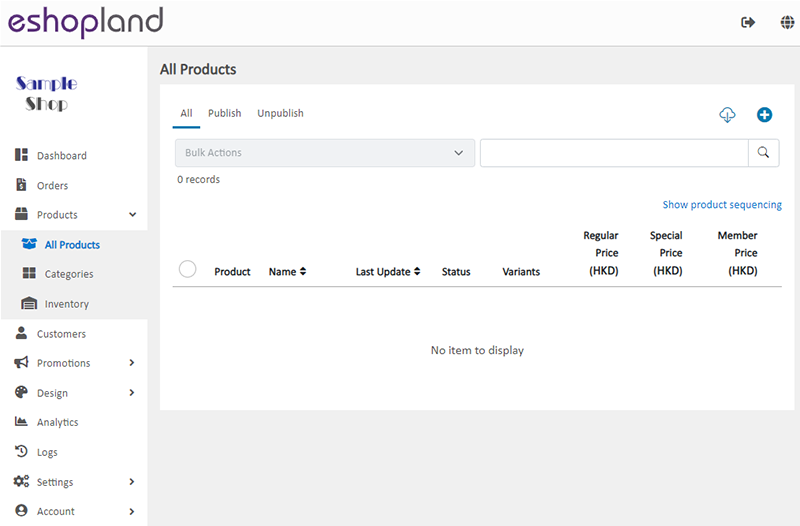
2. Adding Product Name.
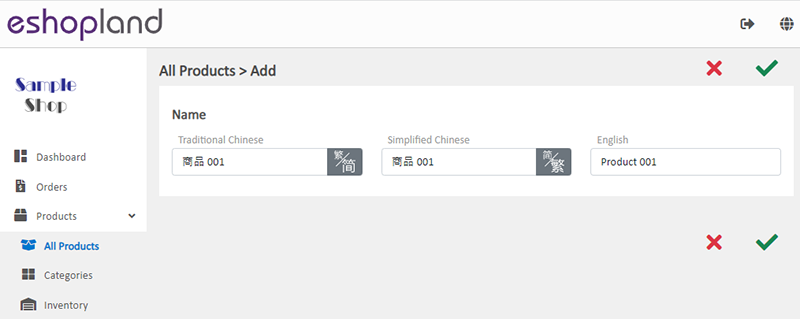
Product Name is mandatory.
Product Name should be unique.
The system will auto generate the product name fields in different languages according to your shop’s Language Settings.
Product name is editable in the product content page.
3. A new product has been added.
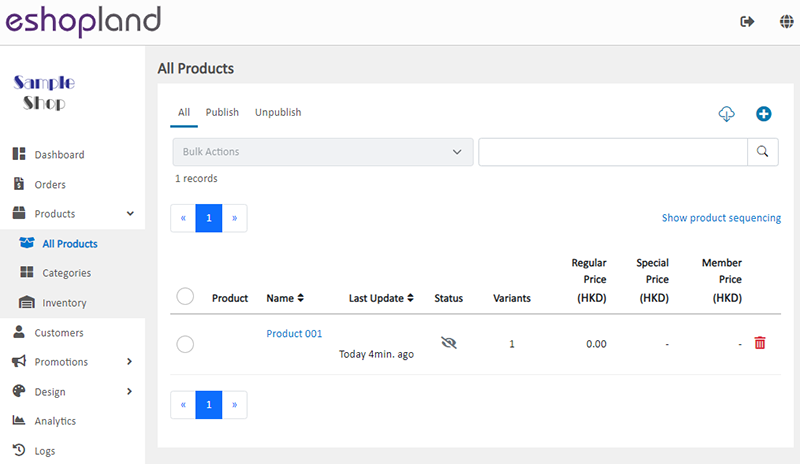
You can select the product to enter the product content page and add product description, images, prices, stock, weight, etc. For more details, please read the tutorial articles below:
The system will set the new product as “Unpublished”  by default.
by default.
You May Also Like
Charge on Delivery (Paid by Receiver)
eshopland ecommerce platform allows merchants to add multiple shipping methods, to match merchants’ operational requirements and satisfy customers’ different shipping needs. Allowing the shipping fe... [read more]
Advanced Footer Design
To enhance the design flexibility for merchants to personalize the shop webpages, eshopland Layout Designer has added advanced footer design elements. Merchants can customize the footer style to mat... [read more]
Connect to Facebook Page
eshopland ecommerce platform has added the function of auto-receive orders from social media (including Facebook and Instagram). Merchants must have a Facebook Page and Instagram business before usi... [read more]
Facebook Verify Domain Ownership
Verifying your shop domain in Meta/Facebook Business Manager through eshopland admin panel to let Meta/Facebook confirm that your own and are connected to your shop domain for business.1. Create a B... [read more]