ShipAny Logistics Automation
eshopland ecommerce platform has integrated with ShipAny logistics gateway, supporting various shipping methods such as Hong Kong Post, Havi Cold, LALAMOVE, SF Express, ZTO Express, UPS, Jumpoint, alfred 24, Kerry Express, etc. Merchants only have to apply for one ShipAny account to activate multiple shipping methods and enjoy logistics automation such as instant shipment rate quotation, order submission, parcel collection, waybill printing and tracking.
When using ShipAny logistics automation service, you must input the weight and dimensions for each item to ensure accurate freight estimation.
If you wish to utilize the ShipAny Courier Service Point Listing feature (listing courier service points at checkout, such as listing lockers, stations and post offices), you are required to subscribe to the relevant monthly fee service through the ShipAny backend.
For more details about the services and charges of ShipAny, please visit the ShipAny official website.
1. Register for ShipAny Account
Go to Admin Panel > Settings > Shipping.
If you do not have a ShipAny account yet, click “Apply Now” to register for an account first.
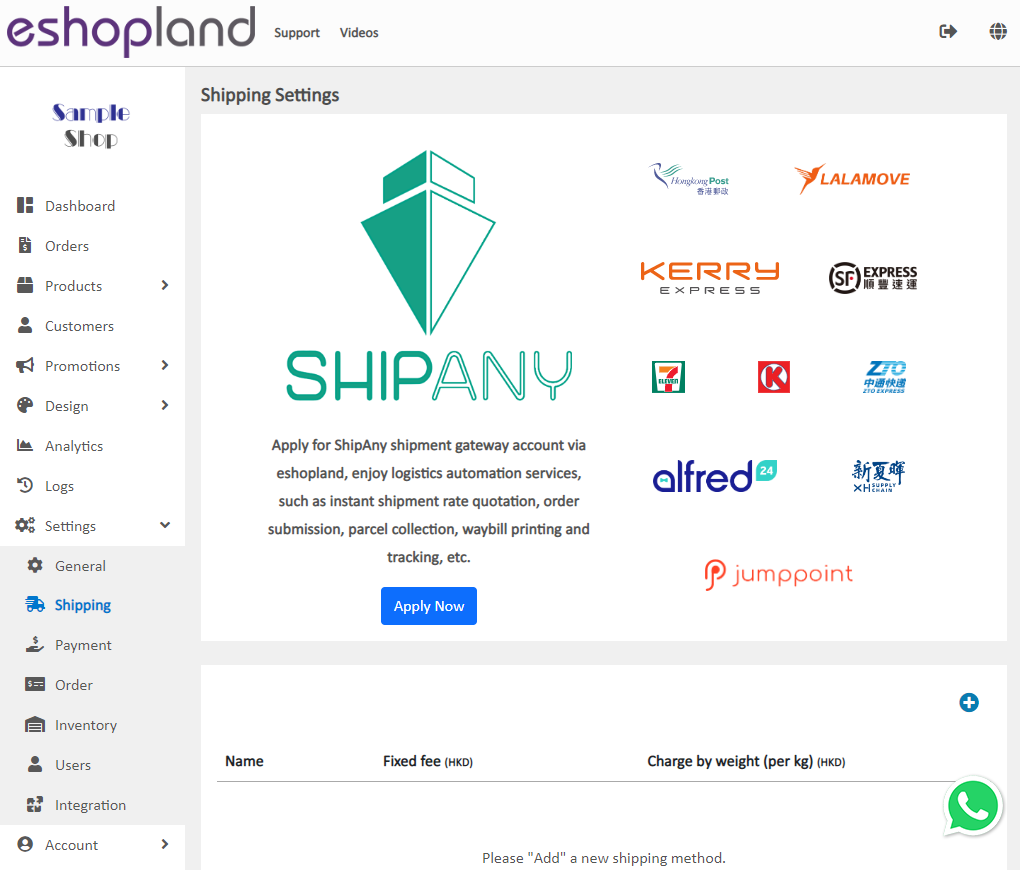
Fill in the required information to register for a ShipAny account.
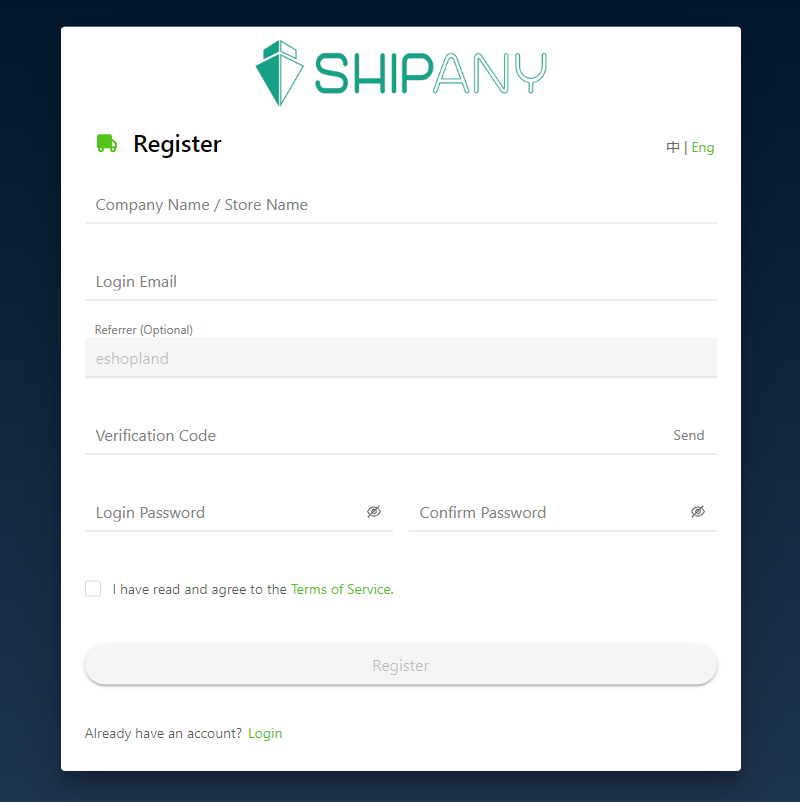
2. Connect to ShipAny
On eshopland Admin Panel > Settings > Shipping.
Press Add  to add a new shipping method, then select ShipAny – Logistics Automation (Paid by Send) or (Paid by Receiver) from the list.
to add a new shipping method, then select ShipAny – Logistics Automation (Paid by Send) or (Paid by Receiver) from the list.
Click on “Login to ShipAny”.
When using ShipAny logistics automation (Paid by Receiver), you will need to pay a handling fee to ShipAny for each shipment.
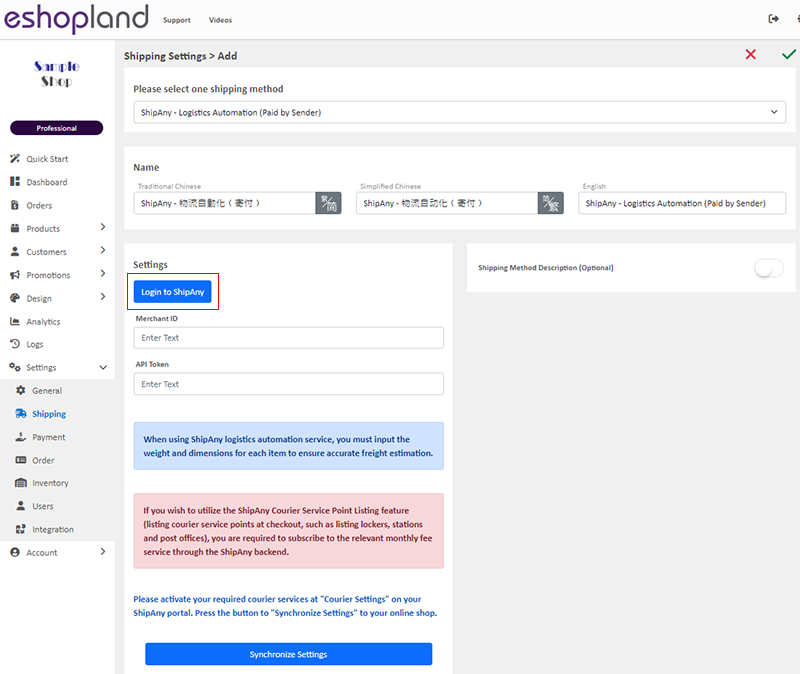
Go to ShipAny Portal > Account.
Copy the “Merchant ID” and “API Token”.
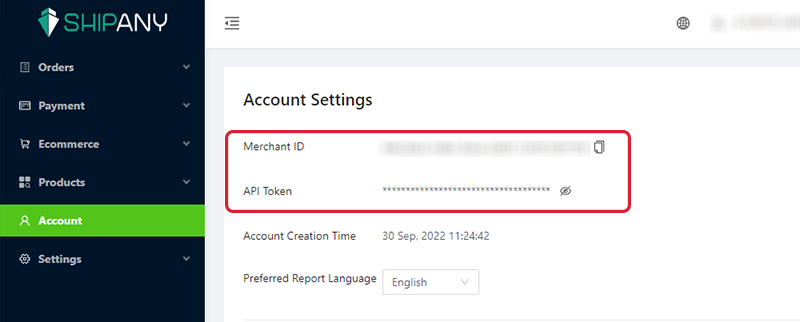
Go back to ShipAny Logistics Automation settings page on eshopland Admin Panel
Paste the ShipAny “Merchant ID” and “API Token” onto the fields.
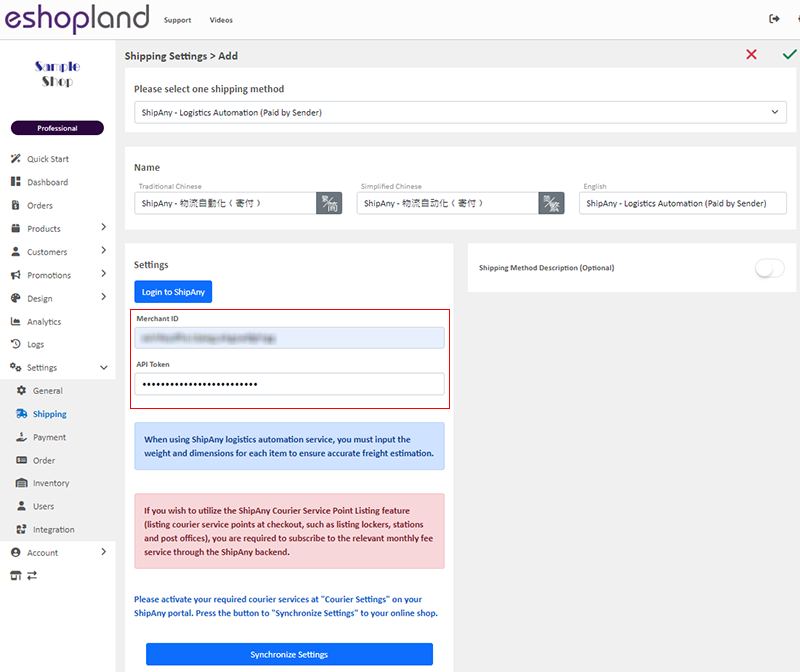
3. Synchronize the Logistics Settings with Your Online Shop
Since the logistics automation services are provided by ShipAny logistics gateway, to enable the services, merchants are required to synchronize the logistics settings with ShipAny.
Go to ShipAny Portal > Settings > Courier Settings.
ShipAny logistics gateway supports various shipping methods. Please select and activate your required courier services on the portal.
If you “Disabled” a courier service, customers cannot use it when proceeding cart checkout.
“Disabled” courier service does not support instant shipping rate quotation.
Merchants are recommended to carefully consider which courier services to “Enable” or “Disabled”, in order to best fit your actual practical needs.
Example:
1. If you are not selling any chilled or frozen products, you can “Disable” the XH Supply Chain service.
2. If you need parcel collection from the courier service company, you should “Disable” Hong Kong Post which require sender to send parcels in person.
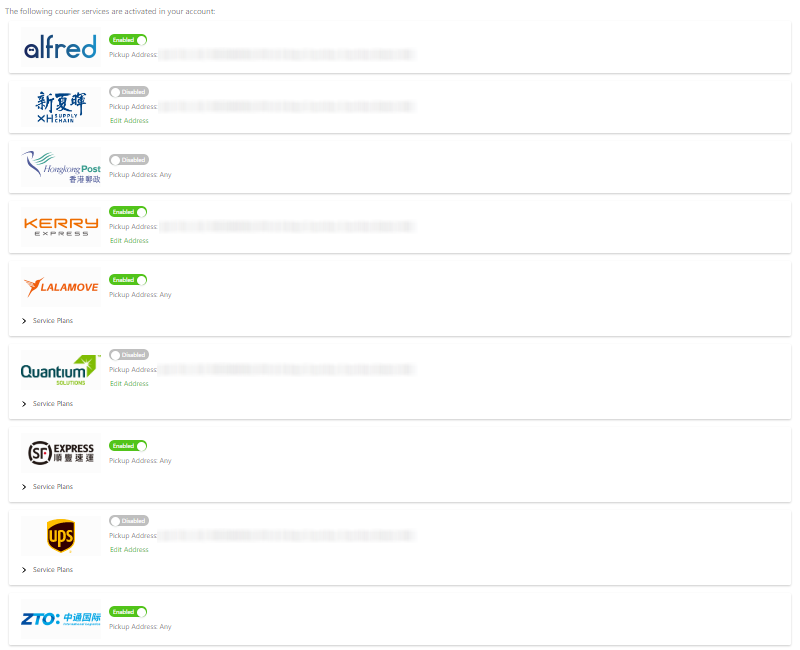
When the activation is done, go back to the eshopland Admin Panel and press “Synchronize Settings” to synchronize the settings and enable logistics automation on your online shop.
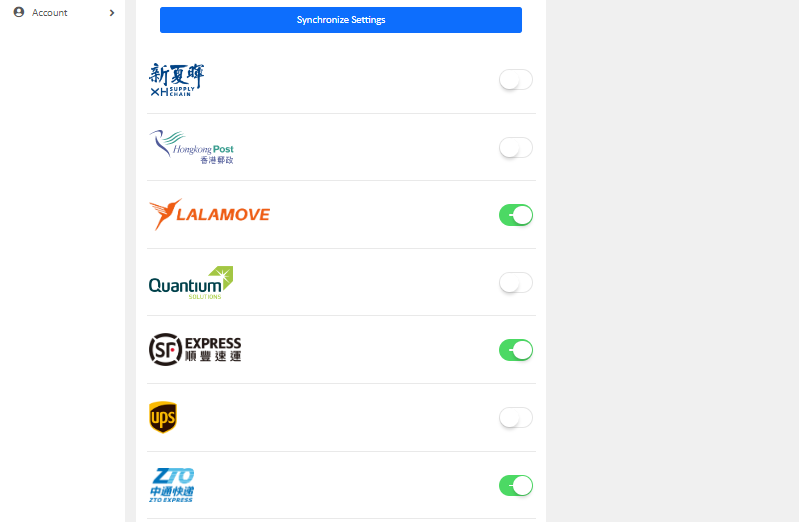
ShipAny Logistics Automation Services:
Instant shipping rate quotation
Online waybill printing
Auto order submission
Auto parcel collection
Online waybill tracking
4. Other Settings
Shipping Method Description – notes for customers who choose to use this shipping method
Optional.
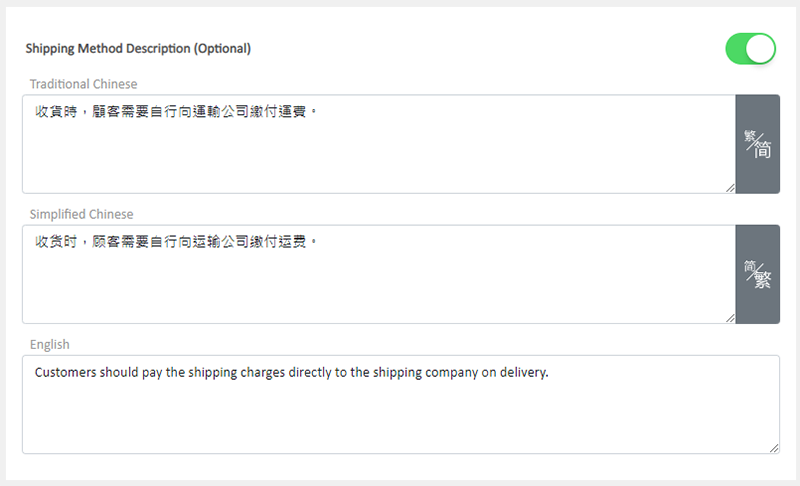
5. Apply
Save  the settings and you can enjoy ShipAny logistics automation services now.
the settings and you can enjoy ShipAny logistics automation services now.
You May Also Like
Register Your Shop
Follow the steps below to register for a shop account, build your eshop and experience the services on eshopland for free. Just a few steps to start running your online business.1. Go to eshopland’... [read more]
Start Live Stream Auto Order
Merchants who have subscribed the Live Stream Auto Order feature simply need to complete a straightforward setup in eshopland online shop backend. This setup allows merchants to automatically receiv... [read more]
Full Width Product Page
Applying a full width page design on the online shop can offer users a more engaging experience. By utilizing the flexible web design features of eshopland ecommerce platform, merchants can design ... [read more]
Products In Category
Adding Products In Category module onto the webpage of your online shop, allow your customers to browse the products of a specified category more conveniently.1. Add a Products In Category moduleGo... [read more]














