Adding New Staff Users
eshopland ecommerce platform supports managing your online shop by multiple users, allows you to expand your business at any time. The shop owner can invite new staff members to become the shopkeepers. You can authorize specific user rights for the new staff users to fit your operational requirements.
1. Inviting a New Staff User
Go to the Admin Panel > Settings > Users, press Add User  . (Only applicable to users on specified plans, please see our Service Plans for more details.)
. (Only applicable to users on specified plans, please see our Service Plans for more details.)
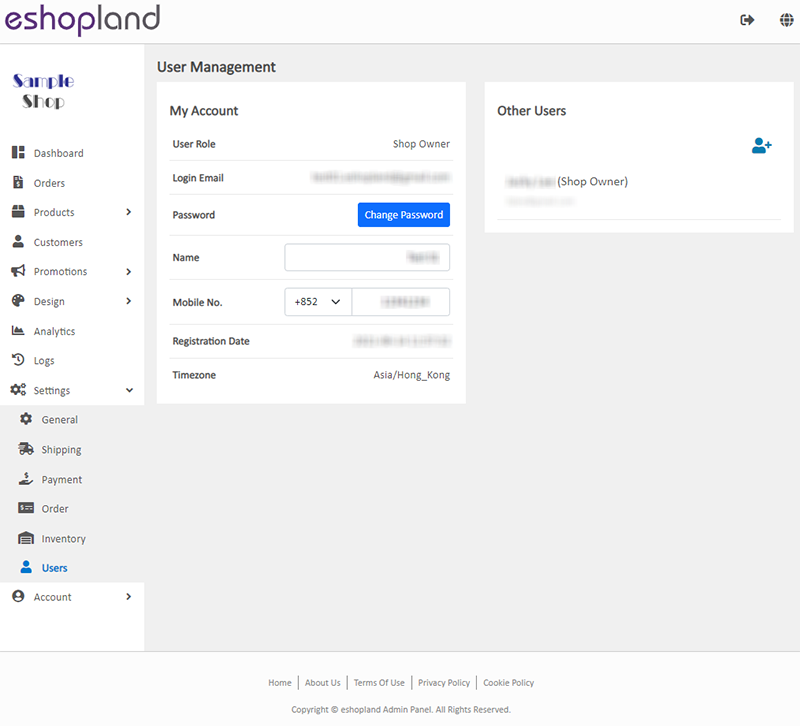
2. Setting User Rights for the New User Account
Enter the Name and Email of the new user.
Select the user rights to be authorized to this new user.
Click Confirm  , the system will send an Invitation Email to the new user account.
, the system will send an Invitation Email to the new user account.
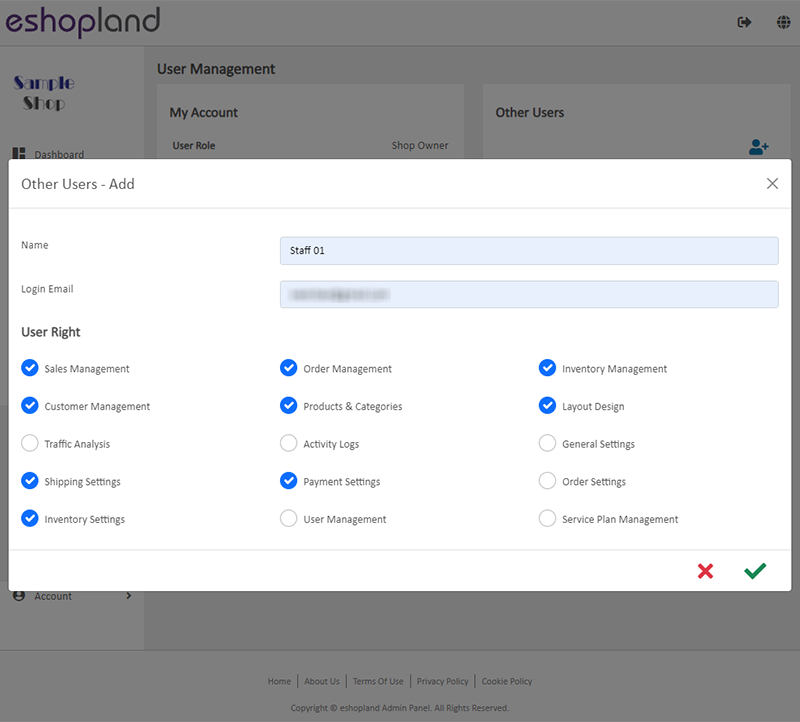
If the new user makes no response to the invitation, the user account status will remain as “Not Enabled”.
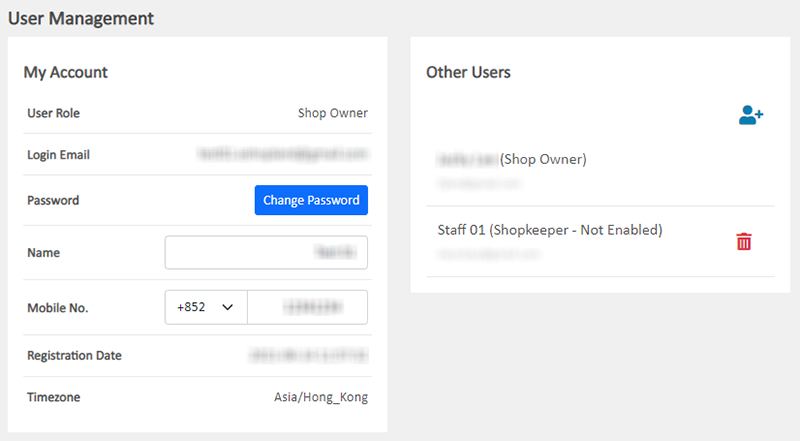
3. New User Response to the Invitation
The new user account will receive an invitation email from the eshopland system.
The language of the invitation email will be based on your System Notification Language settings.
The new user can choose to “Accept” or “Decline” the invitation to join the shop.
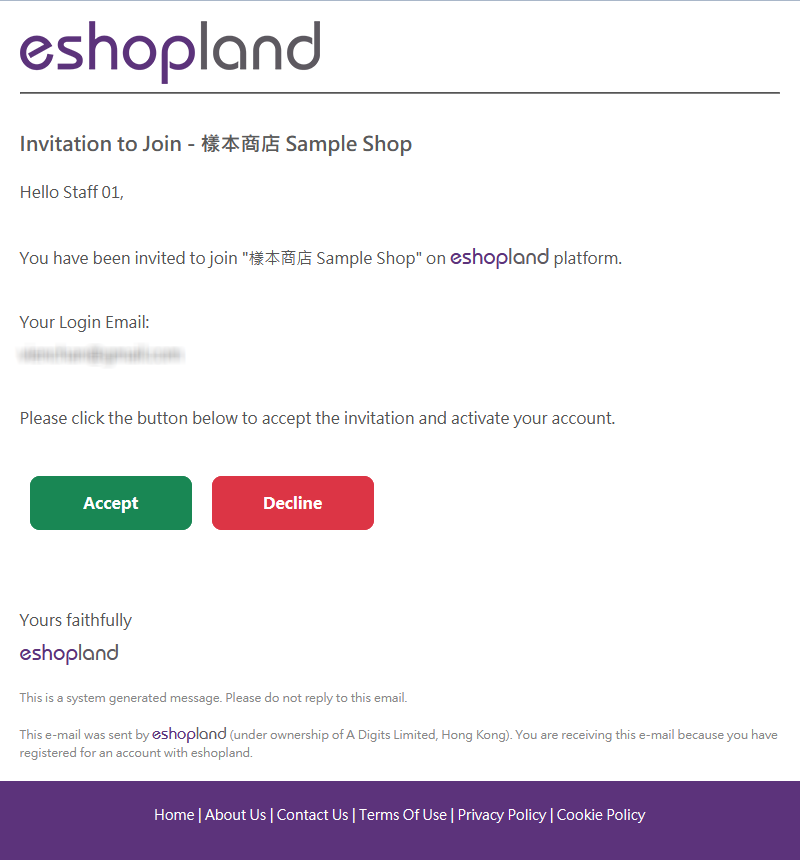
4. The New User “Decline” to Join the Shop
If the new user “Decline” to join the shop, the new account will not be enabled.
User “Declined” will be shown on the user list.
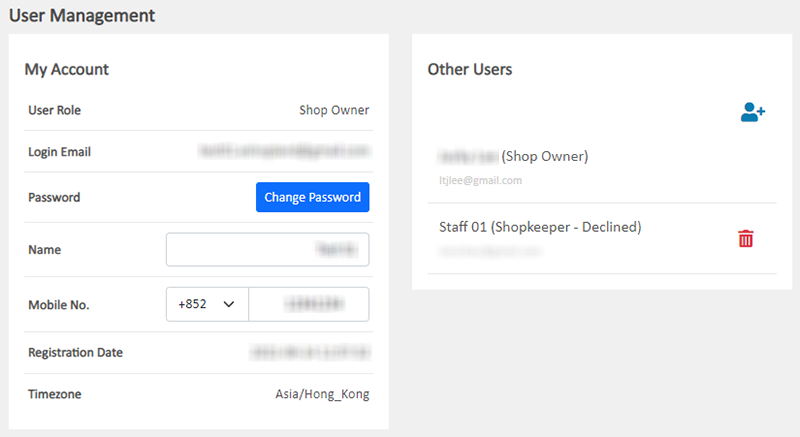
5. The New User “Accept” to Join the Shop
If the new user “Accept” to join the shop, the system will require the new user to activate the new account.
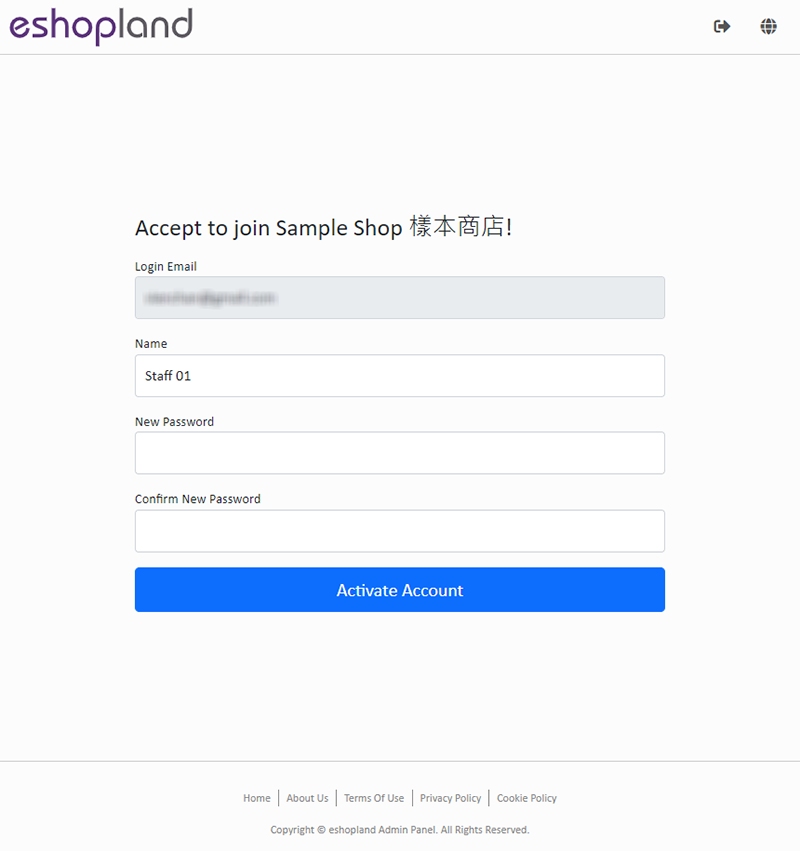
Once the new account is activated, the new user will become a Shopkeeper of the online shop.
The new user can immediately manage the online shop according to the authorized user rights.
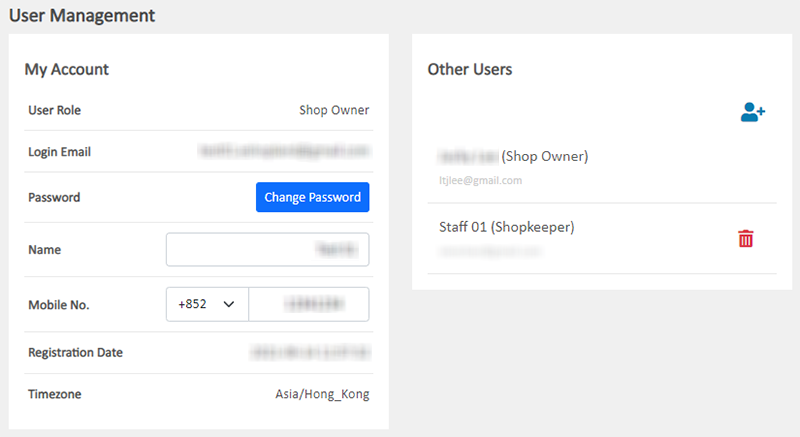
You May Also Like
Contact Customers via WhatsApp
When a customer provides one’s mobile number and enable the WhatsApp contact feature during checkout, merchant can contact the customer regarding the order issues via WhatsApp through our system ver... [read more]
Image & Text
On eshopland, you can add Image & Text modules onto your online shop webpages to promote your products and special offers more clearly and stylishly for better marketing results.1. Add an Image & ... [read more]
Contact Info & Google Map
On eshopland Layout Designer, merchants can add contact details and Google map location onto the online shop for customers’ information.1. Add a Contact Info & Map module.Go to Admin Panel > Desig... [read more]
Purchase Domain on GoDaddy
eshopland ecommerce platform offers a free shop link (yourshop.eshopland.com) for every merchant. You can also purchase a domain and connect to eshopland ecommerce system, to be your shop’s URL. A d... [read more]














