Charge on Delivery (Paid by Receiver)
eshopland ecommerce platform allows merchants to add multiple shipping methods, to match merchants’ operational requirements and satisfy customers’ different shipping needs. Allowing the shipping fees to be paid by receiver on delivery, customers can pay the shipping fees directly to the shipping service providers.
1. Adding new Shipping Method.
Go to Admin Panel > Settings > Shipping, click Add  and select Custom on the list.
and select Custom on the list.
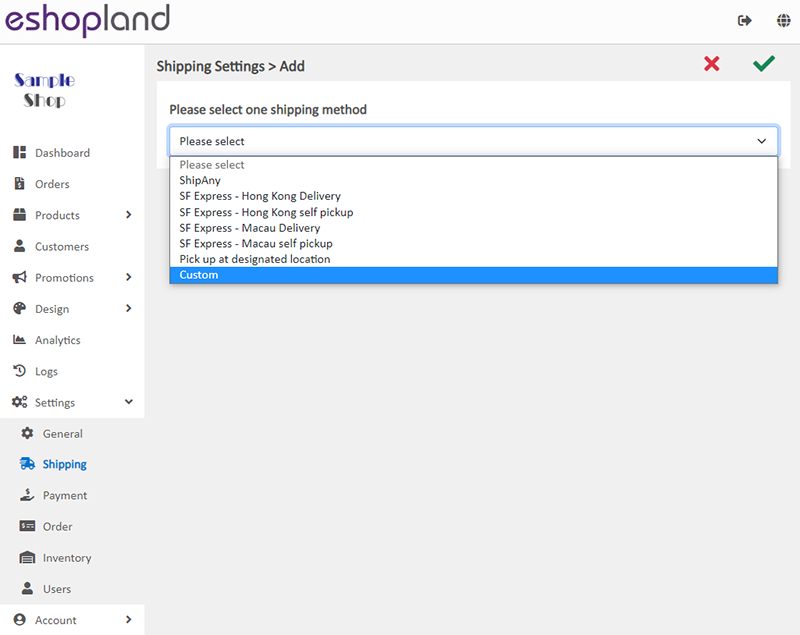
2. Set up Charge on Delivery (Paid by Receiver) as a Shipping Method.
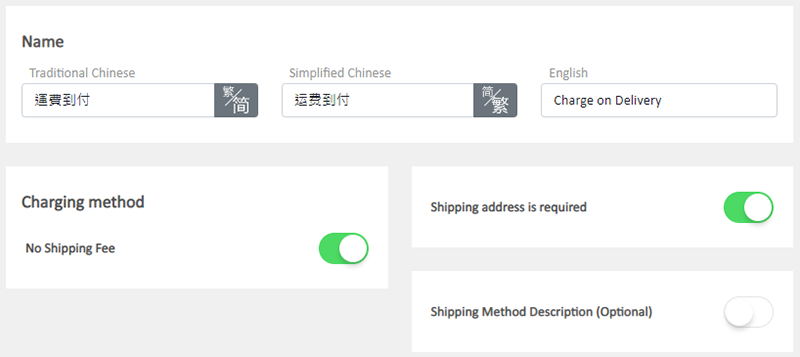
Enter custom Shipping Method Name, for example, Charge on Delivery (Paid by Receiver).
When you set up Charge on Delivery (Paid by Receiver), you can Enable  No Shipping Fee feature, that means customers will not be charged for any shipping fees when proceeding cart checkout.
No Shipping Fee feature, that means customers will not be charged for any shipping fees when proceeding cart checkout.
The other charging method settings will be auto hidden in order to simplify the set up procedures.
Enable  Shipping Address is Required, the shipping address will become a mandatory field.
Shipping Address is Required, the shipping address will become a mandatory field.
Customers will be required to provide recipient’s details and shipping address to complete the shopping cart check-out process.
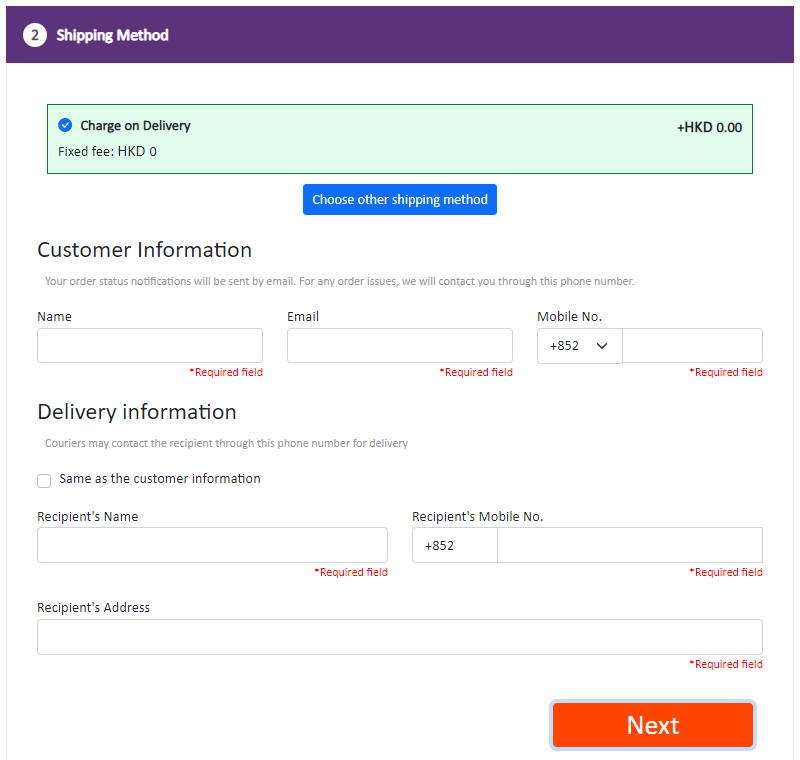
You can choose to enter Shipping Method Description, such as the shipping charges policy, or other terms and notes, etc.
3. Save  the changes.
the changes.
You May Also Like
Instagram Auto-receive Post Orders
eshopland e-commerce platform has launched the Instagram (IG) Auto-receive Post Orders feature, allowing merchants to effortlessly receive customer orders through Instagram Business Account posts. W... [read more]
Single Product Page Style
eshopland e-commerce platform offers powerful webpage design features, enabling merchants to customize the style of their online shop product pages. You can customize the product design style includ... [read more]
Set Products Per Row
The multifunctional web design tools of eshopland ecommerce platform allow merchants to incorporate various design styles into your web pages, customize the number of products per row on the produc... [read more]
Receipts and Bills
You can view the receipts and bills of your online shop on eshopland admin panel. Clear billing for effective accounting management.1. Billing List.Go to Admin Panel > Account > Billing to view all... [read more]














