eShop Link (URL) & QR Code
eshopland ecommerce platform system automatically generates QR Code for the online shop. Merchants can copy the shop link (URL) or QR Code in the eShop Admin Panel and share on various social platforms to promote your online shop business.
1. Login to Your Account
Click Admin Panel > Settings > General,
scroll down to “URL” session.
2. Free eShop URL
When merchants register to build an online shop, eshopland will provide each eshop with a free customizable shop URL.
You can change your free URL.
Each change of the free URL must be at least 24 hours apart.
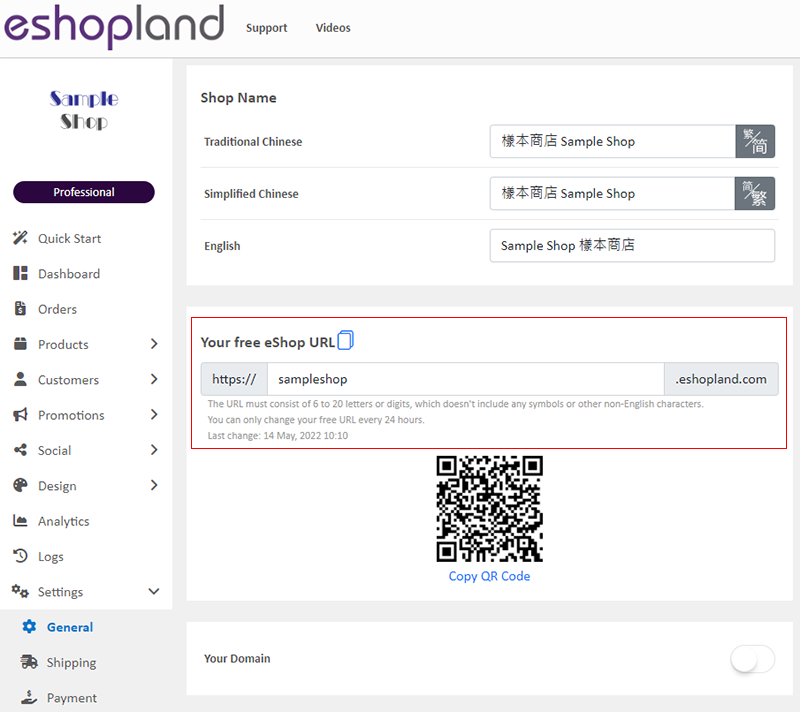
3. Copy the eShop URL
You can copy the shop URL using the Copy  button.
button.
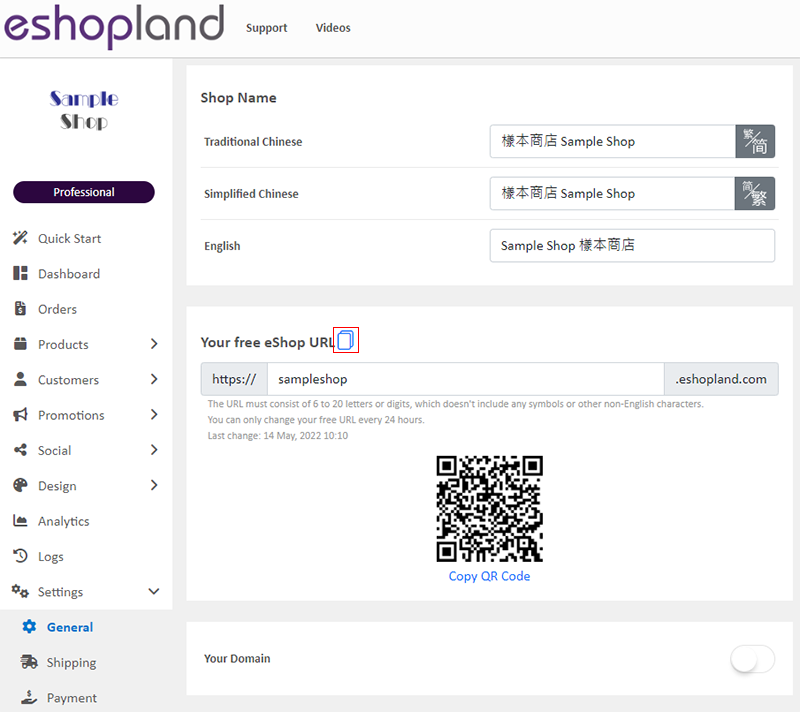
4. Copy the eShop QR Code
Press on “Copy QR Code” to copy the QR Code of your online shop.
When you update your eshop URL, the QR code will also be updated correspondingly.
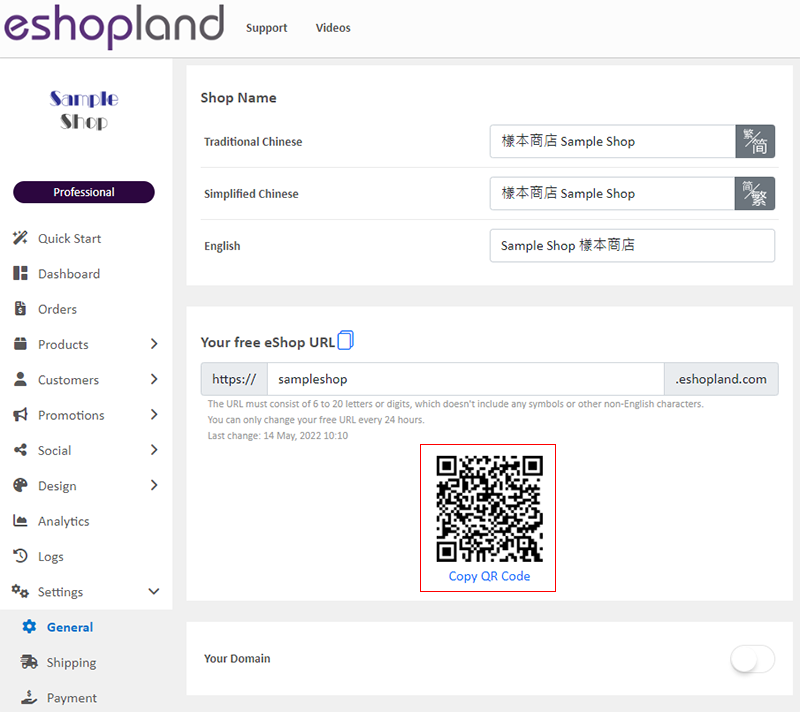
If you have applied your domain onto your online shop, the system will also generate a QR code for your domain.
To learn more on how to connect your domain to your eshop, please refer the instructions on Connect Your Domain.
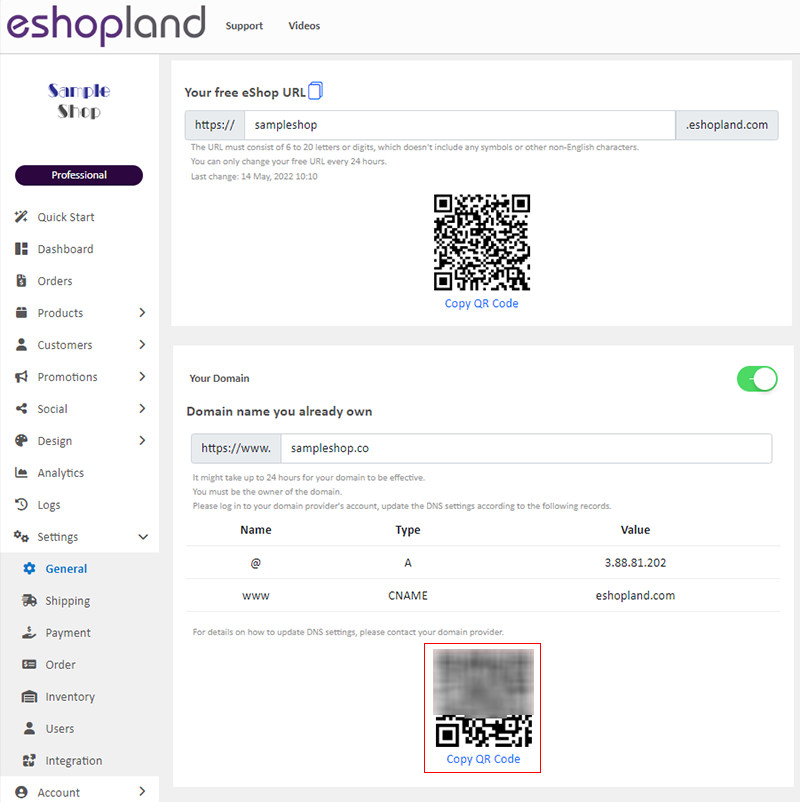
You May Also Like
Traditional-Simplified Chinese Conversion
eshopland offers you a handy way to convert Traditional Chinese and Simplified Chinese content in a second. Just press the Traditional-Simplified Chinese Conversion Button to speedy convert and cop... [read more]
Membership Points System Settings
On eshopland e-commerce platform, merchants can establish a membership rewards points program for their online shop, which helps incentivize customers to make continuous purchases in order to earn ... [read more]
Product Details Settings
eshopland platform allows you to set prices, weight, SKU, related products, etc. for your products, to enhance business management efficiency.We will go through how to set the following product deta... [read more]
Image & Text
On eshopland, you can add Image & Text modules onto your online shop webpages to promote your products and special offers more clearly and stylishly for better marketing results.1. Add an Image & ... [read more]














