Product Details Settings
eshopland platform allows you to set prices, weight, SKU, related products, etc. for your products, to enhance business management efficiency.
We will go through how to set the following product details:
Product Price
Size
Weight
Product Number (SKU)
Inventory
Keywords
Product Link
Related Products
Product Availability
1. Select the Product
Go to eshopland Admin Panel.
Click Products > All Products,
select a Product to enter the Product Content Page.
2. Product Price
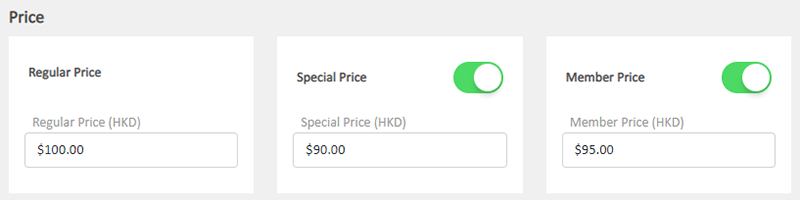
Regular Price – the standard price
Special Price – the discounted price
Optional.
Member Price – the discounted price, members-only offers
Optional.
3. General Settings
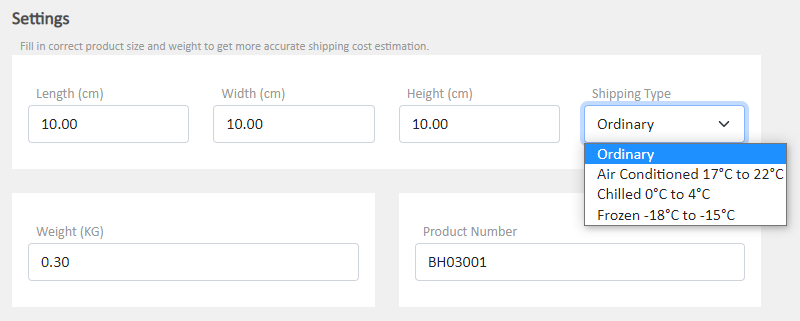
Product Number – stock number (Stock Keeping Unit – SKU)
Unique.
For tracking the inventory, shipping and sale details of the products.
Support setting unique SKU for product variant.
Shipping Type
Ordinary – can be shipped at room temperature
Air Conditioned / Chilled / Frozen – to be shipped by cold chain logistics
The shipping type will be set as “Ordinary” by default.
Merchants who use logistics automation services are recommended to set accurately.
Product Size
The Length, Width and Height of the product in cm (centimeters).
The system will auto calculate the total order size and estimate the shipping charges.
Merchants who use logistics automation services are recommended to fill in the size details accurately.
Product Weight
Weight in KG (kilograms).
The system will auto calculate the total order weight and estimate the shipping charges.
Merchants who use logistics automation services are recommended to fill in the product weight accurately.
If you Disable  the product weight, the order will not display the weight of the item; the system will also ignore this product when calculating the shipping cost. This may affect the shipping cost accuracy.
the product weight, the order will not display the weight of the item; the system will also ignore this product when calculating the shipping cost. This may affect the shipping cost accuracy.
4. Product Inventory Settings
In order to satisfy different business operational requirements, our system supports multiple inventory settings which include:
Hide Quantity
Unlimited Stock
Accept Out-of-stock Orders
Quantity
Stock Threshold
Insufficient Stock Alert
Out of Stock Alert
Low Stock Alert
For more details about the Product Inventory Settings, please read the guide on Product Inventory Settings.
5. Product Keywords
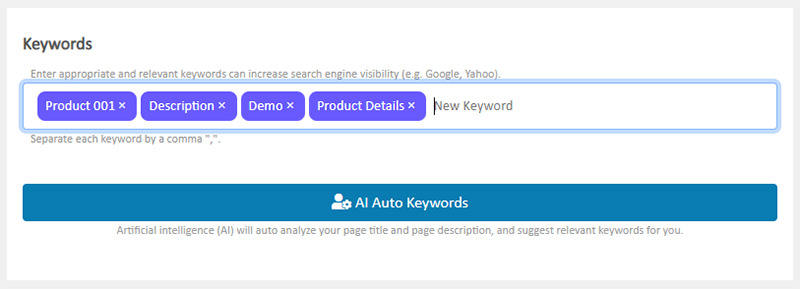
Enter appropriate and relevant keywords can increase search engine (e.g. Google, Yahoo) visibility, improving search engine optimization (SEO).
AI Auto Keywords
eshopland specially developed an AI Auto Keywords feature, press  for once, the system will immediately analyze your content and auto suggest relevant keywords for you.
for once, the system will immediately analyze your content and auto suggest relevant keywords for you.
6. Product URL & QR Code
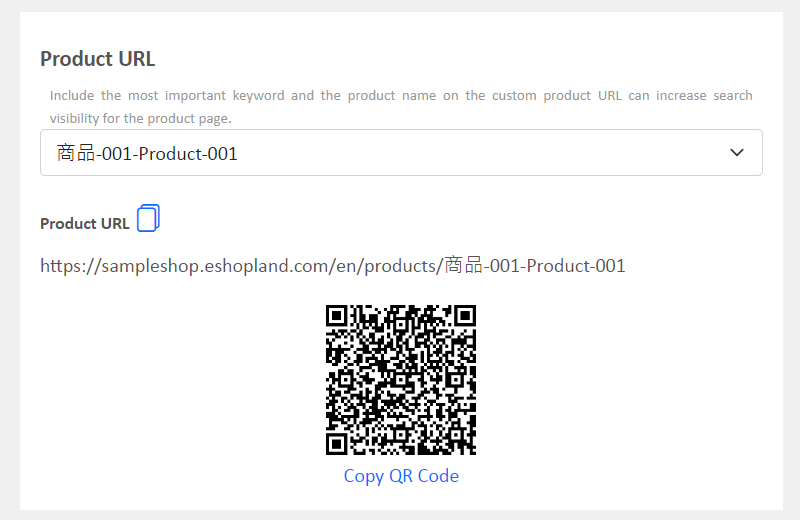
The system will set your product name as the product URL by default.
Product URL can be customized.
Include important keywords and product name on the product URL can improve the product SEO.
The system will generate QR code for the product URL automatically.
When you update the product URL, the product QR code will also be updated corresponding.
7. Related Products
The related products will be shown at the bottom of the product page.
A maximum of 8 related products can be shown per page.
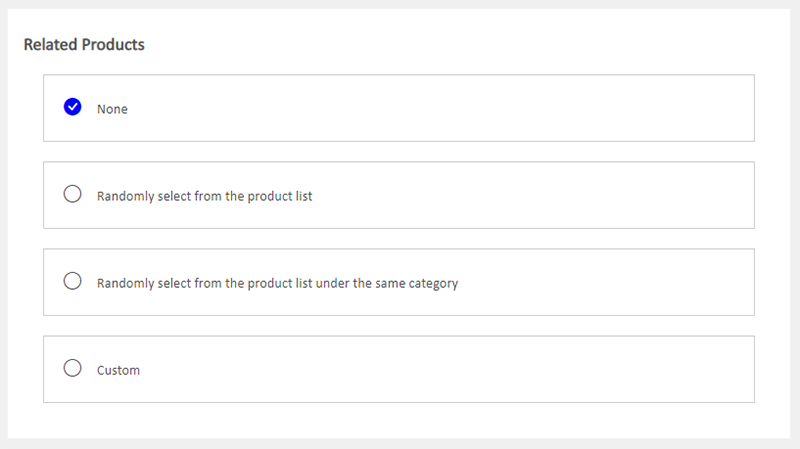
None, no related product is set by default.
Select Randomly select from the product list, related products to be picked randomly from the online shop.
Select Randomly select from the product list under the same category, related products to be chosen randomly from the same category.
Custom, select the related products directly from the product list
8. Product Availability

The system will set the new product as “Unpublished”  by default, the product is not opened to the public.
by default, the product is not opened to the public.
Publish  the product, the product will be displayed in the sales channels and become available for sale.
the product, the product will be displayed in the sales channels and become available for sale.
9. Apply the Settings
Select to Cancel  or Save
or Save  the changes.
the changes.
You May Also Like
Account Login
Login your account to set and manage your online shop on the Admin Panel. If you forgot your login password, follow the steps to reset your password.1. Go to eshopland’s website: https://www.eshopl... [read more]
Full Width Image & Text
On eshopland Layout Designer, you can add Full Width Image & Text modules onto your online shop webpages to enhance the visual effects and attract customers’ concentration, improve marketing result... [read more]
Receipts and Bills
You can view the receipts and bills of your online shop on eshopland admin panel. Clear billing for effective accounting management.1. Billing List.Go to Admin Panel > Account > Billing to view all... [read more]
Order Payment Receipt
eshopland platform supports various manual payment methods, such as bank transfer, Alipay HK, PayMe, FPS and other e-wallets, etc. Customers can upload the payment receipt for merchant’s verificatio... [read more]














