Multilingual Online Shop Settings
On eshopland ecommerce platform, merchants can create online shops equipped with multilingual functionality. merchants can choose to set the supported languages of the online shop, including options for Traditional Chinese, Simplified Chinese and English, to meet various operational needs and provide a better user experience (UX) for customers from around the world.
1. Set the Shop Language
Go to Admin Panel > Settings > General.
Shop Language means the languages supported by the shop’s pages and product content.
The system will automatically generate pages and fields based on the language options Enabled  by the merchant, allowing you to enter content in different languages separately.
by the merchant, allowing you to enter content in different languages separately.
Merchant can utilize the “Traditional/Simplified Chinese Quick Conversion” feature specially designed in eshopland system to quickly interchange and copy content between Traditional Chinese and Simplified Chinese.
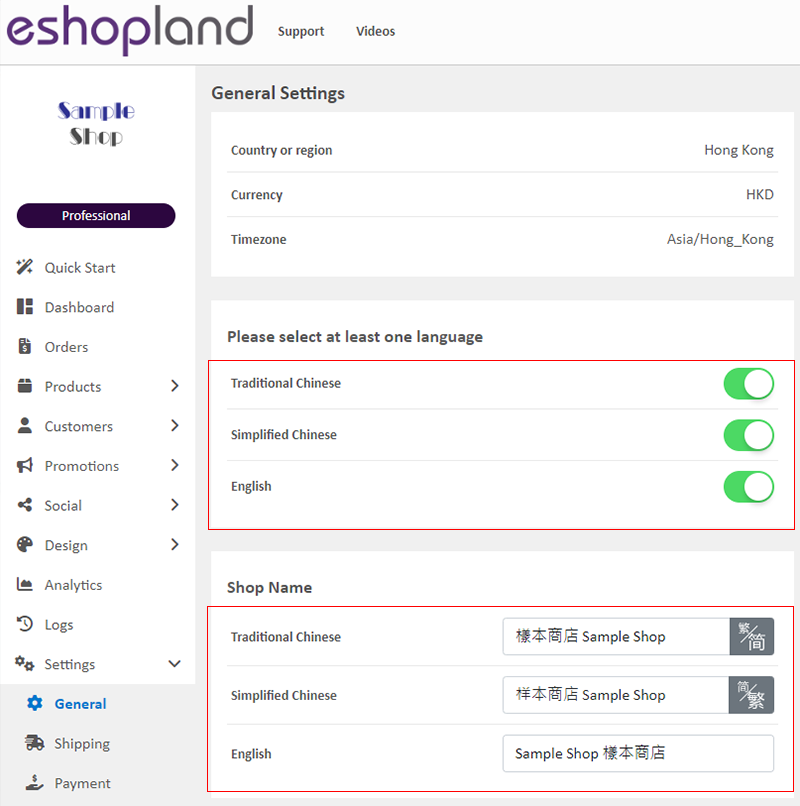
Online shop customers can choose to browse different language shop pages and proceed with checkout and payment on the shop website.
If you only Enabled  one language, your online shop will not be able to switch languages.
one language, your online shop will not be able to switch languages.
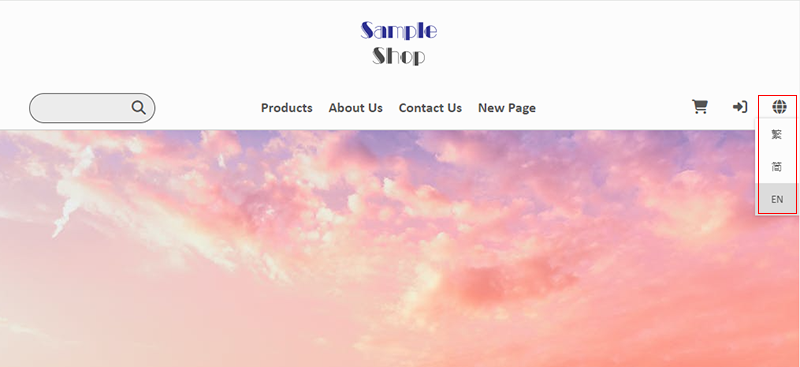
2. Adding Product to a Multilingual eShop
Navigate to Admin Panel > Products > All Products > Add  a Product.
a Product.
The system will automatically generate multilingual fields for the product name and description based on the language options set by the merchant.
Merchant must enter the product names separately in different languages.
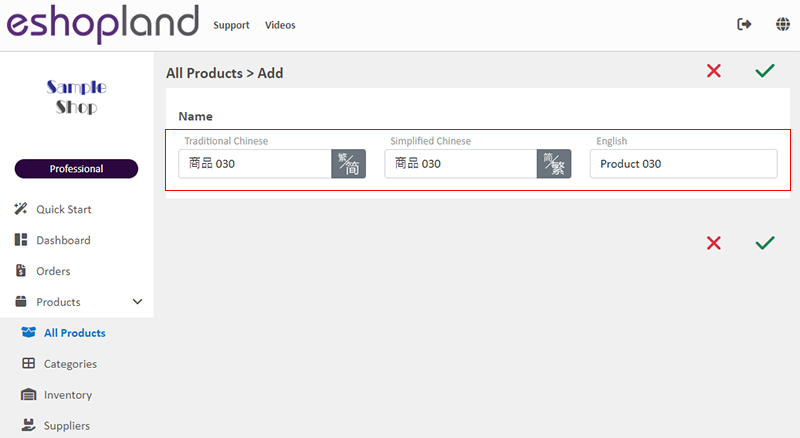
Merchant must enter the product description content separately in different languages.
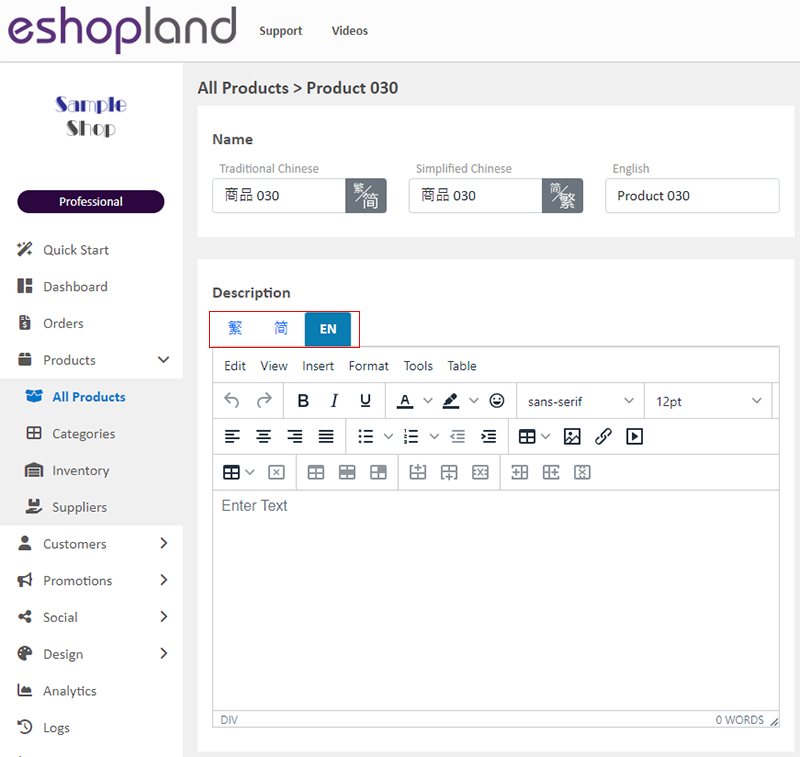
3. Multilingual eShop Web Design
Navigate to Admin Panel > Design > Shopfront.
The system will automatically generate multilingual shop pages based on the language options set by the merchant.
Merchants must add design content separately on pages in different languages.
For detailed instructions on eshop web design, please refer to the tutorial article of the “Layout Designer”.
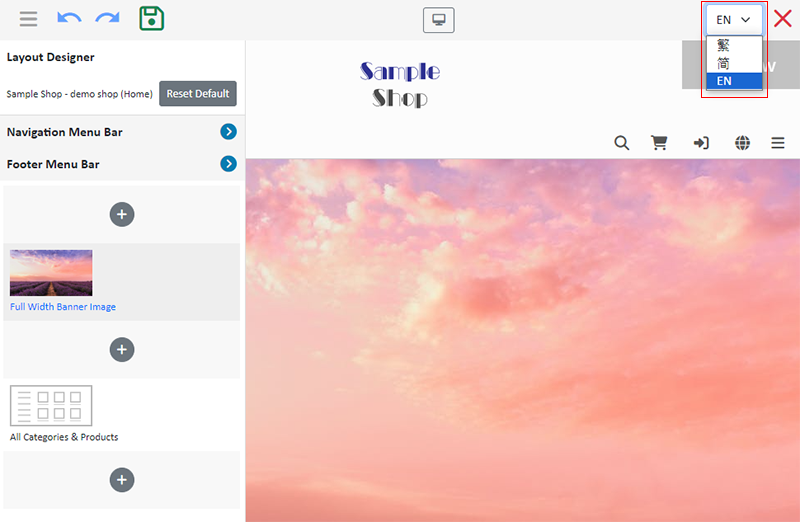
You May Also Like
Product Page Text Style
eshopland ecommerce platform offers multifunctional web design tools that empower merchants to creatively design your online shop pages. Using the single page design tool, merchants can set the text... [read more]
Media Gallery Overview
eshopland online shop platform features a multifunctional smart media gallery, allowing merchants to easily store and manage all images for their online shop, including product images, media files f... [read more]
Adding New Staff Users
eshopland ecommerce platform supports managing your online shop by multiple users, allows you to expand your business at any time. The shop owner can invite new staff members to become the shopkeep... [read more]
Start Live Stream Auto Order
Merchants who have subscribed the Live Stream Auto Order feature simply need to complete a straightforward setup in eshopland online shop backend. This setup allows merchants to automatically receiv... [read more]














