Submit Sitemap to Google
All eshopland shops auto generate sitemap, which is sitemap.xml file providing information of a website. Search engines read this file to crawl the website more efficiently. You only have to submit the sitemap file for the first time, then the system will automatically submit sitemap to Google whenever you update your eshop webpages.
1. Add Google Search Console Property.
Log in to your Google account and reach Google Search Console to Add property.
Select “URL prefix” on Select property type. Fill in the website of your eshop (including “https://”) and press “CONTINUE”.
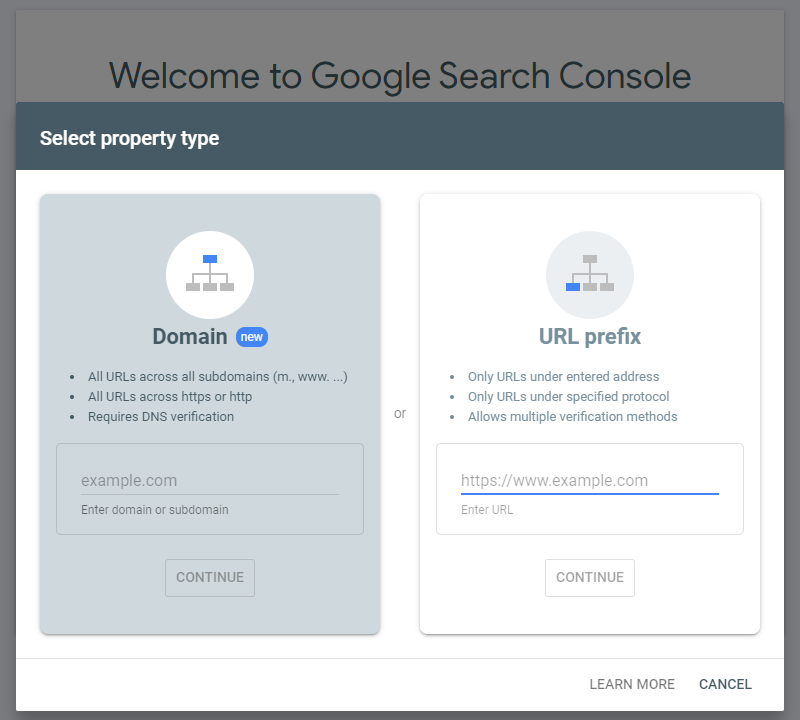
2. Verify Ownership.
On Verify ownership, select “HTML tag” in Other verification methods.
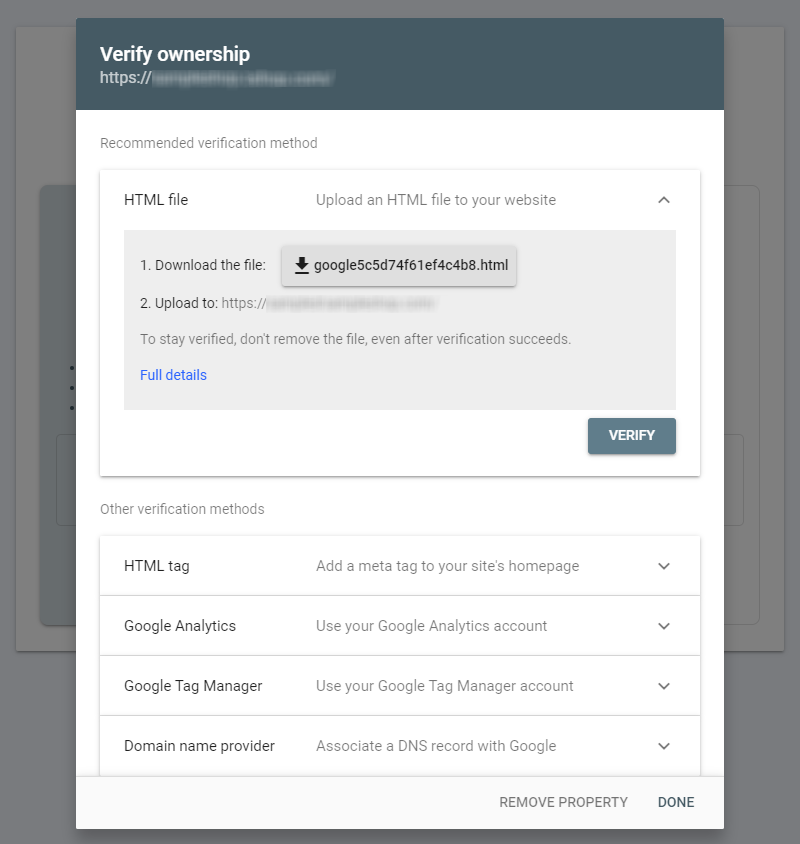
Copy the meta tag on the “HTML tag”.
You are recommended to use the “COPY” button to ensure the complete meta tag is copied.
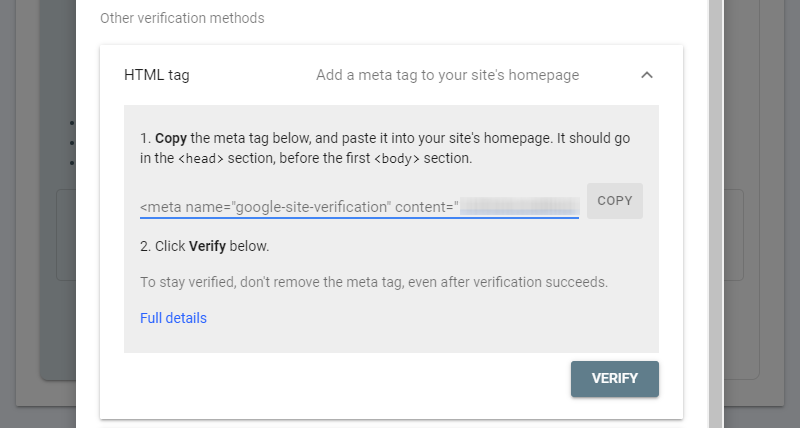
Go to eshopland Admin Panel > Settings > Integration > Third Party Integration – Google – Verify Ownership, paste the copied “HTML tag” into the field and Save  .
.
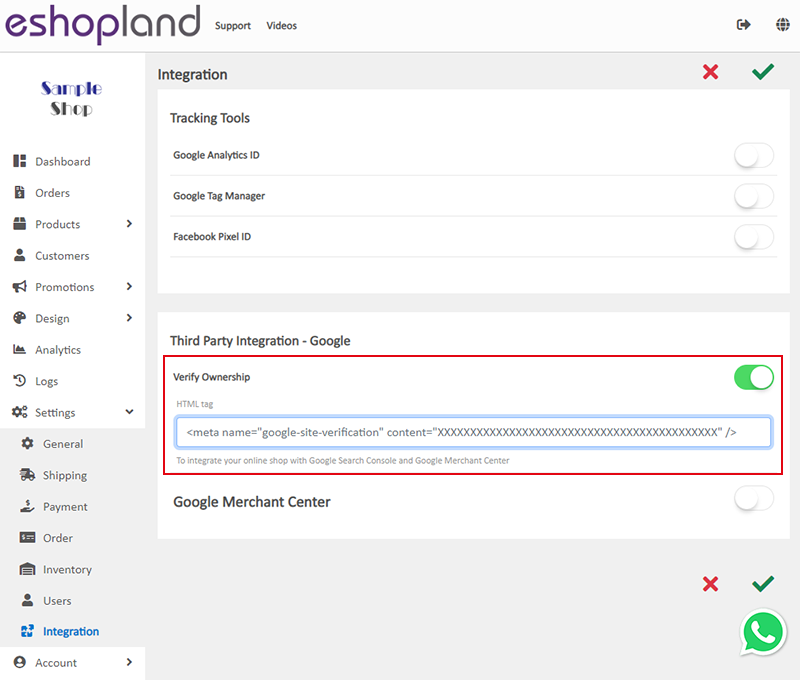
After you have finished pasting the “HTML tag” on eshopland, go back to Google Search Console Verify ownership and click “VERIFY”.
3. Submit Sitemap file to Google Search Console.
After your website is verified, go to Google Search Console to submit your Sitemap.
Select property on Google Search Console and click “Sitemap”.
Fill in “sitemap.xml” into the blank field following your website, then press “SUBMIT”.
Once you have submitted the Sitemap to Google for the first time, eshopland system will automatically submit sitemap to Google whenever you update your eshop webpages, in order to ensure the search engines are reading the latest sitemap file of your shop.
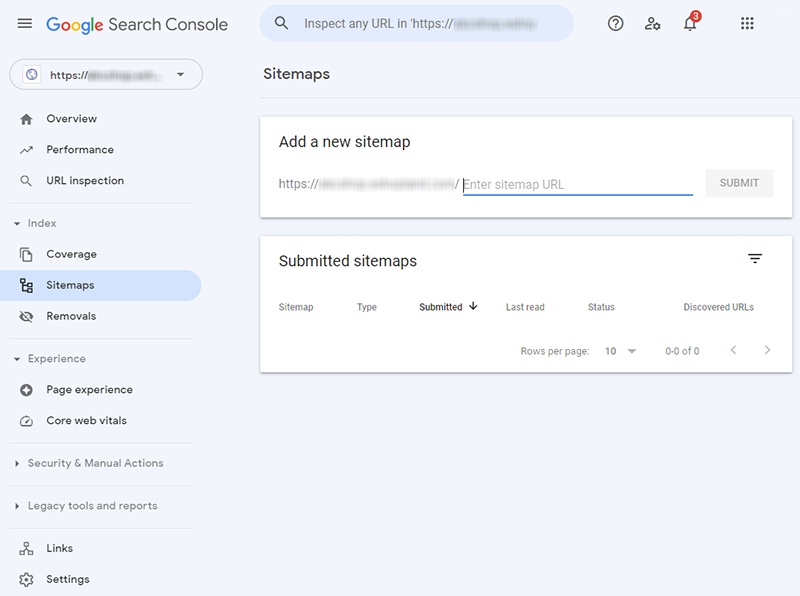
You May Also Like
Faster Payment System - FPS
eshopland system supports merchants to use Fast Payment System (FPS) as a payment method of their online shops, allowing eshop customers to manually transfer payment using the merchant’s FPS ID, re... [read more]
Advanced Footer Design
To enhance the design flexibility for merchants to personalize the shop webpages, eshopland Layout Designer has added advanced footer design elements. Merchants can customize the footer style to mat... [read more]
Product Images Display
Different ways of displaying product images can create unique style for an online shop. The multifunctional web design tools of eshopland ecommerce platform allow merchants to customize how product ... [read more]
Using Points and e-Coupons for Checkout
Merchants who run online shops on eshopland e-commerce platform, and select specific service plans can set different membership points and e-coupon offers for shop members to redeem and enjoy. Membe... [read more]














