Your Account Login
Login your account to set and manage your online shop on the Admin Panel. If you forgot your login password, follow the steps to reset your password.
1. Go to eshopland’s website: https://www.eshopland.com/
Click Login  .
.
2. Enter the Email Address and Password you entered for account registration.
Click “Login”.
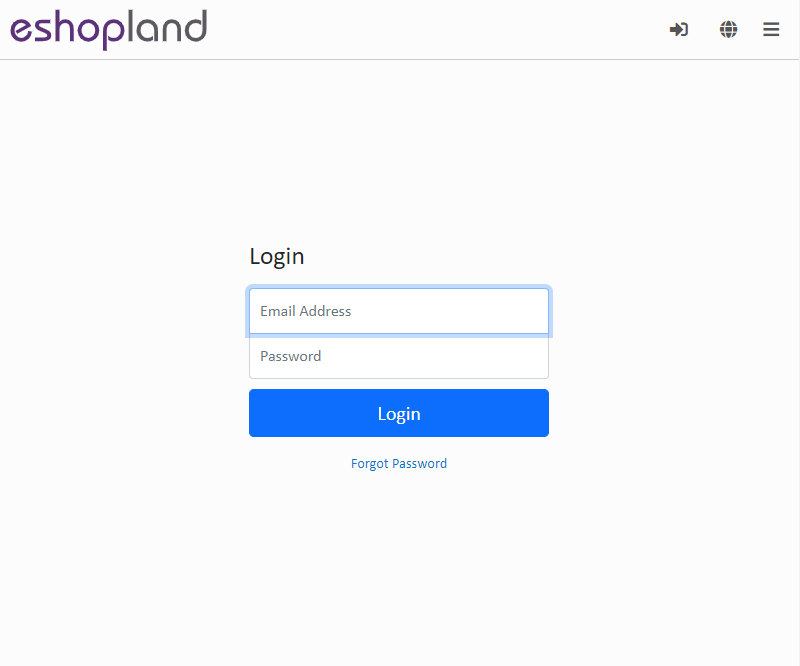
3. Login success. Page will be directed to the Admin Panel automatically.
4. Press Logout  to sign out of the Admin Panel.
to sign out of the Admin Panel.
Reset your Password:
1. Click “Forgot Password” on the Login page.
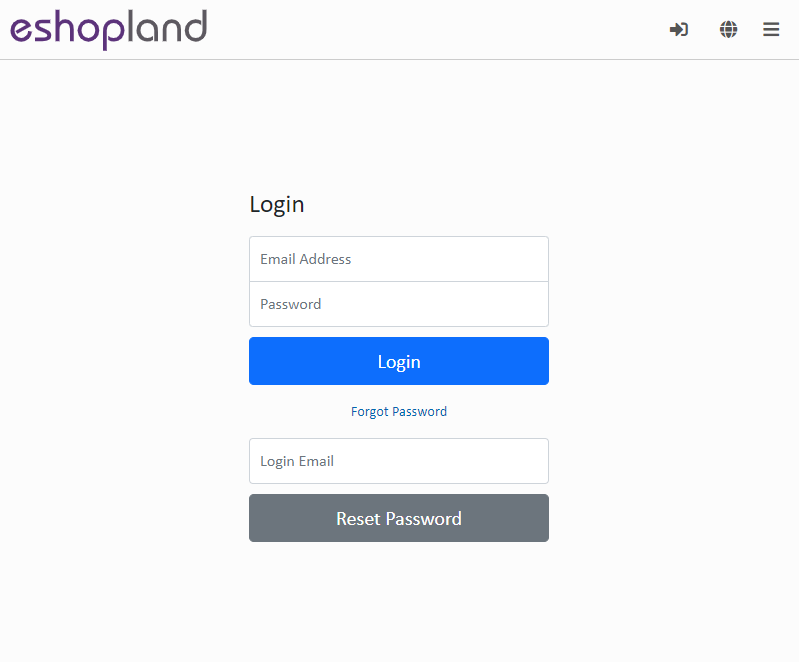
2. Enter your Login Email and click “Reset Password”.
A system generated Reset Password email will be sent to your Login Email account.
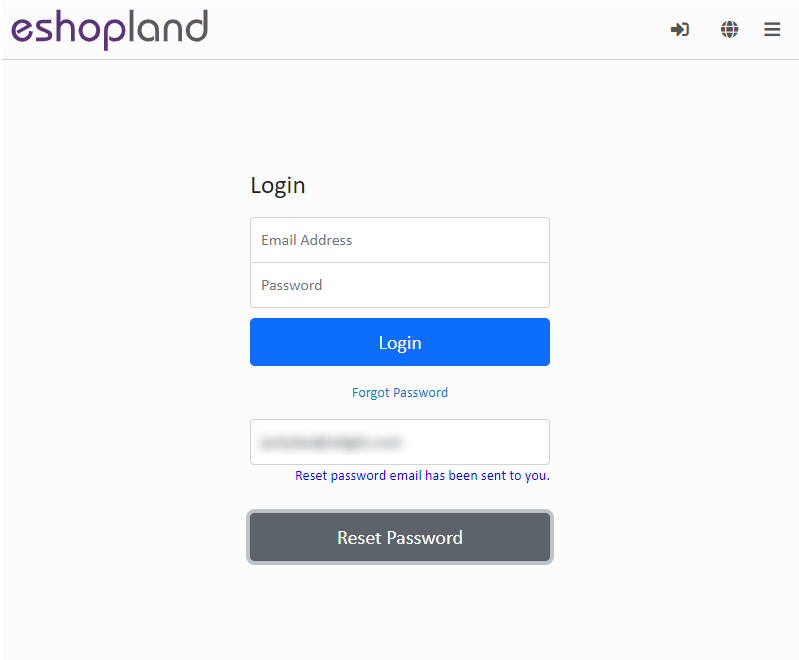
3. Check your email.
Click the “Reset Password Now” link and you will be directed to the Reset Password page.
Note: The link will be valid for 24 hours.
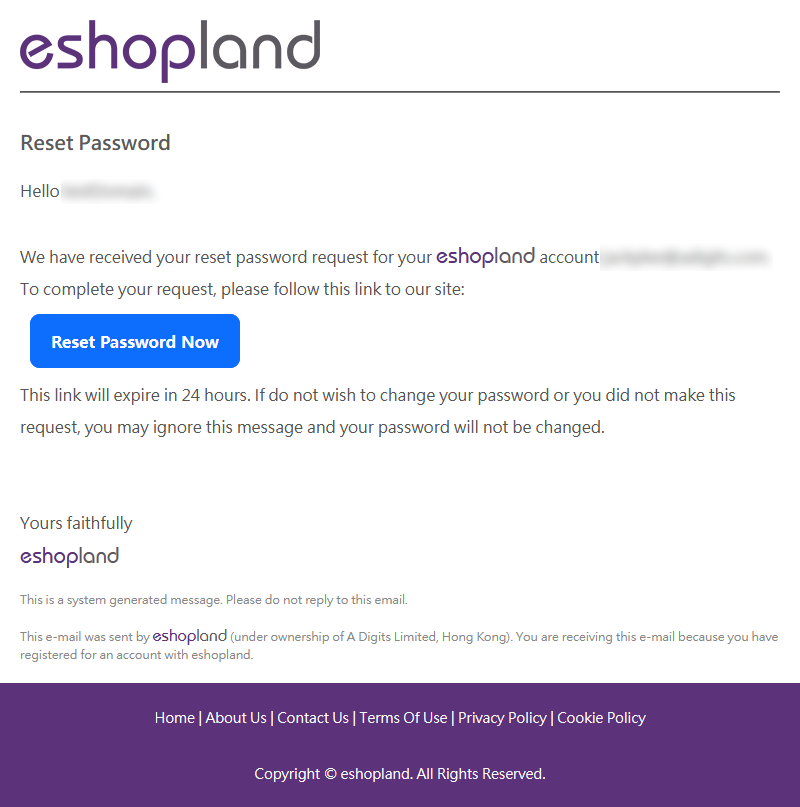
4. Enter and confirm your New Password.
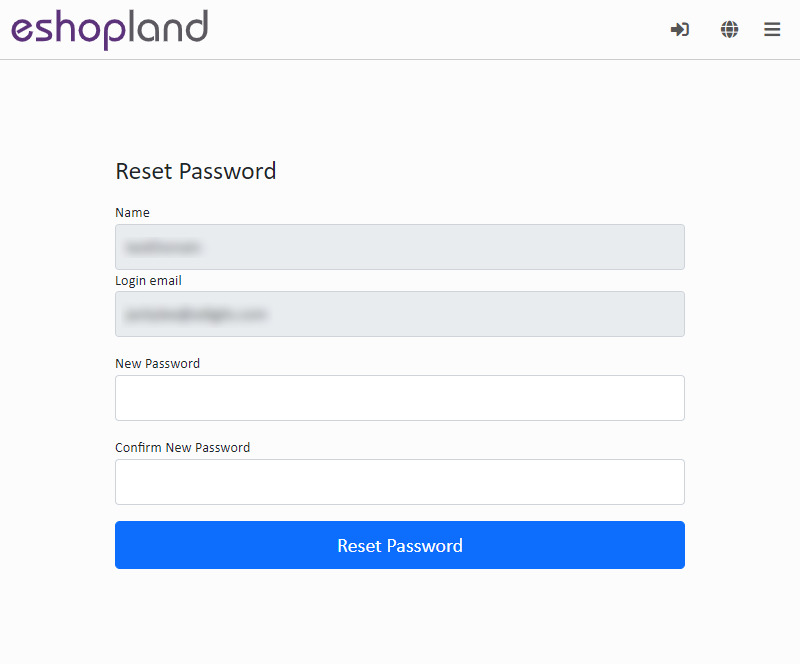
5. Reset Password completed.
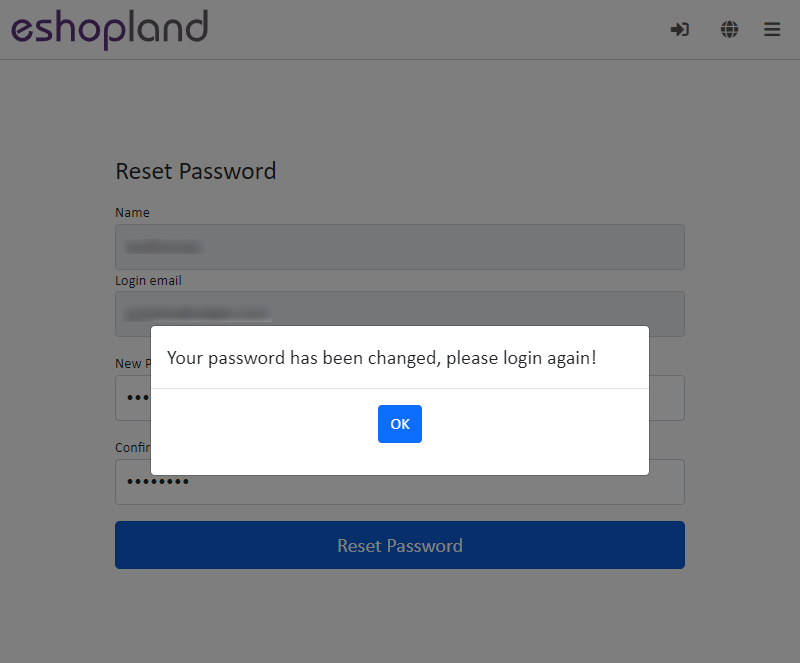
You will receive a Password Changed notification email.
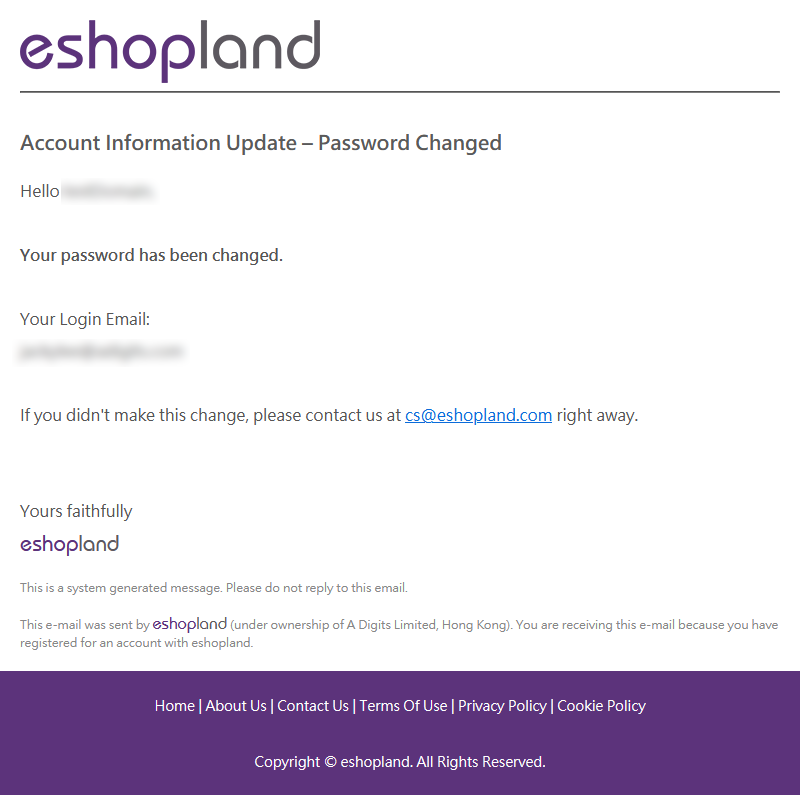
You May Also Like
Mobile Menu Settings
When merchants use eshopland ecommerce platform to create online shops, they can customize the shop’s mobile menu. The mobile menu is synchronized with the navigation bar on the web version. Merchan... [read more]
Tiered Membership Scheme Overview
On eshopland ecommerce platform, merchants can customize the terms of the membership scheme of their online shops, not only to attract new customers but also encourage member customers to keep spend... [read more]
Initial Shop Setup
When you have registered for your shop account, you can login to the Admin Panel, follow the steps below to begin your initial shop setup.1. Login to Your AccountClick Admin Panel > Settings > Gene... [read more]
Product Media (Image & Video)
Adding images and videos to the product pages, let customers know more about your products in detail.Below are the steps and notes on how to upload or change the product media (images and videos).1.... [read more]














