Hongkong Post EC-GET Order Management
Auto Generate Address Labels・Label Printing
Merchants can automatically generate Hongkong Post EC-GET address labels on eshopland system backend. They can print the labels and post directly without paying any additional service fees or installing any plugins, saving both money and effort.
For more details and charges of the “EC-GET” service, please refer to the official website of Hongkong Post.
1. Auto Generate EC-GET Address Labels
When a customer chose EC-GET service during checkout, the system will automatically apply the shipping information provided by the customer.
Go to Admin Panel > Orders,
enter the order,
scroll down to “Shipment”,
press “Shipping Order”.
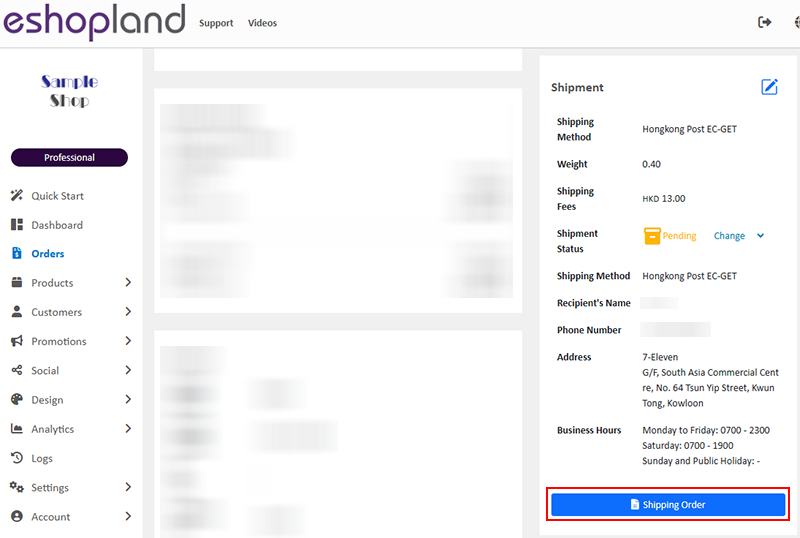
Sender Information:
Name
Phone Number
Address
The system will use the send information entered by the merchant when adding EC-GET as the default sender information.
If you wish to receive a confirmation email from Hongkong Post, please provide a valid telephone number and email address.
The information will be used to verify the sender’s identity when retrieving the record.
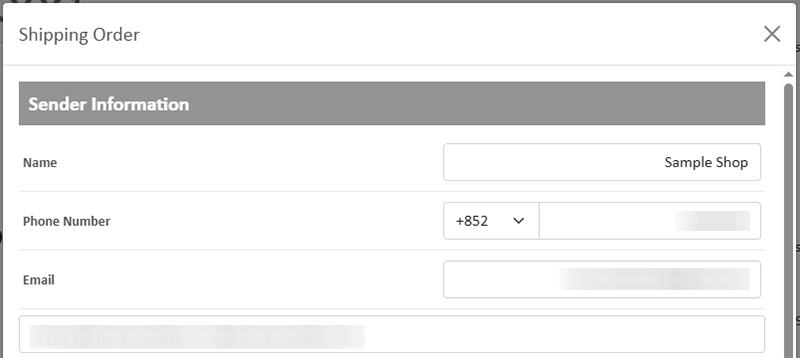
Recipient Information:
The system will automatically retrieve the order shipping information provided by the customer.
Merchants can still modify the shipping information of the order before placing the order.
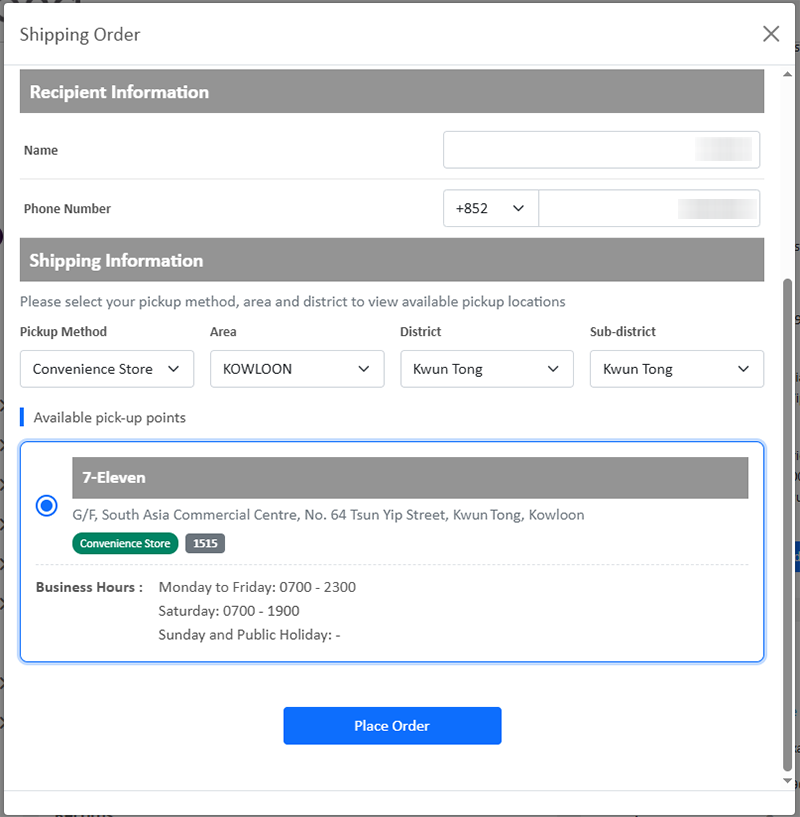
After confirming the information is correct, click “Place Order”. The system will immediately generate an address label and send the shipping order to the Hongkong Post EC-GET system.
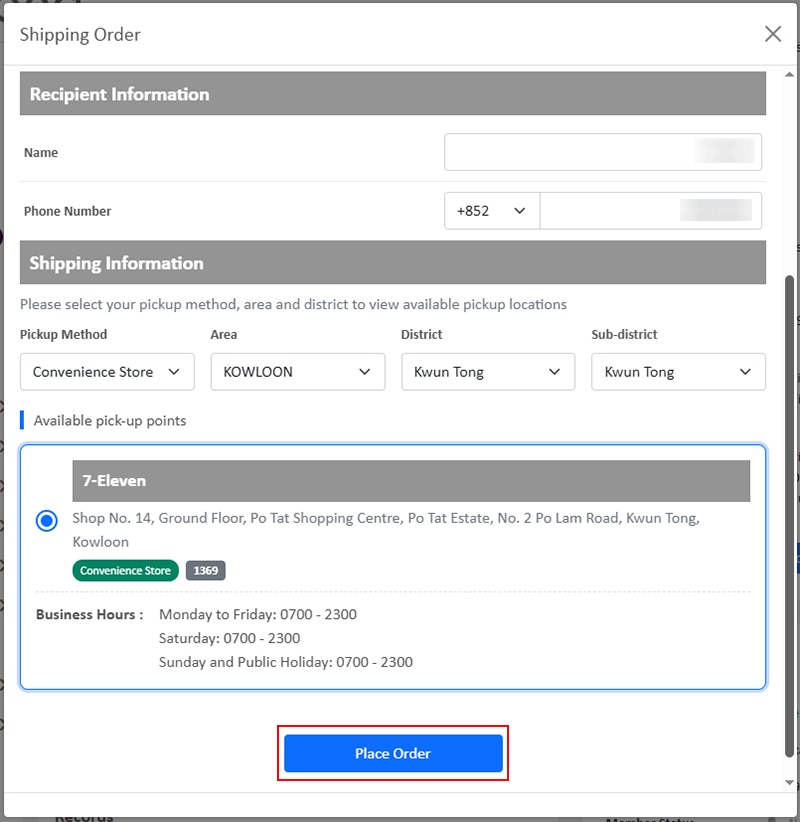
2. Print the Address Label
Click on “Print Label”, the address label will automatically open in your browser.
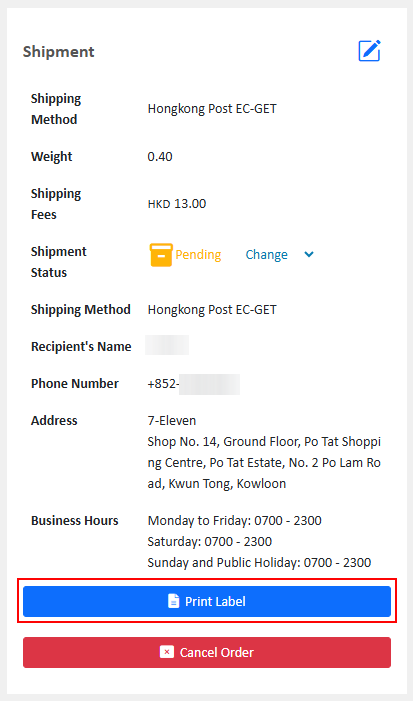
Merchants can choose to connect their computers to printers or their mobile devices to wireless printers to print the labels.
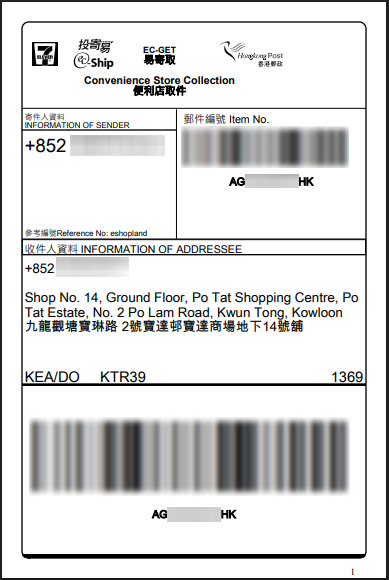
3. Hongkong Post – Email Notification of Posting Record
Once the address label is generated, the merchant will receive an email from Hongkong Post with a posting QR code attached.
In addition to printing the label, merchants may go to the local mails service counter of any post offices and collect the posting label by showing the QR code to the counter staff.
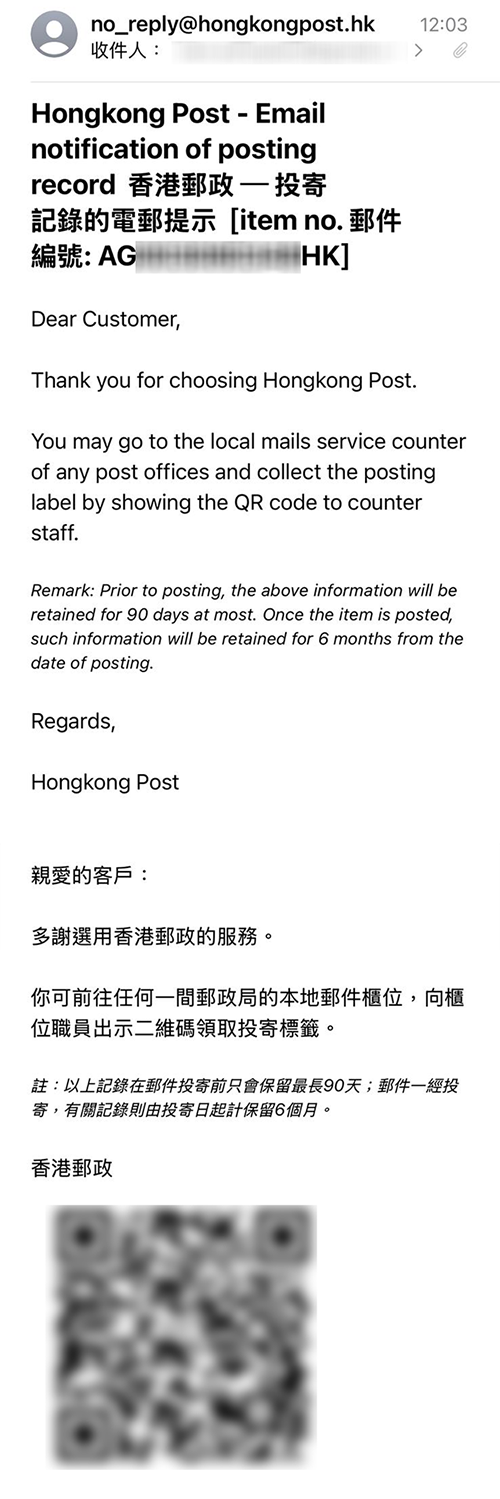
4. Cancel Order
Click on "Cancel Order," the generated EC-GET order record will be instantly canceled and removed.
After canceling an order, you will need to generate a new address label to proceed with the shipment arrangement.
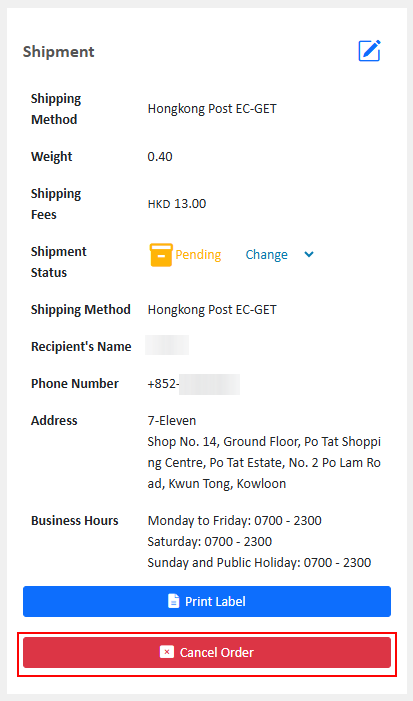
You May Also Like
User Information Management
Sign in eshopland admin panel to manage user’s personal information and change the login password.1. Manage Account Information.Go to theAdmin Panel >Settings > UsersUser RoleThe user whom registere... [read more]
Order Limit
To avoid malicious or irresponsible ordering behaviors against your shop, eshopland ecommerce platform allows you to set order limit for your online shop, to maintain your shop’s smooth operations ... [read more]
Product Pre-order
Merchants subscribed to the designated plan of eshopland ecommerce platform can utilize the “Pre-order Product” feature to specify an individual product as “Pre-order”. This allows merchants to int... [read more]
Custom Shipping
eshopland allows you to customize shipping methods, such as pick-up, charge on delivery, local courier, etc. to suit your business operational requirements.1. Shipping SetupLogin and go to the Admi... [read more]














