Order Total Multiple Discounts Setup
Merchants using eshopland online shop platform can set various order total promotions (such as order total discounts, free shipping on entire orders, gifts for purchases over a certain amount, etc.) and can even configure individual promotions to be used in conjunction with other offers, allowing customers to enjoy multiple promotions while shopping.
When setting up online shop promotions, merchants can add conditions for customers to qualify for the promotions. At checkout, customers must meet the conditions for the system to apply the relevant offers.
The multiple order total discounts settings introduced in this article are applicable to the following offer conditions:
Order Total Threshold
Specific Product Amount Threshold
Specific Category Amount Threshold
This article will use two order total offers as examples to demonstrate different scenarios for setting up multiple promotions.
- Free shipping for orders over HKD 300
- Enjoy 10% off to the entire order for orders over HKD 300
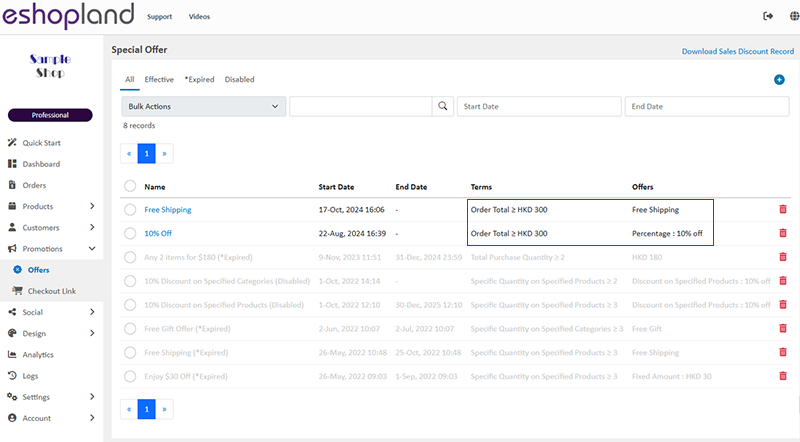
1. Set both order total offers as single offer
Both offers have been set as Single Offer, it means the offers not be used in conjunction with other single offers.
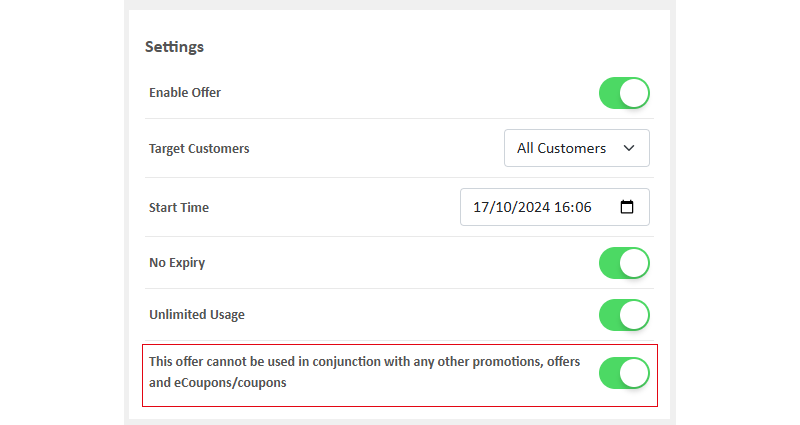
Customers can choose to use one of the offers at checkout, but they cannot enjoy both offers simultaneously.
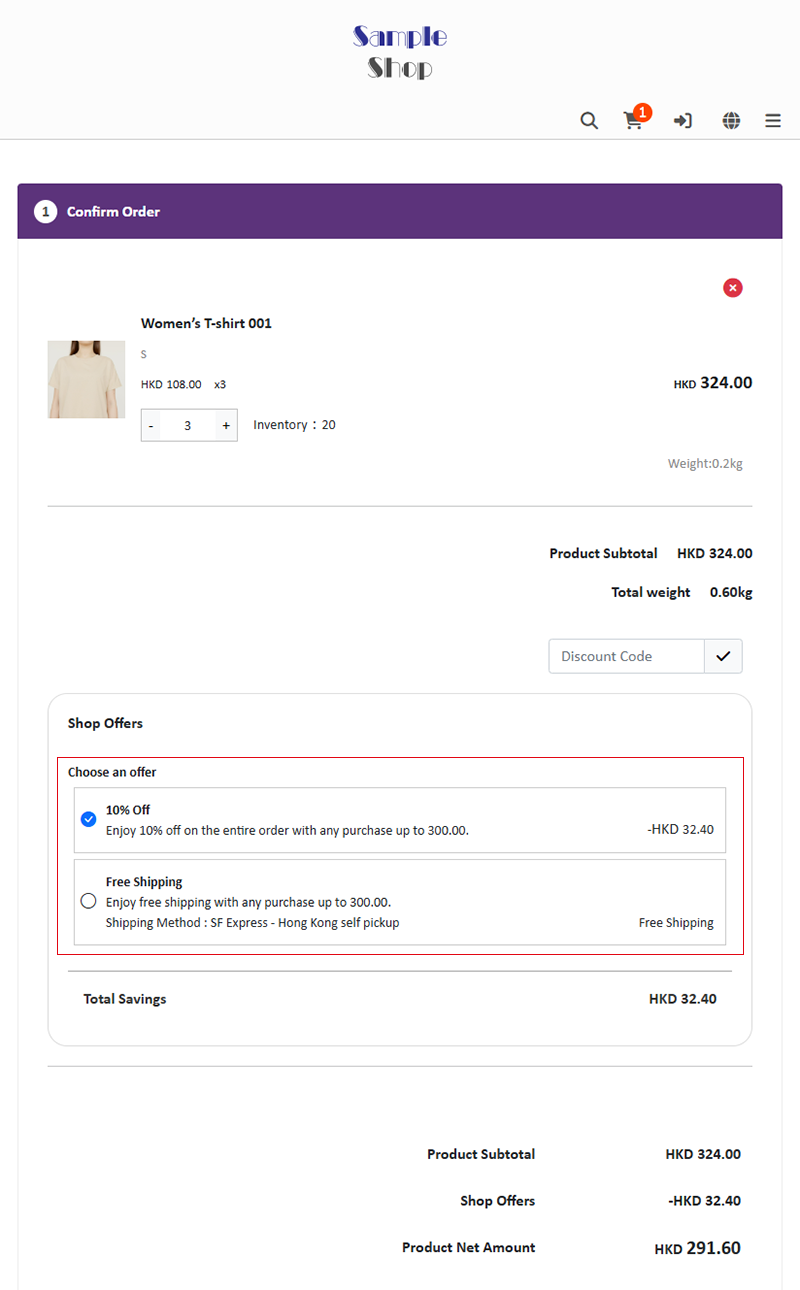
2. One of the order total offers can be used in conjunction with other promotions
When you Disable  Single Offer feature, it means this offer can be enjoyed in combination with other promotions.
Single Offer feature, it means this offer can be enjoyed in combination with other promotions.
A pop-up window for multiple offer settings will appear on the page.
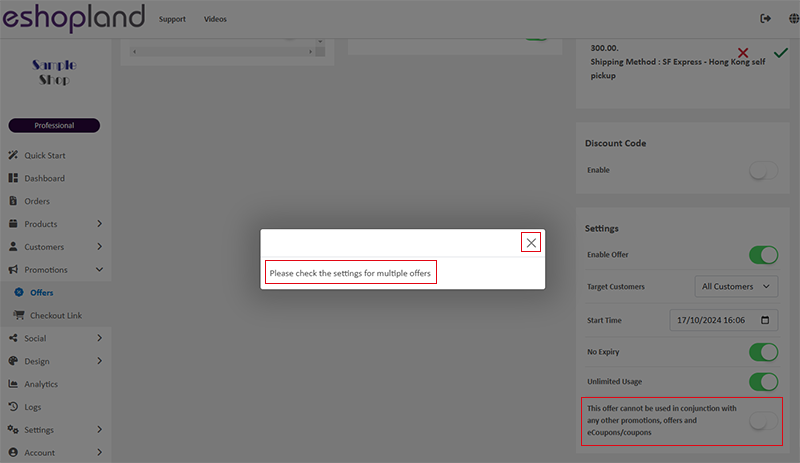
When setting up multiple offers, you can Enable  the Discounted Total function key to calculate the offer based on the discounted total amount.
the Discounted Total function key to calculate the offer based on the discounted total amount.
After making the changes, Save  the settings.
the settings.
Set the “Free Shipping on Orders Over a Certain Amount” promotion to be calculated based on the discounted total amount.
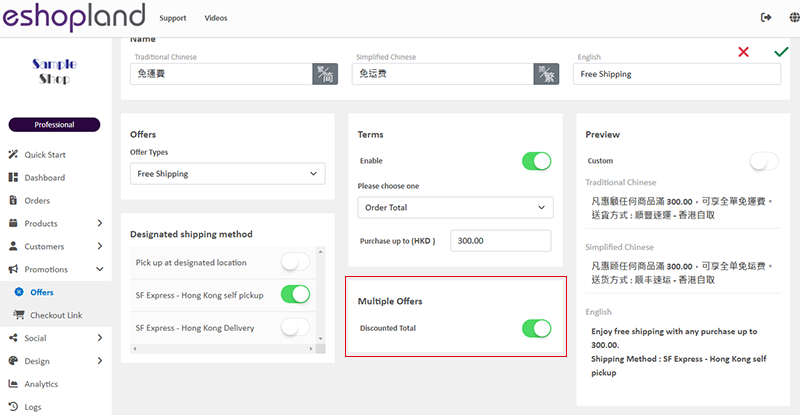
Since the discounted total amount of the following order does not reach HKD 300 after applying the “10% Off the Entire Order for Orders Over HKD 300” offer, it does not qualify for the “Free Shipping for Orders Over HKD 300” promotion.

When an order enjoys the “10% off the Entire Order for Orders Over HKD 300” offer, and the discounted total reaches HKD 300 or more, it will also qualify for the “Free Shipping for Orders Over HKD 300” promotion.
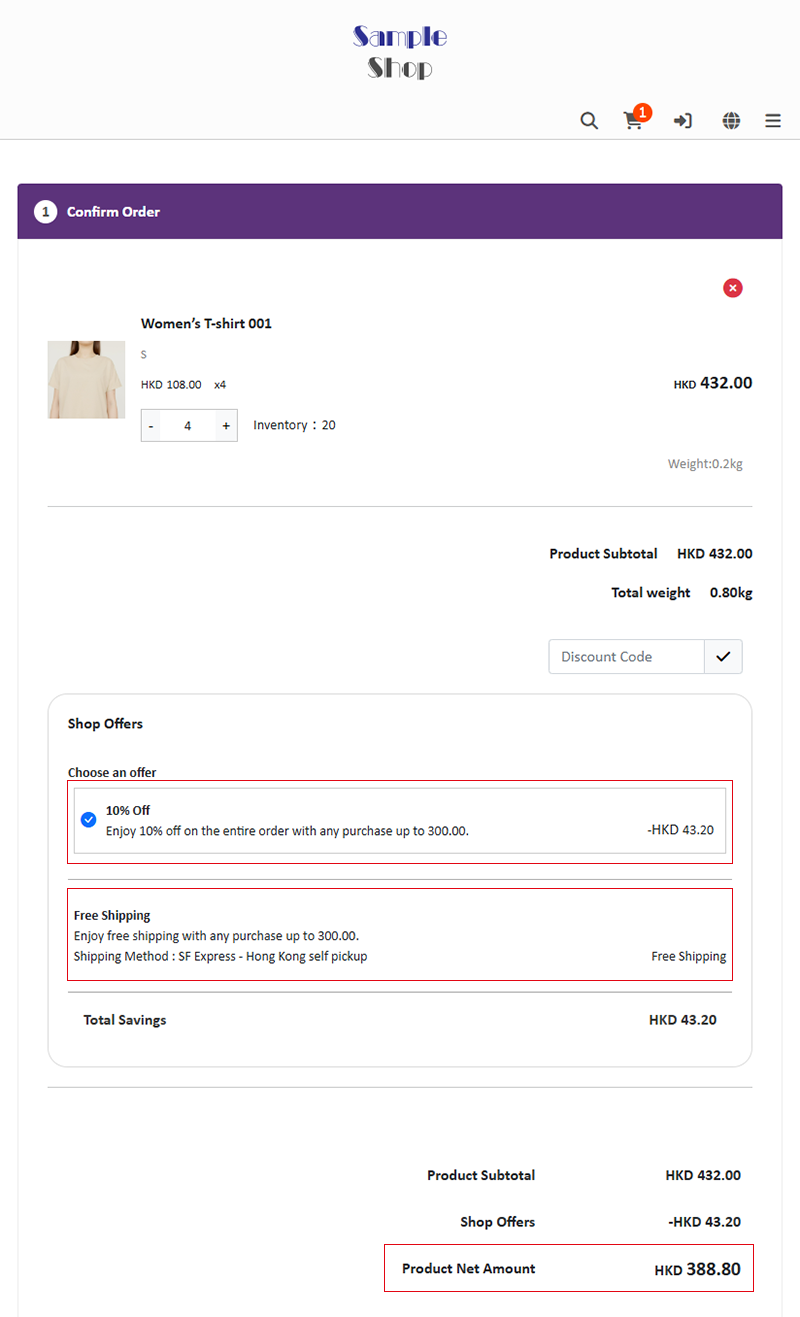
3. Both order total offers can be used simultaneously
When you Disable  Single Offer feature, it means this offer can be enjoyed in combination with other promotions.
Single Offer feature, it means this offer can be enjoyed in combination with other promotions.
Also set the “10% Off the Entire Order for Orders Over HKD 300” promotion to be calculated based on the discounted total amount.
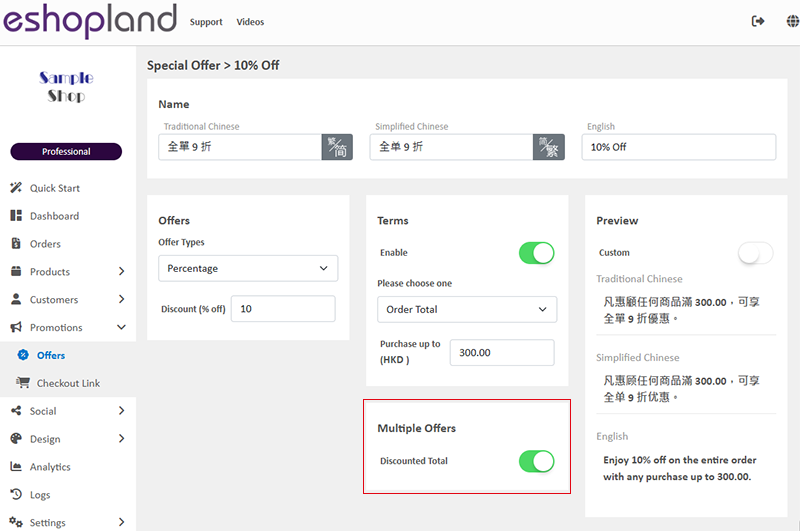
When an order enjoys the “10% off the Entire Order for Orders Over HKD 300” offer, and the discounted total still reaches HKD 300 or more, it will also qualify for the “Free Shipping for Orders Over HKD 300” promotion.
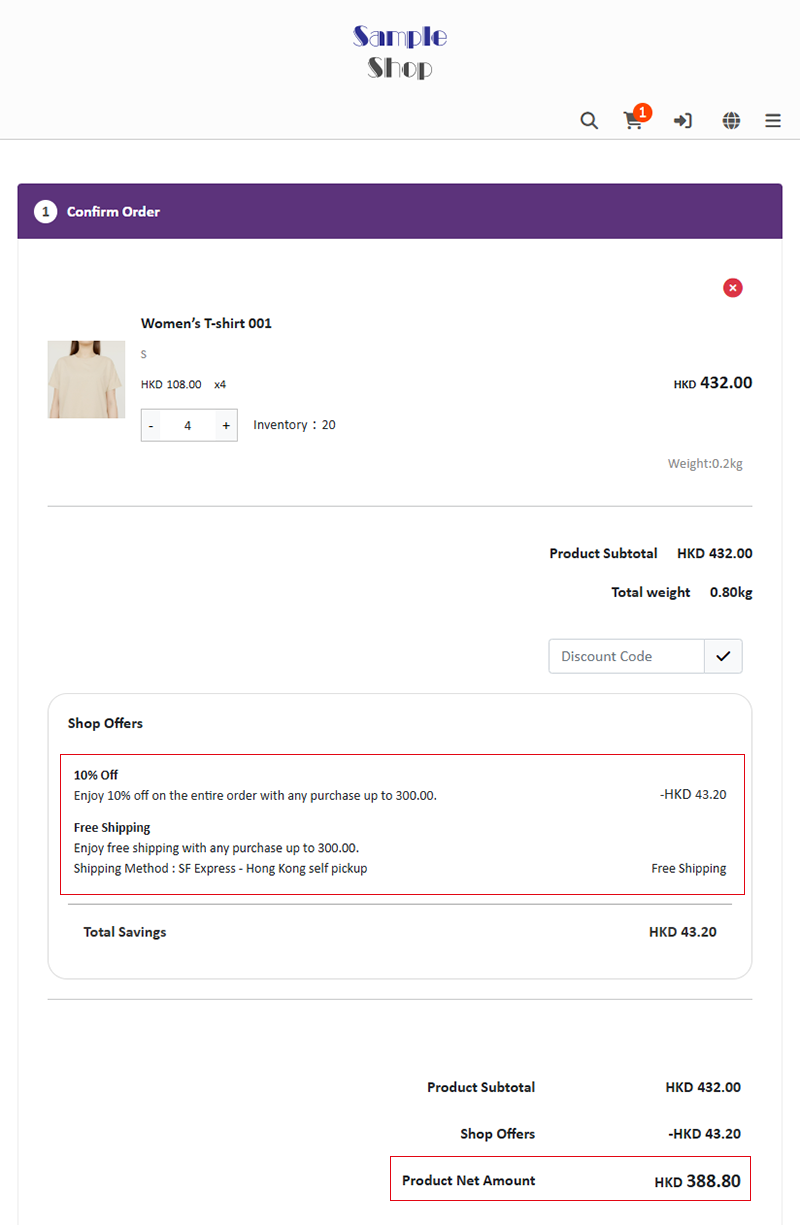
You May Also Like
User Information Management
Sign in eshopland admin panel to manage user’s personal information and change the login password.1. Manage Account Information.Go to theAdmin Panel >Settings > UsersUser RoleThe user whom registere... [read more]
Membership Points System Settings
On eshopland e-commerce platform, merchants can establish a membership rewards points program for their online shop, which helps incentivize customers to make continuous purchases in order to earn ... [read more]
Express Checkout Link
The designated eshopland service plan users can utilize the Express Checkout Link feature to pre-add specific products to the shopping cart and generate a checkout link. Merchants can share the chec... [read more]
Free Shipping on Specific Products
To meet the diverse operational needs of merchants, eshopland online shop platform allows merchants to set up free shipping promotions for specific products. When customers check out, the system wil... [read more]














