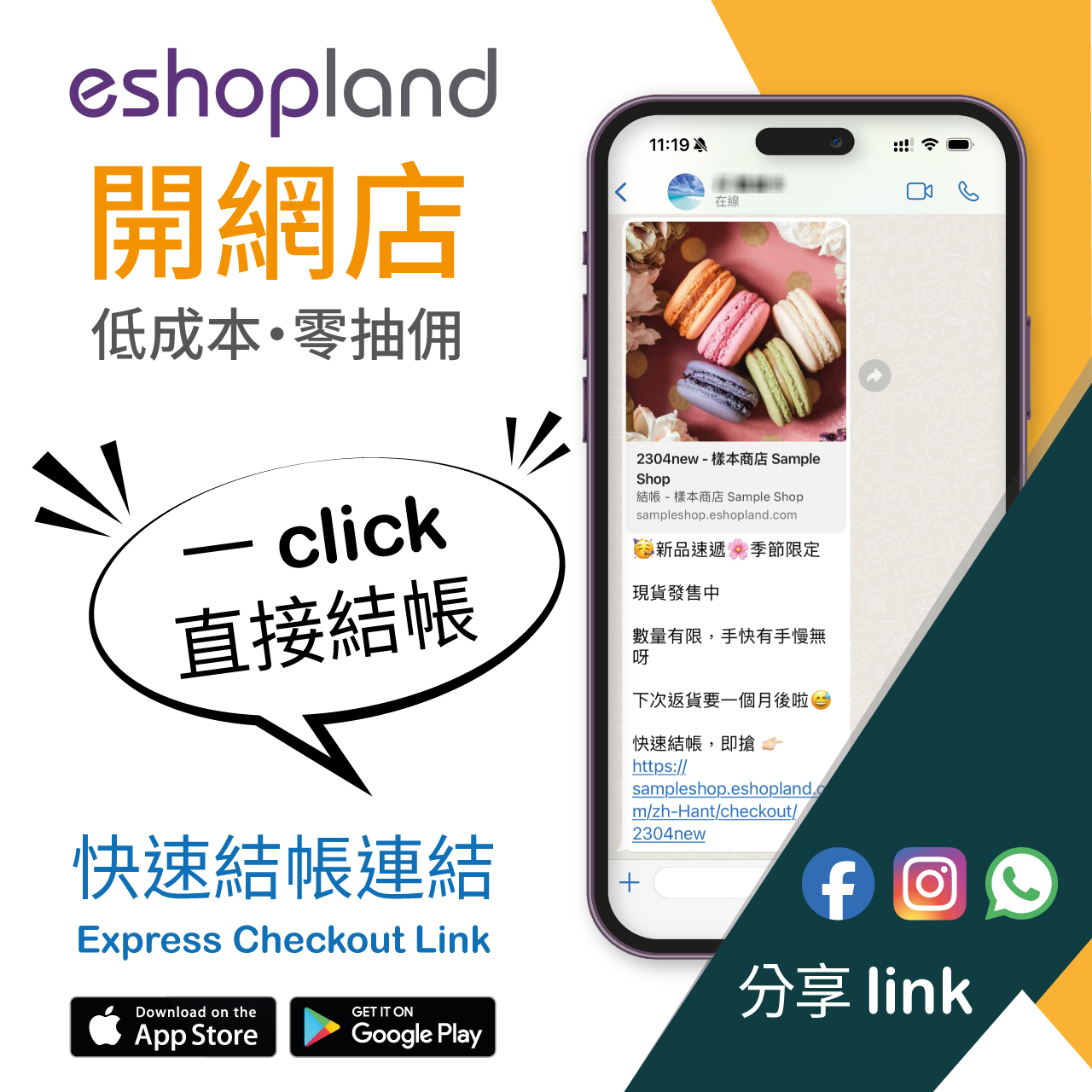Featured Products
Adding a Featured Products module onto the webpage of your online shop to promote new or special products can effectively attract customers’ concentration and boost sales.
1. Add a Featured Products Module
Go to Admin Panel > Design > Pages.
Select or add a page and enter the Layout Designer.
Press Add  to add a Featured Products module.
to add a Featured Products module.
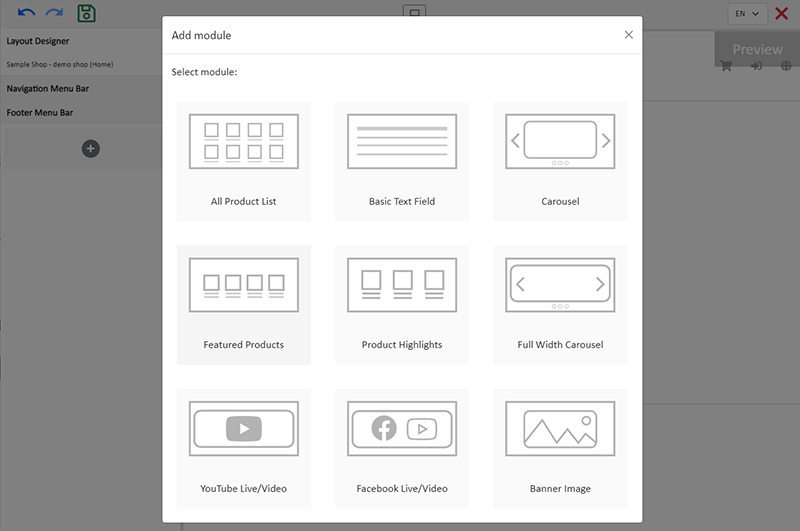
2. Manage the Module
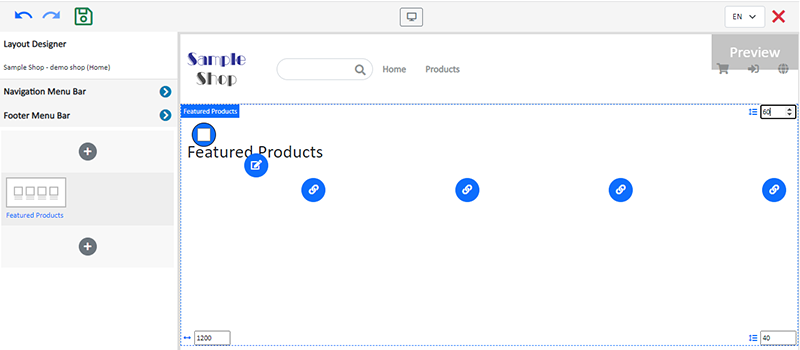
You can manage the following settings of the Featured Products module:
Width
Interval
Background Color
Visibility
For more details about managing the modules, you can visit the Manage Modules tutorial.
3. Set the Featured Products Module
Design
The style and design of the Product List Style will be automatically applied to all Featured Products modules.
Title
Click Edit  to enter the Title text field.
to enter the Title text field.
The Title text field has the same features as the Advanced Text Field.
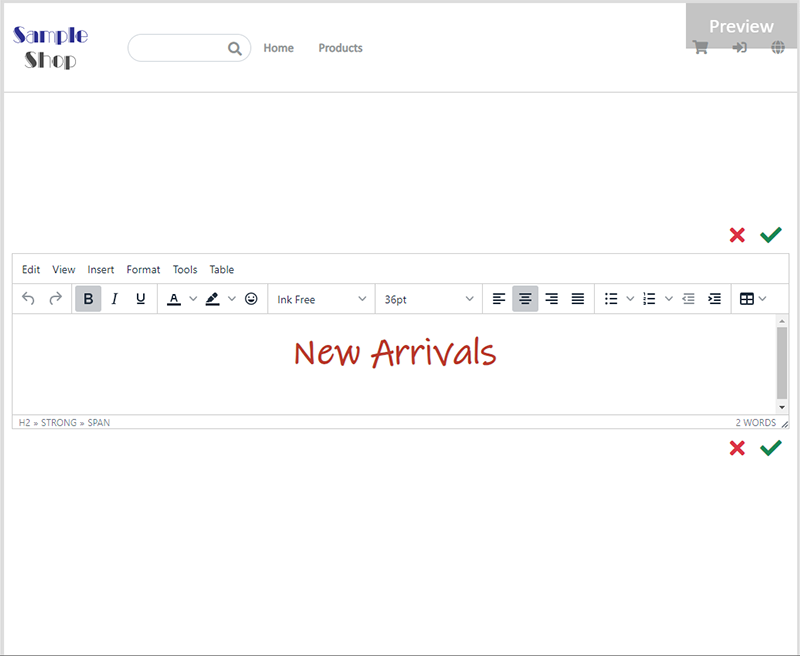
Product Link
Click Link  and select a product to link onto the Featured Products module.
and select a product to link onto the Featured Products module.
You can add 4 product links onto each Featured Products module.
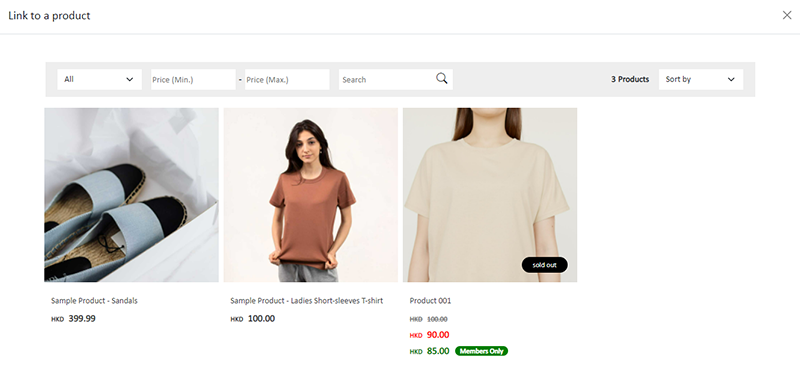
Adding a Featured Products module onto the webpage can improve the product marketing effects.
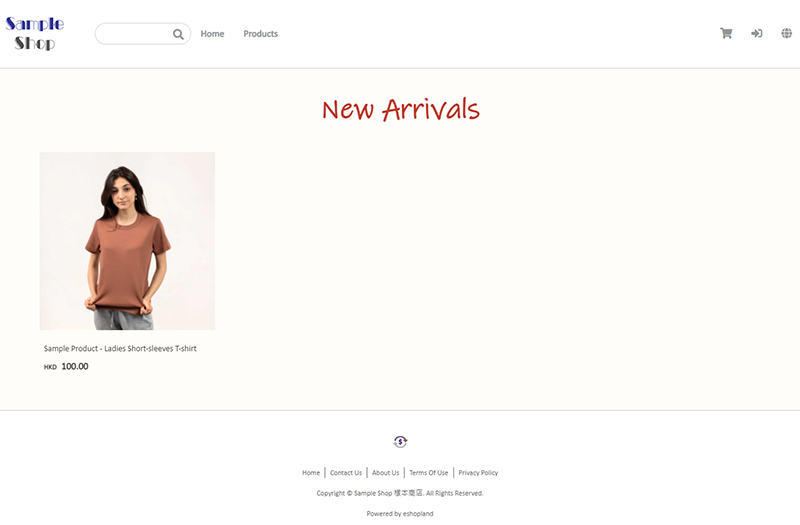
4. Apply
Save  the changes.
the changes.
You May Also Like
ShipAny Logistics Automation
eshopland ecommerce platform has integrated with ShipAny logistics gateway, supporting various shipping methods such as Hong Kong Post, Havi Cold, LALAMOVE, SF Express, ZTO Express, UPS, Jumpoint, a... [read more]
YouTube Live and Video
You can add YouTube live streaming and videos onto the eshopland online shop to promote your online shop and products, improve shop’s reputation and attract more traffic.1. Add a YouTube Live/Vide... [read more]
eBuy.mo Macau
To facilitate merchants in handling orders from Macau, eshopland ecommerce platform has integrated with eBuy.mo. Merchants can add eBuy.mo as a shipping method for the online shop, allowing Macau cu... [read more]
Charge on Delivery (Paid by Receiver)
eshopland ecommerce platform allows merchants to add multiple shipping methods, to match merchants’ operational requirements and satisfy customers’ different shipping needs. Allowing the shipping fe... [read more]