Adding Live Stream Auto Order
Live Stream Sales・Facebook・Instagram・Comment +1・Keyword +1
Merchants can connect your Facebook Page to eshopland online shop system, enabling you to automatically receive customer orders through the online shop, which integrates the live stream auto order feature while conducting live stream on your Facebook Page or Instagram Business Account.
Users on the “Professional” plan can add to purchase the “Live Stream Auto Order” feature in the backend of the online shop.
Users on other service plans only need to upgrade to the “Professional” plan to purchase the “Live Stream Auto Order” feature.
For details on the pricing of eshopland service plans, please refer to our Pricing Plans.
1. Connect Facebook and Login
Before using the live stream auto order feature, merchants must complete the Connect Facebook Page Settings steps.
2. Add “Live Stream Auto Order”
Go to Admin Panel > Social > Live Stream,
and click Add  .
.
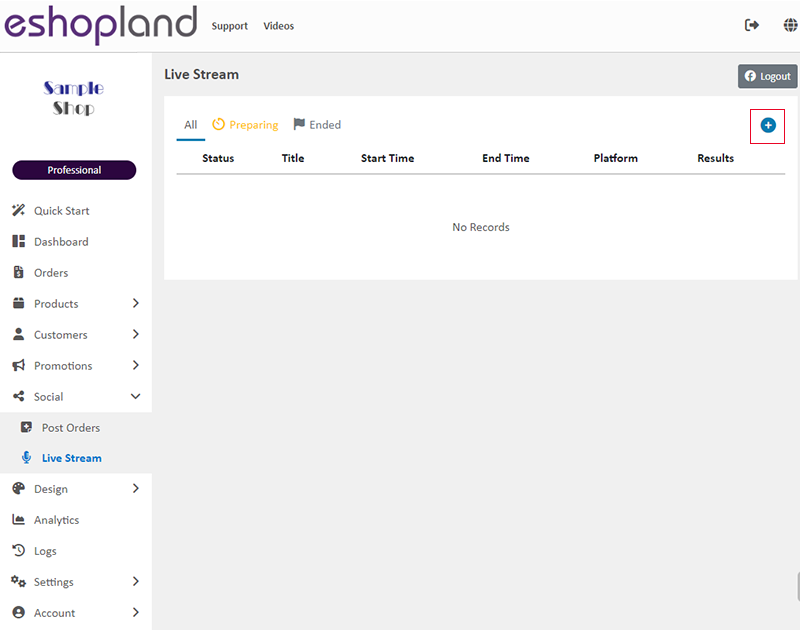
3. Connect to Facebook Page
Select Facebook Page,
then click Next.
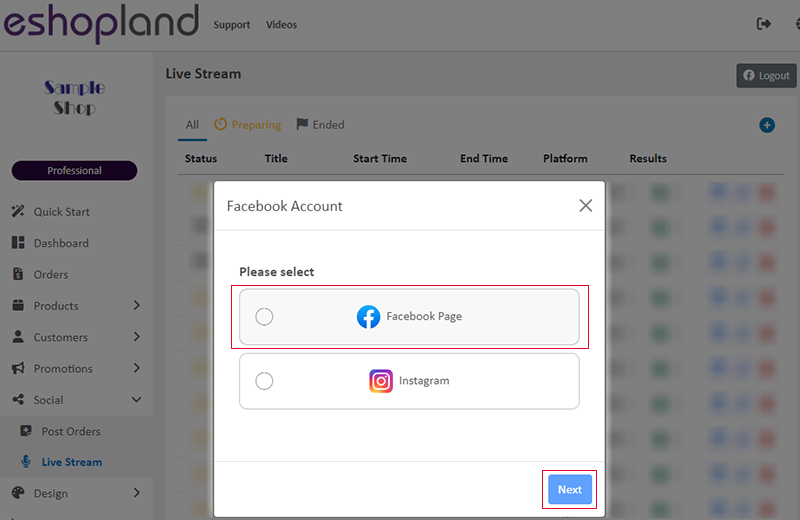
The Facebook Pages connected to the online shop will automatically appear on the list.
Enable  the Facebook Page you want to use for live stream auto orders,
the Facebook Page you want to use for live stream auto orders,
then click Next to proceed with the Live Stream Auto Order Setup.
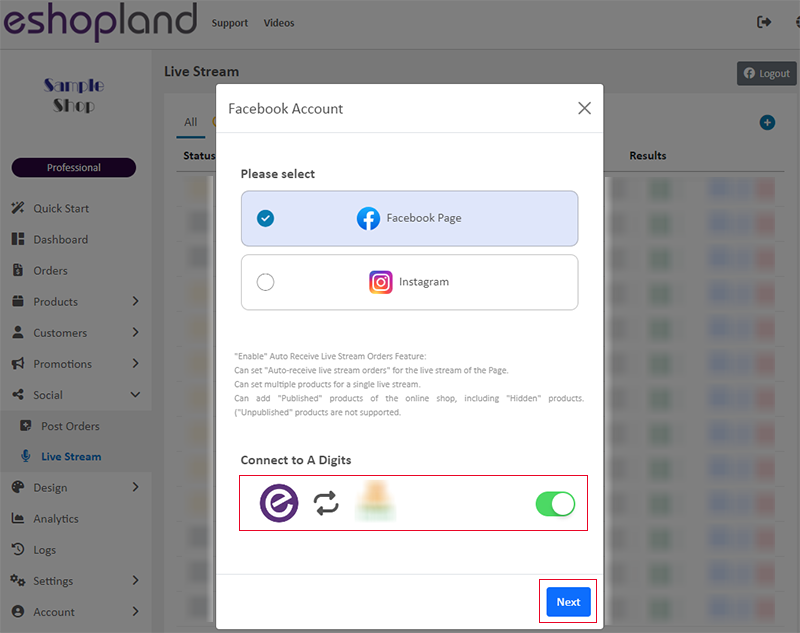
4. Connect to Instagram Business Account
Select Instagram,
then click Next.
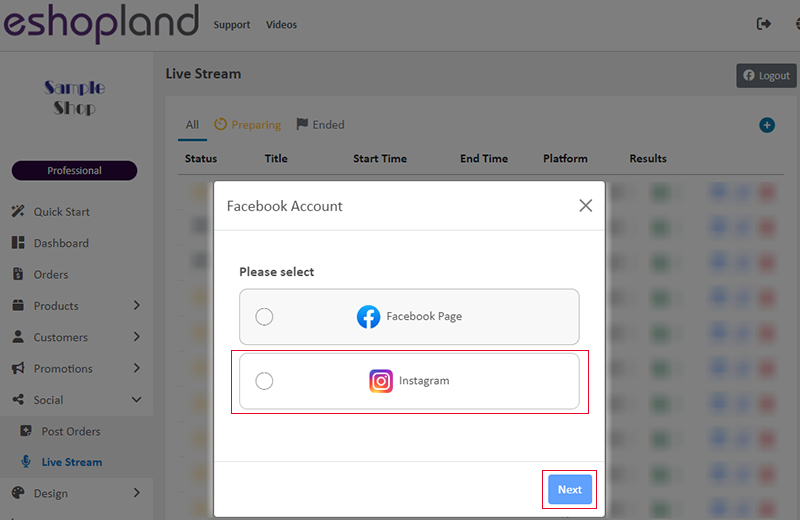
The Instagram Business Accounts connected to the online shop will automatically appear on the list.
Enable  the Instagram Business Account you want to use for live stream auto orders,
the Instagram Business Account you want to use for live stream auto orders,
then click Next to proceed with the Live Stream Auto Order Setup.
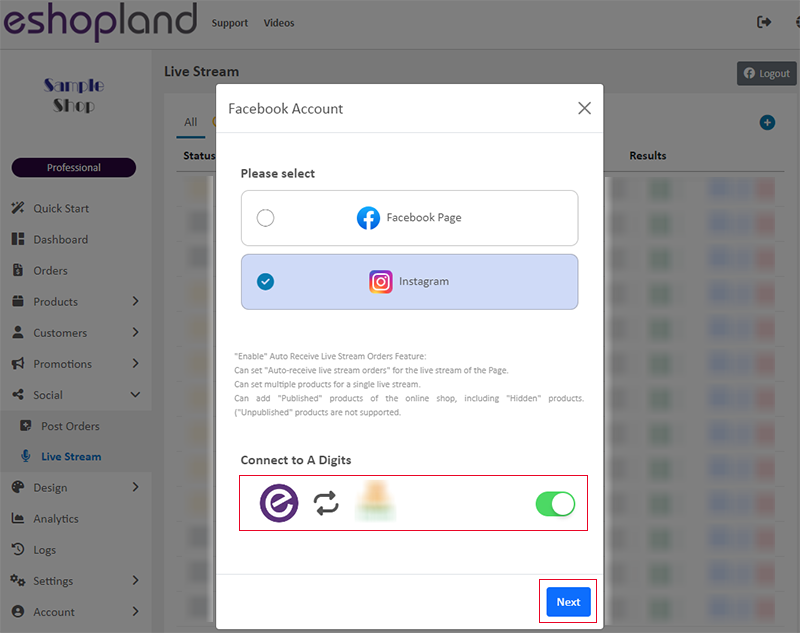
Merchants can only use one Facebook Page or one Instagram Business Account for live stream auto orders at a time.
Merchants can add multiple products (including different variants) to a single live stream auto order setup.
All “Published” products in the online shop, including “Hidden” products, can be added.
The “Live Stream Auto Order” feature does not support “Unpublished” products.
You May Also Like
"Add to Cart" Buttons
eshopland ecommerce platform is equipped with diverse design features, with a user-friendly interface, allowing merchants to build unique and professional online shops effortlessly. Merchants can cu... [read more]
Pop-up Advertisement
Adding pop-up advertisement onto shop pages properly can attract customers’ attention and boost sale. eshopland online shop platform has in-built with pop-up ad feature. Merchants are not required t... [read more]
Manage Customer Information
On the eshopland admin panel, you can view and manage customers’ information or check member customers’ type conveniently.1. Enter the Customer Information Page.Go to Admin Panel > Customers and sel... [read more]
Product Suppliers
To enhance the ecommerce platform system, eshopland has launched a supplier list feature onto the system; allowing merchants to record supplier information and easily access the sourcing details of ... [read more]














