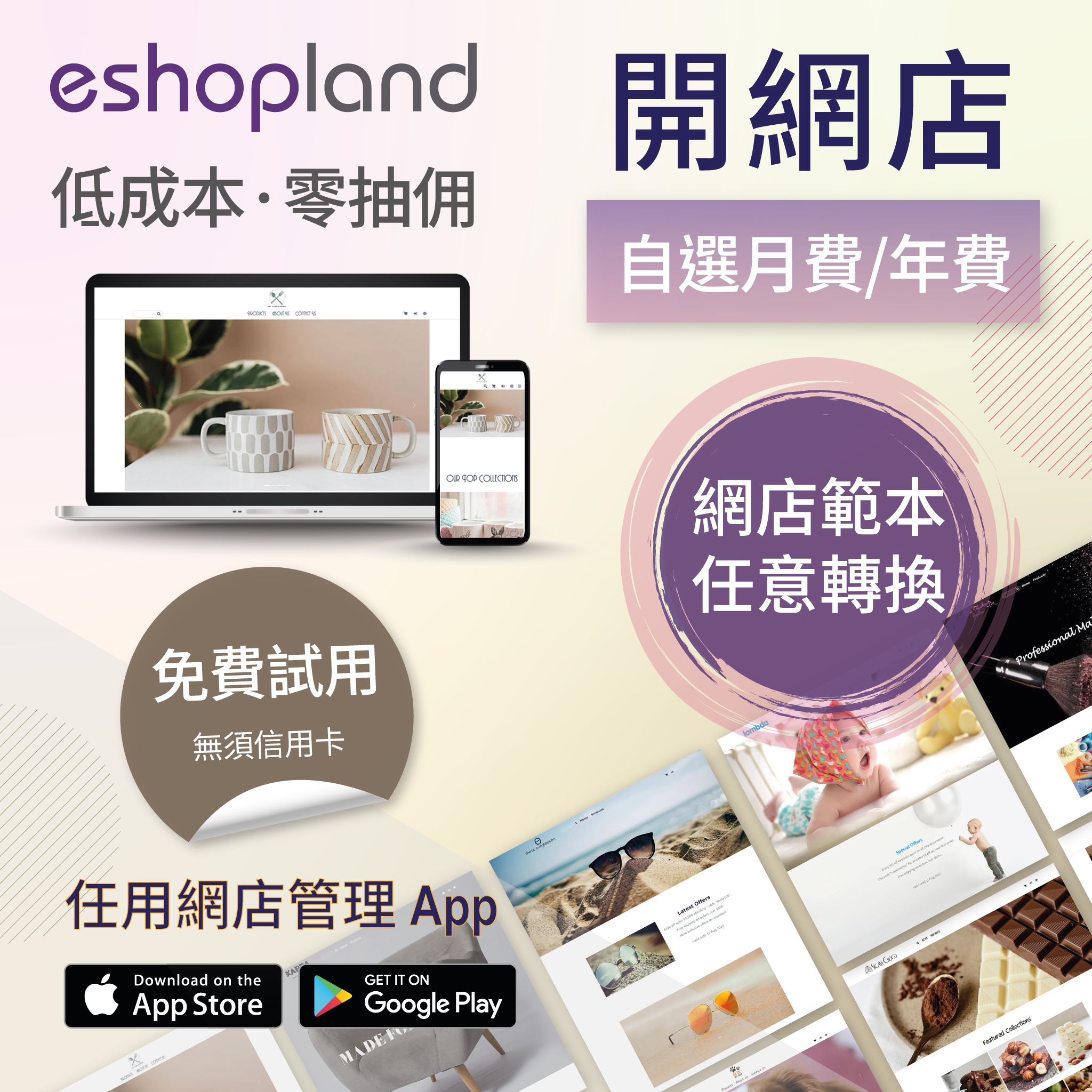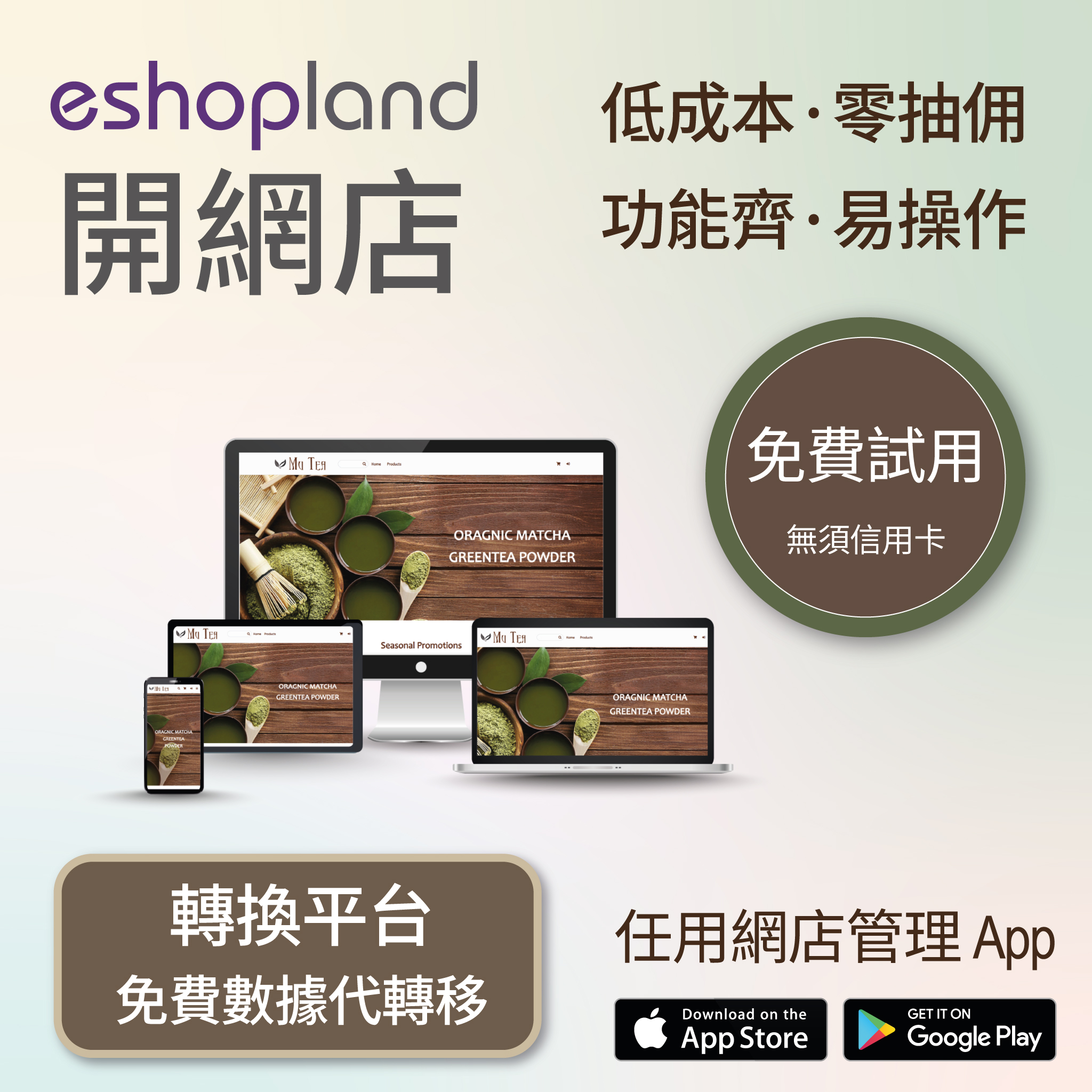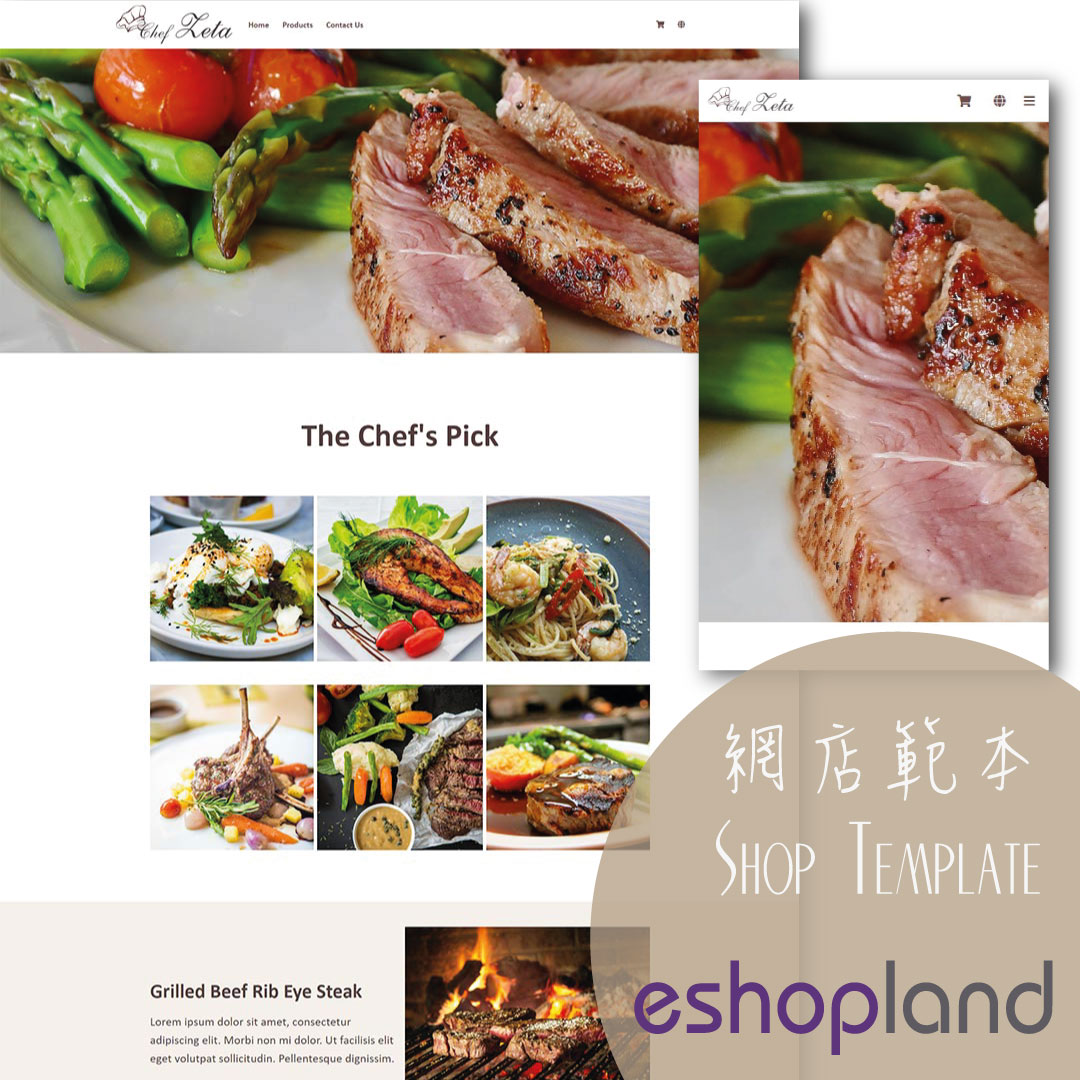Image & Text
On eshopland, you can add Image & Text modules onto your online shop webpages to promote your products and special offers more clearly and stylishly for better marketing results.
1. Add an Image & Text module.
Go to Admin Panel > Design > Pages.
Select or add a page and enter the Layout Designer.
Press Add  to add an Image & Text module.
to add an Image & Text module.
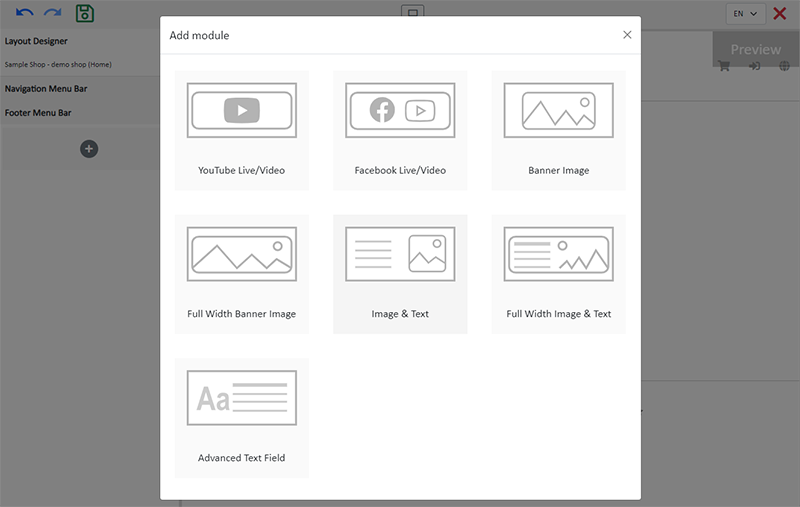
2. Manage the Module.
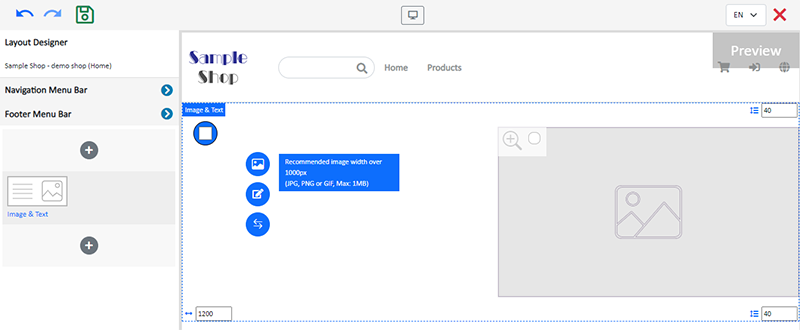
You can manage the following settings of the Image & Text module:
Width
Interval
Background Color
Link
Visibility
For more details about managing the modules, you can visit the Manage Modules tutorial.
3. Add an image.
Click Image  to choose an image in the Media Gallery.
to choose an image in the Media Gallery.
Select an image and check to apply image to the specific language pages, then Confirm  .
.
You can set different images for the Image & Text module on different language pages.
The image will occupy 50% of the module space.
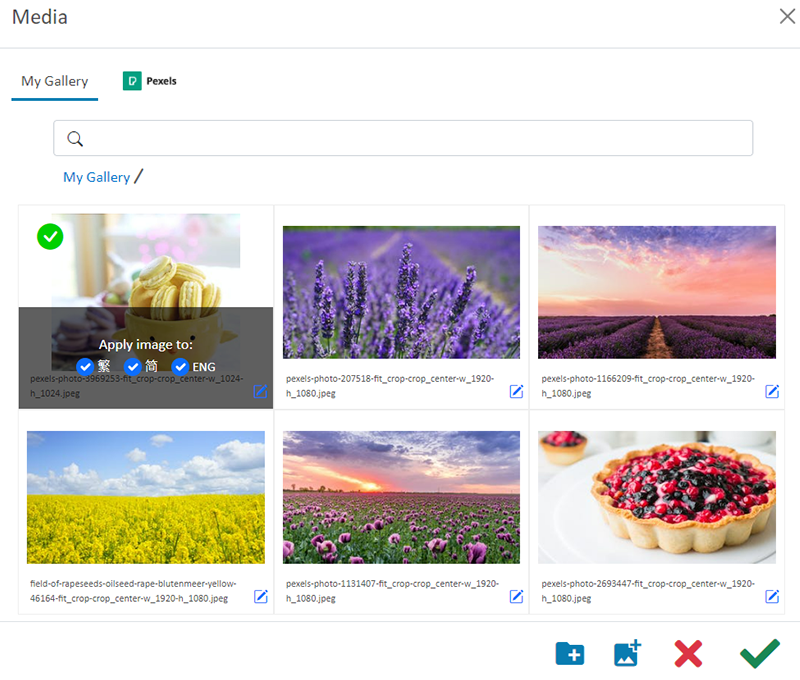
The system will auto-resize the image proportionally according to the module width. The banner image will not be cropped.
Apply Magnifier  on the image, allowing customers to magnify the image when browsing your webpage.
on the image, allowing customers to magnify the image when browsing your webpage.
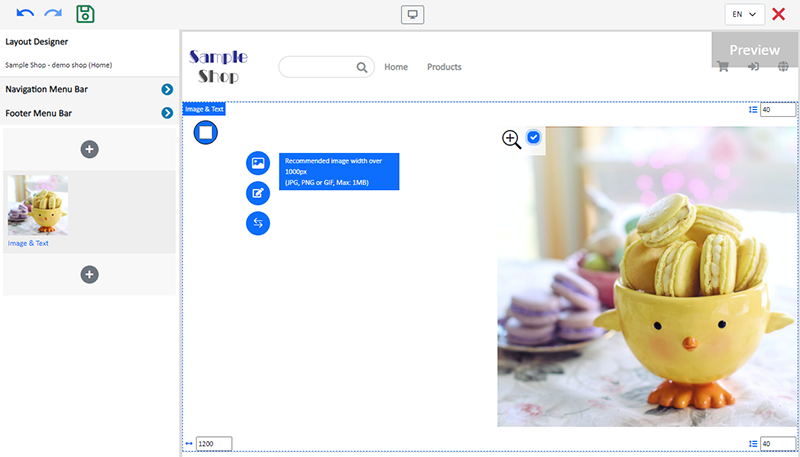
4. Adding Text.
Adding text.
Click Edit  to enter the text field.
to enter the text field.
The text field has the same features as the Advanced Text Field.
The text field will occupy 50% of the module space.
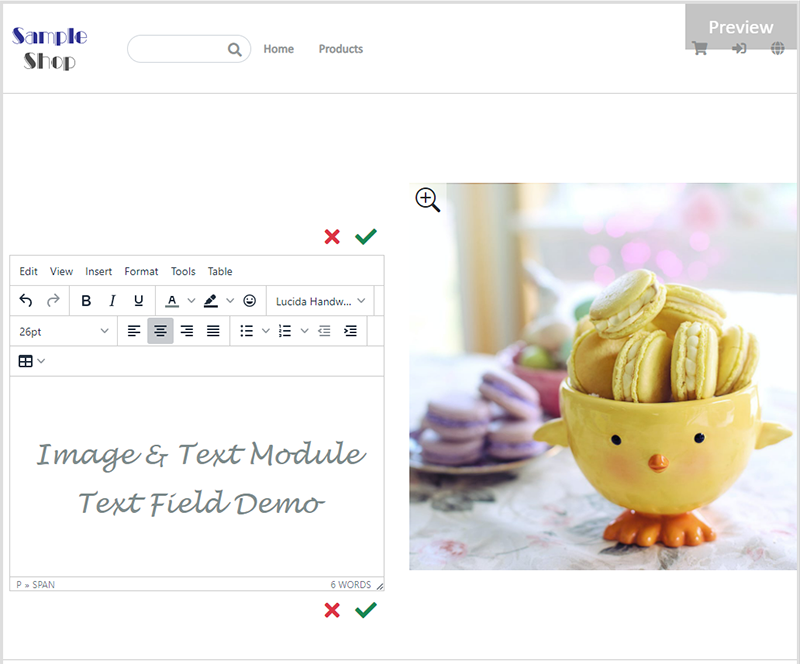
5. Swapping the image and text.
Press Swap  to swap the position of the image and text.
to swap the position of the image and text.
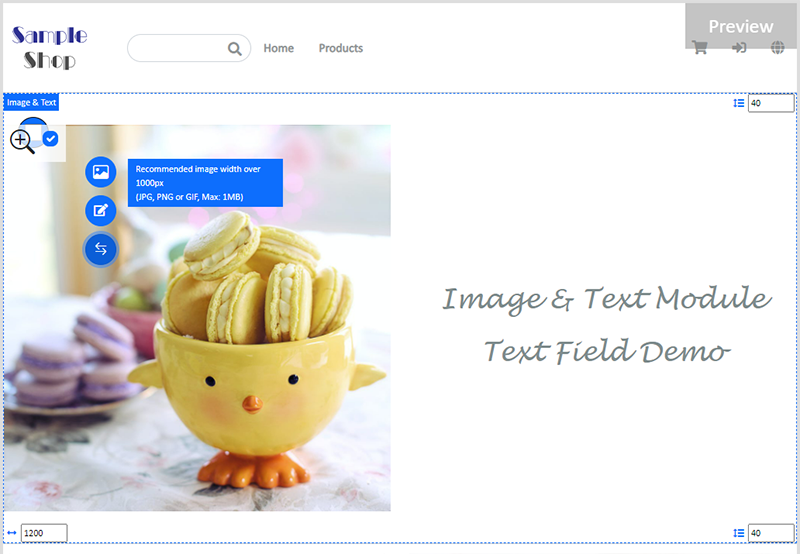
6. Save  the changes.
the changes.
You May Also Like
Purchase Domain on GoDaddy
eshopland ecommerce platform offers a free shop link (yourshop.eshopland.com) for every merchant. You can also purchase a domain and connect to eshopland ecommerce system, to be your shop’s URL. A d... [read more]
Contact Customers via WhatsApp
When a customer provides one’s mobile number and enable the WhatsApp contact feature during checkout, merchant can contact the customer regarding the order issues via WhatsApp through our system ver... [read more]
Adding Products
On eshopland platform, you can sell different types of products, like physical items or digital products. Follow the simple steps below to add a new product onto your online shop and launch to the m... [read more]
Live Stream Auto Order Overview
To meet the growing demand for “Live Stream Commerce”, eshopland online shop platform has launched a Facebook and Instagram live stream auto order feature, allowing merchants to automatically receiv... [read more]