Products In Category
Adding Products In Category module onto the webpage of your online shop, allow your customers to browse the products of a specified category more conveniently.
1. Add a Products In Category module
Go to Admin Panel > Design > Pages.
Select or add a page and enter the Layout Designer.
Press Add  to add a Products In Category module.
to add a Products In Category module.
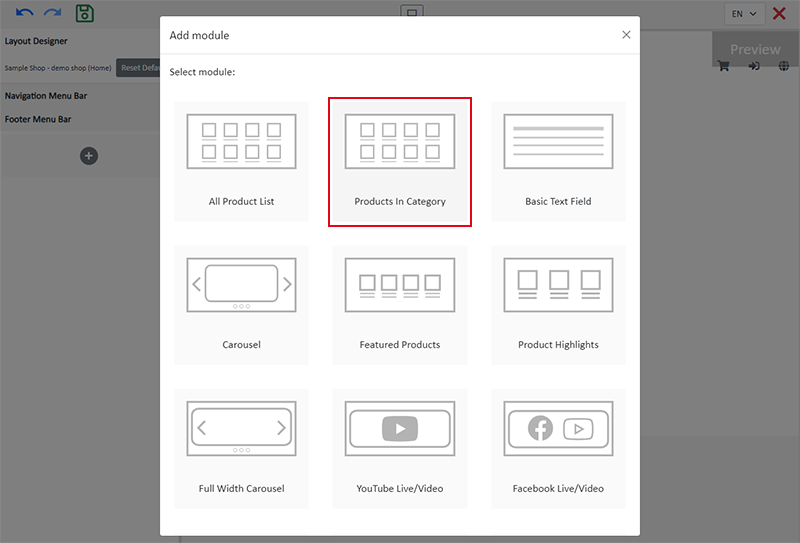
2. Setup the Products In Category module
Adding a Products In Category module onto a webpage can let your customers to browse the products of the specified category more conveniently.
You should add category to your online shop before doing the setup of the module.
You are recommended to add products onto the specified category prior to the setup, in order to preview the actual design effect.
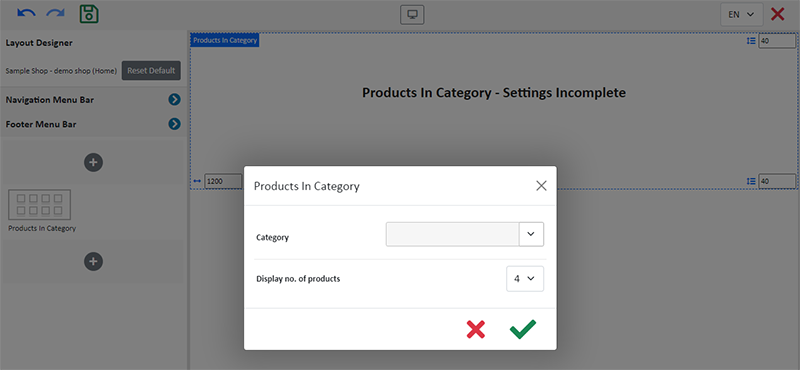
Select a Category or Sub-category.
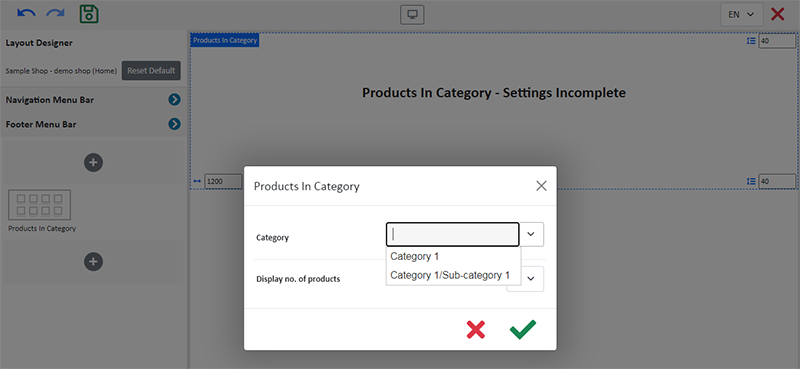
Set the No. of Products to be displayed in the module.
When the number of products exceeds the set quantity, “More” will be auto displayed, making it easier for customers to view more products.
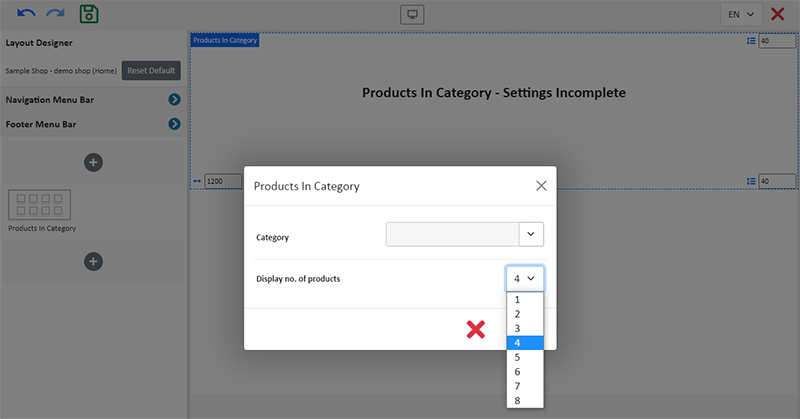
You can press Settings  on the left Tools area to adjust your setup of the module.
on the left Tools area to adjust your setup of the module.
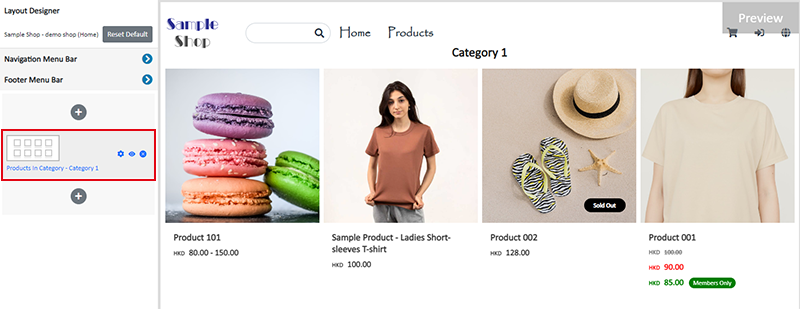
Click Edit  to enter the text field and edit the title of the module.
to enter the text field and edit the title of the module.
The text field has the same features as the Advanced Text Field.
3. Manage the Module
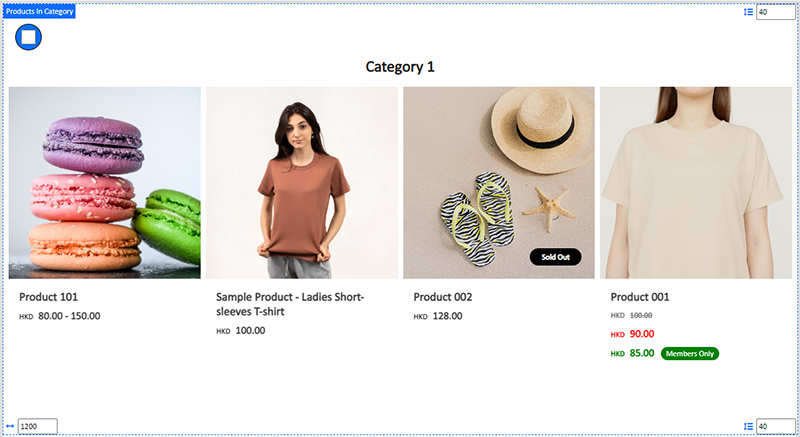
You can manage the following settings of the Products In Category module:
Width
Interval
Title Font
Background Color
Visibility
For more details about managing the modules, you can visit the Manage Modules tutorial.
4. Apply the Changes
Press Save  .
.
You May Also Like
Edit Staff Users Permissions
When using eshopland online shop platform, merchants can adjust the online shop management permissions of staff users at any time based on operational needs. If a staff member is leaving, the mercha... [read more]
Manage Customer Information
On the eshopland admin panel, you can view and manage customers’ information or check member customers’ type conveniently.1. Enter the Customer Information Page.Go to Admin Panel > Customers and sel... [read more]
Mobile Menu Settings
When merchants use eshopland ecommerce platform to create online shops, they can customize the shop’s mobile menu. The mobile menu is synchronized with the navigation bar on the web version. Merchan... [read more]
Themes (Shop Templates)
eshopland platform offers different themes in various design styles for you to select and apply onto your online shop. Simply change the images and edit the text, your shop will be ready at a glance... [read more]














