Macau e-Wallets Payment
To satisfy the payment requirements of Macau merchants, eshopland ecommerce platform has incorporated a series of Macau-specific static QR code payment methods (including: BOC Pay (Macau), CGBPay, ICBCepay, LusoPay, MPay, Simple Pay, Tai Fung Pay and UePay), allowing customers to make payments via the merchant's static QR code. Customers can upload the payment record to the order for merchant’s verification.
BOC Pay (Macau)・CGBPay・ICBCepay・LusoPay・MPay・Simple Pay・Tai Fung Pay・UePay
1. Add a Macau e-Wallet Payment Method
Login and go to the Admin Panel. Click Settings > Payment.
Click the Add  to add a new Payment Method.
to add a new Payment Method.
Select Macau e-Wallets BOC Pay (Macau), CGBPay, ICBCepay, LusoPay, MPay, Simple Pay, Tai Fung Pay or UePay from the list.
The procedures to set up BOC Pay (Macau), CGBPay, ICBCepay, LusoPay, MPay, Simple Pay, Tai Fung Pay & UePay as payment method are exactly the same.
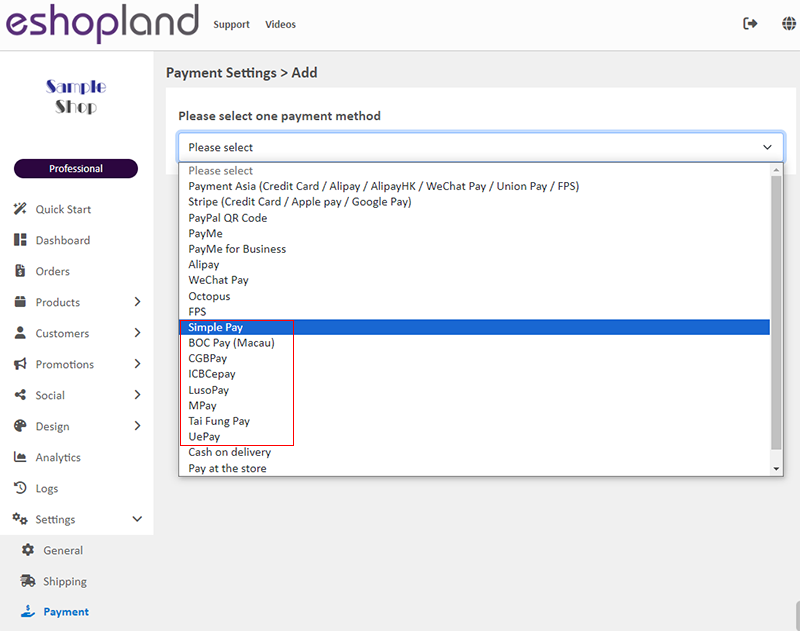
2. Set up Payment Method
Set up BOC Pay (Macau) as a sample.
Display – the icon of the payment method
If you set up this payment method, the icon will be shown on the footer of your online shop webpage.
Payment QR Code – generated from the electronic payment application
Press Upload  to upload the QR code onto the payment method settings page.
to upload the QR code onto the payment method settings page.
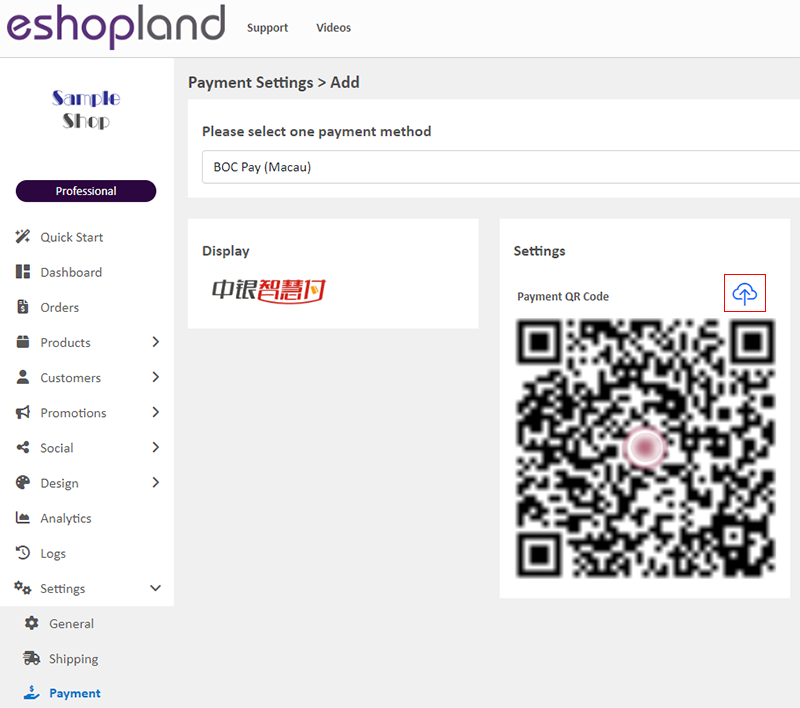
Additional Fees – additional charges to be paid by customers who choose to settle the payment by this method
Optional.
You can choose to charge on a fixed rate or charge by percentage.
Payment Deadline – the payment settlement deadline
Optional.
The Payment Deadline will be counted in hour.
If the customer failed to settle payment by the payment deadline, you can choose to cancel that order.
Payment Method Description – terms for settling the payment by this method
Optional.

3. Apply the Settings
Save  the Payment Settings.
the Payment Settings.
You May Also Like
Products In Category
Adding Products In Category module onto the webpage of your online shop, allow your customers to browse the products of a specified category more conveniently.1. Add a Products In Category moduleGo... [read more]
Limited Time Products
Merchants subscribed for eshopland “Professional” plan can set individual products as “Limited Time” products to effective attract customers’ order within the limited period. This feature is also ap... [read more]
Product Cost Price
To facilitate merchants in calculating order profits, eshopland ecommerce platform has launched the product cost price feature. Merchants simply need to enter the cost price of the products and the ... [read more]
Navigation and Footer Menus
You can set the Navigator menu bar and Footer menu bar on the eshopland Layout Designer, to the design of your online shop.How to Add Categories onto the Navigation BarHow to set Advance Footer Desi... [read more]














