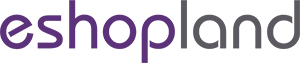Mobile Menu Settings
All online shops created on eshopland ecommerce platform are responsive and can be displayed on mobile devices perfectly.
The mobile menu is synchronized with the navigation bar of the webpages by default. Merchant can choose to add the “Categories” shortcut and social media page links onto the mobile menu, allowing visitors to browse the products by categories and also contact the merchant via the social media links more conveniently.
1. Show “Categories” on Mobile Menu
Go to Admin Panel > Design > Preferences > Settings
Enable  Show “Categories” on mobile menu
Show “Categories” on mobile menu
Enabled by default.

To show the product “Categories” shortcut on the mobile menu.
You are required to add product categories in order to show the Categories shortcut on the mobile menu.

The category list will appear when pressing the Categories shortcut.
You can design the Category List on Admin Panel > Design > Pages > Products > Category List Style.
For details on how to design the Category List, please visit Category List Style.

2. Show “Social Media” links on Mobile Menu
Enable  Show “Social Media” links on mobile menu
Show “Social Media” links on mobile menu
Enabled by default.

You are required to add social media page links in order to show the social media icons on the mobile menu.

You May Also Like
Manage Modules
Utilizing modular layout design in the web design architecture of the online shops, eshopland ecommerce platform offers various design modules with different functionalities, allowing you to add, ed
ShipAny Logistics Automation
eshopland ecommerce platform has integrated with ShipAny logistics gateway, supporting various shipping methods such as Hong Kong Post, Havi Cold, LALAMOVE, SF Express, ZTO Express, UPS, Jumpoint, a
Account Login
Login your account to set and manage your online shop on the Admin Panel. If you forgot your login password, follow the steps to reset your password.1. Go to eshopland’s website: https://www.eshopl
Show or Hide Inventory
To accommodate the operational needs of different merchants, the e-commerce platform is equipped with customized inventory display feature. This allows merchants to decide whether to “show” or “hide