Add Categories onto Navigation Bar
Adding product categories or subcategories to the navigation bar on your online shop can make it easier for your customers to find suitable products, enhancing their browsing and shopping experience. You can flexibly add individual categories or subcategories onto the navigation bar, or add all product categories and subcategories by one simple step.
You are required for set categories or sub-categories in advanced. Please visit Product Categories for more details.
1. Add a Menu Item on the Navigation Bar
Go to Admin Panel > Design > Preferences,
Add  an item on Navigation Menu Items.
an item on Navigation Menu Items.
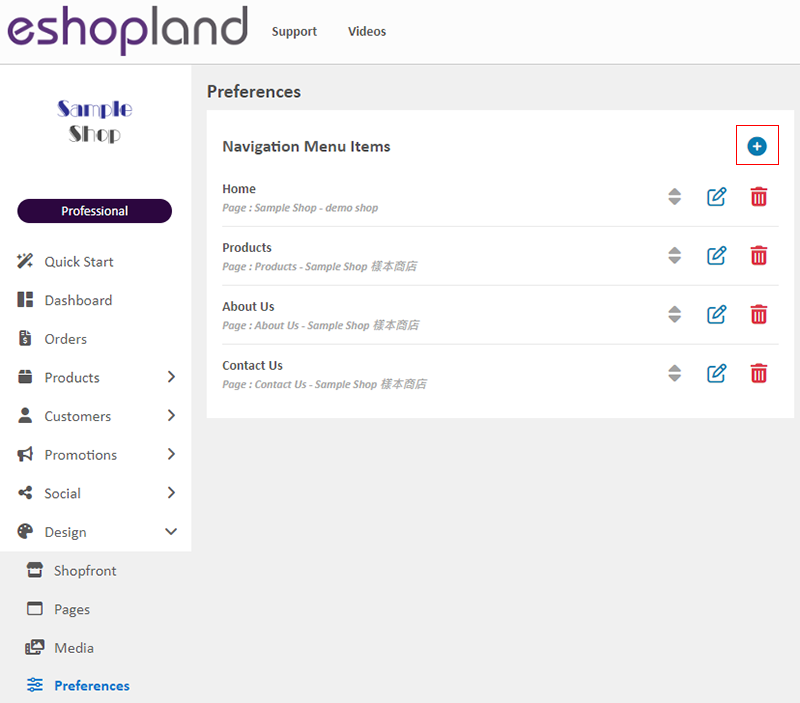
2. Add a Single Category onto the Navigation Bar
Set the “Category” Item Name to be displayed on the Navigation Bar.
Item Name is mandatory, you can set it as “Category”, “Tops”, “Handbags”, “Toys”, etc.
You can add individual categories or sub-categories onto the navigation bar.
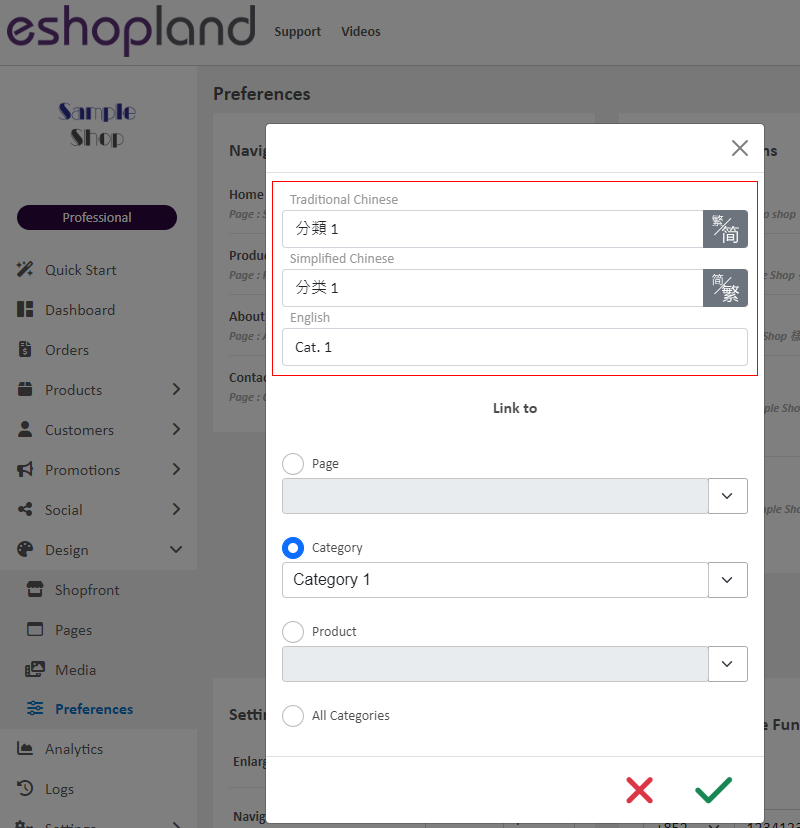
Link the Menu Item to the specific category.
Save  the settings.
the settings.
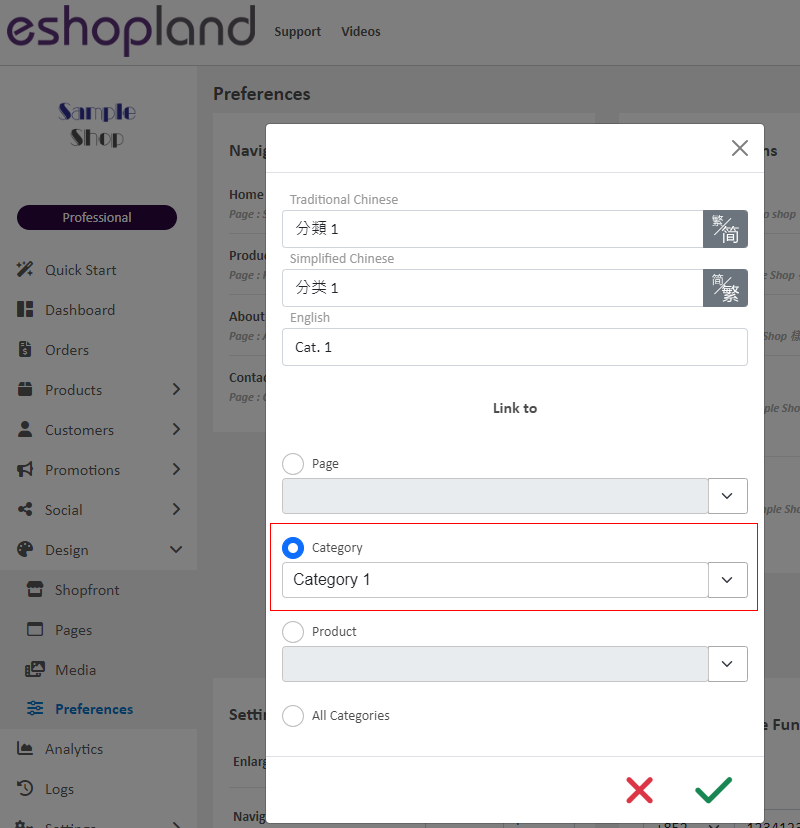
A new Menu Item named “Category” has been added onto the Navigation Menu.
You can adjust the Sequence  of the items manually.
of the items manually.
Confirm  and apply the changes.
and apply the changes.
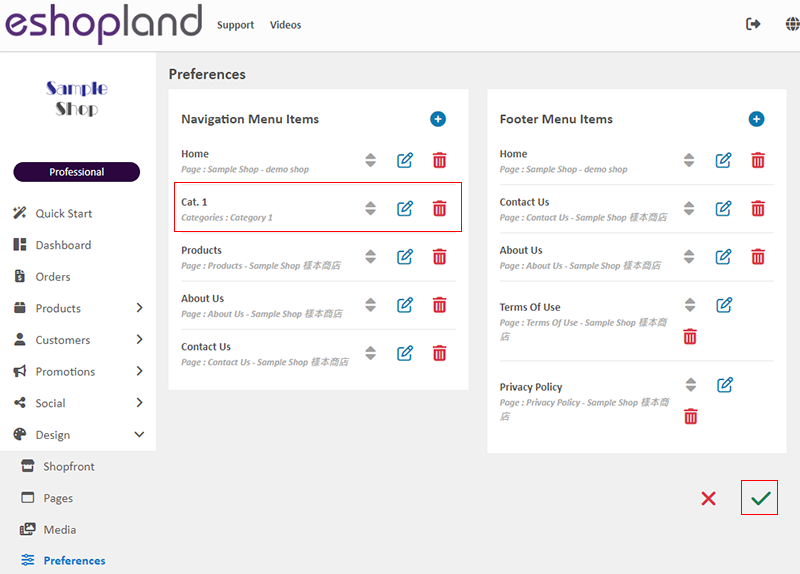
A “Category” menu option has been successfully added onto the navigation bar of the online shop.
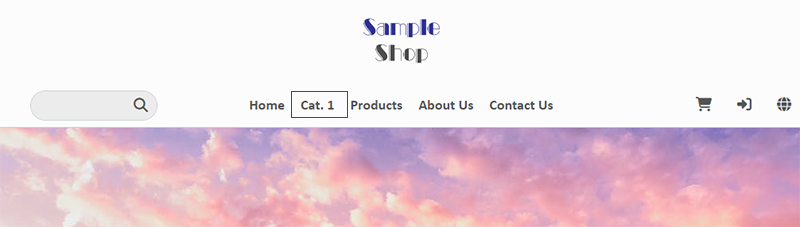
3. Add “All Categories” onto the Navigation Bar
Select “All Categories” and Save  the settings.
the settings.
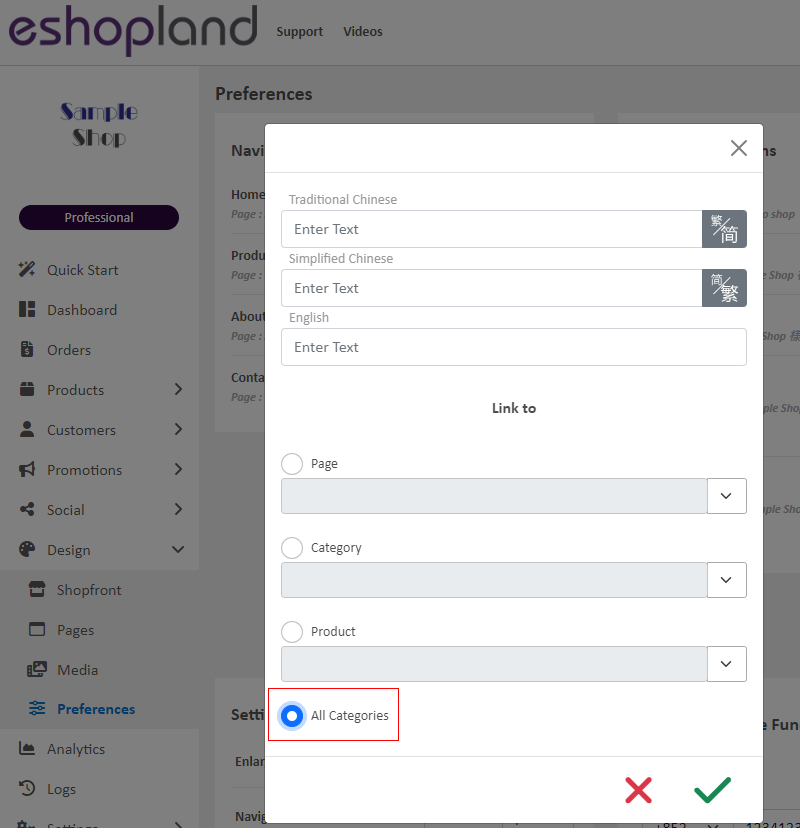
“All Categories” have been added onto the Navigation Bar.
You can adjust the Sequence  of the items manually.
of the items manually.
Confirm  and apply the changes.
and apply the changes.
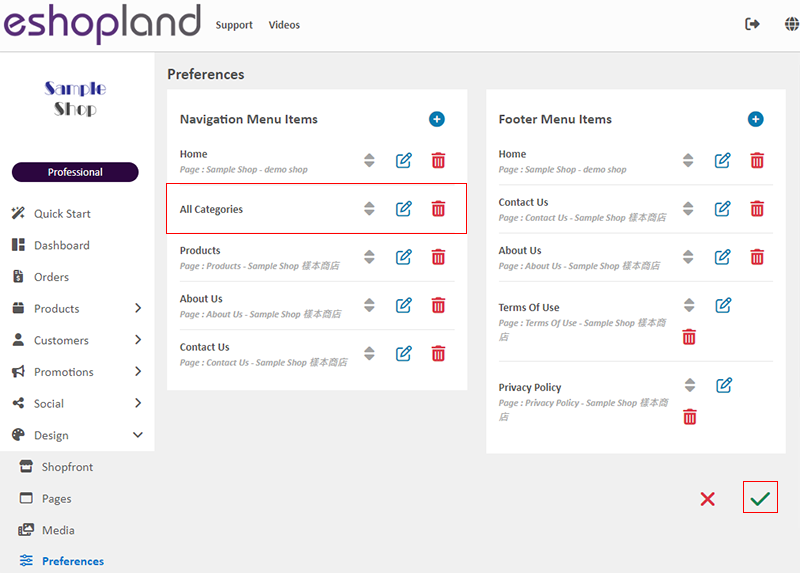
“All Categories” have been added onto the Navigation Bar.
You are recommended to go to Admin Panel > Design > Preferences > Settings, and “Disable” the Mobile Menu 'Categories' Shortcut, to prevent the duplication of product categories on the mobile menu.
For more details on how to set up the Mobile Menu 'Categories' Shortcut, please refer to Mobile Menu Settings.
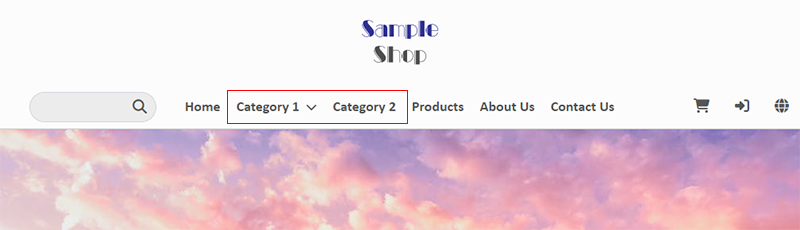
You can view the sub-categories (if any) within the category hierarchy on the navigation bar.
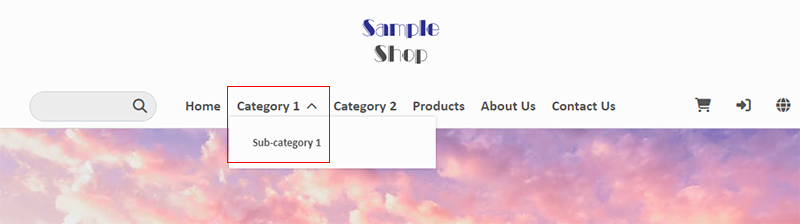
You May Also Like
SF Express
eshopland ecommerce platform has integrated with the official SF Express system, allowing merchants to add various SF Express deliver services as shipping options of their online shops, enabling cus... [read more]
ShipAny Order Shipping Management
Merchants can arrange order shipment by ShipAny logistics automation services on eshopland admin panel to simplify shipping procedures and enhance operational efficiency.To use ShipAny shipping mana... [read more]
Page Settings
eshopland platform allows you to specify the page settings your shop webpages, effectively improve the on-page SEO (search engine optimization) and make customers to search your shop on the search e... [read more]
Pexels Free Stock Photos
eshopland has integrated with Pexels free stock photos website, inbuilt the Pexels Free Stock Photo Gallery into the system, allowing you to use free high quality stock photos to build and design y... [read more]














