Category List Style
When you design your online shop website, adding an All Categories & Products module on the page or select the All Categories & Products style on the “Products” page and add your own design on the category list; can allow visitors to browse your products by categories conveniently and project a unique style of your website design.
Note: Before designing on the category list, you must add product categories first.
1. The “Products” Page
Go to Admin Panel > Design > Pages,
click “Products” to enter the page.
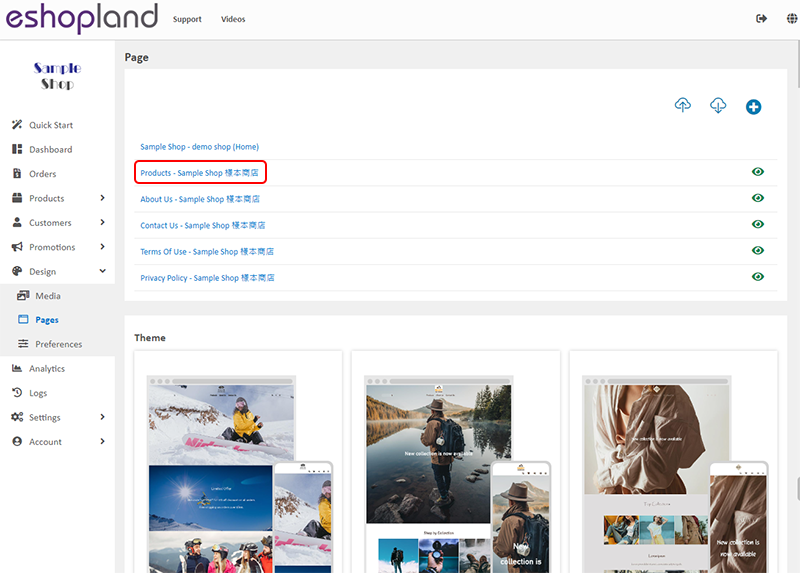
2. Category List Style
Click to enter the Category List Style setup page.
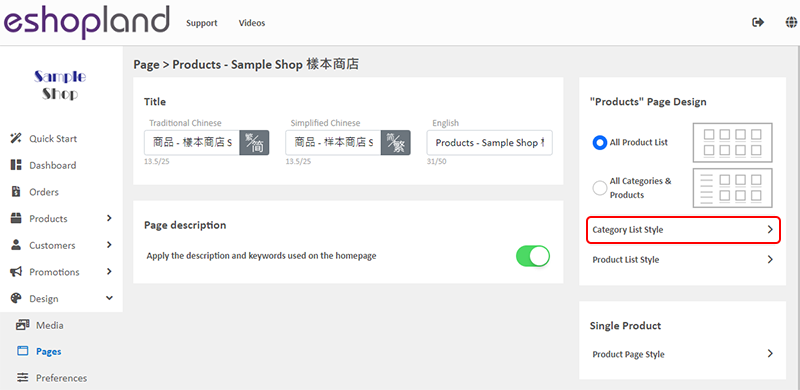
3. Styling Features
You can design the product listing style of your online shop.
You can preview the styling effect instantly.
The Category List Style will be auto applied onto the All Categories & Products module.
You can click “Reset Default” to reset all the Category List Style to the system default settings.
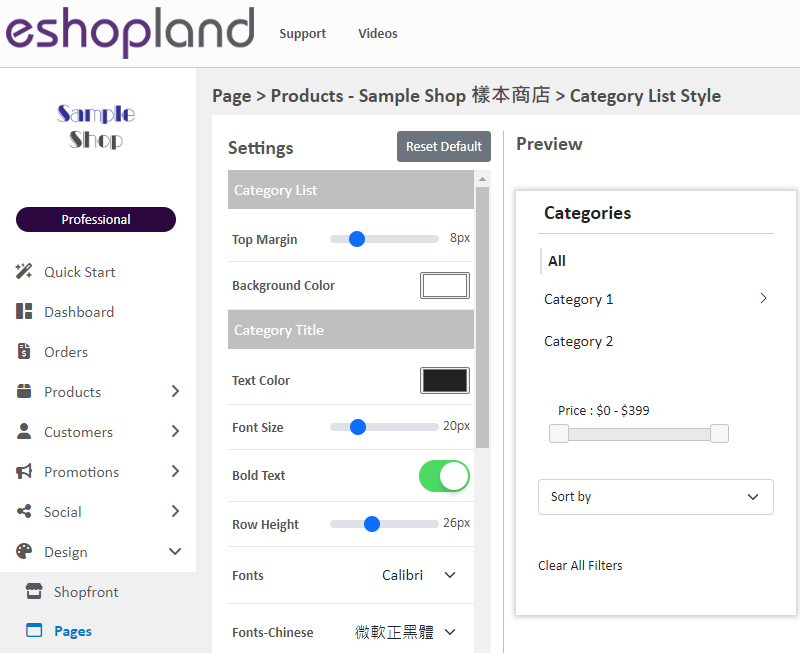
Category List:
Top Margin
Adjust the top margin of the Category List to align with the product list.
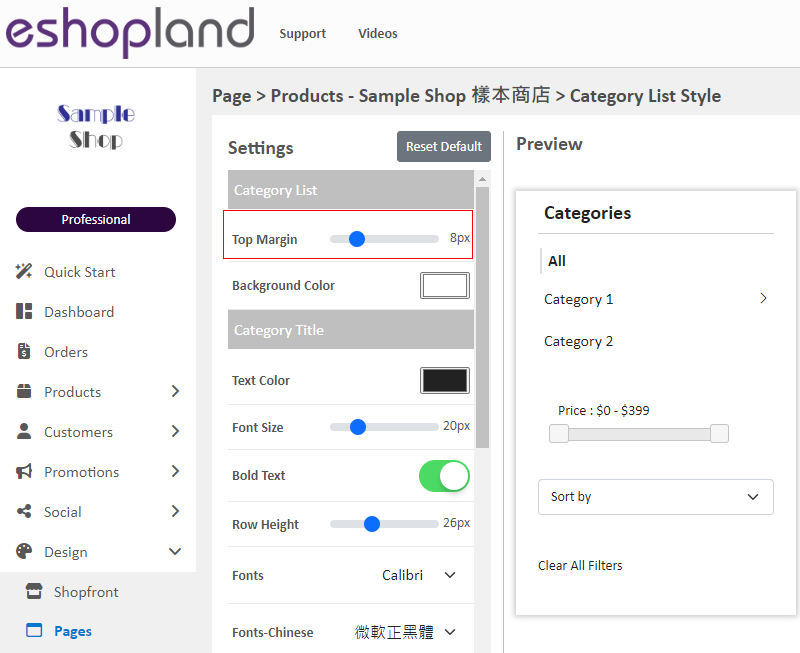
After changing the background color of the “All Categories & Products” module, the “Category List” position may appear too high or too low.
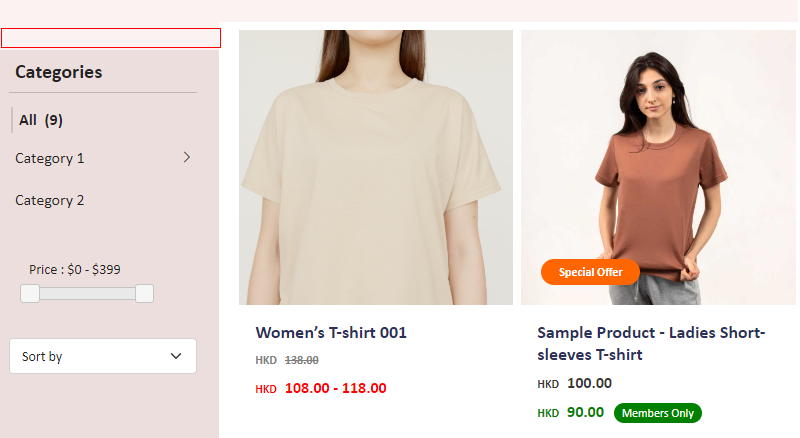
Background Color
Color to be applied to the whole Category List page.
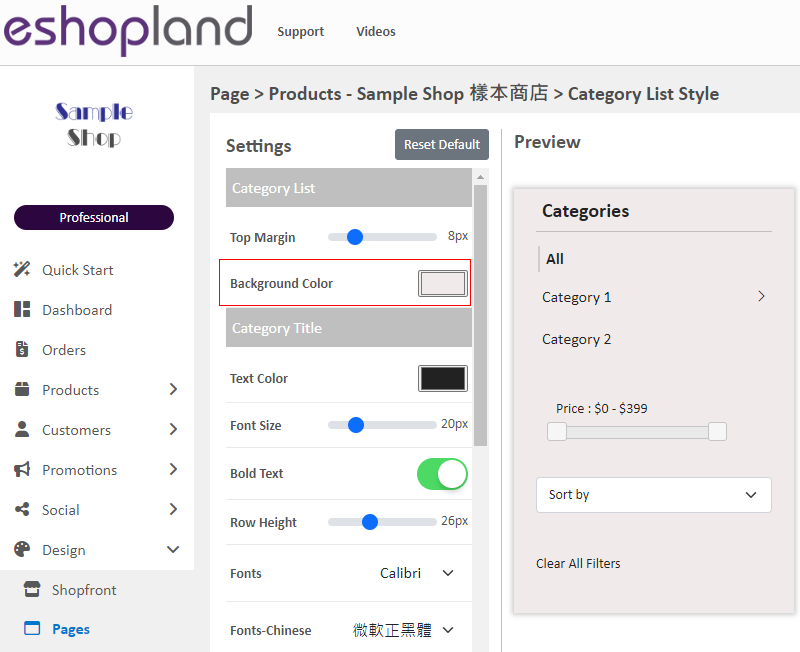
Category Title:
Text Color
Font Size
Bold Text
Row Height
Font Style (English & Chinese)
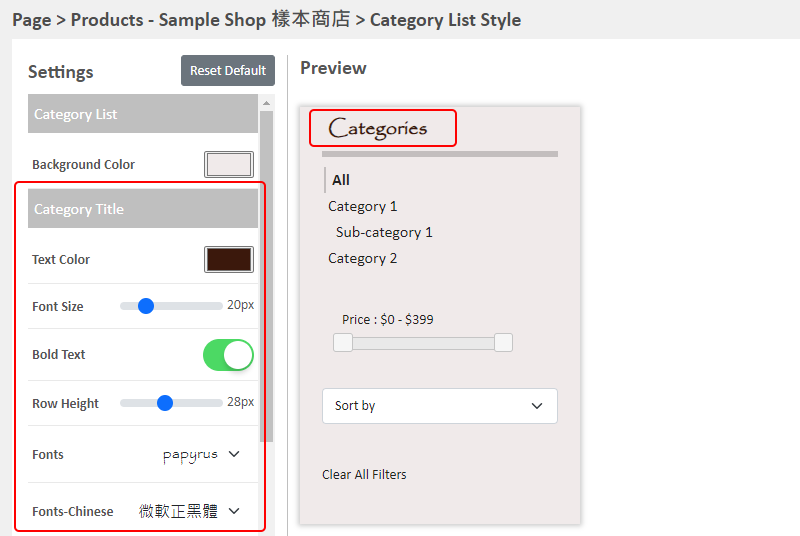
Categories:
Text Color
Font Size
Bold Text
Row Height
Font Style (English & Chinese)
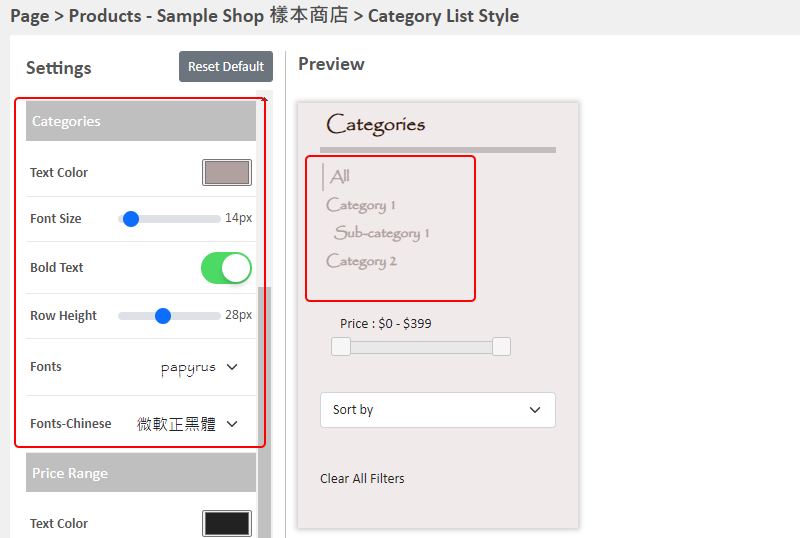
Price Range:
Text Color
Font Size
Bold Text
Row Height
Font Style (English & Chinese)
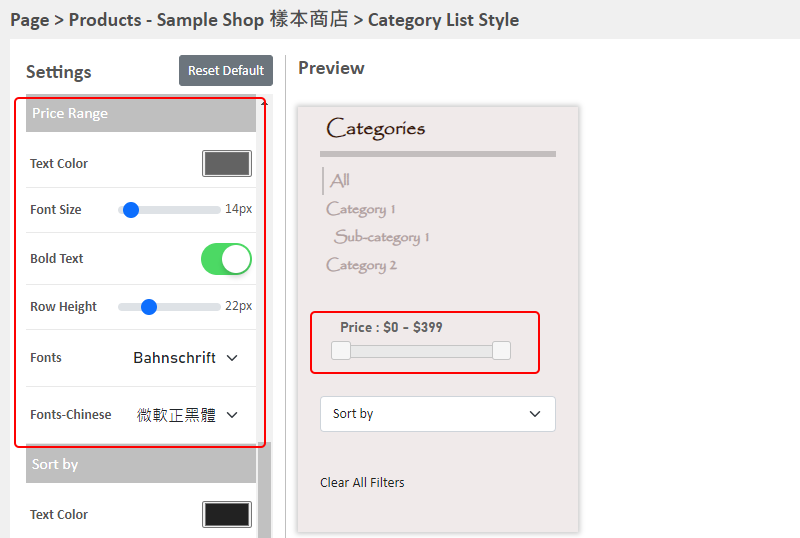
Sort by:
Text Color
Font Size
Bold Text
Row Height
Font Style (English & Chinese)
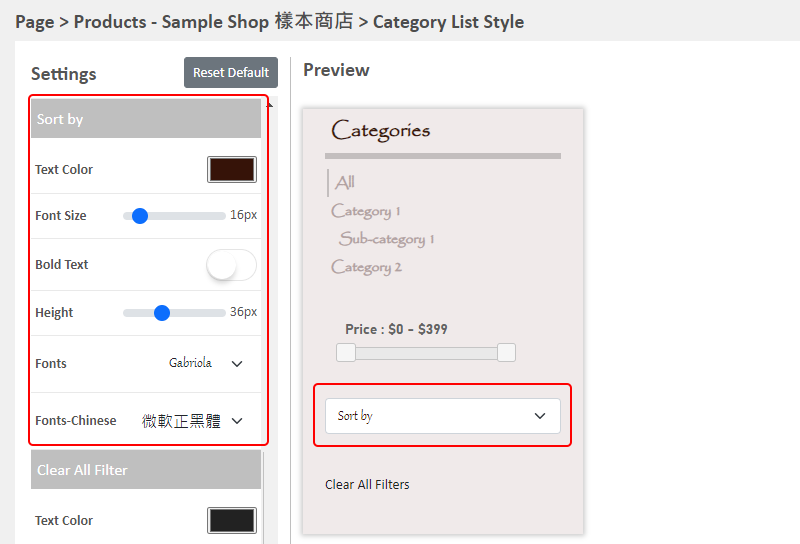
Clear All Filters:
Text Color
Font Size
Bold Text
Row Height
Font Style (English & Chinese)
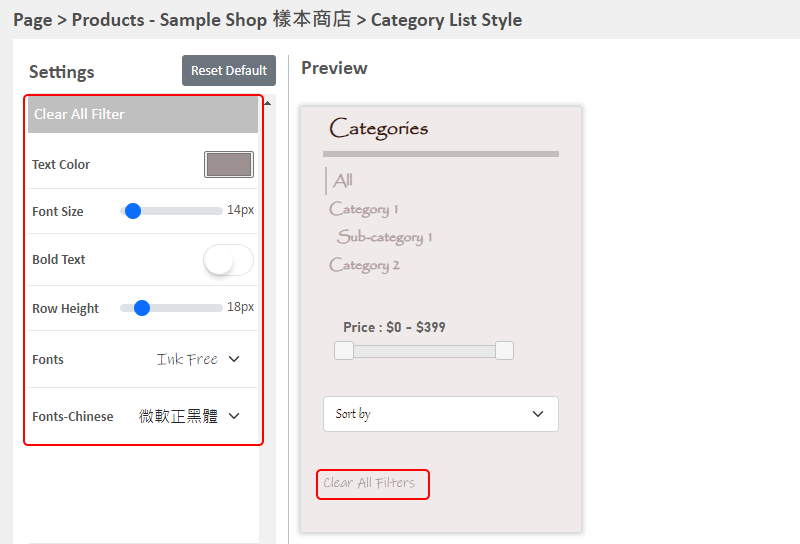
4. Apply the Updates
Save  the changes.
the changes.
You May Also Like
Create a Manual Order in Backend
To satisfy the operational needs of different merchants, eshopland ecommerce platform is equipped with creating manual orders feature (also commonly known as “create orders in admin”). This feature ... [read more]
Shop Page Layout Designer
eshopland Layout Designer is equipped with functions for merchants to design web pages for their shops. The Layout Designer is comprehensive, user-friendly and allows merchants to design the layout ... [read more]
All Categories & Products
When you design your shop webpages, adding All Categories & Products module onto the homepage of your online shop, allow your customers to browse all your categories and products on the page more d... [read more]
Email Settings
On eshopland platform, you can set different email addresses for different communication purposes to fit your operational practices.1. Go to Admin Panel >Settings > General> Communication Settings... [read more]














