Quickly Link Page to Menus
Merchants can quickly add pages to the navigation menu or footer menu of the online shop website by following the steps below.
1. Select Page
Go to the Admin Panel > Design > Pages.
Select the page to be added onto the menu(s) and enter the Page Settings.
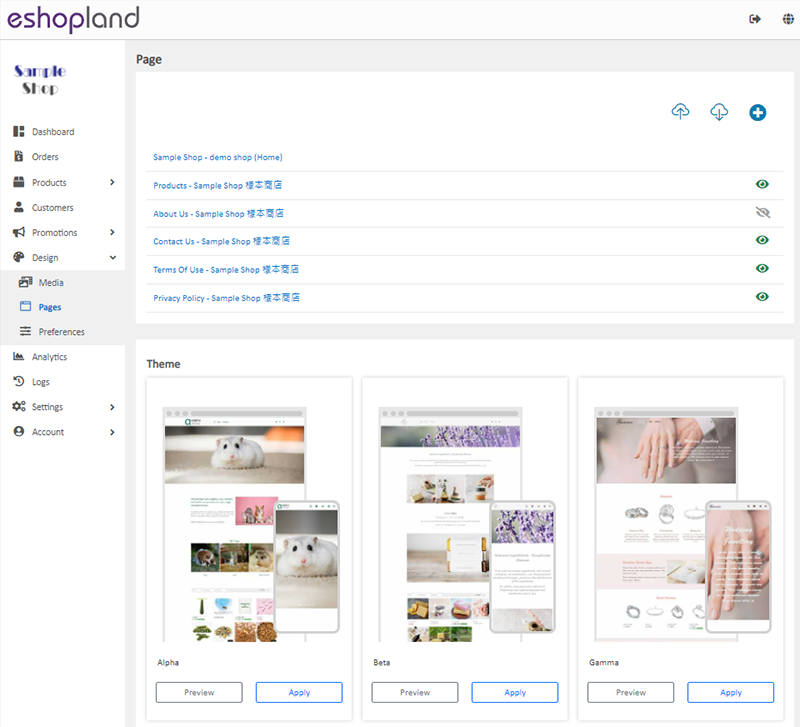
2. Quickly Add Page to the Navigation Menu Bar
Enable  Add to Navigation Menu button to directly link the current page to the navigation menu bar.
Add to Navigation Menu button to directly link the current page to the navigation menu bar.
The page adding to the navigation menu should be set to “Published” first.
Go to Admin Panel > Design > Preferences to set the sequence of the navigation menu items.
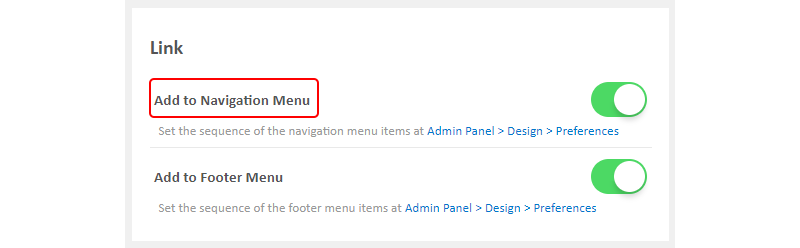
The web version of the navigation menu.

The mobile version of the navigation menu.
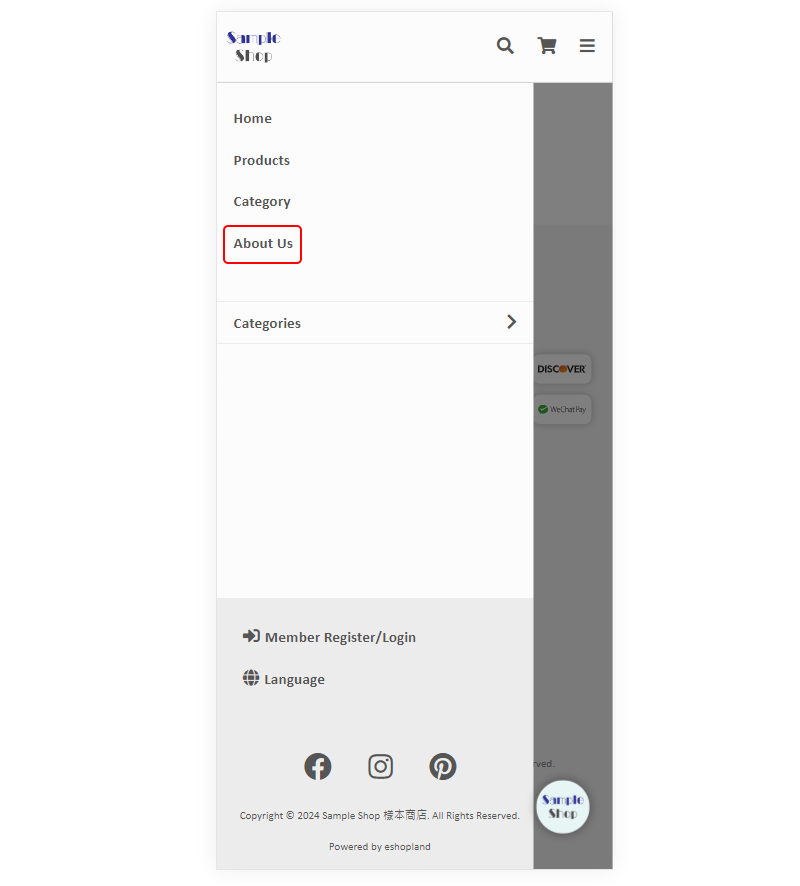
3. Quickly Add Page to the Footer Menu Bar
Enable  Add to Footer Menu button to directly link the current page to the footer menu bar.
Add to Footer Menu button to directly link the current page to the footer menu bar.
The page adding to the footer menu should be set to “Published” first.
Go to Admin Panel > Design > Preferences to set the sequence of the footer menu items.
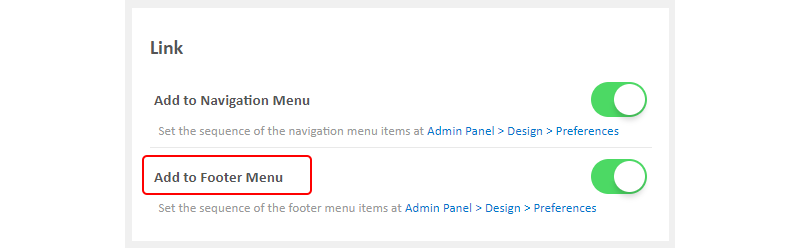
The footer menu of the shop website.

You May Also Like
Adding New Staff Users
eshopland ecommerce platform supports managing your online shop by multiple users, allows you to expand your business at any time. The shop owner can invite new staff members to become the shopkeep... [read more]
Full Width Product Page
Applying a full width page design on the online shop can offer users a more engaging experience. By utilizing the flexible web design features of eshopland ecommerce platform, merchants can design ... [read more]
"Add to Cart" Buttons
eshopland ecommerce platform is equipped with diverse design features, with a user-friendly interface, allowing merchants to build unique and professional online shops effortlessly. Merchants can cu... [read more]
Customer Blacklist
On eshopland ecommerce platform, shop administrators can add specific uncooperative customers to blacklist in order to avoid unnecessary conflicts and can enhance operational efficiency.1. Adding cu... [read more]














