Product List Style
eshopland e-commerce platform allows merchants to design the product listing style in the Layout Designer. Users can adjust the product list style to match your shop design.
eshopland offers you high flexibility in shopfront design, make it much easier to build your preferred shop style.
1. Product List Page
Go to Admin Panel > Design > Pages, click “Products” to enter the page.
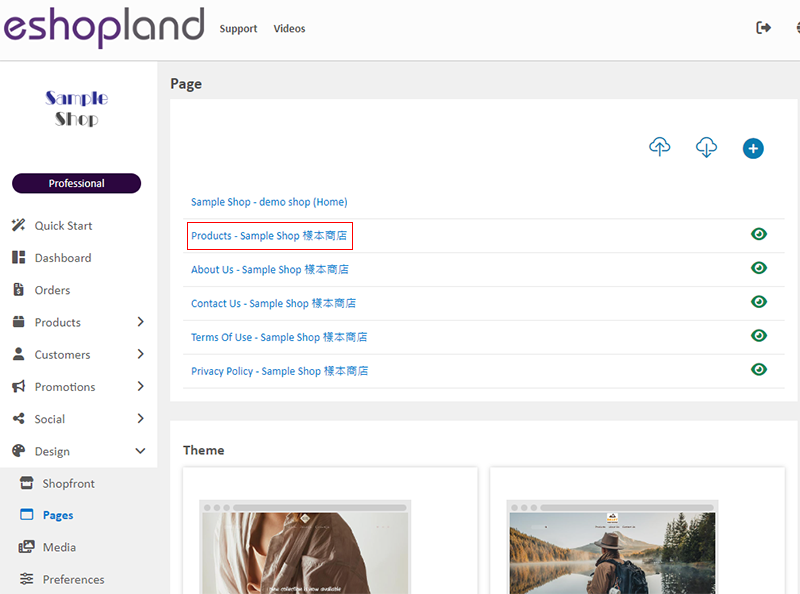
2. Product List Style
Click Product List Style to enter the setup page.
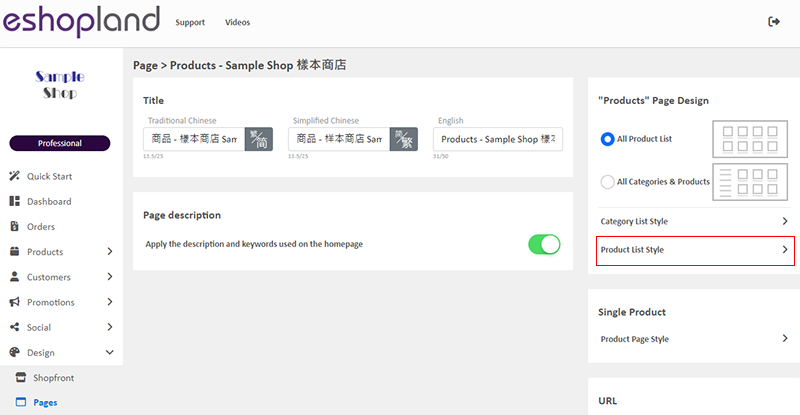
3. Styling Features
You can design the product listing style of your online shop.
You can preview the styling effect instantly.
When you update and save the style, the new style will be automatically applied to the All Product List Module, All Categories & Products, Products In Category and Featured Products webpage design modules.
For the steps to design different sessions of the product list, you can refer to the following tutorial articles:
Enlarge or Swap Product Images
4. Reset Default
You can click “Reset Default” to reset all the Product List Style to the system default settings.
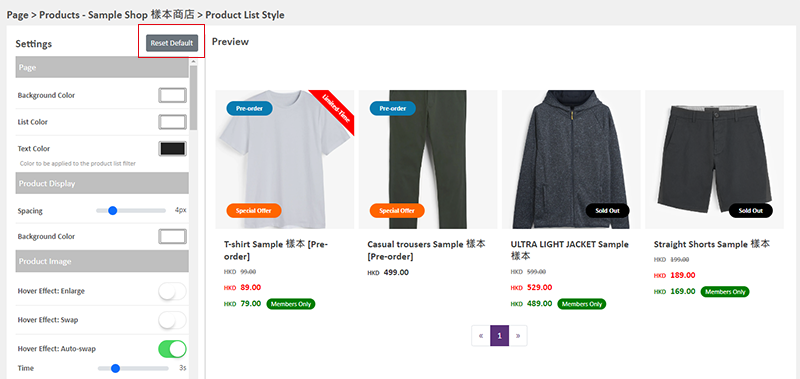
5. Apply
When finished setting, Save  to apply the changes.
to apply the changes.
You May Also Like
ShipAny Logistics Automation
eshopland ecommerce platform has integrated with ShipAny logistics gateway, supporting various shipping methods such as Hong Kong Post, Havi Cold, LALAMOVE, SF Express, ZTO Express, UPS, Jumpoint, a... [read more]
Full Width Banner Image
Adding eye-catching and representing full width images onto your eshopland online shop can create better visual effects and effectively build up shop and brand images.1. Add a Full Width Banner Im... [read more]
Live Stream Auto Order Setup
Merchants who have enabled the “Live Stream Auto Order” feature can easily set up live stream auto order on eshopland online shop backend. This allows you to automatically receive customer orders i... [read more]
Manage Customer Information
On the eshopland admin panel, you can view and manage customers’ information or check member customers’ type conveniently.1. Enter the Customer Information Page.Go to Admin Panel > Customers and sel... [read more]














