Pop-up Advertisement
Adding pop-up advertisement onto shop pages properly can attract customers’ attention and boost sale. eshopland online shop platform has in-built with pop-up ad feature. Merchants are not required to install any 3rd party plugins for adding pop-up ads onto their online shops to promote their brands and products.
Pop-up ad feature is only available for specific plan users, please visit our Pricing Plans for details.
Merchants can add pop-up ad onto any of the shop pages which includes system default pages and newly added pages; except for “Products” Overview page and other product pages.
1. Select a Page to add Pop-up advertisement
Go to Admin Panel > Design > Pages and select a page.
On Page Settings, click “Pop-up Ad” to enter the Pop-up ad set up page.
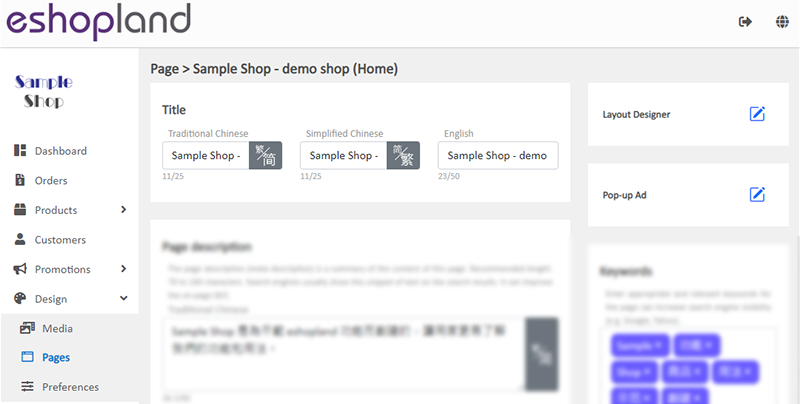
2. Enable the Pop-up Ad Settings
The first time you enter the Pop-up ad setting page, you are required to Enable  the Pop-up Ad feature.
the Pop-up Ad feature.
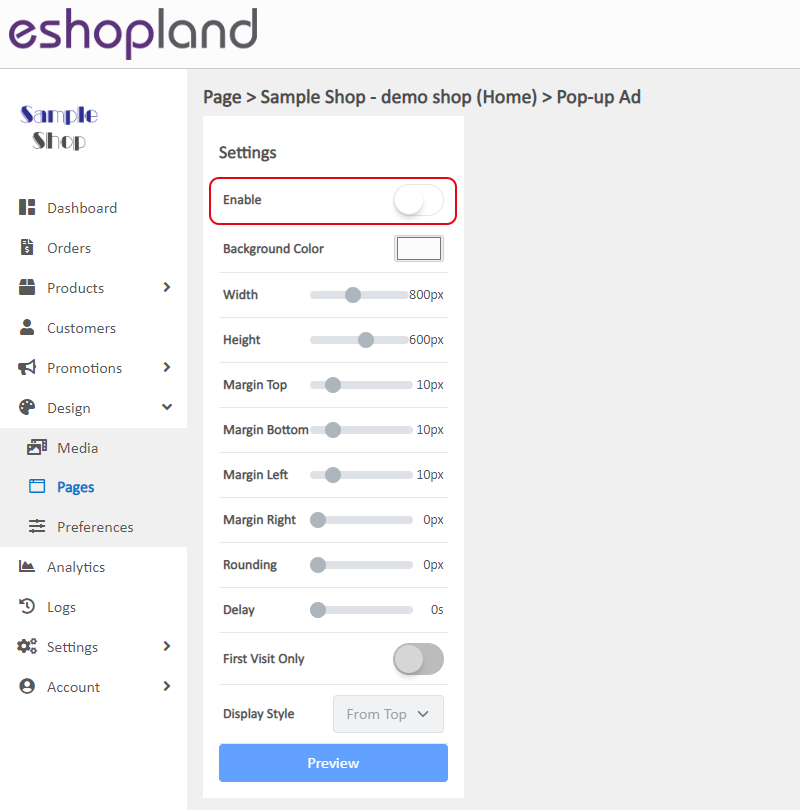
3. Pop-up Ad Features
Text Advertisement
You can fill in advertisement text and design the text with the text field functions.

Ad Layout Design
Background Color
Width
Height
Margin
Rounding
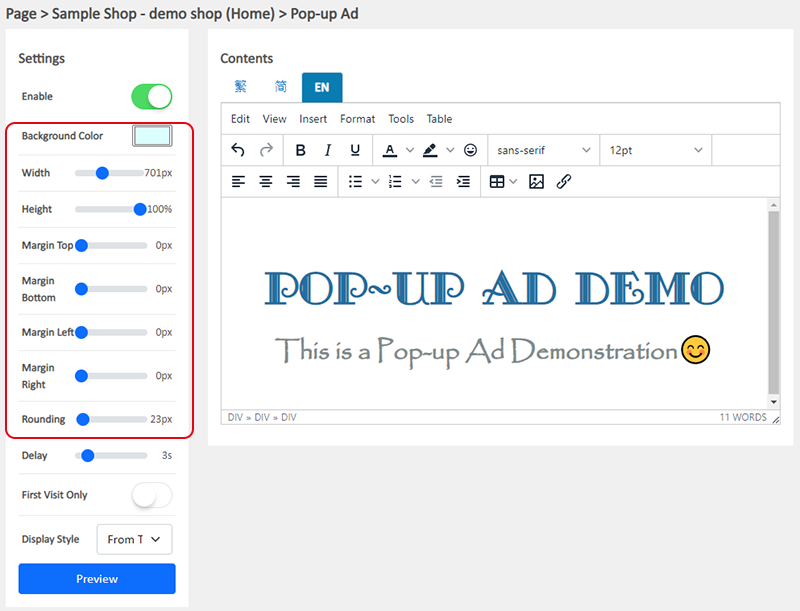
Preview Text Advertisement
Press “Preview” to see the Pop-up ad effect.
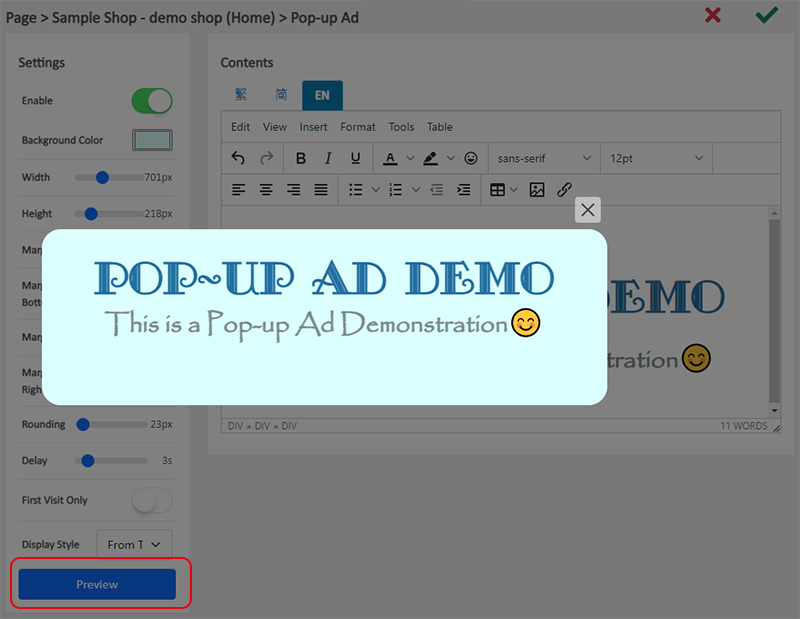
Image Advertisement
Click Image to insert an image into the text field from your Media album to create an Image pop-up ad.
If you would like to add advertisement text onto the image, you are suggested to edit the image before uploading onto the Media album.
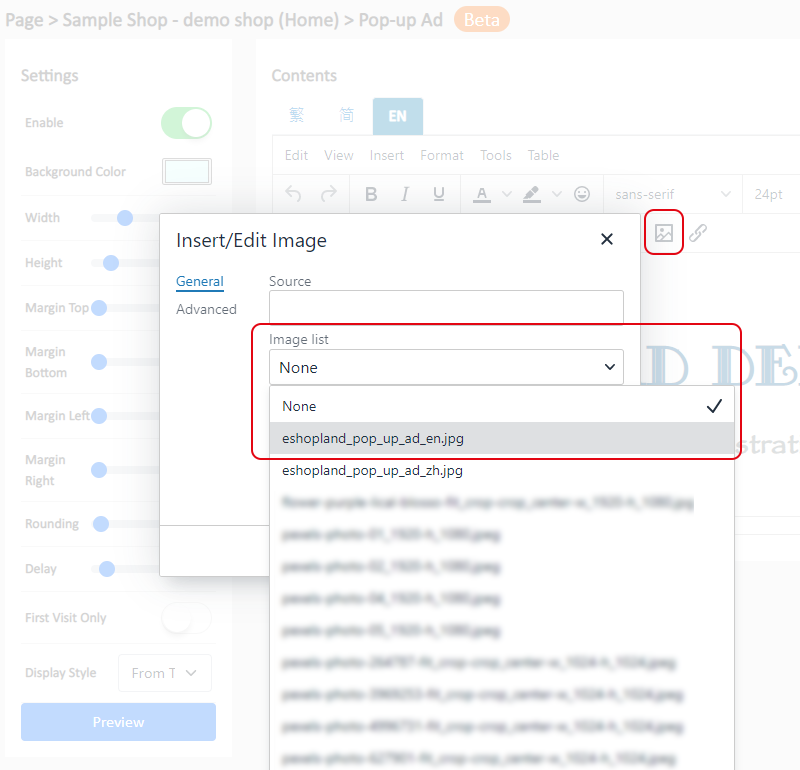
Set the image Width to “100%” and image Height to “auto”, the image width will fit the actual Pop-up Ad Width and the image height will be auto adjusted proportionally.
For the best visual effect, you are recommended to use an image with a wider width than the actual advertisement width.
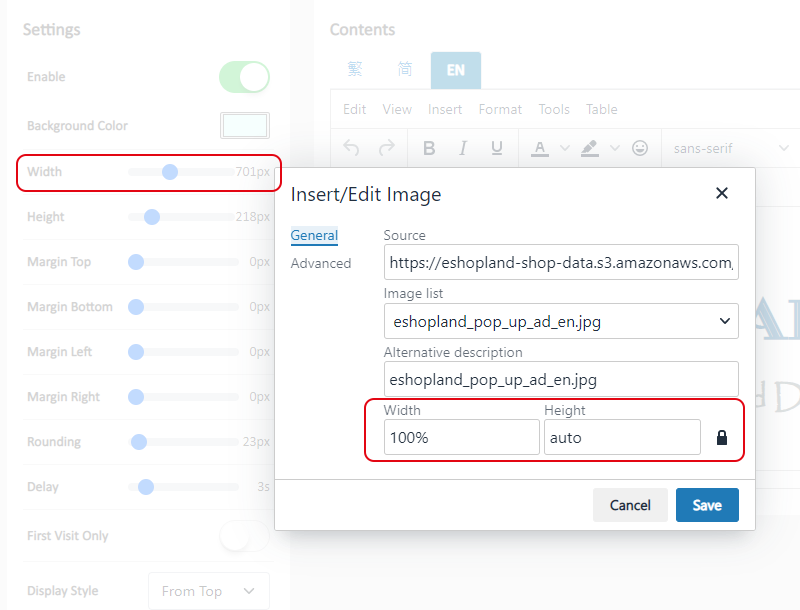
You still can add other content onto the text field after inserting the image.
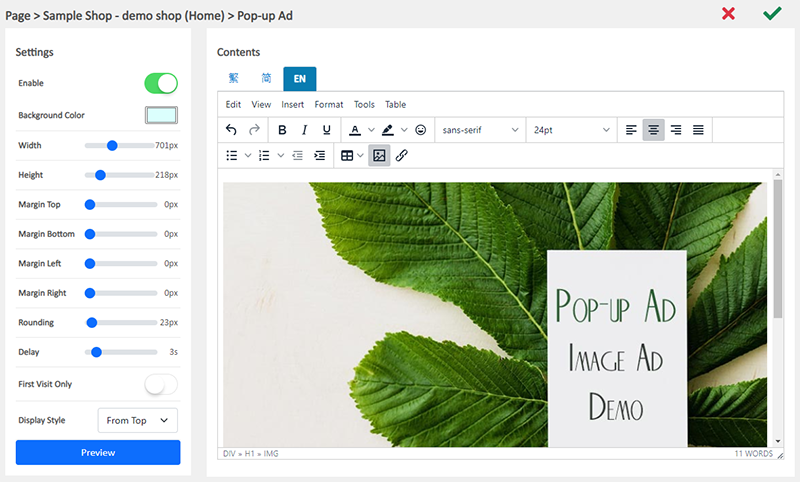
Preview the Image & Text Advertisement
Press “Preview” to see the Pop-up ad effect.
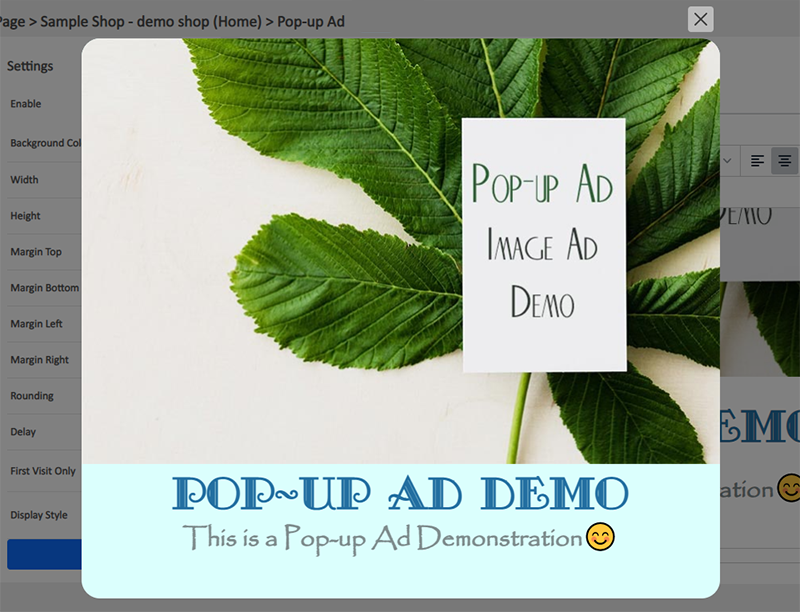
Adding Link
You can add Link to the text and image of the Pop-up ad.
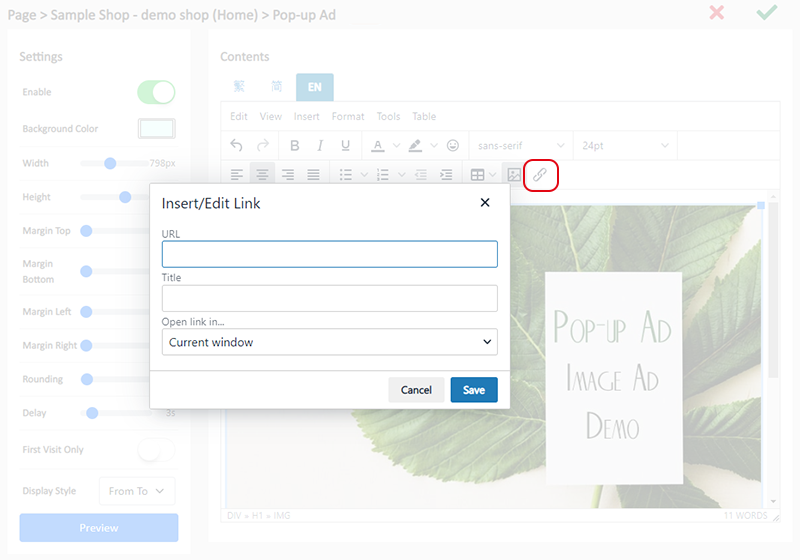
4. Pop-up Ad Display Effect
You can customize the pop-up ad display effect.
Delay
The delay time to show the pop-up ad when a visitor browses the page, counted in second.
First Visit Only
Enable  this function and the pop-up ad will be shown only on first visit of the page.
this function and the pop-up ad will be shown only on first visit of the page.
Display Style
Select the style to show the pop-up ad.
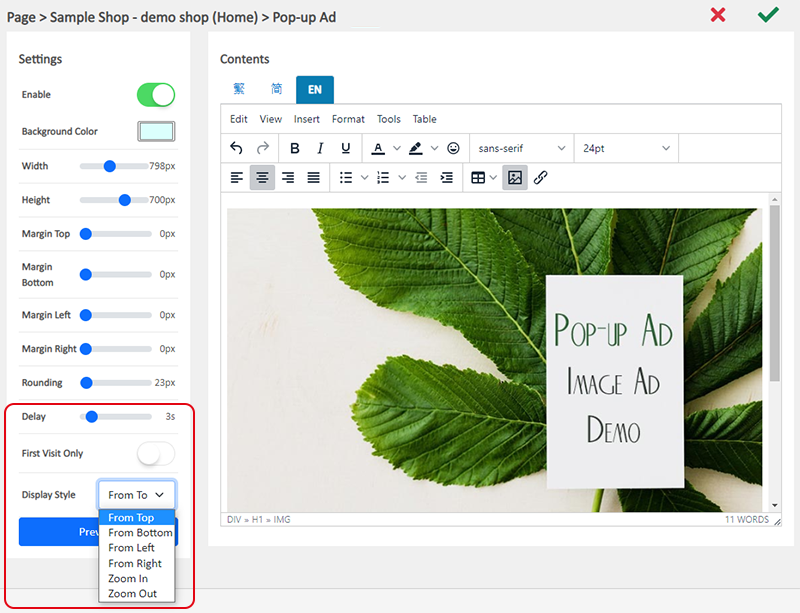
5. Complete Settings
Save  the changes to activate the pop-up ad.
the changes to activate the pop-up ad.
You May Also Like
Charge on Delivery (Paid by Receiver)
eshopland ecommerce platform allows merchants to add multiple shipping methods, to match merchants’ operational requirements and satisfy customers’ different shipping needs. Allowing the shipping fe... [read more]
Customer Order Remarks
On eshopland ecommerce system, merchants can enable the customer order remarks function and add prompt words, allowing customers to enter order remarks during checkout, such as specifying delivery t... [read more]
Full Width Product Page
Applying a full width page design on the online shop can offer users a more engaging experience. By utilizing the flexible web design features of eshopland ecommerce platform, merchants can design ... [read more]
Order Payment Receipt
eshopland platform supports various manual payment methods, such as bank transfer, Alipay HK, PayMe, FPS and other e-wallets, etc. Customers can upload the payment receipt for merchant’s verificatio... [read more]














