Payment Asia Online Payment Gateway
eshopland ecommerce platform integrated with Payment Asia payment gateway system which supports various payment methods such as credit cards, digital wallets and other online payment methods. eshopland users can apply for cheap-rate transaction handling charges specially offered by Payment Asia.
Payment Asia has accumulated over 20 years of experience in providing electronic payment solutions including credit cards, debit cards, UnionPay and digital wallets, etc. On eshopland, merchants can collect payment by Visa, Master, UnionPay, AlipayHK, WeChat Pay and FPS through the Payment Asia payment gateway. Merchants only have to apply for one account to activate multiple payment methods on Payment Asia. Merchants can check and manage the transaction records as well as to apply for settlement on the Payment Asia portal.
1. Apply for Payment Asia Merchant Account
Go to Admin Panel > Settings > Payment,
Press “
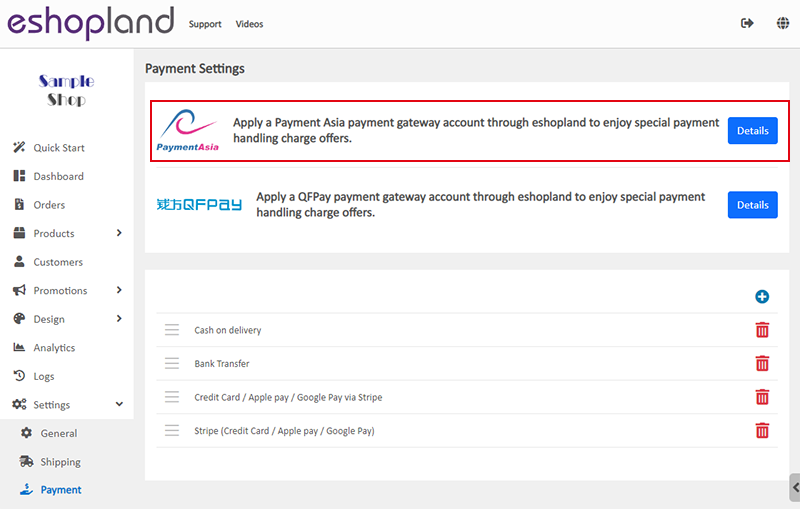
Click “Apply Now” in Payment Asia to apply for a merchant account and enjoy the cheap-rate transaction handling charges specially offered by Payment Asia to eshopland merchants. Only applicable to merchants who complete the Payment Asia merchant account application though eshopland.
The cheap-rate transaction handling charges offer is provided to eshopland merchants by Payment Asia, all handling charges will be directly deducted from the transactions by Payment Asia. Any update on the handling charges offer will not be notified by us. Payment Asia reserves the right of final decision on the handling charges offer.
The application approval process usually takes 2 – 14 working days to complete. Merchants are recommended to take early action on the application.
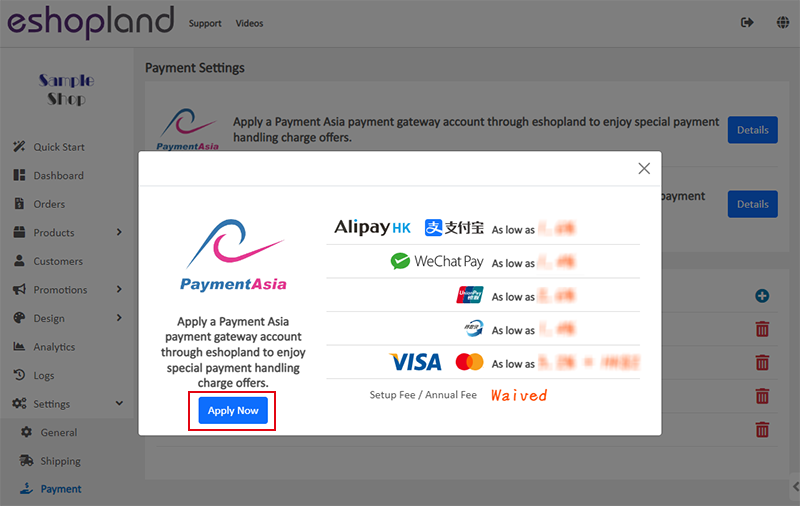
Follow the steps on the Payment Asia e-Application Platform, provide the required information and documents to apply for a merchant account.
Information to be required: company information, bank account information, contact person, website link, business details, forecast transaction, etc.
Documents to be required: business registration, company registration, incorporation form, annual return, identification and address proof of the director(s), etc.
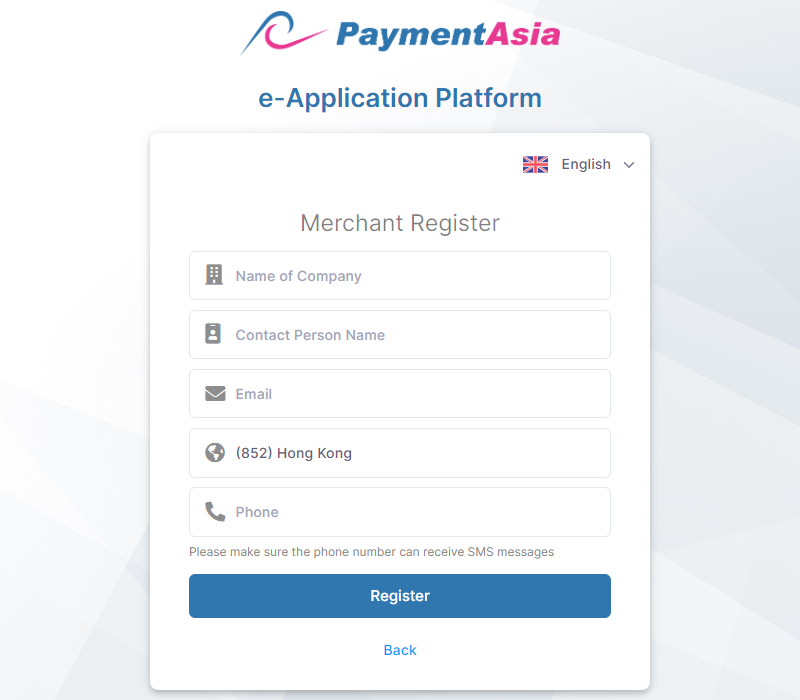
2. Connect to Payment Asia Account
Once your Merchant Account is successfully registered with Payment Asia, sign in to the Payment Asia Merchant Portal > Merchants > Information.
Copy the “Merchant Token” and “Secret Code”.
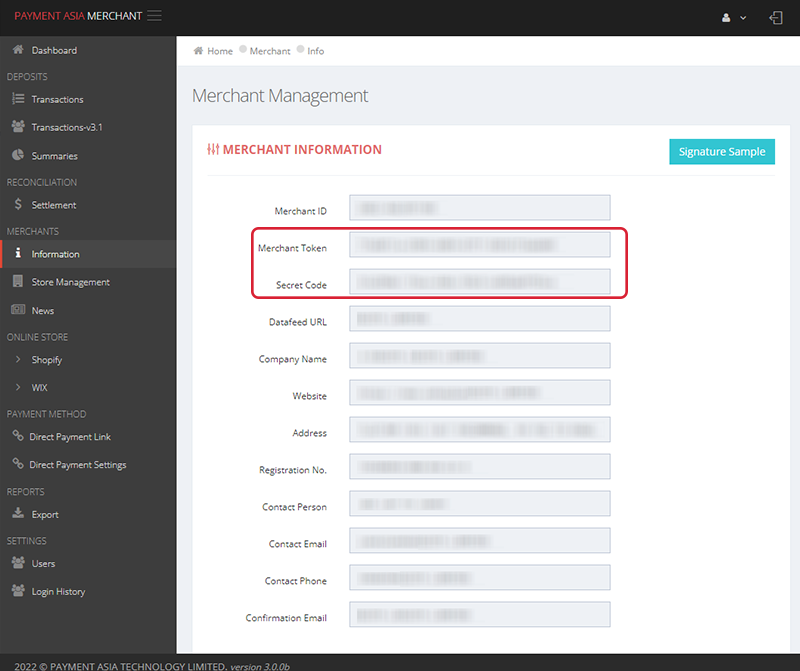
Return to eshopland Admin Panel > Settings > Payment, press Add  and select Payment Asia from the list.
and select Payment Asia from the list.
Paste the “Merchant Token” and “Secret Code” onto the corresponding fields.
Fill in the Beneficiary Name.
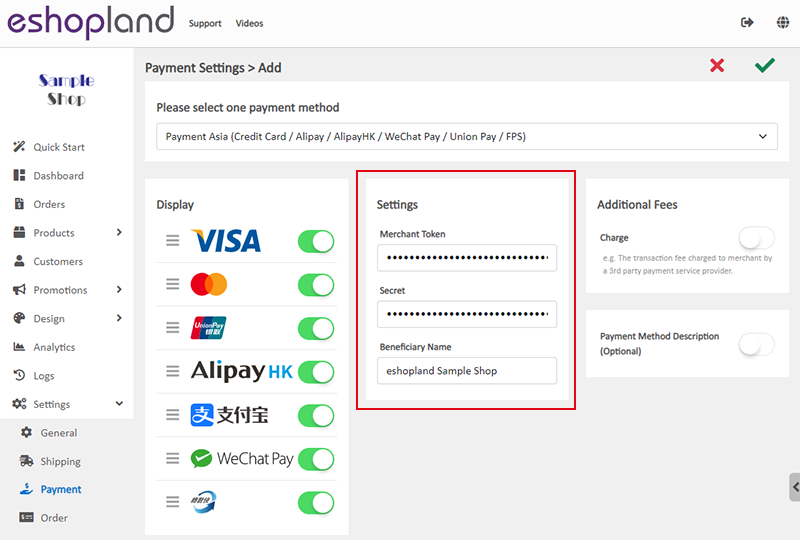
3. Other Settings
Display – the icons of the payment method
You can select which icons to be displayed on the footer of your online shop webpage.
Additional Fees – additional charges to be paid by customers who choose to settle the payment by this method
Optional.
You can choose to charge on a fixed rate or charge by percentage.
Payment Method Description – terms of settling the payment by this method
Optional.
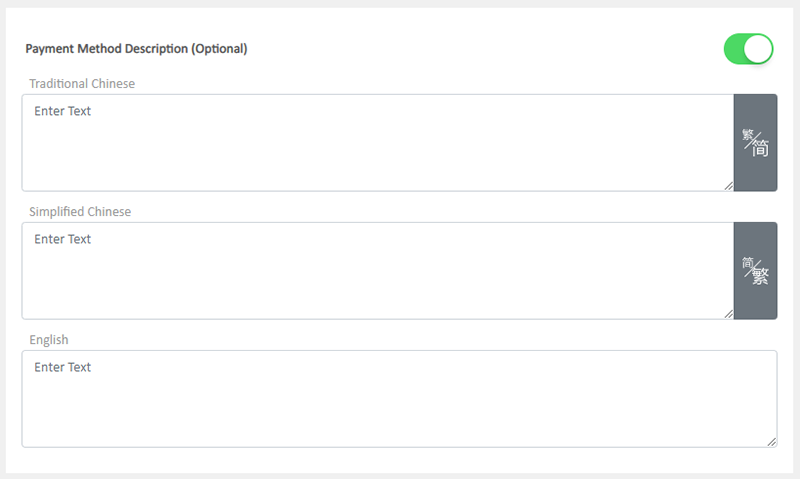
4. Apply
Save  the settings when finished. Now, you can collect payment through the Payment Asia payment gateway for your online shop.
the settings when finished. Now, you can collect payment through the Payment Asia payment gateway for your online shop.
You May Also Like
Order Payment Receipt
eshopland platform supports various manual payment methods, such as bank transfer, Alipay HK, PayMe, FPS and other e-wallets, etc. Customers can upload the payment receipt for merchant’s verificatio... [read more]
Full Width Banner Image
Adding eye-catching and representing full width images onto your eshopland online shop can create better visual effects and effectively build up shop and brand images.1. Add a Full Width Banner Im... [read more]
Customer Blacklist
On eshopland ecommerce platform, shop administrators can add specific uncooperative customers to blacklist in order to avoid unnecessary conflicts and can enhance operational efficiency.1. Adding cu... [read more]
Using Points and e-Coupons for Checkout
Merchants who run online shops on eshopland e-commerce platform, and select specific service plans can set different membership points and e-coupon offers for shop members to redeem and enjoy. Membe... [read more]














