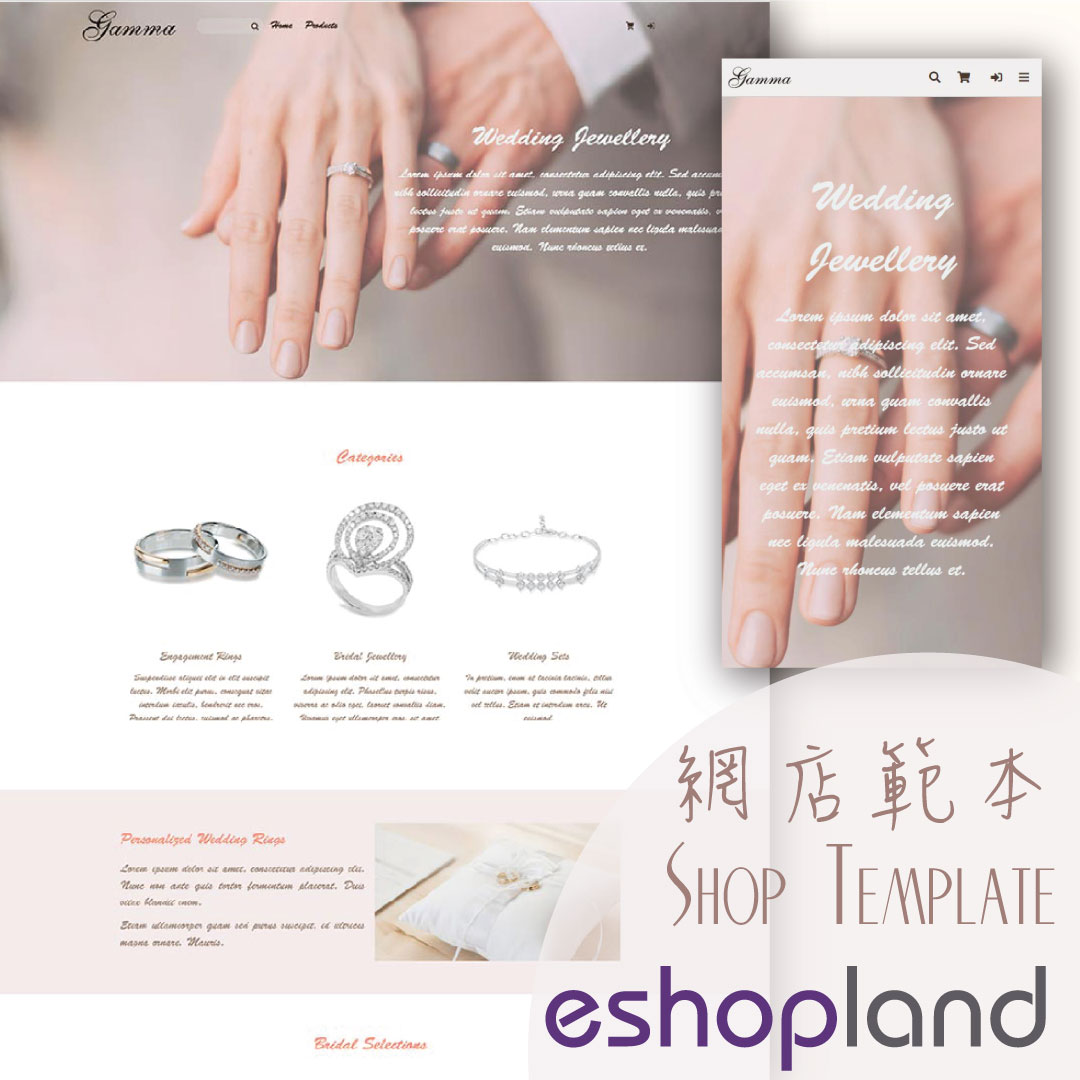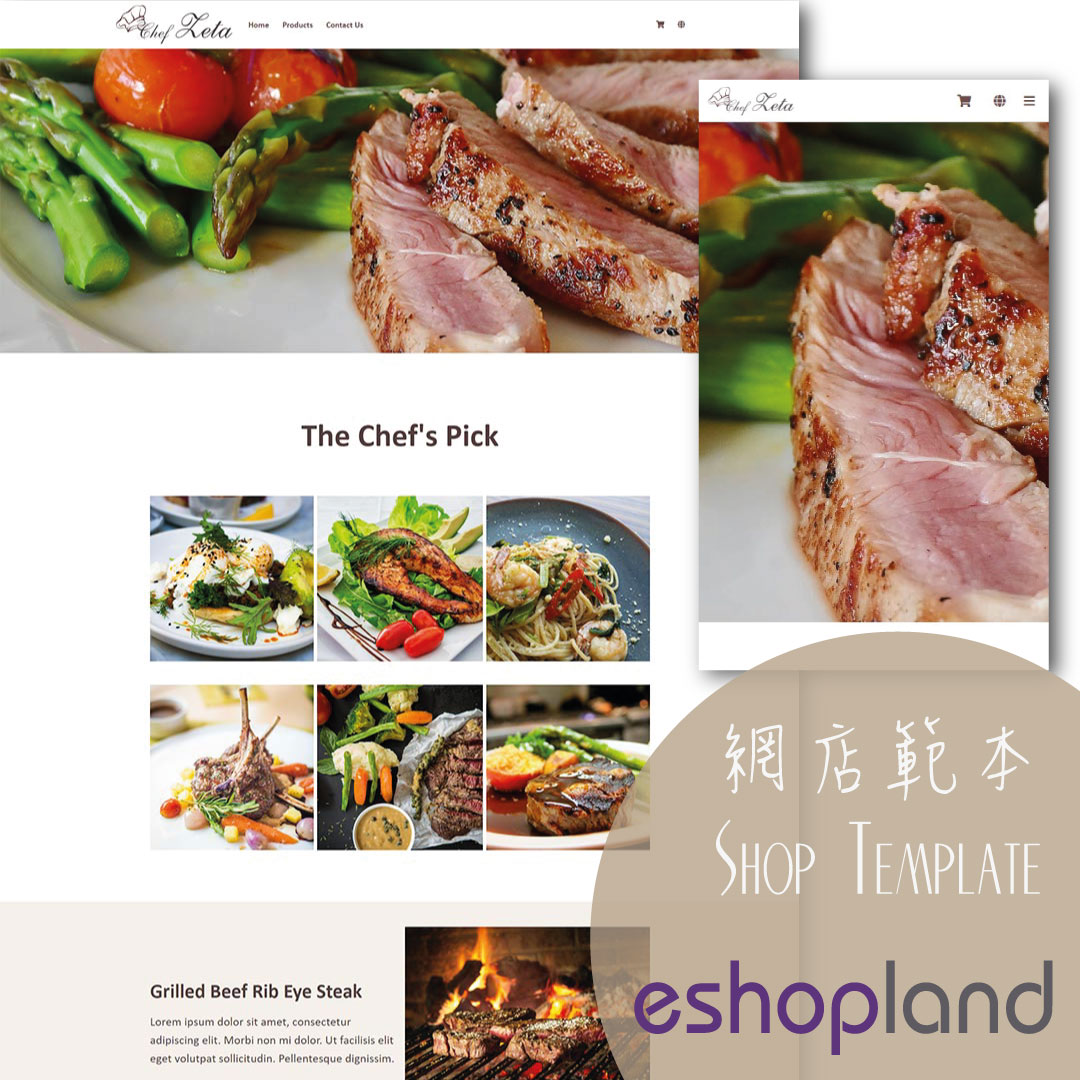Product Pre-order
Limited Pre-order・Limited-time Pre-order・Available for Pre-order
Merchants subscribed to the designated plan of eshopland ecommerce platform can utilize the “Pre-order Product” feature to specify an individual product as “Pre-order”. This allows merchants to introduce and promote new products to customers in advance. It also enables customers to easily identify that a particular product is a “Pre-order” item and its delivery time may differ from other products.
Product Pre-order feature is only applicable to “Professional” plan users, please visit our Pricing Plans for more details.
1. Enable the “Pre-order” Feature
Go to Admin Panel > Products > All Products, select the product and enter the product content page.
Scroll down to Pre-order and Enable  “Accept Pre-order”.
“Accept Pre-order”.
The system will automatically add a [Pre-order] label to the end of the pre-order product.
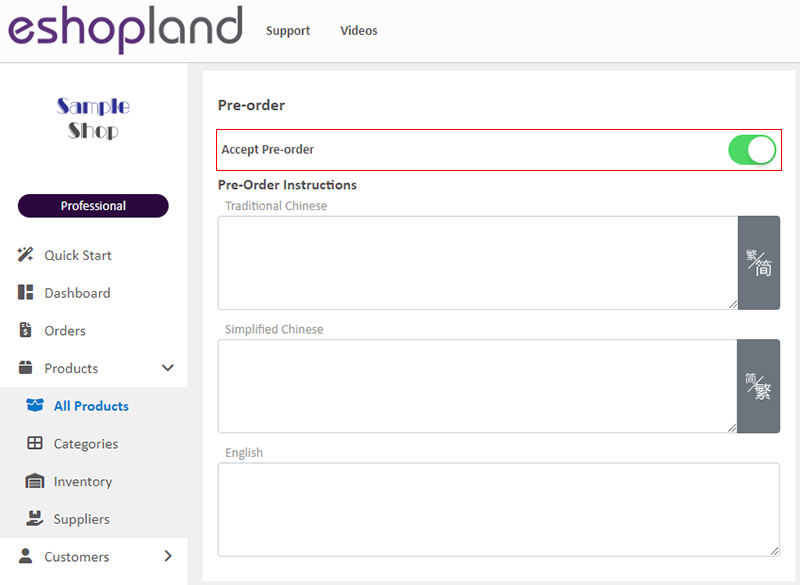
2. Pre-order Instructions
You can enter specific terms and conditions into pre-order instructions field to remind the customers about the notes on product pre-ordering.
This feature is optional.
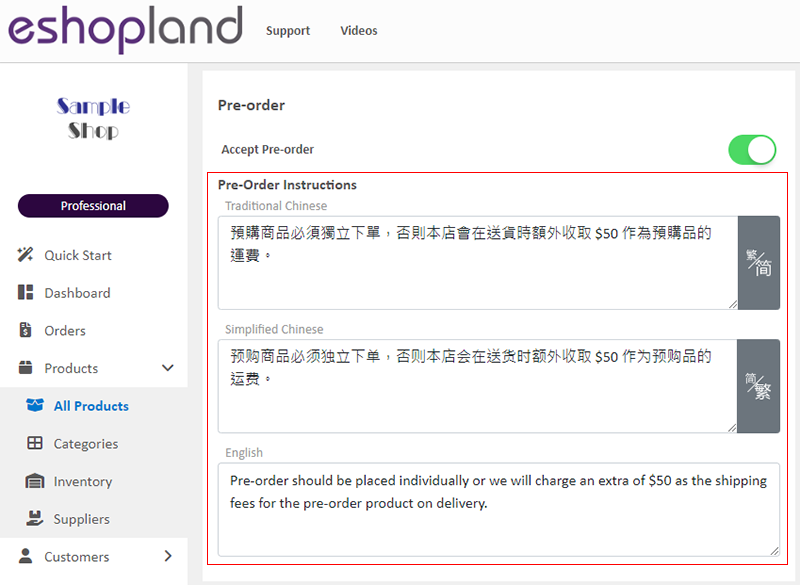
The Pre-order instruction content will be shown on the product page.
The system will auto hide the pre-order instructions block if it detected blank.
When the product has been set as a “Pre-order” product, the “Buy now” button will be automatically changed to “Pre-order” on the product page.
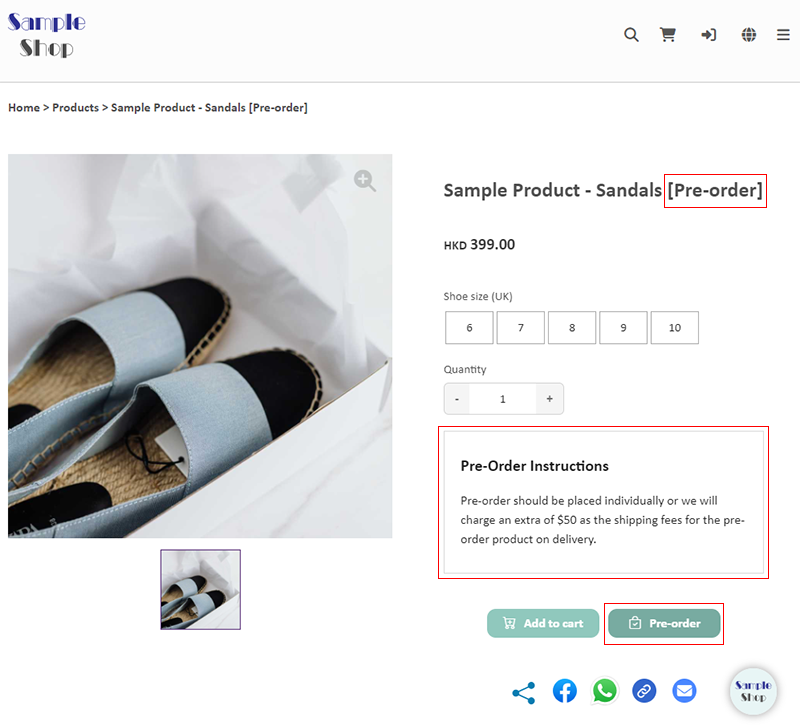
3. Set Quota for the Pre-order Product
When entering the stock “Quantity” on the pre-order product page, it represents the pre-order “Quota”.
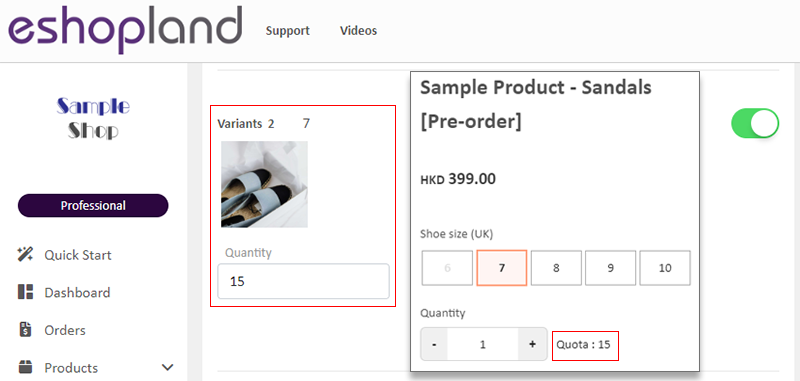
If you don’t enter a “Quantity”, it means the product does not have a “Quota” and is not available for pre-order.

Enable  “Accept Out-of-stock Orders” feature on the product page
“Accept Out-of-stock Orders” feature on the product page
Even if you do not enter a “Quantity” for the pre-order product, you can still accept customers’ pre-orders.
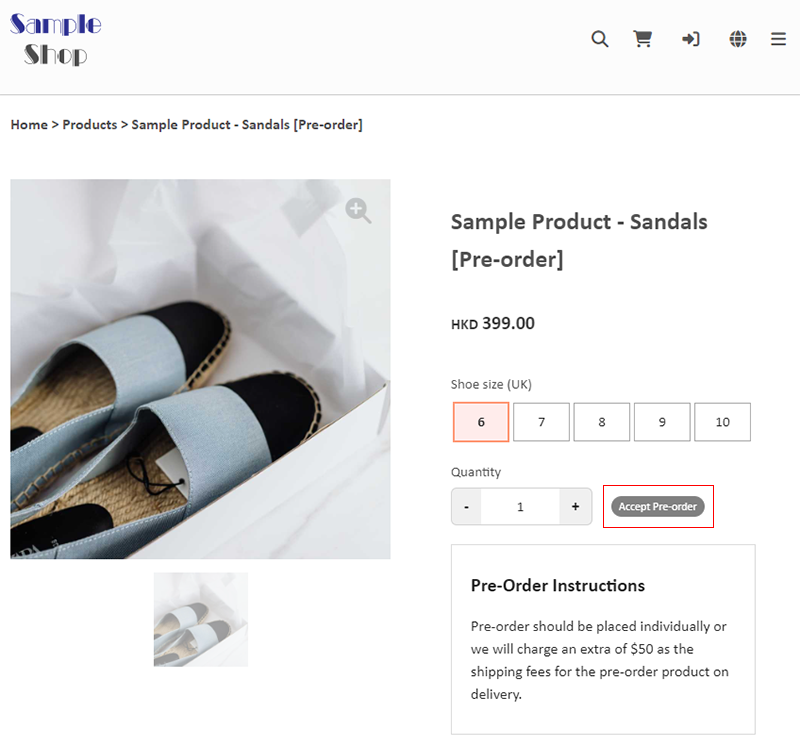
Enable  “Unlimited Stock” feature on the product page
“Unlimited Stock” feature on the product page
The quota “Quantity” will be hidden automatically and it will not be updated.
“Unlimited Stock” means this product does not have a quota limit, available for pre-order.
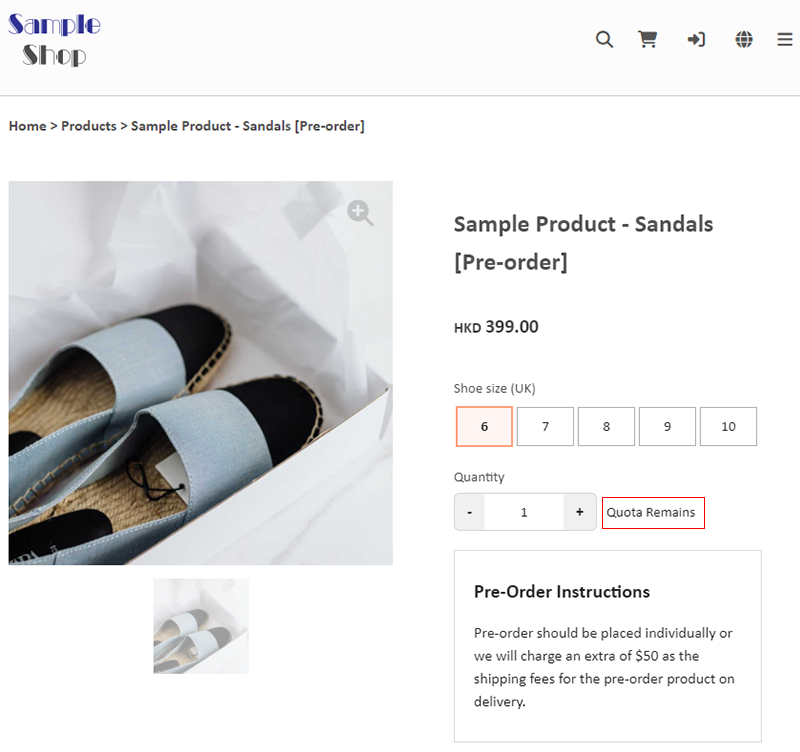
4. Set Limited-time Pre-ordering
Merchants can use the limited-time purchase feature to set the supply period of this product to be available for purchase. That means to set the pre-order product as a limited-time pre-order item.
For more information about the “Limited-time Purchase” features, please refer to Limited-time Product.

The upper right corner of the product image will automatically be added with a “Limited-time” purchase label ribbon.
You can read this tutorial article on designing the product page labels.
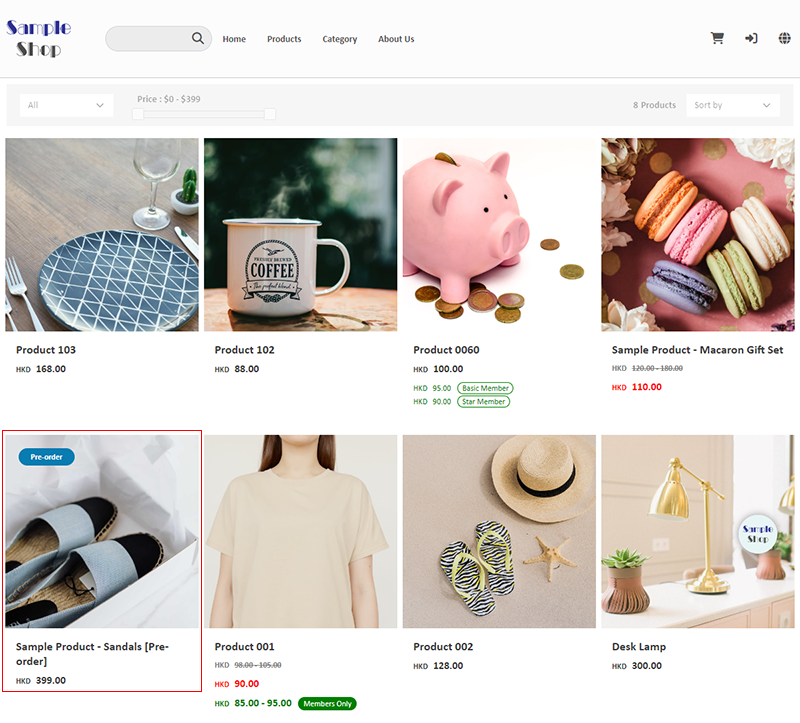
5. Apply the Settings
Press Save and Apply 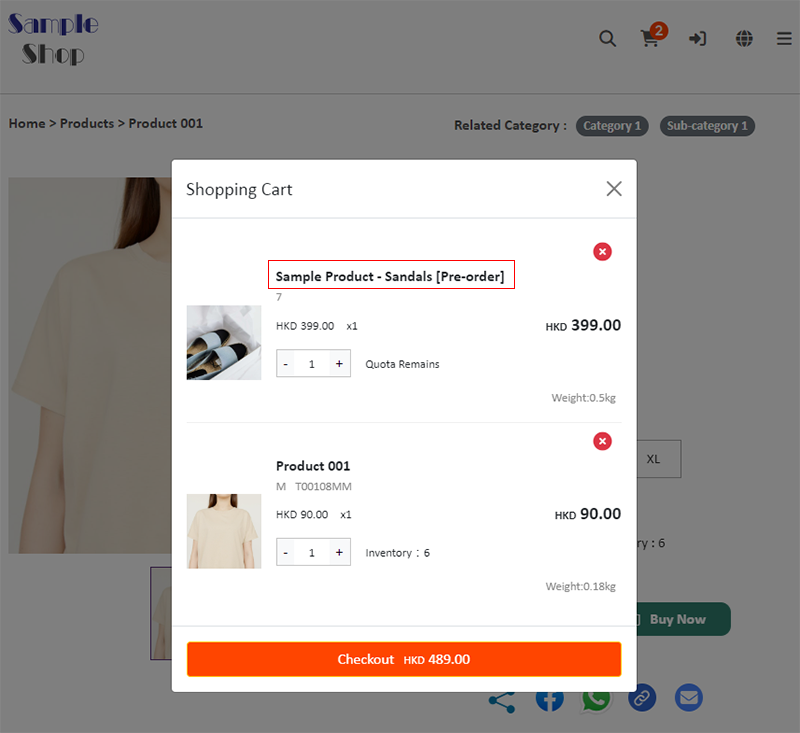 when finished.
when finished.
6. Pre-order Product Display on Product Overview
A “Pre-order” tag will be placed on the Pre-order product on the Product Overview page to make it more noticeable.
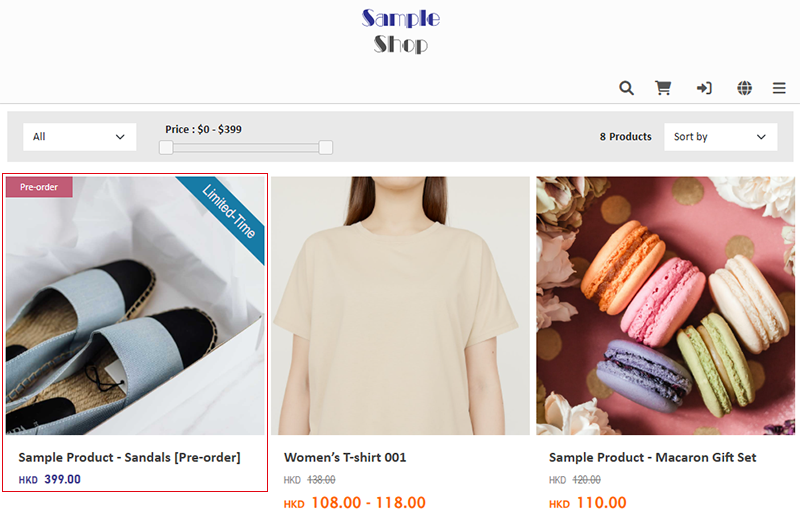
7. Pre-order Product Display in Shopping Cart
[Pre-order] label will be added onto the product name for easy recognition.
Customers can add pre-order product and other products into the shopping cart and proceed cart checkout at the same time.
Notes:
If a customer purchases pre-order products and other products at the same time, you may have to arrange separate shipment for the products and an extra shipping costs may occur.
You can add the specific pre-ordering terms and notes into the Pre-order instructions for customers’ information.
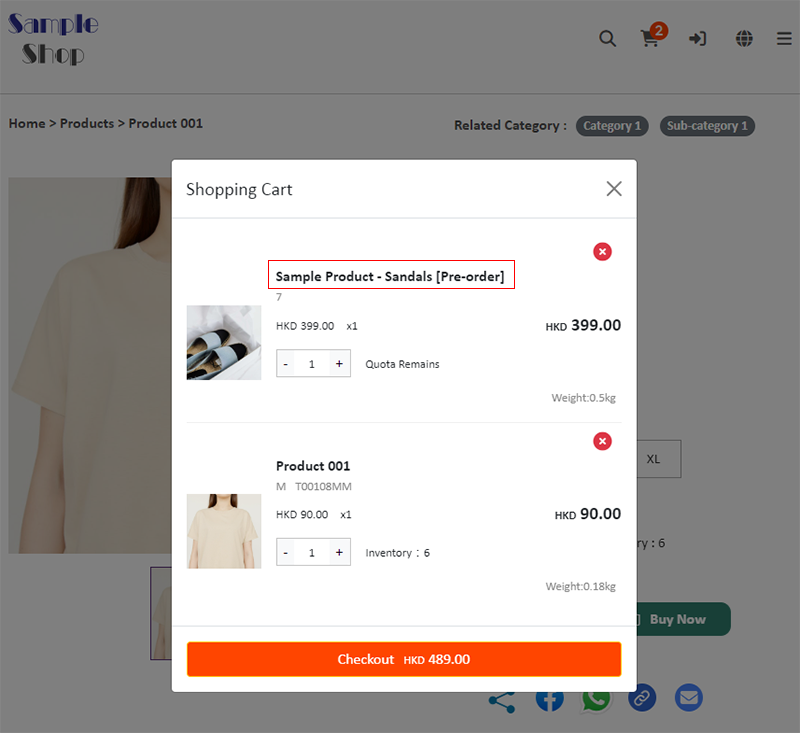
You May Also Like
Shop Page Layout Designer
eshopland Layout Designer is equipped with functions for merchants to design web pages for their shops. The Layout Designer is comprehensive, user-friendly and allows merchants to design the layout ... [read more]
Subscribers
Adding subscription feature onto your online shop, allow customers to subscribe your latest news and offers by email addresses or mobile numbers, improve the effectiveness of your promotions and off... [read more]
Adding New Staff Users
eshopland ecommerce platform supports managing your online shop by multiple users, allows you to expand your business at any time. The shop owner can invite new staff members to become the shopkeep... [read more]
Free eShop Link
When merchant registers on eshopland to open an online shop, the system will automatically provide a customized shop link for merchant to use for free. The free shop link ends with “eshopland.com”.I... [read more]