Product Page Tags Style
Web Design・Online Shop Design・Member Price・Limited Time Offer
The web design tools of eshopland ecommerce platform provide merchants with great design flexibility, allowing users to freely customize the style of the product pages. For example, merchants can customize the colors and fonts of the “Members Only” and “Limited Time Offer” tags on product pages to align with the overall design concept of the online shop.
1. The Product Page Style
Go to Admin Panel > Design > Pages,
click “Products” to enter the page.
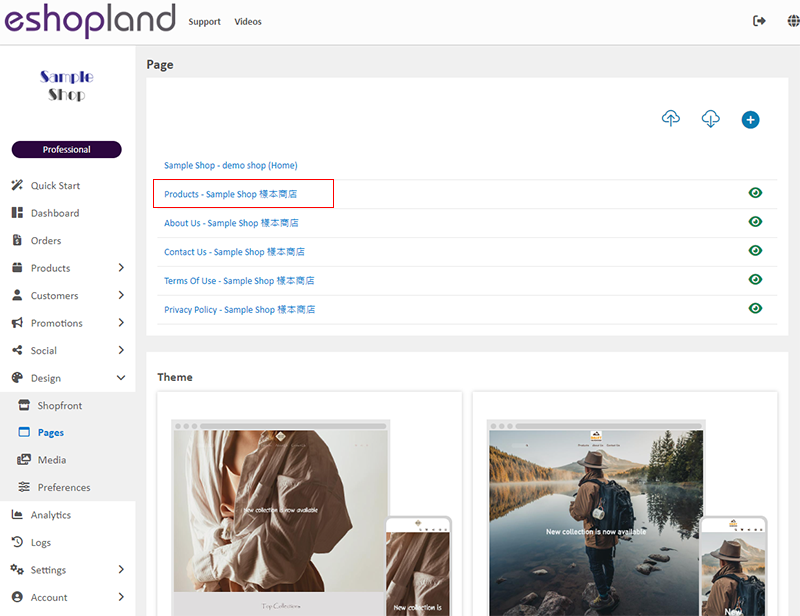
Scroll down to Single Product session,
Click “Product Page Style” to enter the Single Product Design setup page.
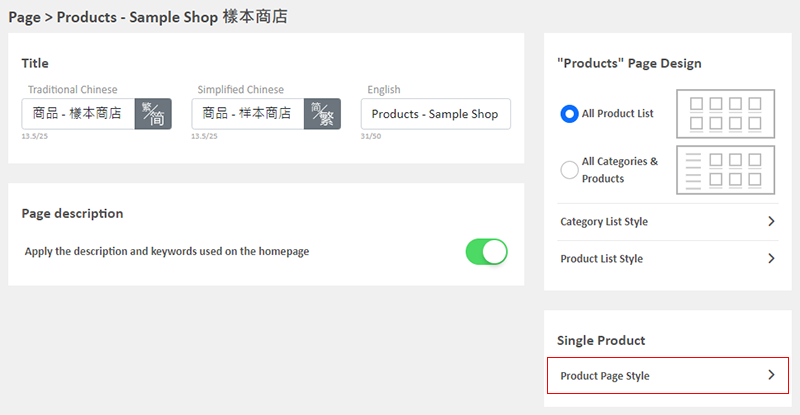
2. The Product Page Style Tools
One the left is the toolbar for designing the Single Product Page.
The product page design tool uses “preview design” approach, allowing you to preview the design effects in real-time.
The design style will be applied to all single product pages.
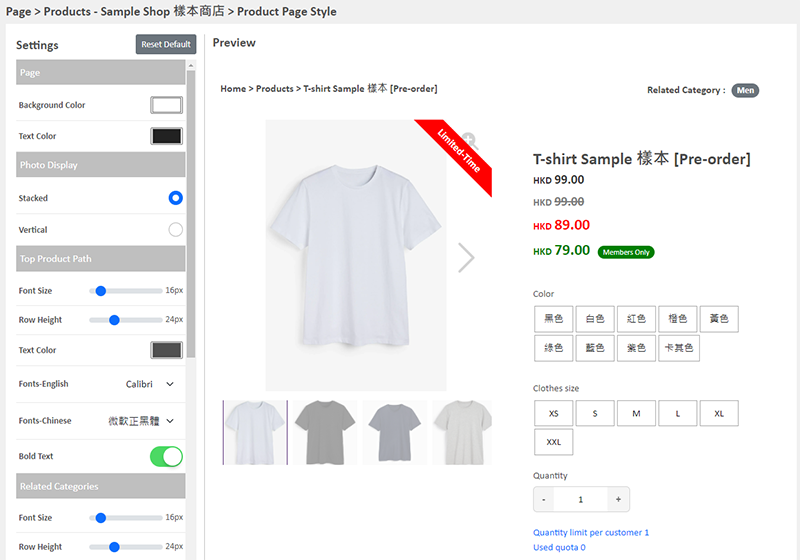
3. Set the Product Page “Limited-Time” Tag
Merchants can configure the Margin, Background Color, Text Color, Font (English & Chinese), Font Size and Bold Text for the “Limited-Time” tag.
The “Limited-Time Offer” feature is only available to “Professional” plan users. For more details, please refer to our Pricing Plans.
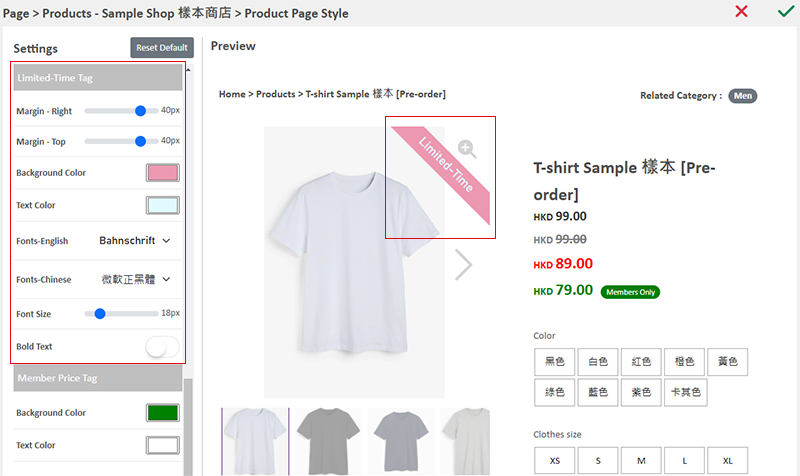
4. Set the Product Page “Members Only” Tag
Merchants can configure the Background Color, Text Color, Font (English & Chinese), Font Size, Bold Text and Rounding for the “Members Only” tag.
The “Member Price” feature is only available to “Advanced” and “Professional” plan users. For more details, please refer to our Pricing Plans.
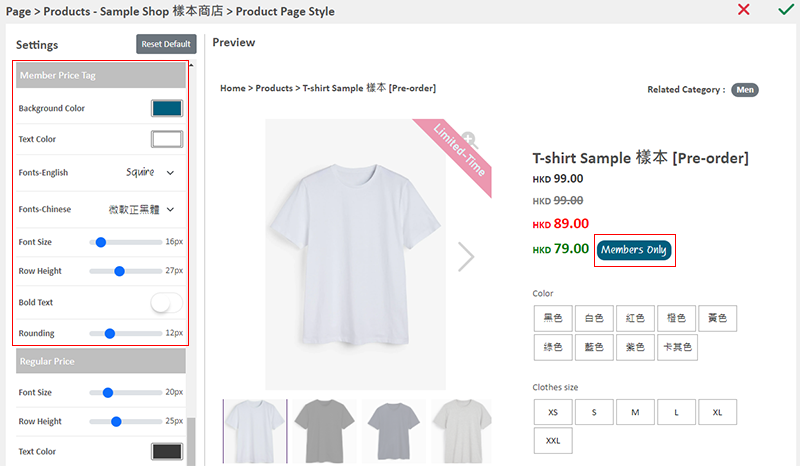
5. Apply the Settings
Save  the settings.
the settings.
You May Also Like
Charge on Delivery (Paid by Receiver)
eshopland ecommerce platform allows merchants to add multiple shipping methods, to match merchants’ operational requirements and satisfy customers’ different shipping needs. Allowing the shipping fe... [read more]
Product Prices & Tags Style
The multifunctional web design tools of eshopland ecommerce platform provide merchants with great design flexibility, allowing them to freely customize the style of the product list. Details such as... [read more]
Product Suppliers
To enhance the ecommerce platform system, eshopland has launched a supplier list feature onto the system; allowing merchants to record supplier information and easily access the sourcing details of ... [read more]
Shop Status
You can change your Shop Status according to your business operations at any time. You can set your Shop Status to “Open” or “Preparing”.1. Login and go to the Admin Panel. Click Settings > Genera... [read more]














