Connect your GoDaddy Domain
After purchasing a domain on GoDaddy, you can follow the steps below to connect your GoDaddy domain to the eshopland e-commerce platform, to be your online shop's URL.
Before operating on GoDaddy portal, you must first go to eshopland admin panel to set Connect Your Domain.
For instructions on purchasing a domain on GoDaddy, you can refer to Purchase Domain on GoDaddy.
1. Sign in your GoDaddy Account
Go to My Account > My Products.
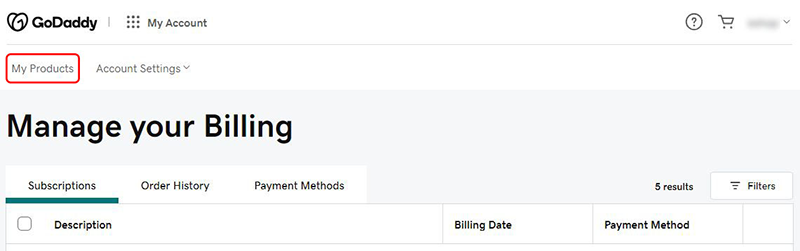
Select the domain you want to connect to eshopland, then press “DNS”.
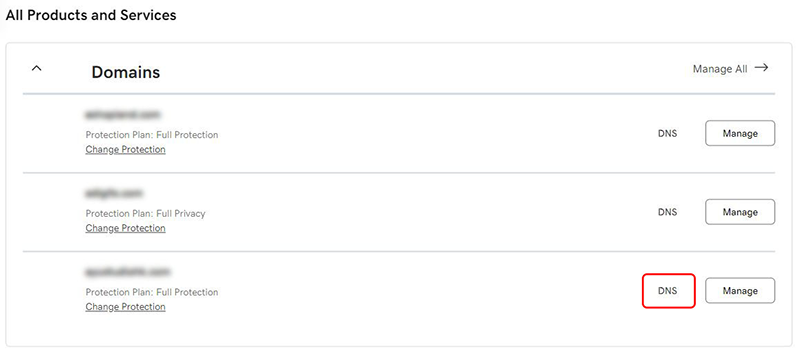
2. Update DNS Records
First, ensure you have selected the “DNS Records” page.
Choose the record “Type” as “CNAME” and the “Name” as “www”, then click on the “Edit” icon to update the record.
If this record is not listed in the DNS Records, click on “Add New Record” to manually add this record.
You only need to follow the instructions below to update the DNS records; no need to modify other parts.
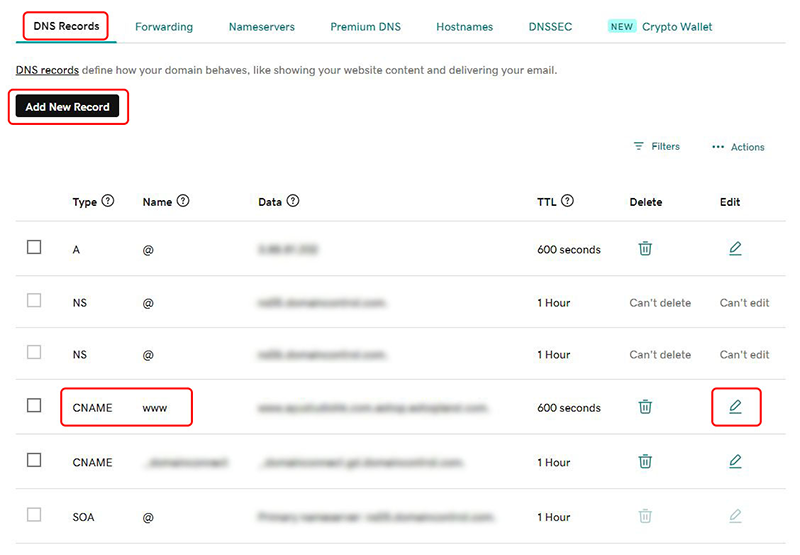
Update CNAME Records:
Type CNAME
Name www
Value www.YOURDOMAIN.eshop.eshopland.com
Example:
Assuming your domain is “eshopland.hk”, the “Value” you should enter will be “www. eshopland.hk.eshop.eshopland.com”.
Set TTL to “Custom” and Seconds to “600”,
click “Save” when completed.
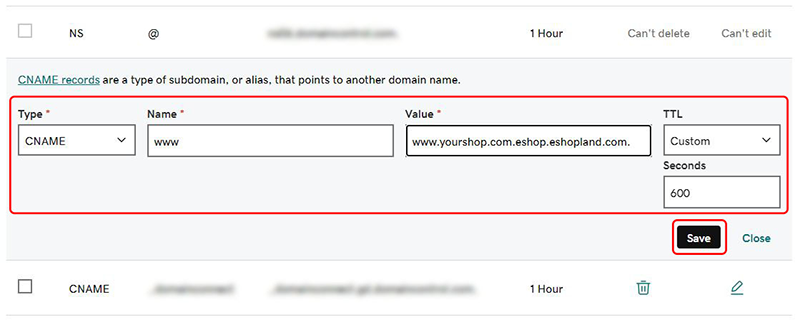
It might take more than 24 hours for your domain to be effective after updating the DNS settings.
Since eshopland cannot access your third-party domain’s settings. If you have any problems when updating your DNS records, please contact GoDaddy.
You May Also Like
Multilingual Online Shop Settings
On eshopland ecommerce platform, merchants can create online shops equipped with multilingual functionality. merchants can choose to set the supported languages of the online shop, including options... [read more]
Percentage Discount on Entire Order
Merchants can set up percentage discount offers for orders on eshopland ecommerce platform and customize various discount terms to align with your operational requirements. When customers proceed to... [read more]
Delete Images in Media Gallery
When using the media gallery on eshopland online shop platform, merchants are recommended to regularly clear our images and media files that are no longer needed to avoid potential issues such as sl... [read more]
User Information Management
Sign in eshopland admin panel to manage user’s personal information and change the login password.1. Manage Account Information.Go to theAdmin Panel >Settings > UsersUser RoleThe user whom registere... [read more]














