Order Status Update
Payment Status・Shipment Status
Merchants can effectively utilize the order status feature on eshopland ecommerce platform to instantly monitor the real-time status and processing progress of each order. The system provides flexible update modes for “Payment Status,” “Shipment Status” and “Order Status,” allowing users to choose between automated or manual updates, which effectively enhances administrators’ order processing efficiency while optimizing the overall operational workflow.
Read the brief below to understand the definitions and functional meanings of each order status, utilize the order status system for more efficient online shop management.
Order Status Definitions:
“Pending” Orders – No actions required yet.
“Processing” Orders - Further actions required.
“Completed” Orders - No further actions required.
“Cancelled Orders” - No further actions required.
The system will automatically update the Order Status based on the real-time Payment Status and Shipping Status of the order.
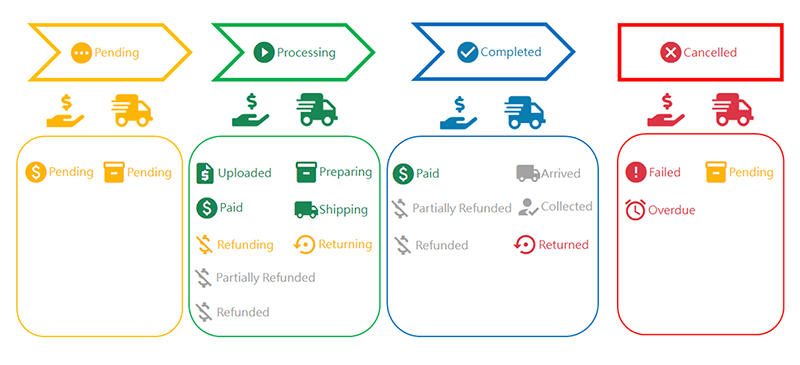
1. Updating “Order Status”
Merchants can choose to update the order status automatically or manually.
Auto Update Order Status (Default)
Login and go to the Admin Panel > Settings > Order.
Enable  Auto change order status function, the system will automatically update the order status based on real-time changes in payment and shipping statuses.
Auto change order status function, the system will automatically update the order status based on real-time changes in payment and shipping statuses.

Manual Update Order Status
Disable  Auto change order status function, all order statuses need to be updated manually.
Auto change order status function, all order statuses need to be updated manually.
Go to the Admin Panel > Orders, select an order, then you can change the order status on the Order Content Page.
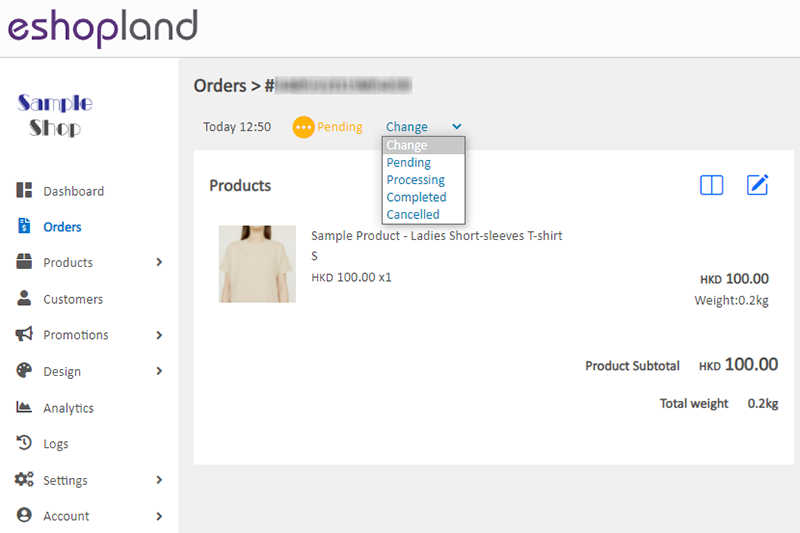
2. Updating “Payment Status”
Auto Update
If a customer has completed a checkout transaction using automatic payment methods (such as Stripe, PayPal, Payment Asia or QFPay), the payment status will automatically update to “Paid”.
If a customer has failed to complete online payment, the payment status will automatically update to “Failed”.
If a customer has failed to complete payment within the specified time, the payment status will automatically update to “Overdue”.
Manual Update
If customers use manual payment methods (e.g. manual e-wallet, bank transfer, manual FPS, etc.) to process check-out, merchant will have to update the payment status manually.
Go to the Admin Panel > Orders. Select an order. You can change the payment status on the Order Content Page.
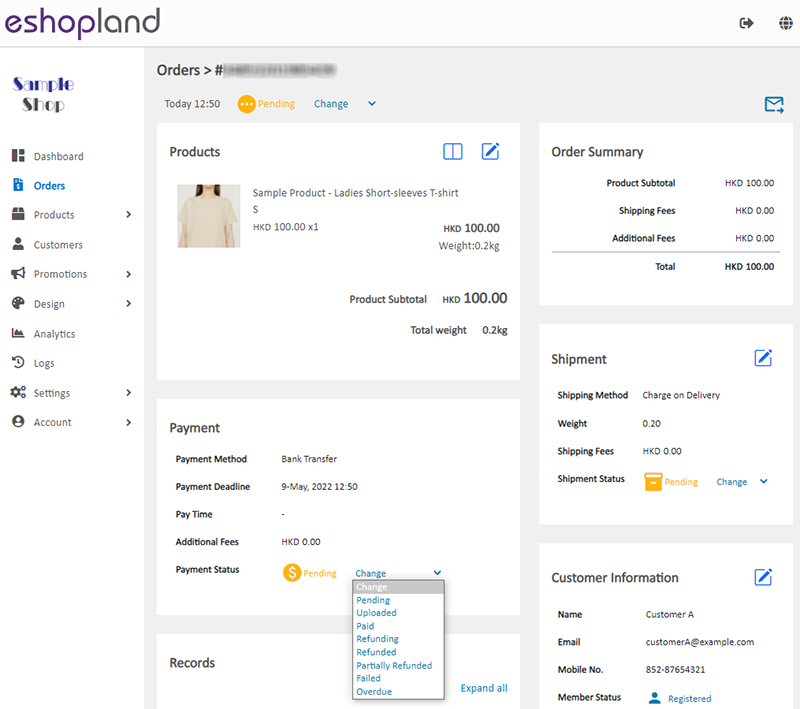
3. Updating “Shipment Status”
Manual Update
On the “Shipment” section of the order page, you can manually change the shipment status of the order.

4. Automatically Update the “Shipment Status”
Orders using SF Express Automation or ShipAny Logistics Automation support automatic “Shipment Status” updates.
When a waybill begins transit, the delivery status will be updated automatically.
Merchants can manually adjust the “Shipment Status” of SF Express waybills.
However, merchants cannot manually modify the “Shipment Status” of orders using “ShipAny Logistics Automation”.
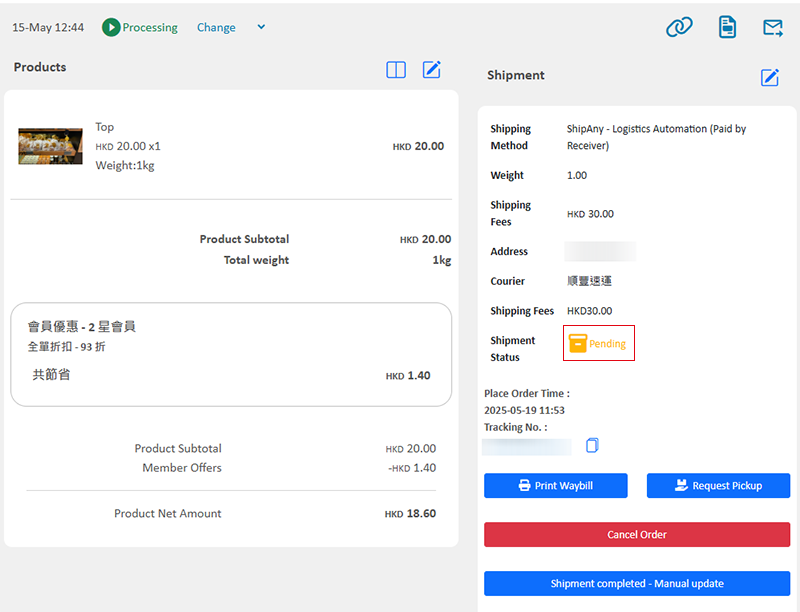
5. “Shipment completed - Manual update” (Applicable Only to ShipAny Orders)
To accommodate diverse operation needs, the system offers the “Shipment completed – Manual update” feature, allowing merchants to manually mark ShipAny Logistics Automation orders as “Shipment completed”.
For example: If merchants have completed a delivery arrangement for an order through other methods and no longer requires processing via the system-generated waybills, they may use the "Shipment completed – Manual update" feature.
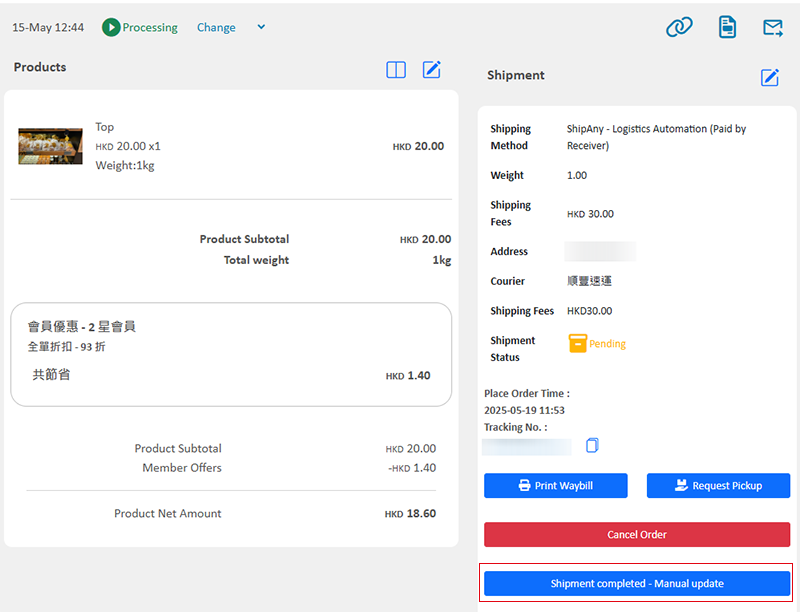
When a merchant Confirms  the use of the “Shipment completed - Manual update” feature, the following will apply:
the use of the “Shipment completed - Manual update” feature, the following will apply:
- The merchant will no longer be able to manage the transportation order through the eshopland platform.
- The system will immediately update the inventory records for the order’s products.
This action cannot be reversed once confirmed.
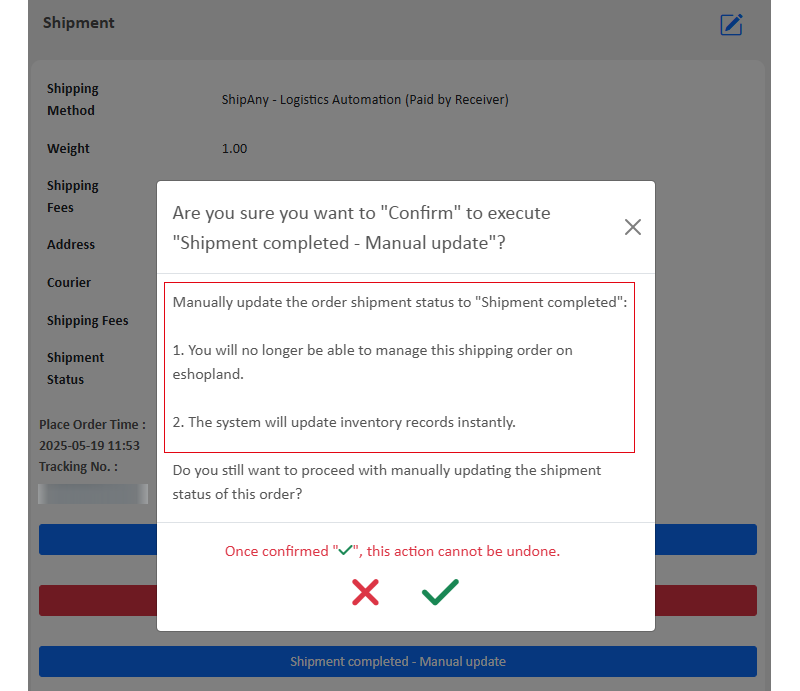
After executing the “Shipment completed - Manual update” feature, the order’s "Shipping Status" will be updated to "Arrived" in real time, with a "Shipment completed – Manually updated" label displayed.
The original ShipAny automation-generated waybill data will be permanently removed.
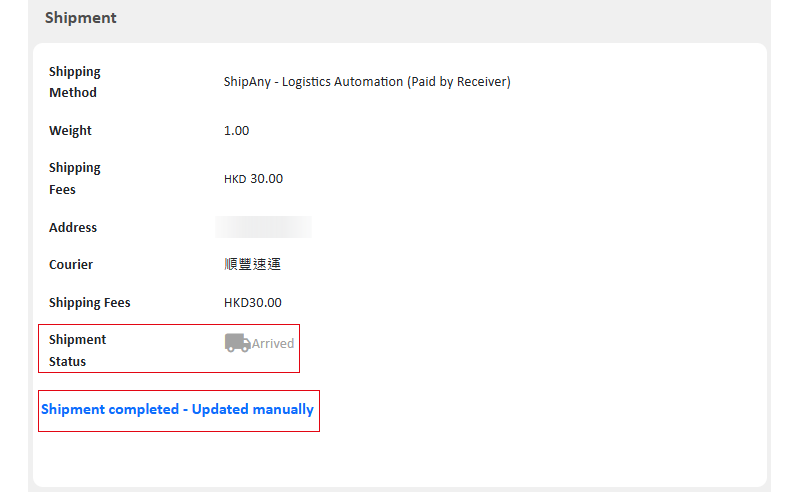
You May Also Like
Membership e-Coupons Settings
The merchants can offer e-coupons (commonly known as 'shopping credits') to members through eshopland ecommerce platform, as a way to reward and enhance customer loyalty. Members must first log in t... [read more]
Navigation and Footer Menus
You can set the Navigator menu bar and Footer menu bar on the eshopland Layout Designer, to the design of your online shop.How to Add Categories onto the Navigation BarHow to set Advance Footer Desi... [read more]
Auto Deduct Order Inventory
The comprehensive eshopland online shop platform automatically updates inventory records based on the real-time status of online shop orders, eliminating the need for manual inventory updates by mer... [read more]
Product Page Text Style
eshopland ecommerce platform offers multifunctional web design tools that empower merchants to creatively design your online shop pages. Using the single page design tool, merchants can set the text... [read more]














