Membership e-Coupons Settings
The merchants can offer e-coupons (commonly known as 'shopping credits') to members through eshopland ecommerce platform, as a way to reward and enhance customer loyalty. Members must first log in to their online shop accounts in order to use the e-coupons to offset their purchase amounts.
The membership e-coupons feature is only available for users subscribed to eshopland “Professional” service plan. For more information about the feature availability and pricing details, please refer to our pricing plans.
1. Membership e-Coupons Overview
Before setting up Membership e-Coupons, you must first enable the Membership Tier Scheme.
The membership tiers set in the Membership Scheme will automatically synchronize with the Membership e-Coupon system.
Admin Panel > Customers > e-Coupons,
Enable  e-Coupons Feature:
e-Coupons Feature:
Enable the Membership e-Coupon System in real-time.
Customers can receive e-coupons according to the merchant's settings and choose to use the e-coupons during cart checkout.
Merchants can manually adjust membership e-coupon records in the backend.
Disable  e-Coupons Feature:
e-Coupons Feature:
Disable the Membership Coupon System in real-time.
Customers cannot receive or use any e-coupons.
Merchants cannot modify any membership e-coupon records.

2. Enable Membership e-Coupon Feature
The Membership Scheme tiers set up will be auto synchronized with the Membership e-Coupon System.
Merchants can only configure e-coupon settings for the enabled membership tiers.
For instructions on setting up the membership tier system, please refer to the Tiered Membership Scheme Overview and related tutorial articles.
Enable  the e-coupon feature for individual tiers to set up the rewards content for that tier.
the e-coupon feature for individual tiers to set up the rewards content for that tier.
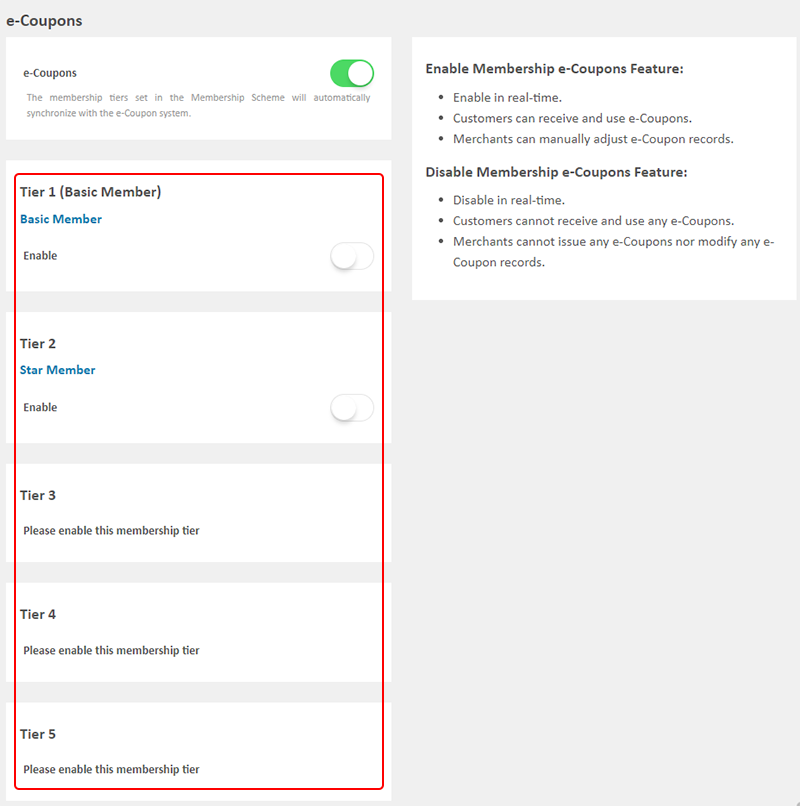
3. Welcome e-Coupons
The e-coupons that new members can receive upon joining.
Setting the e-Coupons:
e-Coupon Amount
Whether this offer can be used in conjunction with any other promotions, offers and coupons
Minimum Order Amount Requirement
- The total value of the order items must exceed the configured amount for members to be able to use e-coupons to offset their spending during checkout.
e-Coupons Expiration Date
Enable  Permanent
Permanent
- That means the e-coupons will not expire.
Disable  Permanent
Permanent
- Merchants must set the validity period (day) of the e-coupon.
- The system will auto calculate the expiration date of the e-coupons.
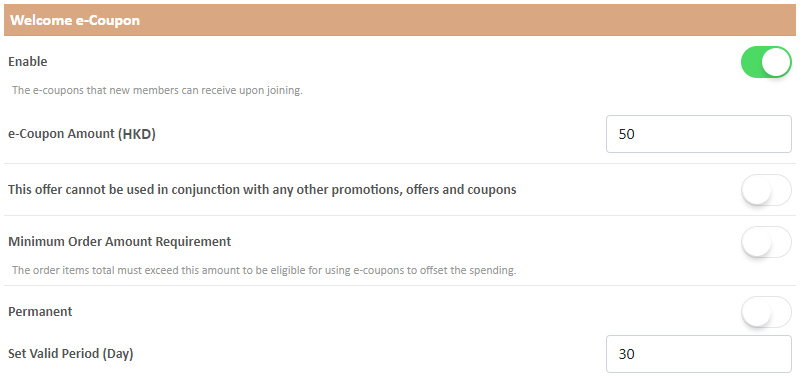
4. Membership Upgrade e-Coupons
The e-coupons that new members can receive upon upgrading to this membership tier.
Setting the e-Coupons:
e-Coupon Amount
Whether this offer can be used in conjunction with any other promotions, offers and coupons
Minimum Order Amount Requirement
- The total value of the order items must exceed the configured amount for members to be able to use e-coupons to offset their spending during checkout.
e-Coupons Expiration Date
Enable  Permanent
Permanent
- That means the e-coupons will not expire.
Disable  Permanent
Permanent
- Merchants must set the validity period (day) of the e-coupon.
- The system will auto calculate the expiration date of the e-coupons.
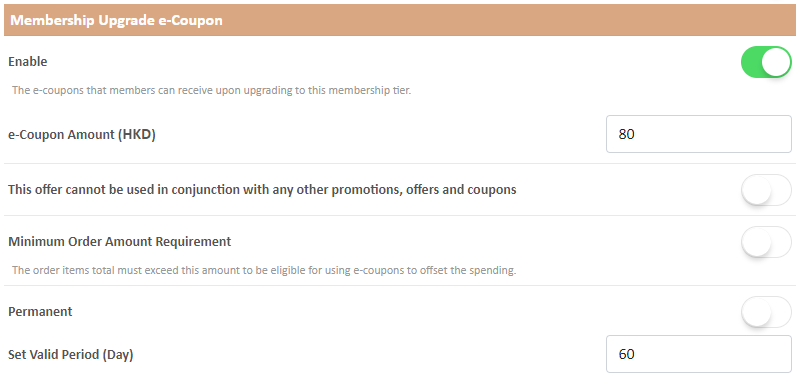
5. Birthday e-Coupons
The e-coupons that members can receive on birthday.
Members must input their date of birth in member profile to be eligible for receiving birthday e-coupons.
Setting the e-Coupons:
e-Coupon Amount
Whether this offer can be used in conjunction with any other promotions, offers and coupons
Minimum Order Amount Requirement
- The total value of the order items must exceed the configured amount for members to be able to use e-coupons to offset their spending during checkout.
e-Coupons Expiration Date
Enable  Permanent
Permanent
- That means the e-coupons will not expire.
Disable  Permanent
Permanent
- Merchants must set the validity period (day) of the e-coupon.
- The system will auto calculate the expiration date of the e-coupons.
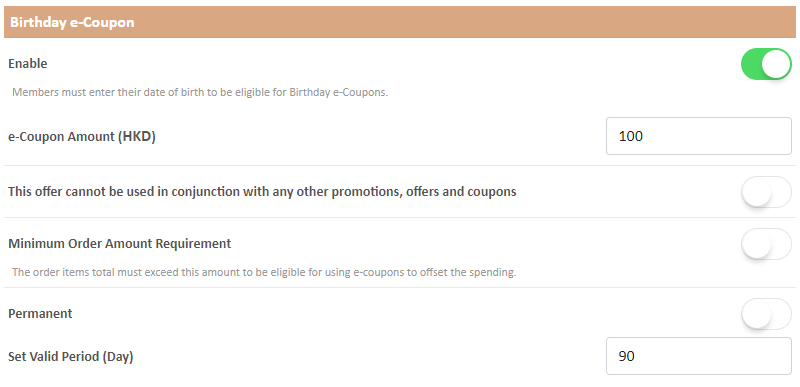
6. Apply
Confirm  to save the changes.
to save the changes.
All updates will be effective immediately, while already posted e-coupon records will not be changed.
You May Also Like
Connect your GoDaddy Domain
After purchasing a domain on GoDaddy, you can follow the steps below to connect your GoDaddy domain to the eshopland e-commerce platform, to be your online shop's URL.Before operating on GoDaddy por... [read more]
User Information Management
Sign in eshopland admin panel to manage user’s personal information and change the login password.1. Manage Account Information.Go to theAdmin Panel >Settings > UsersUser RoleThe user whom registere... [read more]
Facebook Page Auto-receive Post Orders
eshopland e-commerce platform has launched the Facebook Page Auto-receive Post Orders feature, allowing merchants to effortlessly receive customer orders through Facebook Page posts. When customers... [read more]
Free Self-Pickup
eshopland ecommerce platform supports multiple shipping methods, to match merchants’ operational requirements and satisfy customers’ different shipping needs. Setting free self-pickup as a shipping ... [read more]














