Media Gallery Folders
Web Design・Design and Product Images・Image Classification
Merchants can make good use of the multifunctional media gallery built into eshopland online shop platform. By creating different media folders in the media gallery, merchants can categorize and store various media and images, making the media gallery more organized and improving management efficiency.
1. Enter the Media Gallery
Go to Admin Panel > Design > Media.
Images which are not added to any folder will be automatically stored in “My Gallery”.
The “shop-info” and “payment” folders are system-generated and cannot be renamed or deleted.
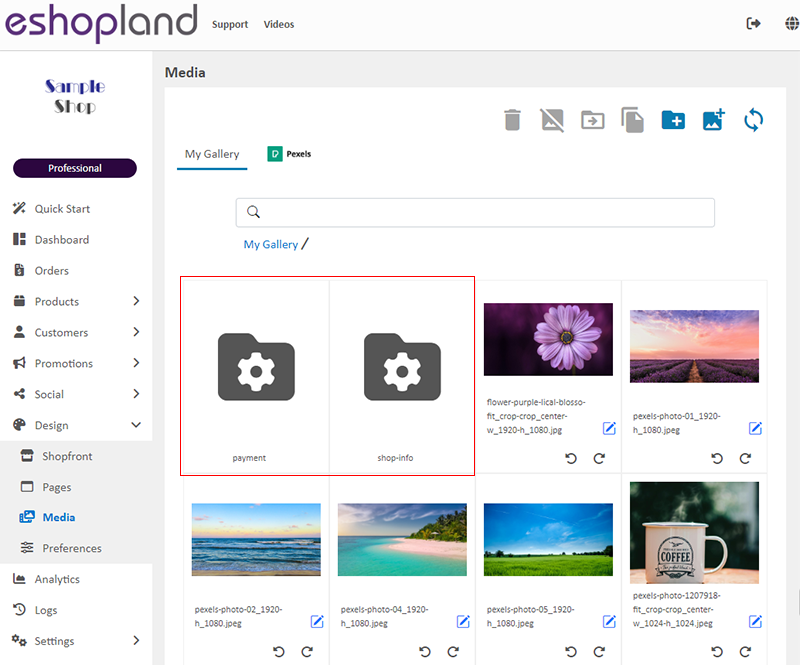
2. Create a Folder
Click on the Create Folder  icon in the toolbar,
icon in the toolbar,
to add a new folder.
You must name the new folder.
Creating folders help organize and manage media files in the media gallery, simplifying the process or periodically cleaning up images.
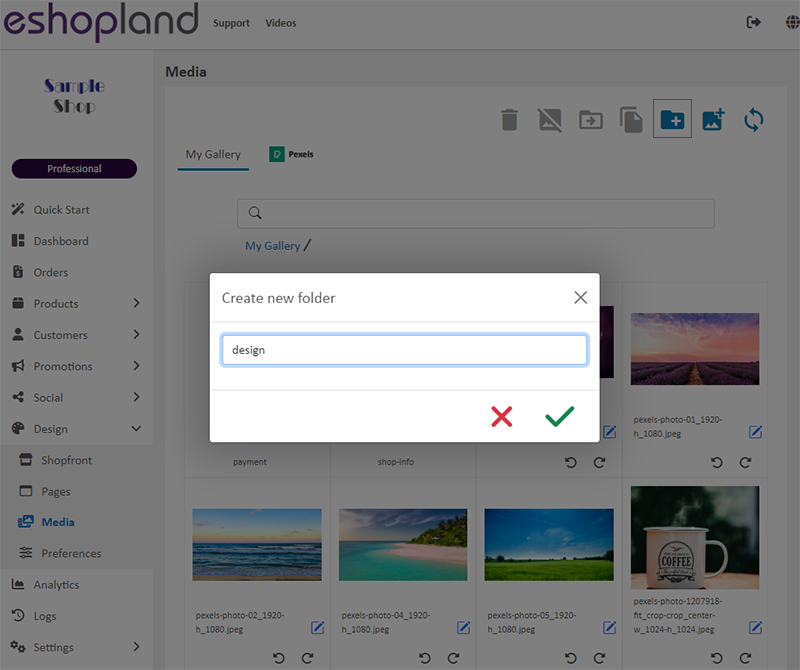
3. Manage Folders
Rename Folder:
Click on the Edit icon  next to the folder to rename it.
next to the folder to rename it.
Warning: Renaming a folder will cause applied images to no longer display.
Chaing the folder name will immediately update the display paths of all images within the folder.
To avoid affecting the display of related images on your eshop, we recommend renaming the folder before applying images.
You can also reapply the affect media images to the relevant locations on your webpages.

Delete Folder:
Click on the Delete icon 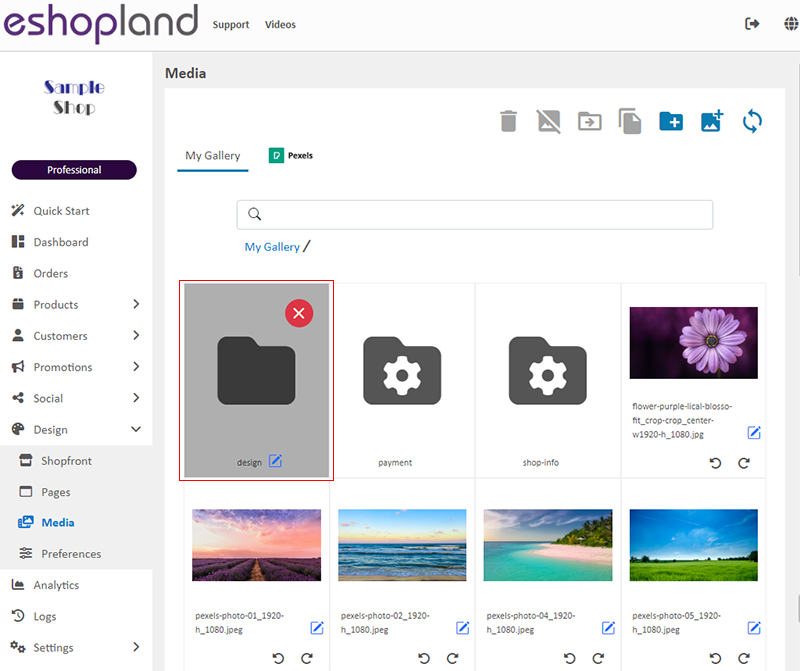 at the top right of the folder to delete it.
at the top right of the folder to delete it.
When a folder is deleted, all media files within the folder will also be deleted.

4. Copy Media Files to Folder
Click on an image in the media gallery,
Click on Copy to Folder 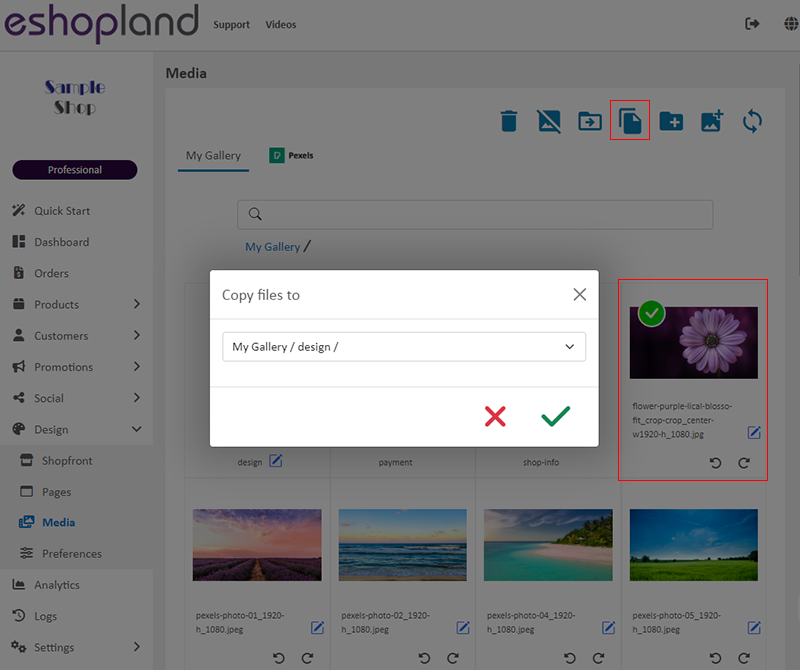
to copy the image to a folder in the media gallery.
After copying the image to folder, the original image’s path will not change, and the image will still exist in “My Gallery”.

5. Move Media Files to Folder
Click on an image in the media gallery,
Click on Move to Folder 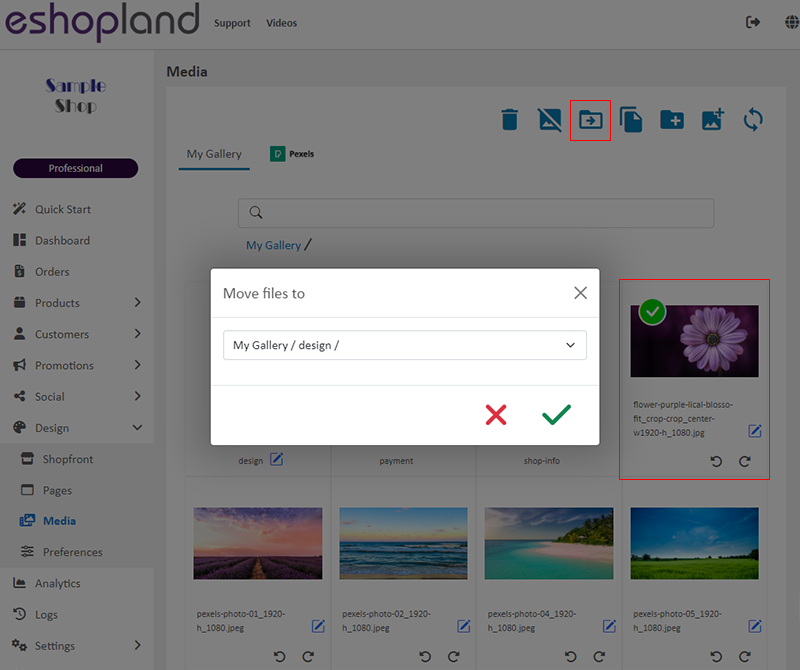
to move the image to a folder in the media gallery.
After moving the image to the folder, the original image’s path will be updated immediately, and the image will no longer appear in “My Gallery”.
To avoid affecting the normal display or related images on your online shop webpages, it is recommended to apply the image after moving it.
You can also reapply the moved media image at the relevant locations on your webpages.
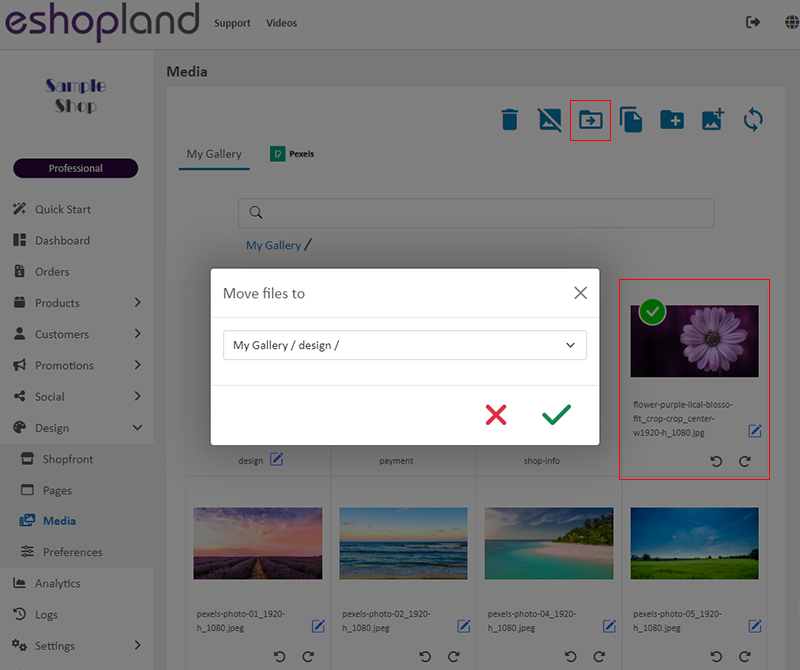
You May Also Like
Product List Style
eshopland e-commerce platform allows merchants to design the product listing style in the Layout Designer. Users can adjust the product list style to match your shop design.eshopland offers you high... [read more]
eShop Link (URL) & QR Code
eshopland ecommerce platform system automatically generates QR Code for the online shop. Merchants can copy the shop link (URL) or QR Code in the eShop Admin Panel and share on various social platfo... [read more]
Customer Requests to Cancel Order
To accommodate various business operational needs, eshopland online shop merchants can flexibly enable the cancel order by customer feature, allowing customers to request the cancellation of orders ... [read more]
eshopland Mobile App
With the eshopland mobile application (app), merchants can manage your online shop design and business from your iOS or Android devices, anytime, anywhere.The eshopland app works on Android devices ... [read more]














