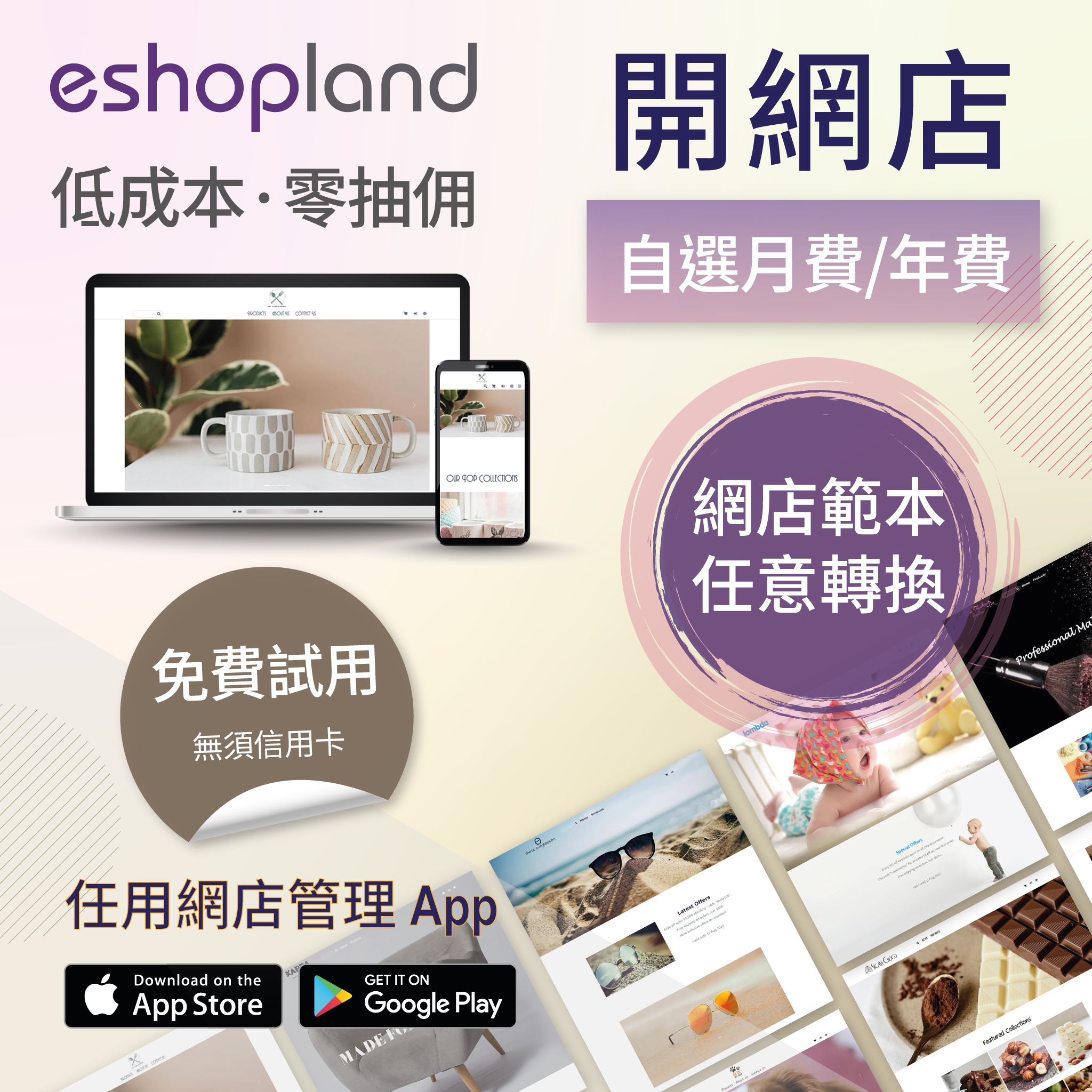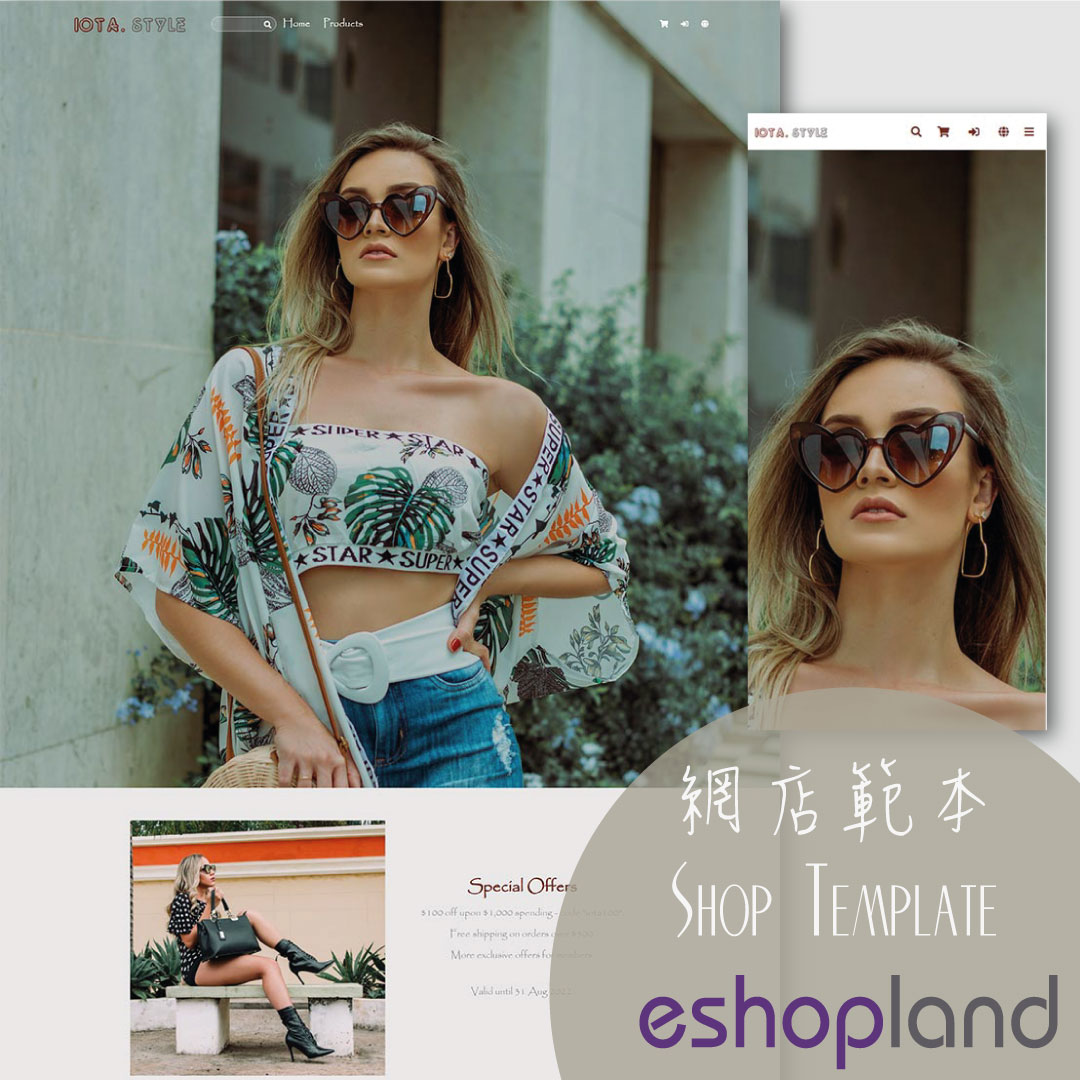Order List Overview
You can view the basic details and instant status of the orders on the order list. The order list is also equipped with filtering and bulk action features for more efficient management.
1. The Order List
Go to Admin Panel > Orders and you will see the complete Order List.
The Order Number, Date, Customer Name, Total Amount, Instant Order Status, Payment Status and Shipping Status of each order will be displayed on the Order List.
Simple icon display makes it easier to view.
For more details about the Order Status, please read Order Status Update.
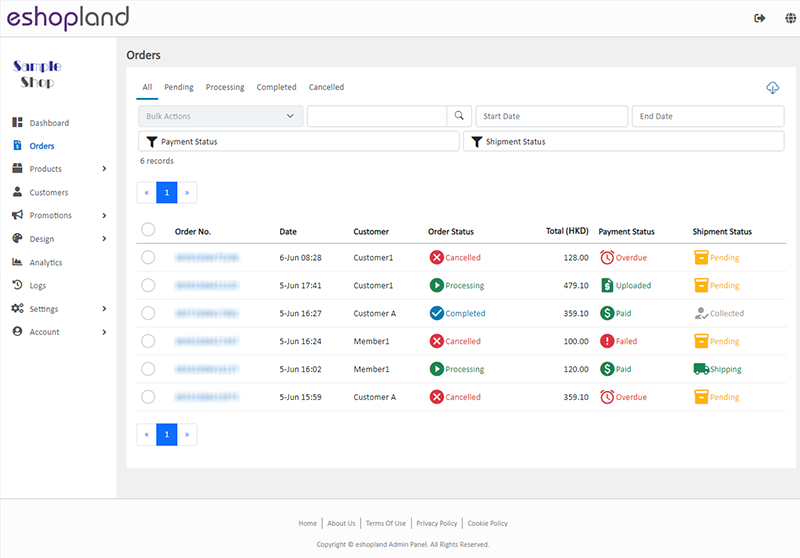
2. The Order List Features
You can group orders by status, sort by date range, search or filter the orders on the order list.
Click Filter  to filter the orders by Payment Status or Shipping Status.
to filter the orders by Payment Status or Shipping Status.
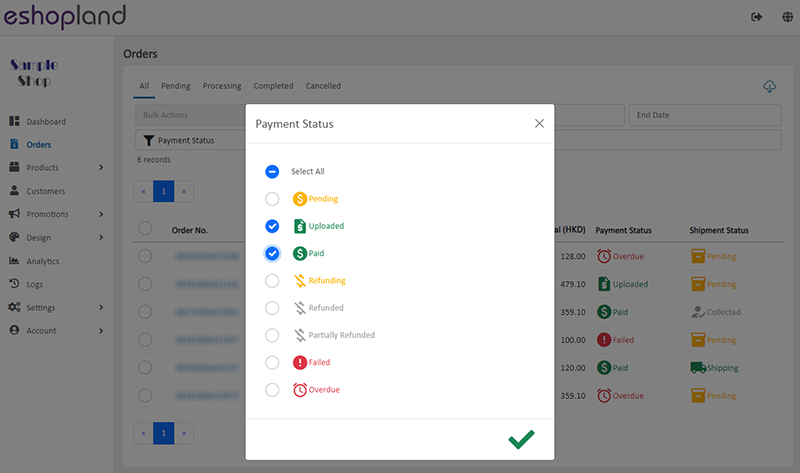
3. Bulk Actions
You can use Bulk Actions feature to change the status of the orders, payment and shipment.
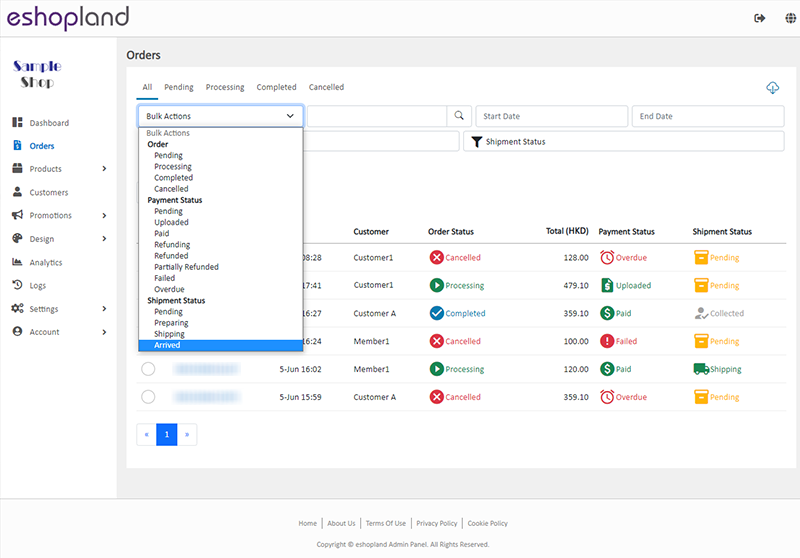
4. Export Order Record
Click Download  on the top right corner of the Order List to download and export the order record in Excel file format.
on the top right corner of the Order List to download and export the order record in Excel file format.
You can customize the export data:
Current Page on the screen
Current Filtered Data
Export data within the specified Registration Date range

5. Archive Orders
Archive orders can hide or mute a single order record without deleting it.
To ensure data integrity and keep a clean record of the effective orders.
Select the orders > Bulk Actions > Archived,
the selected orders will be archived.
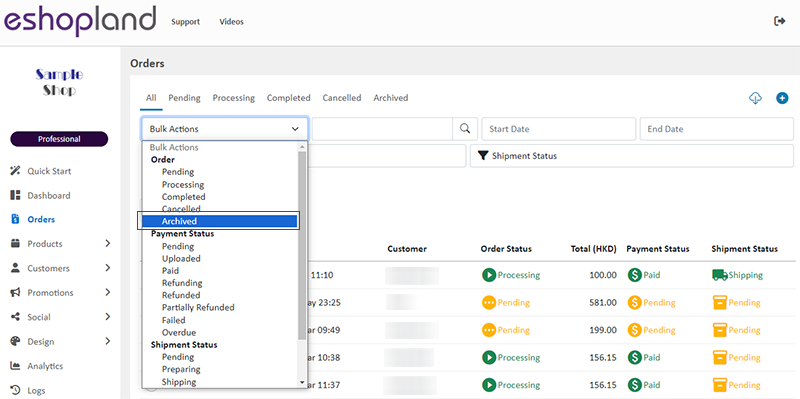
Archived orders will not be shown on the All Order List.
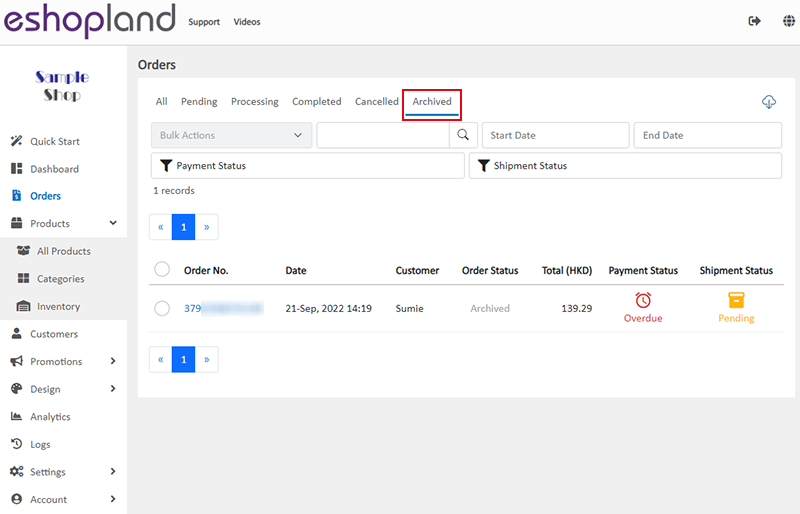
You May Also Like
Set Products Per Row
The multifunctional web design tools of eshopland ecommerce platform allow merchants to incorporate various design styles into your web pages, customize the number of products per row on the produc... [read more]
eShop Link (URL) & QR Code
eshopland ecommerce platform system automatically generates QR Code for the online shop. Merchants can copy the shop link (URL) or QR Code in the eShop Admin Panel and share on various social platfo... [read more]
Order Total Multiple Discounts Setup
Merchants using eshopland online shop platform can set various order total promotions (such as order total discounts, free shipping on entire orders, gifts for purchases over a certain amount, etc.)... [read more]
Product Variants
Merchants using eshopland ecommerce platform can customize the variants and specifications of their products, such as setting the colors, sizes, weights, etc. Additionally, merchants can set individ... [read more]