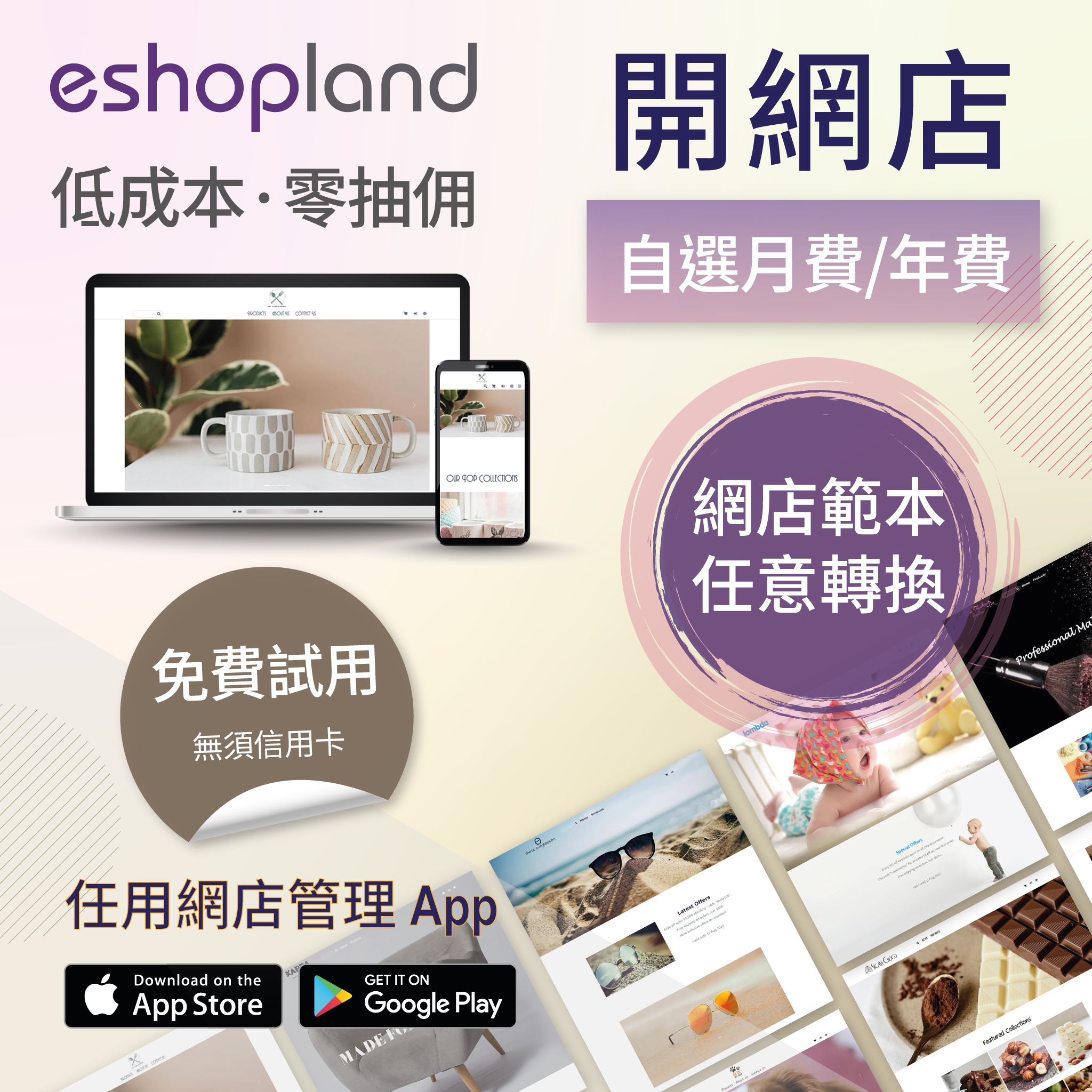Carousel
When you are working on your webpage design on eshopland, you can add a carousel (slider) module onto your online shop webpage, to attract customers’ attention, get more web traffic and effectively grow sales.
1. Add a Carousel module.
Go to Admin Panel > Design > Pages.
Select or add a page and enter the Layout Designer.
Press Add  to add a Carousel module.
to add a Carousel module.
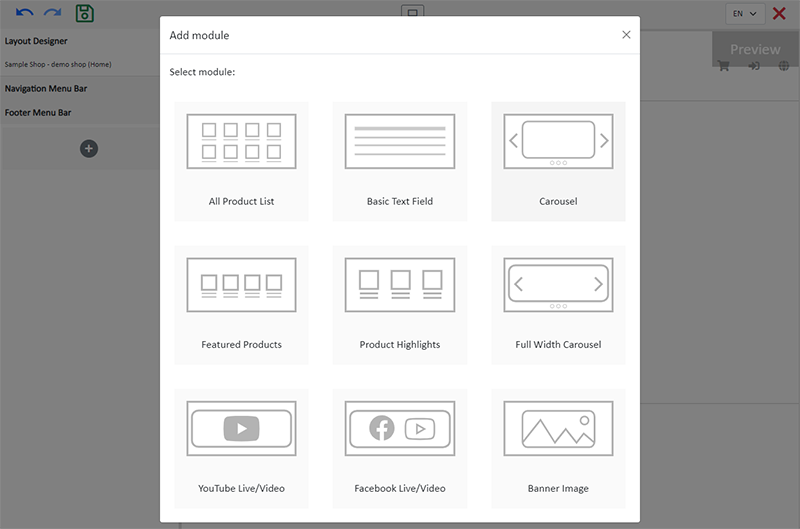
2. Manage the Module.
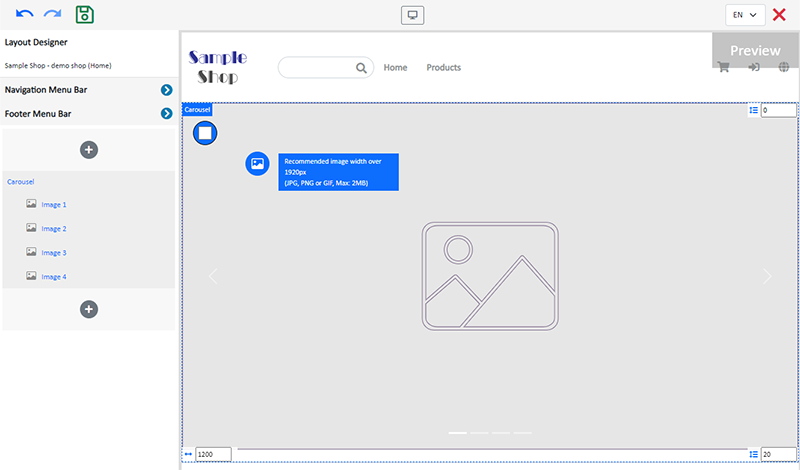
You can manage the following settings of the Carousel module:
Width
Interval
Background Color
Visibility
For more details about managing the modules, you can visit the Manage Modules tutorial.
3. Adding images.
You can add up to 4 images onto the Carousel module.
Select from Image 1 – 4, then click Image  to choose an image in the Media Gallery.
to choose an image in the Media Gallery.
Select an image, check to apply image to the specific language pages and Confirm  .
.
You can set different images for the Carousel module on different language pages.
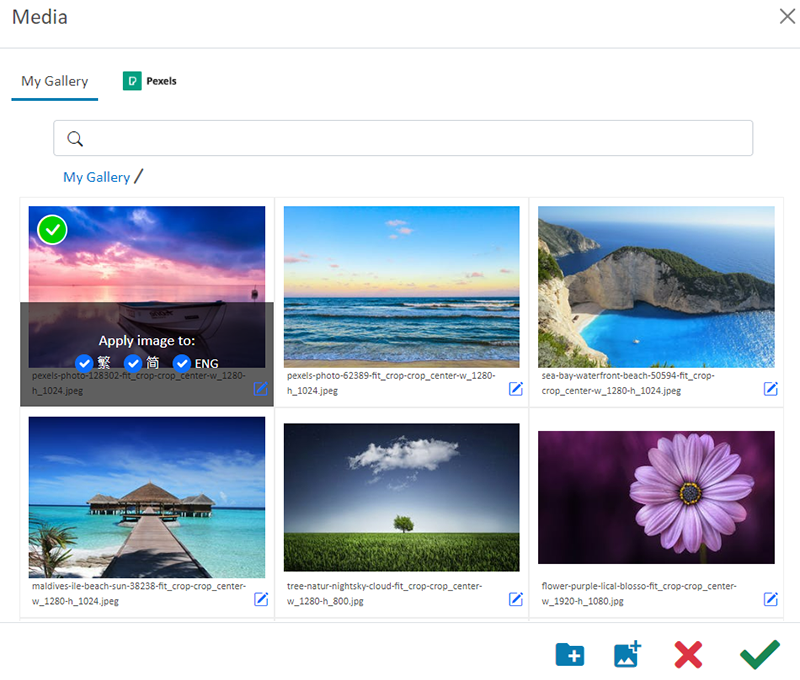
When the images are added onto the module, the thumbnails will appear on the left tools bar.
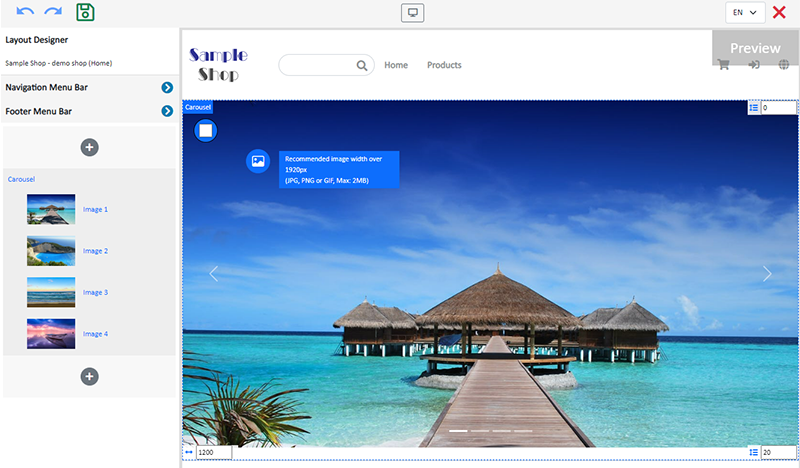
The system will auto-resize the images proportionally according to the module width. The carousel images will not be cropped.
To project better visual effects, all images to be used in the same Carousel module should be the same size in pixels (px).
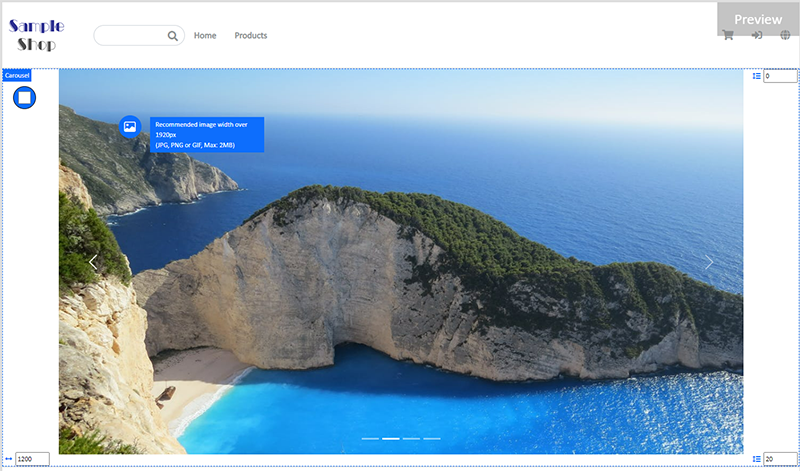
4. Set the images.
Visibility
Choose an image on the module and click on Visible Status  of the module on the left tools bar.
of the module on the left tools bar.
You can set a specific image to be visible or hidden on different language pages.
Duration
Choose an image on the module and click on Settings  of the module on the left tools bar.
of the module on the left tools bar.
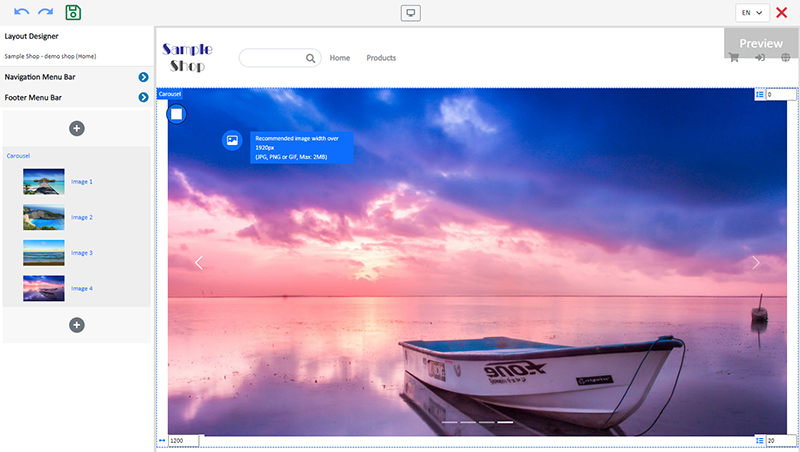
You can set the duration for each carousel image.
The default duration of the Carousel image is 8 seconds.
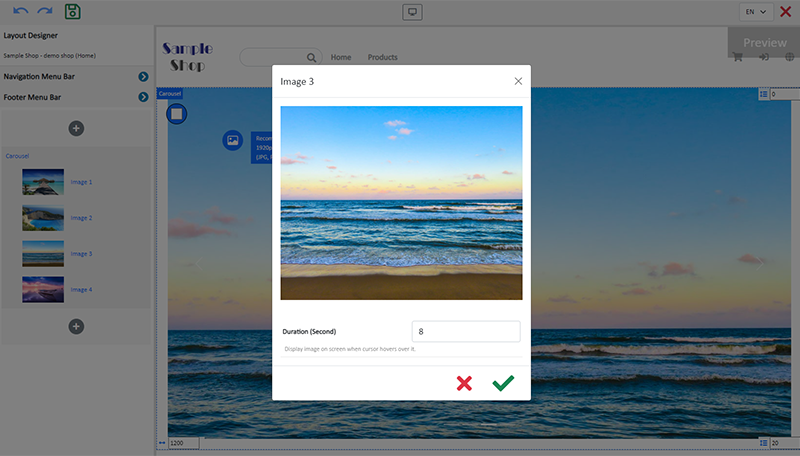
5. Save  the changes.
the changes.
You May Also Like
Search Engine Display Content
When merchants set up pages in eshopland online shop backend, adding appropriate “Page Title” and “Page Description” can effectively increase the visibility of your online shop webpages to potential... [read more]
eShop Instant Messaging Settings
The online shops built on eshopland ecommerce platform are equipped with instant customer service communication feature which allows merchants to add various contact methods onto your online shops. ... [read more]
Adding Live Stream Auto Order
Merchants can connect your Facebook Page to eshopland online shop system, enabling you to automatically receive customer orders through the online shop, which integrates the live stream auto order ... [read more]
Product Member Prices
Online shops equipped with membership system can customize member prices for products and variants. Merchants can also choose to “Show” or “Hide” the member prices, to align with the business operat... [read more]