Set Admin Panel Color
You can switch the Admin Panel to Light mode or Dark mode at any time, to fit your own preferences.
1. Login and go to the Admin Panel. Click Settings > General > Others.
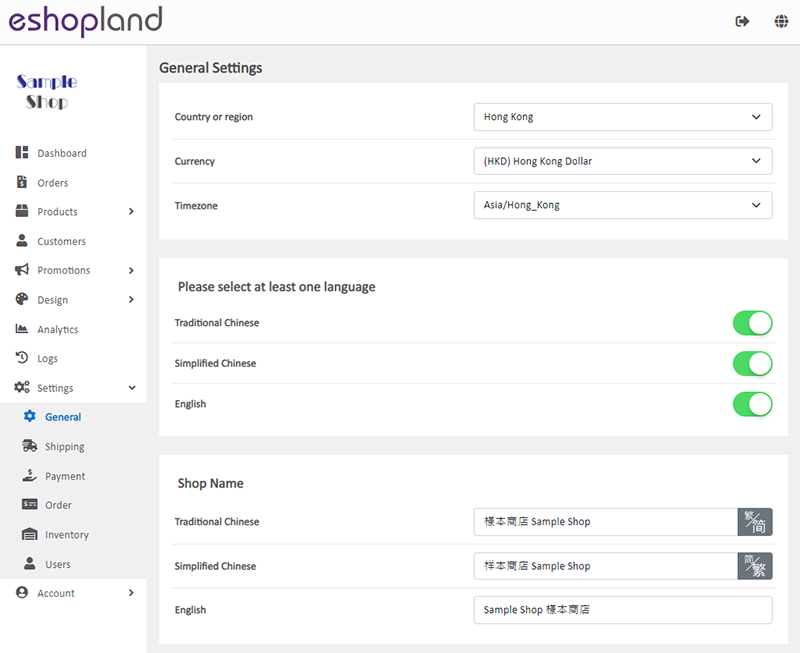
The Admin Panel Color is in Light mode by default.

2. Change the Admin Panel Color to Dark mode.

3. The Admin Panel Color immediately changed to Dark mode.
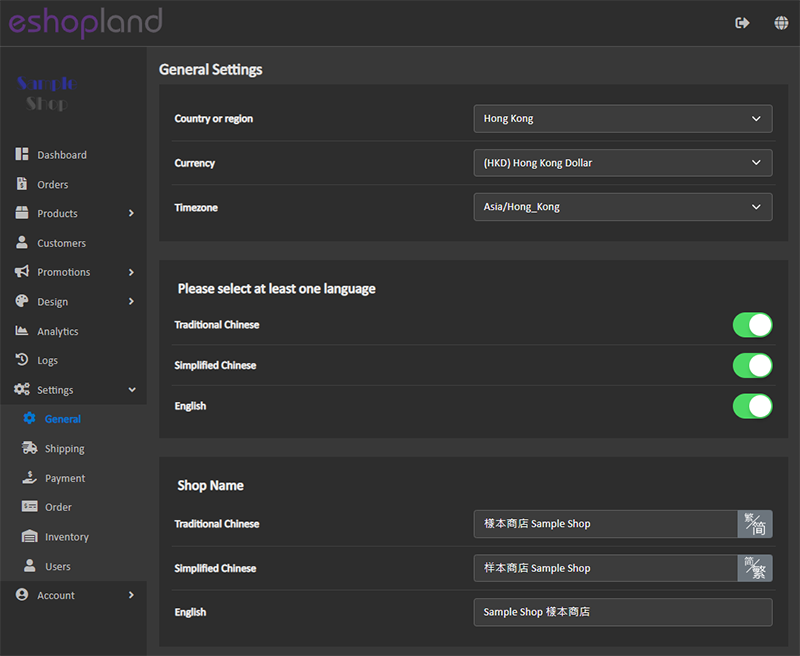
You May Also Like
Free Shipping on Entire Order
On eshopland ecommerce platform, you can waive free shipping charges for customers. You can also add different terms to the deals and offers to match your business strategy. The system will auto app... [read more]
Adding Video in Product Description
eshopland ecommerce platform now has added new feature on adding video into the product description, to enhance product promotional effectiveness.1. Enter the Product Content PageSign in and go to ... [read more]
Low Stock Management
Setting low stock threshold allows you to manage your shop’s inventory more efficiently.1. Login and go to the Admin Panel. Click Settings > Inventory. Enable Low Stock Alert.Low Stock Alert – aler... [read more]
Single Product Page Style
eshopland e-commerce platform offers powerful webpage design features, enabling merchants to customize the style of their online shop product pages. You can customize the product design style includ... [read more]














