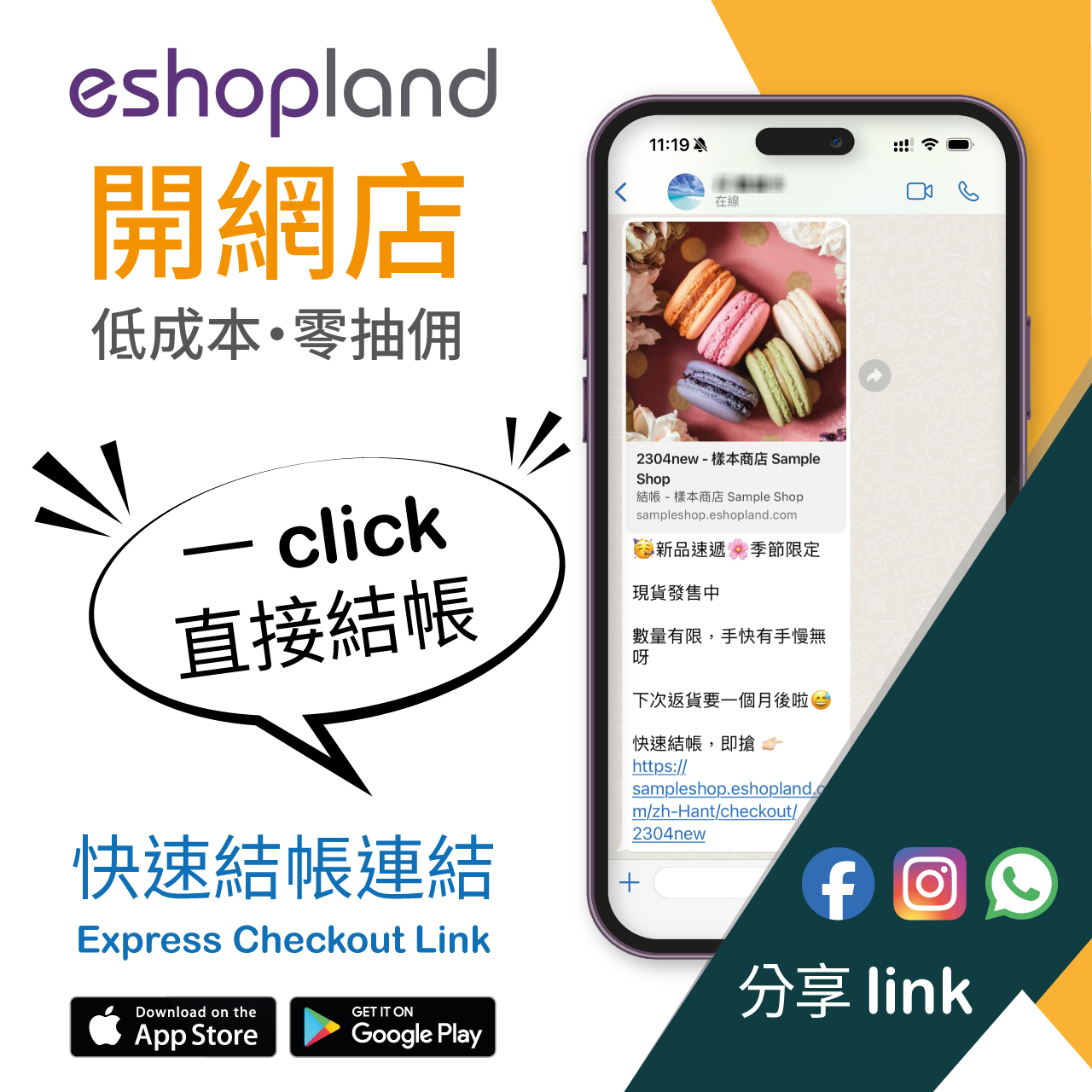All Categories & Products
When you design your shop webpages, adding All Categories & Products module onto the homepage of your online shop, allow your customers to browse all your categories and products on the page more directly and conveniently.
1. Add an All Categories & Products module
Go to Admin Panel > Design > Pages.
Select or add a page,
enter the Layout Designer.
Press Add  to add an All Categories & Products module.
to add an All Categories & Products module.
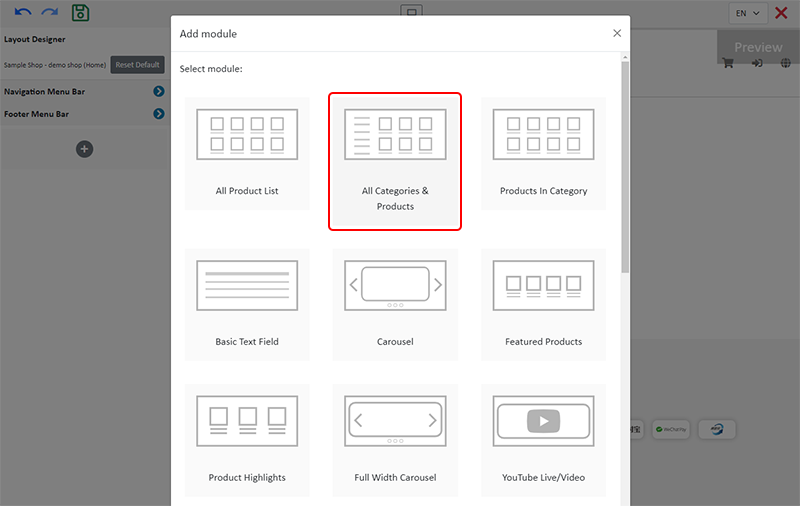
2. Manage the Module
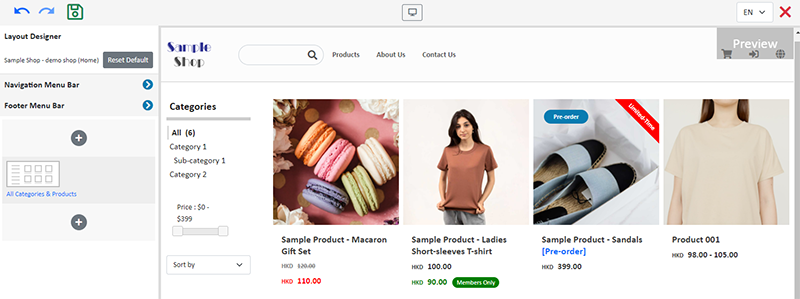
You can manage the following settings of the All Categories & Products module:
Width
Interval
Background Color
Visibility
For more details about managing the modules, you can visit the Manage Modules tutorial.
3. Features of the All Categories & Products Module
All Categories & Products module is equipped with filtering and sequencing functions.
Customers can also browse all your products on the Product page.
If you don’t add an All Categories & Products module onto your homepage, you can choose to set the Product page as visible and add it onto the Navigation Menu Bar for customers to access all your products through the Product page.
To learn more about the design on category list and product list of the All Categories & Products module, please read Category List Style and Product List Style.
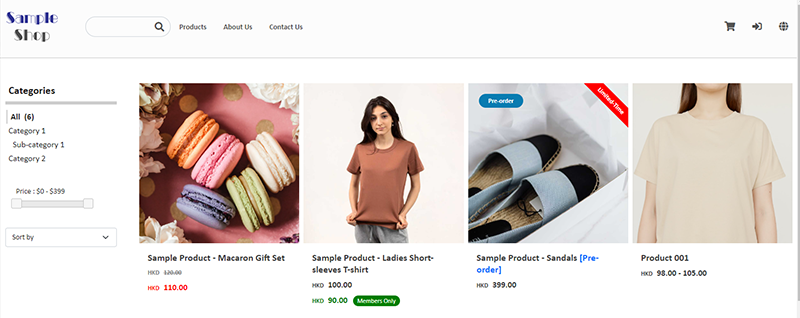
4. Apply the Updates
Save  the changes.
the changes.
You May Also Like
Subscribers
Adding subscription feature onto your online shop, allow customers to subscribe your latest news and offers by email addresses or mobile numbers, improve the effectiveness of your promotions and off... [read more]
Out of Stock Alerts
Follow the steps below to enable and set the out of stock alert notifications. When your inventory is low in stock, insufficient or running out-of-stock, you will receive system auto alert notificat... [read more]
Duplicate a Product
Use the “duplicate a product” feature on the admin panel, you can save time when adding a similar product to your online shop1. Go to the Product List.Go to Admin Panel > Products > All Products.2. ... [read more]
Adding Live Stream Auto Order
Merchants can connect your Facebook Page to eshopland online shop system, enabling you to automatically receive customer orders through the online shop, which integrates the live stream auto order ... [read more]