Out of Stock Alerts
Follow the steps below to enable and set the out of stock alert notifications. When your inventory is low in stock, insufficient or running out-of-stock, you will receive system auto alert notifications.
1. Login and go to the Admin Panel. Click Settings > Inventory.
When you enable  the stock alert functions, the system will monitor your stock flow of your online shop and alert you when the inventory is low in stock, insufficient or running out of stock.
the stock alert functions, the system will monitor your stock flow of your online shop and alert you when the inventory is low in stock, insufficient or running out of stock.
Sending time: 08:00 and 17:00 daily
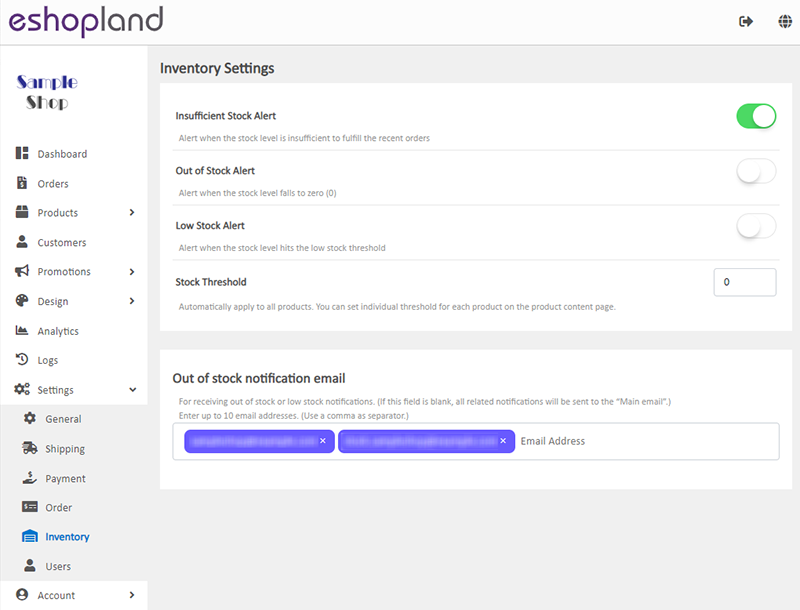
Insufficient Stock Alert – alert when the stock level is insufficient to fulfill the recent orders
Enabled by default.
You can set Insufficient Stock Alert for an individual product only.
The system will auto reserve stock for confirmed orders and will alert you when the inventory is insufficient.
Out of Stock Alert – alert when the stock fails to zero (0)
Disabled by default.
You can set Out of Stock Alert for an individual product only.
Low Stock Alert – alert when the stock level hits the low stock threshold
Disabled by default.
You can set Low Stock Alert for an individual product only.
Setting a Low Stock Threshold will be applied to all products.
You can set a specific threshold for an individual product.
2. Set up Out of stock notification email.
Out of stock notification email – for receiving out of stock or low stock notifications
If this field is blank, all notifications will be sent to the “Main email” of your online shop.
You can set up to 10 email address for receiving the stock alerts at the same time.
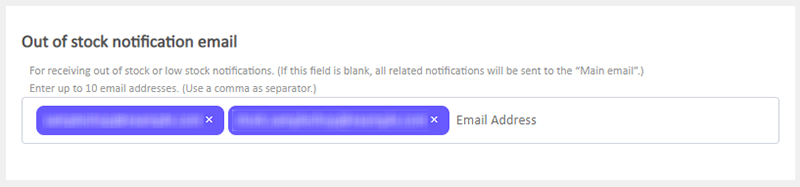
3. Select to Cancel  or Save
or Save  the changes.
the changes.
You May Also Like
ShipAny Waybill Printing (Android)
Merchant who has equipped with wireless printer can enjoy wireless waybill printing by using ShipAny logistics automation services on eshopland Android App. 1-button wireless printing, no plugin is ... [read more]
Product Variants
Merchants using eshopland ecommerce platform can customize the variants and specifications of their products, such as setting the colors, sizes, weights, etc. Additionally, merchants can set individ... [read more]
Connect your GoDaddy Domain
After purchasing a domain on GoDaddy, you can follow the steps below to connect your GoDaddy domain to the eshopland e-commerce platform, to be your online shop's URL.Before operating on GoDaddy por... [read more]
Google Merchant Center
Google Merchant Center (GMC) is an official Google merchant tool for merchant to provide shop and product information to Google and make it available to users across Google. That means your shop and... [read more]














