Set Your Shop Logo and Favicon
Set up symbolic Logo and Favicon for your online shop, to build up professional shop image and get customers remember your shop easier.
1. Login and go to the Admin Panel. Click Settings > General to set Shop Logo
Click “Update Shop Logo”.
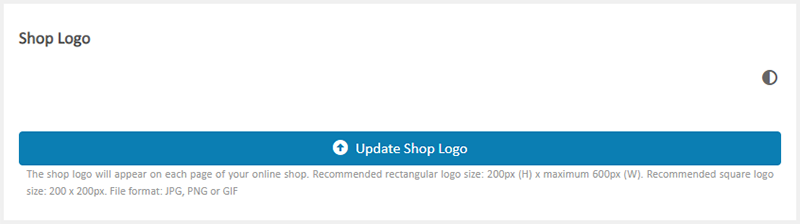
2. Select a Shop Logo image file.
Recommended rectangular logo size: 200px (H) x maximum 600px (W)
Recommended square logo size: 200px x 200px
File format: JPG, PNG or GIF
Click “Open”, the Shop Logo will be uploaded automatically.
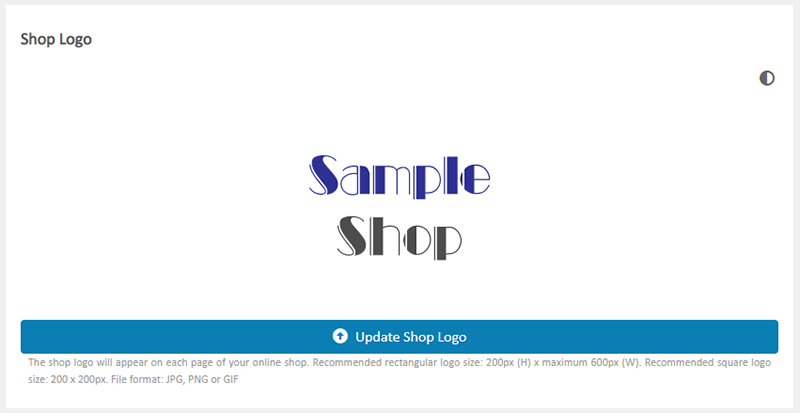
Click the Dark/Light  icon to swap the Shop Logo background color between white and black, for better preview on different Shop Logo designs.
icon to swap the Shop Logo background color between white and black, for better preview on different Shop Logo designs.
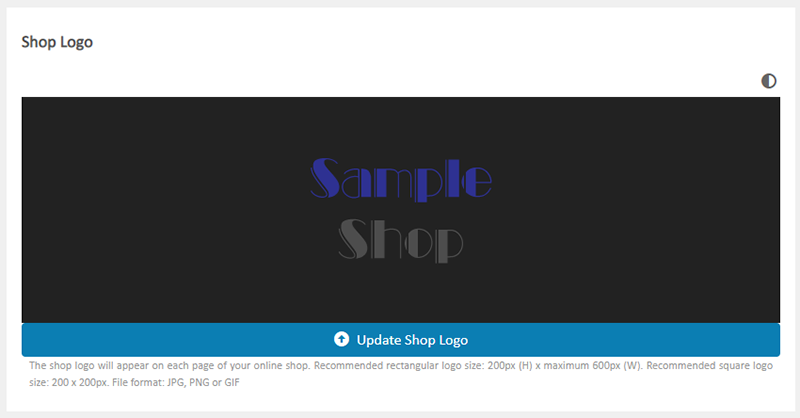
3. Set the Favicon.
Click “Update Favicon”.
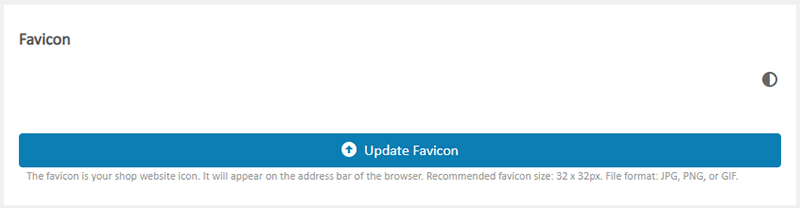
4. Select the Favicon file.
Recommended favicon size: 32px x 32px
File format: JPG, PNG or GIF
Click “Open”, the Favicon will be uploaded automatically.
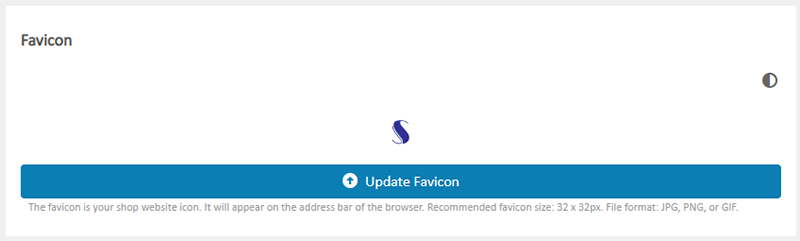
Click the Dark/Light  icon to swap the Favicon background color between white and black, for better preview on different Favicon designs.
icon to swap the Favicon background color between white and black, for better preview on different Favicon designs.
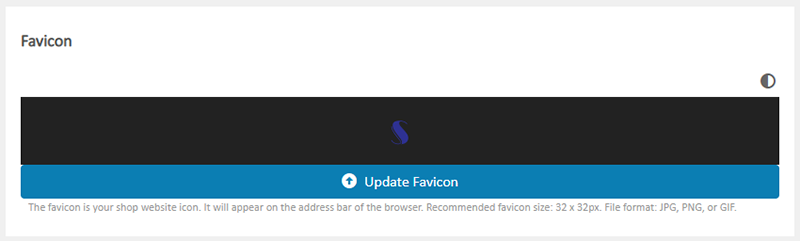
5. Website viewable effect of the Shop Logo and Favicon.
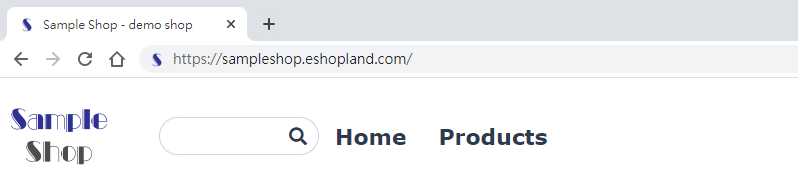
You May Also Like
Basic Text Field
Basic Text Field module is created for inputting plain text content and setting simple styling on font and format.1. Add a Basic Text Field module.Go to Admin Panel > Design > Pages.Select or add... [read more]
Instagram Auto-receive Post Orders
eshopland e-commerce platform has launched the Instagram (IG) Auto-receive Post Orders feature, allowing merchants to effortlessly receive customer orders through Instagram Business Account posts. W... [read more]
Products In Category
Adding Products In Category module onto the webpage of your online shop, allow your customers to browse the products of a specified category more conveniently.1. Add a Products In Category moduleGo... [read more]
Full Width Carousel
On eshopland, you can add full width carousel (slider) onto your online shop webpage to enhance shop and product marketing effects, attract customers’ attention and boost your online shop sales.1. ... [read more]














