Free Shipping on Specific Products
Promotion Settings for Online Shops
To meet the diverse operational needs of merchants, eshopland online shop platform allows merchants to set up free shipping promotions for specific products. When customers check out, the system will automatically calculate and apply the free shipping promotion based on the merchants’ settings.
Free Shipping on Specific Products feature is only available for our “Advanced” and “Professional” plan users, please visit our Pricing for more details.
1. Add a New Promotion
Go to Admin Panel > Promotions > Offers, then click Add New  .
.
2. Set the Promotion Name
The promotion name is required.
The promotion name will be displayed on the customer’s checkout page.
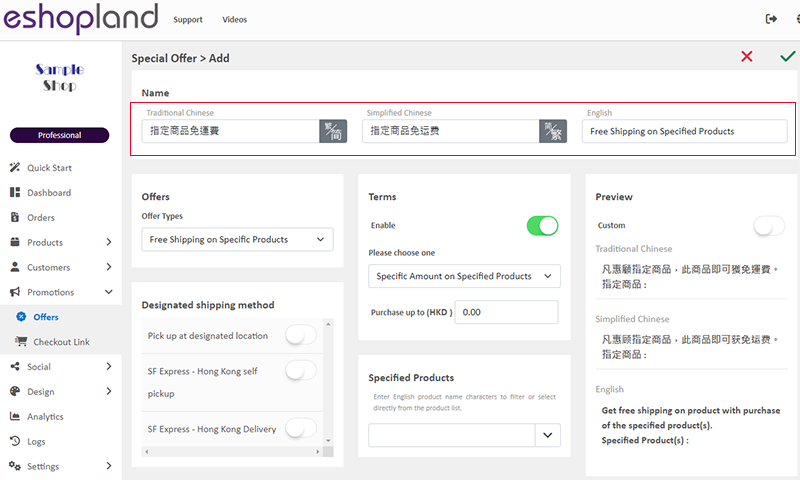
3. Set “Free Shipping on Specific Products”
Select “Free Shipping on Specific Products” from the list of shipping methods.
The system will automatically generate the promotion text based on your settings and display it in the “Preview Box”.
The promotion text will be shown at checkout or on the specific product page.
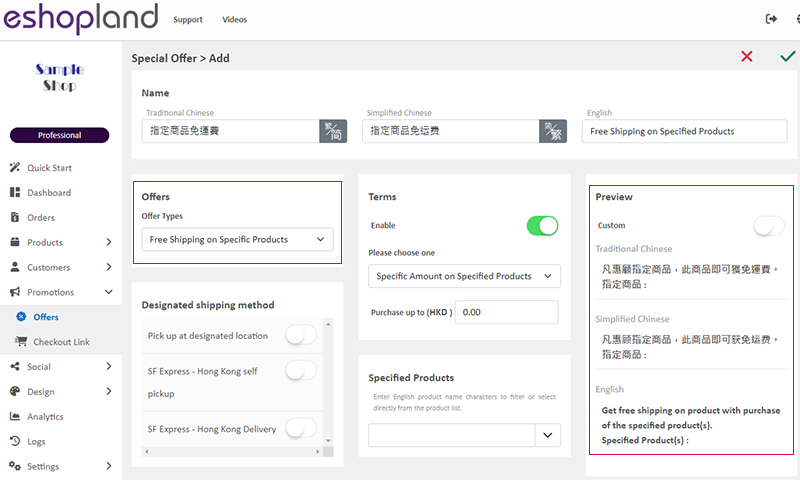
You can customize the promotion text.
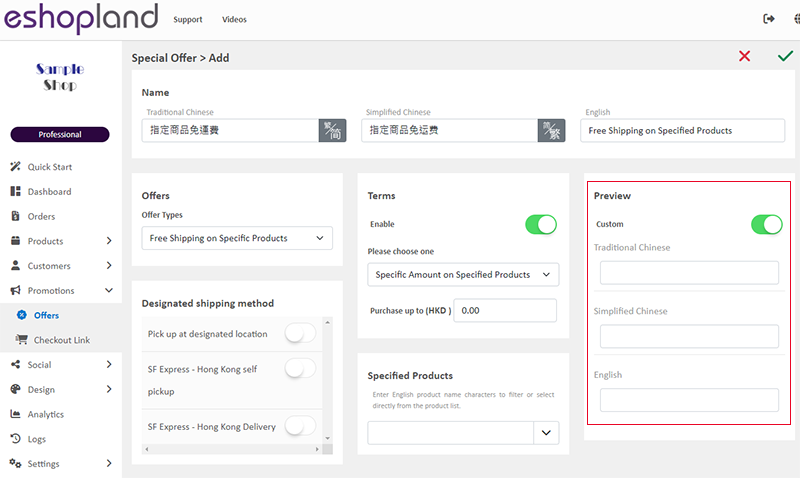
Specify Shipping Method
When setting up Free Shipping on Specific Products, you must choose a designated shipping method.
If you have not yet added any shipping methods to your online shop, please go to Admin Panel > Settings > Shipping to set up a shipping method for your store.
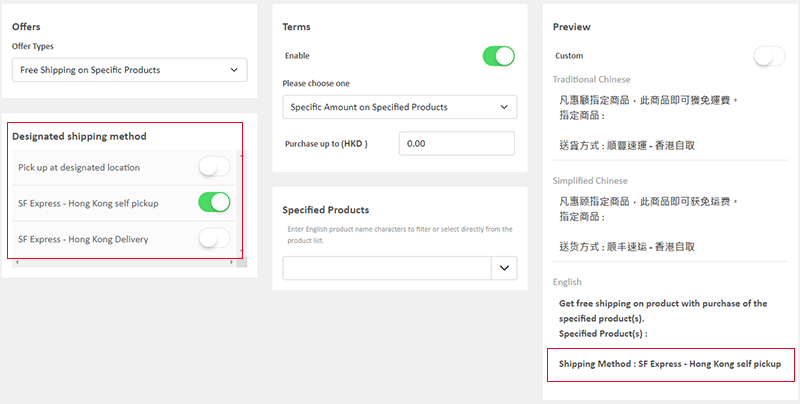
4. Set Promotion Conditions
When you select Free Shipping on Specific Products, the promotion Terms will be automatically Enabled  .
.
When customers meet the conditions at checkout, the system will automatically apply the free shipping promotion.
Spending Over a Specific Amount on Specified Products
Customers spend over a specific amount on any specified products can enjoy the offer.
Specified Product Quantity Limits:
"Advanced" Plan – Maximum of 30 items
"Professional" Plan – Unlimited
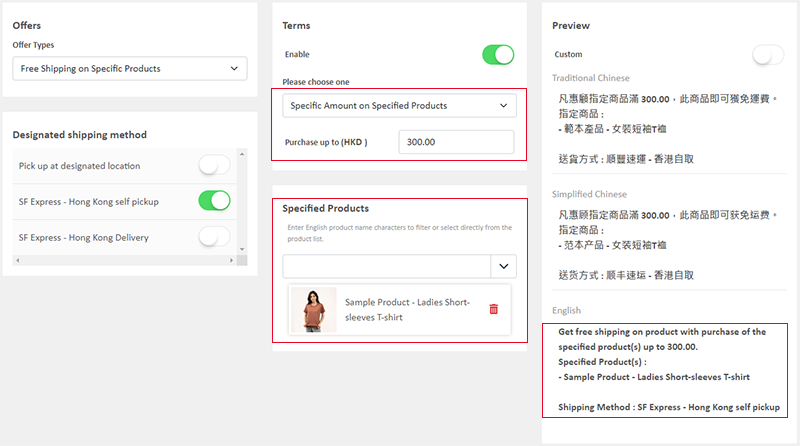
When the free shipping on specific products offer has been set to be used in conjunction with other discounts, you can choose to calculate the free shipping offer based on the Net Total. For details, please refer to the instructions in Order Total Multiple Discounts Setup.
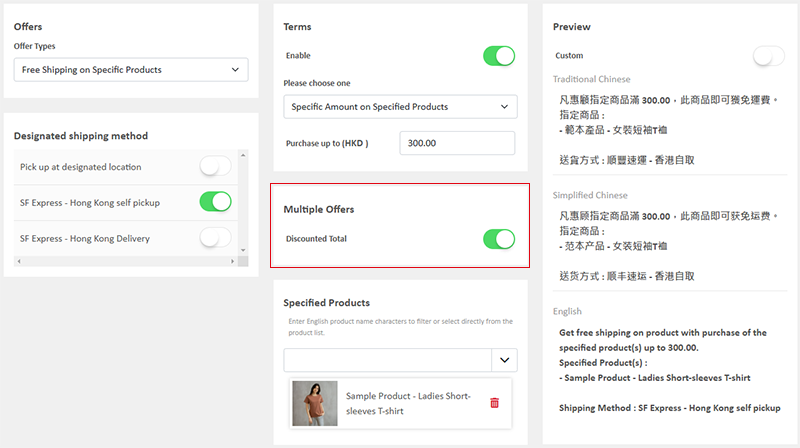
Purchase Over a Specific Quantity on Specified Products
Customers purchase over a specific quantity of any specified products can enjoy the offer.
Specified Product Quantity Limits:
"Advanced" Plan – Maximum of 30 items
"Professional" Plan – Unlimited
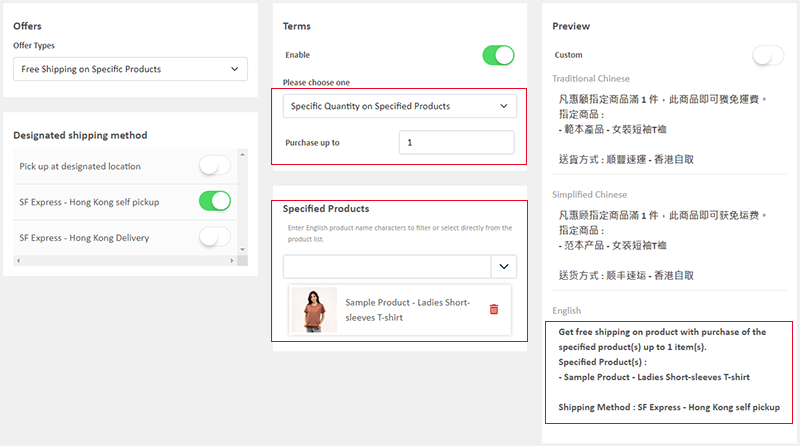
The system will automatically display eligible promotions at checkout.
Customers can choose to apply the promotion during checkout.
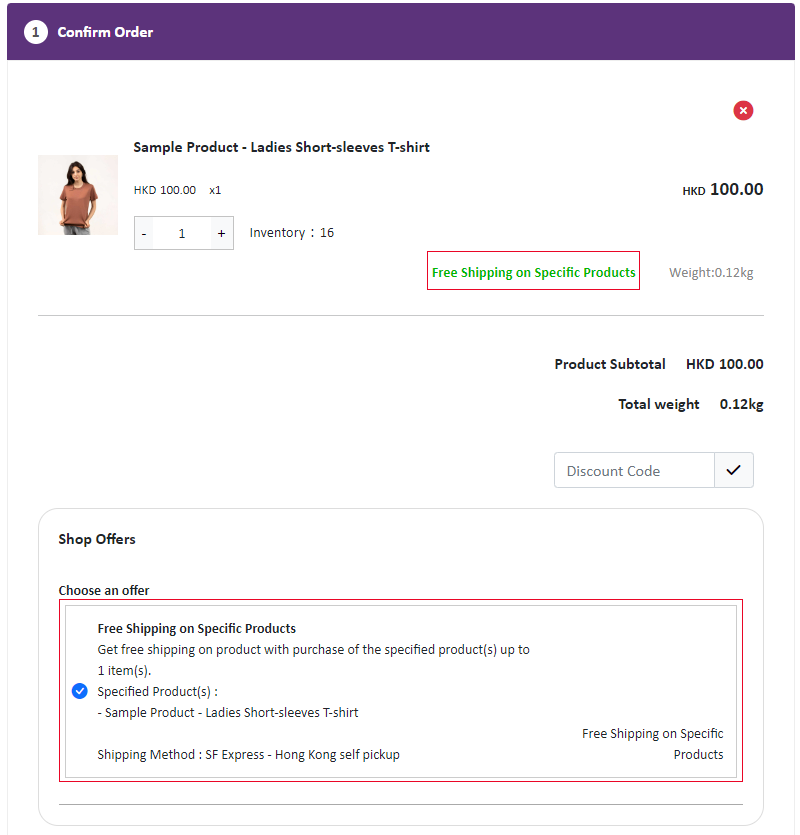
5. Other Offer Settings
For more information on other discount setup methods, please refer to the following articles or other related tutorials on “Promotions Settings”.
Adding Discount Code to the Offer
You May Also Like
Advanced Text Field
The advanced text field module is equipped with different text formatting and styling features. You can write the shop content and design the layout with this functional module.1. Add a Advanced T... [read more]
Set Products Per Row
The multifunctional web design tools of eshopland ecommerce platform allow merchants to incorporate various design styles into your web pages, customize the number of products per row on the produc... [read more]
Edit Staff Users Permissions
When using eshopland online shop platform, merchants can adjust the online shop management permissions of staff users at any time based on operational needs. If a staff member is leaving, the mercha... [read more]
Multilingual Online Shop Settings
On eshopland ecommerce platform, merchants can create online shops equipped with multilingual functionality. merchants can choose to set the supported languages of the online shop, including options... [read more]














