Set Admin Panel Color
You can switch the Admin Panel to Light mode or Dark mode at any time, to fit your own preferences.
1. Login and go to the Admin Panel. Click Settings > General > Others.
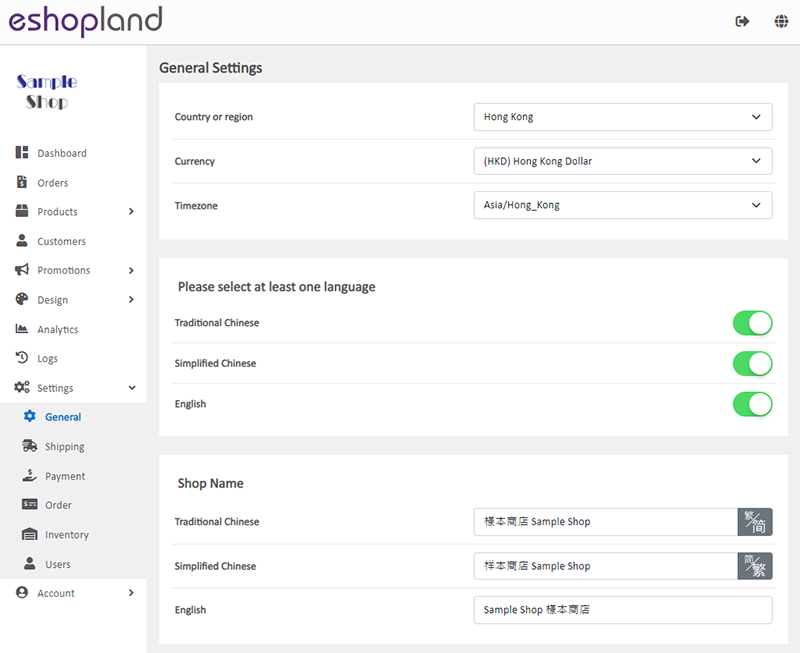
The Admin Panel Color is in Light mode by default.

2. Change the Admin Panel Color to Dark mode.

3. The Admin Panel Color immediately changed to Dark mode.
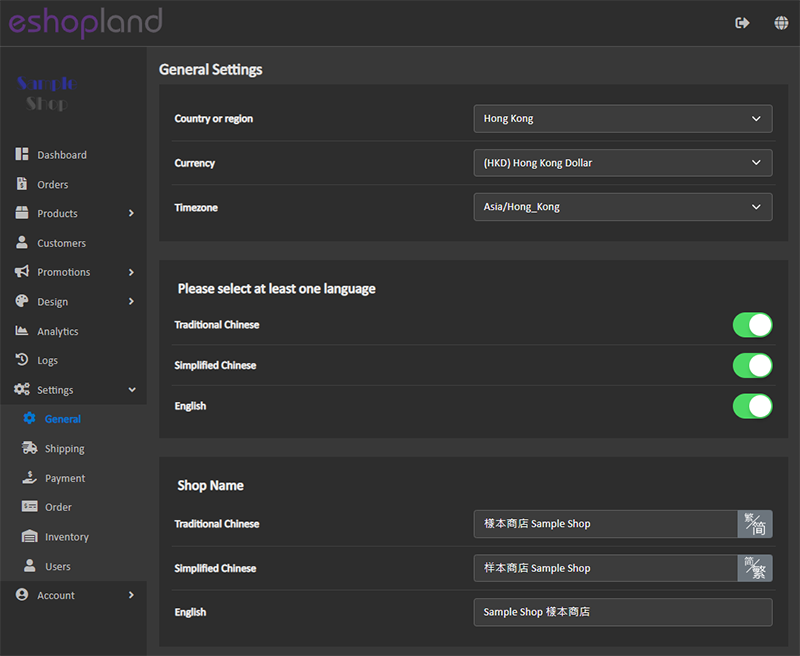
You May Also Like
Manage Customer Information
On the eshopland admin panel, you can view and manage customers’ information or check member customers’ type conveniently.1. Enter the Customer Information Page.Go to Admin Panel > Customers and sel... [read more]
Facebook Live and Video
You can add Facebook live streaming and videos onto the eshopland online shop, allowing customers to know more about your brand and products.1. Add a Facebook Live/Video module.Go to Admin Panel >... [read more]
Product Sequencing
eshopland e-commerce platform allows merchants to custom product sequencing for the online shop, matching your business strategies.The default product sequencing is “from newest to oldest”.Custom P... [read more]
Adding Video in Product Description
eshopland ecommerce platform now has added new feature on adding video into the product description, to enhance product promotional effectiveness.1. Enter the Product Content PageSign in and go to ... [read more]














