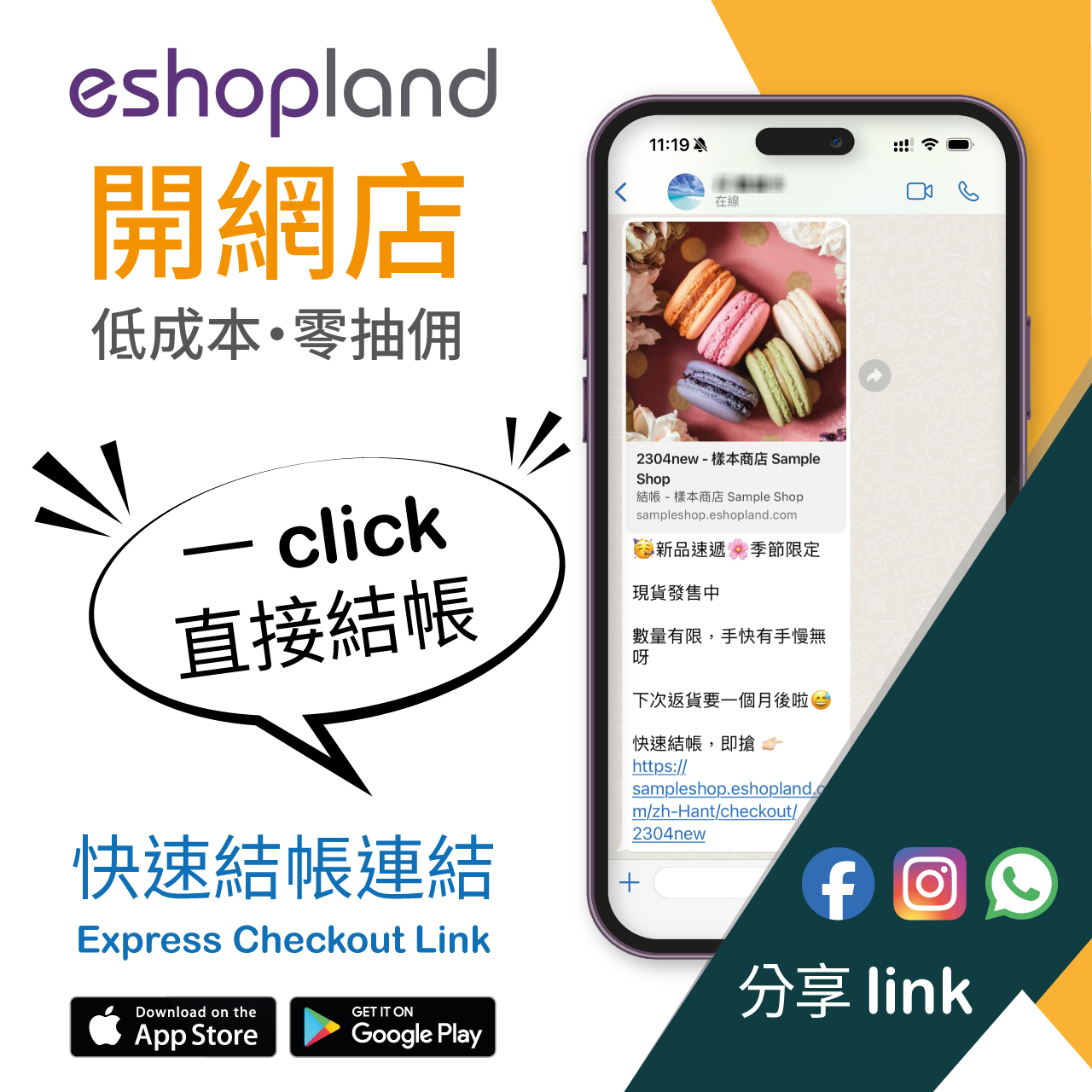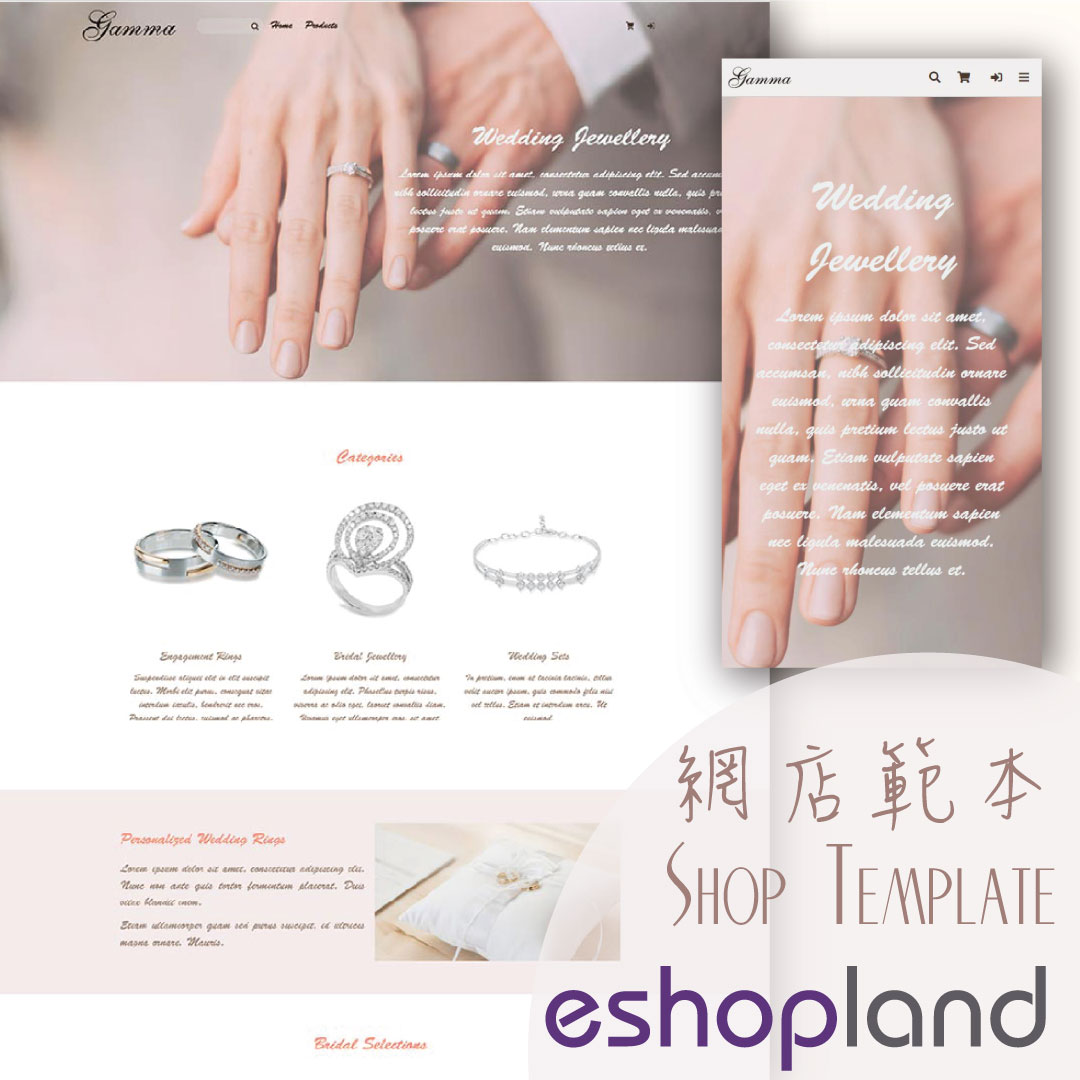Product Description
Write detailed description for your products can effectively attract customers’ awareness and increase sales. On eshopland, you can enter text description content and design the layout by using the formatting functions and other editing features.
1. Enter the Product Content Page
Login and go to the Admin Panel. Click Products > All Products, select a Product to enter the Product Content Page.
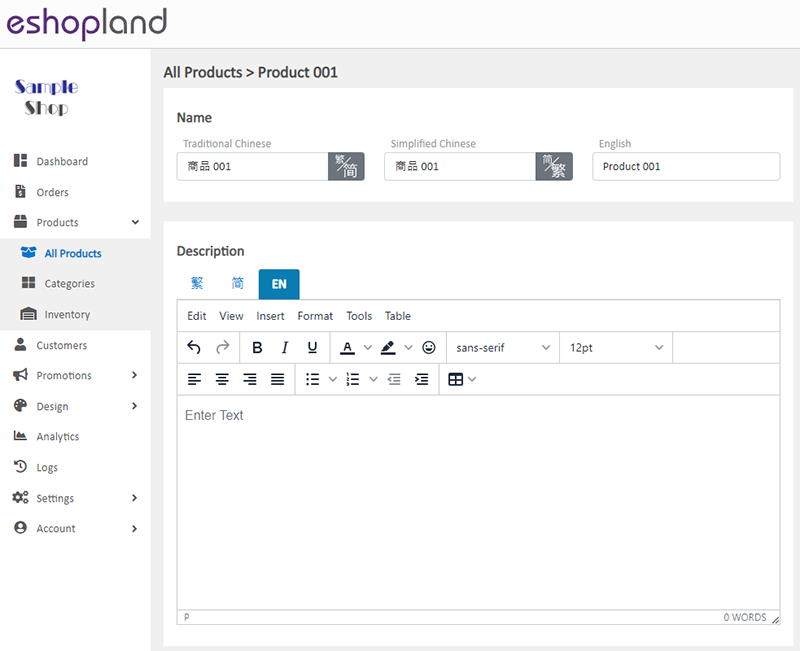
2. Product Description
Enter the Product Description into the text box.
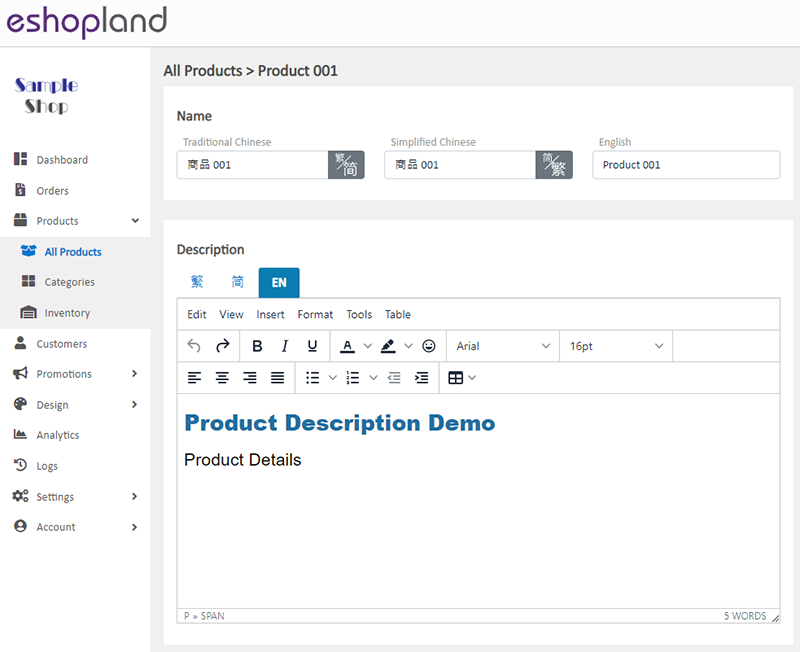
The system will auto generate the product content fields in different languages according to your shop’s Language Settings.
The product content should be input in multi-language (繁、簡、EN) text fields respectively.
The multi-functional text field supports styling on format, font-style, font-size, colors, etc.
You can also insert tables, special characters, emotion icons (emoji), horizontal line, etc. into the product description content.
For more details about the features and usage of the product text field, please visit Advanced Text Field.
If you would like to add video in the product description field, please read Adding Video in Product Description for reference.
3. Save
Choose to Cancel  or Save
or Save  the changes.
the changes.
4. Preview the Visible Effect
Press Preview  to view the updated effect of the product description.
to view the updated effect of the product description.
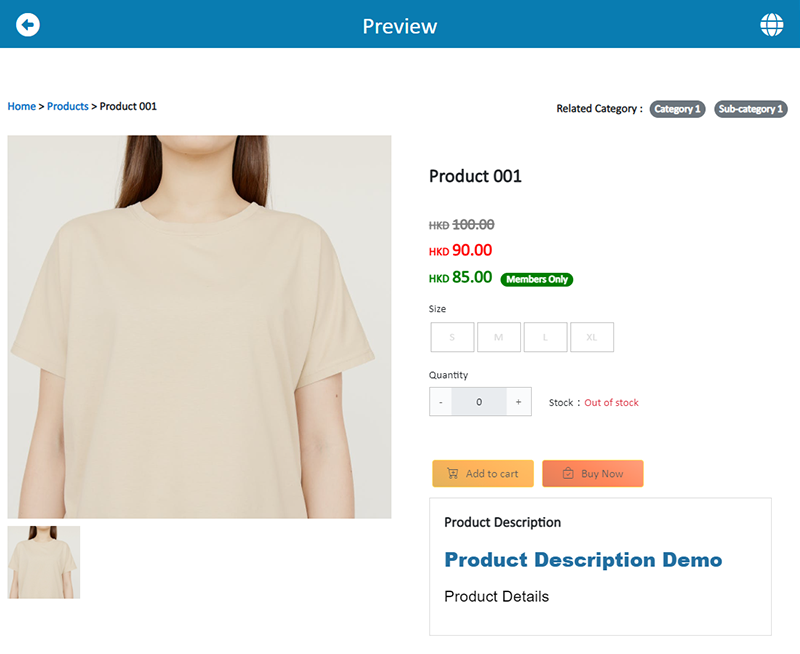
Press Back  to return to the Product Content Page.
to return to the Product Content Page.
You May Also Like
Manage Membership e-Coupons
Merchants can manually issue, adjust and manage members' e-coupons (commonly known as 'shopping credits') through the online shop admin panel, to fulfill the actual needs of the online shopping busi... [read more]
Product Page Text Style
eshopland ecommerce platform offers multifunctional web design tools that empower merchants to creatively design your online shop pages. Using the single page design tool, merchants can set the text... [read more]
Pop-up Advertisement
Adding pop-up advertisement onto shop pages properly can attract customers’ attention and boost sale. eshopland online shop platform has in-built with pop-up ad feature. Merchants are not required t... [read more]
Contact Customers via WhatsApp
When a customer provides one’s mobile number and enable the WhatsApp contact feature during checkout, merchant can contact the customer regarding the order issues via WhatsApp through our system ver... [read more]