Product Categories
Adding product categories and sub-categories and grouping your products can make it easier for your customers to find the right products on your online shop.
Note: Different services plan will support different numbers of category layers, please visit our Pricing for more details.
1. Adding Category
Go to Admin Panel > Products > Categories.
Select Add New  to start adding a new product category.
to start adding a new product category.
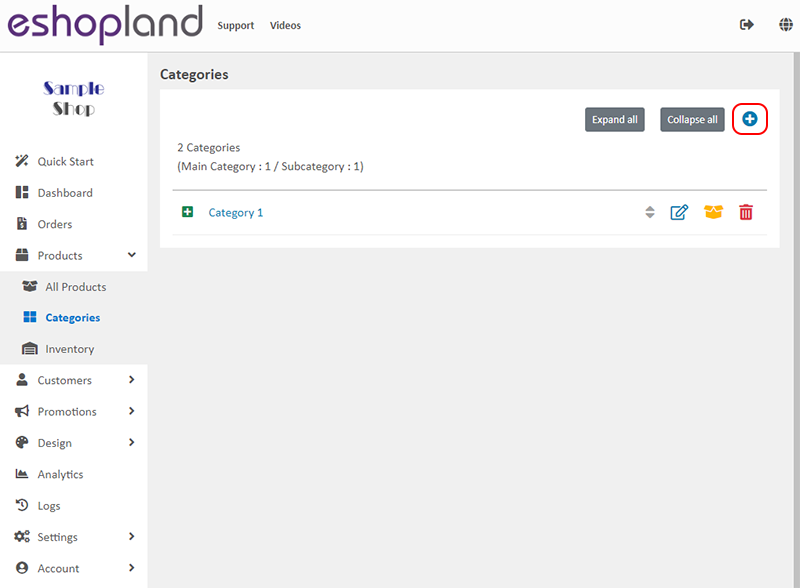
2. Adding Product Category Name
Category Name is mandatory.
Category Name should be unique.
The system will auto generate the name fields in different languages according to your shop’s Language Settings.
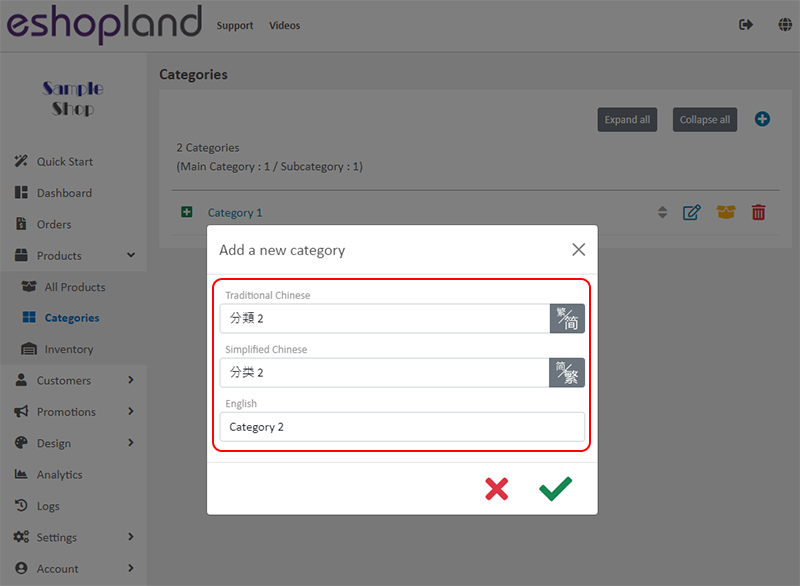
3. Managing Product Categories
Merchant can use the “Expand All” and “Collapse All” functions to view the list of categories.
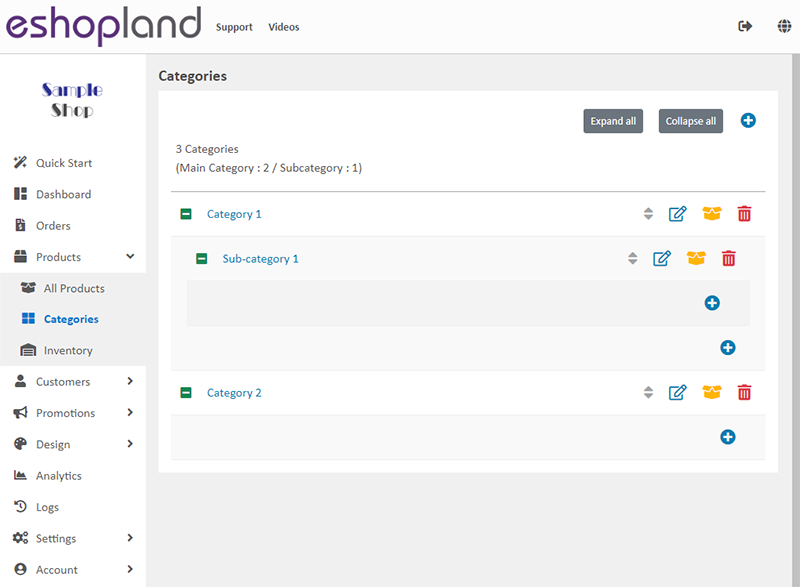
 Expand the category list
Expand the category list
 Collaspe the category list
Collaspe the category list
 Re-ordering the categories
Re-ordering the categories
 Edit category name
Edit category name
 Products in the category
Products in the category
 Delete the category
Delete the category
4. Adding Products into Categories and Sub-categories
Go to Products > Categories (or Sub-category),
click Products  to enter the category product list,
to enter the category product list,
then press Add  .
.
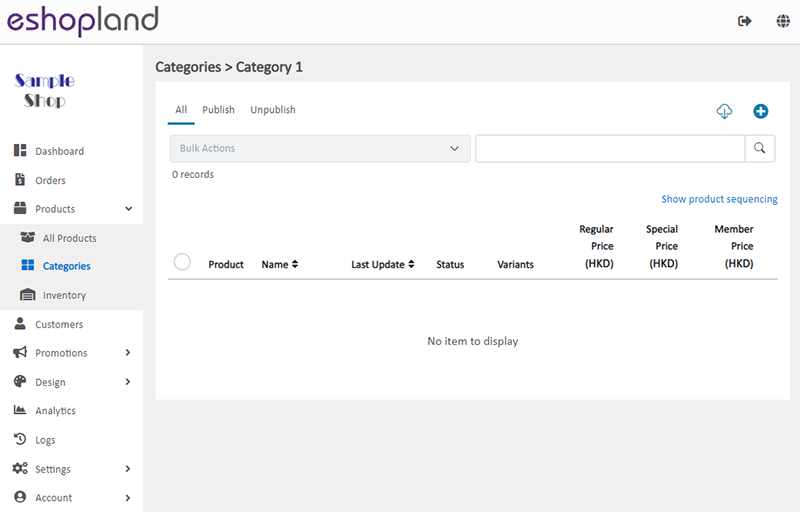
Select products from the shop product list, then Confirm  to add the products into the category.
to add the products into the category.
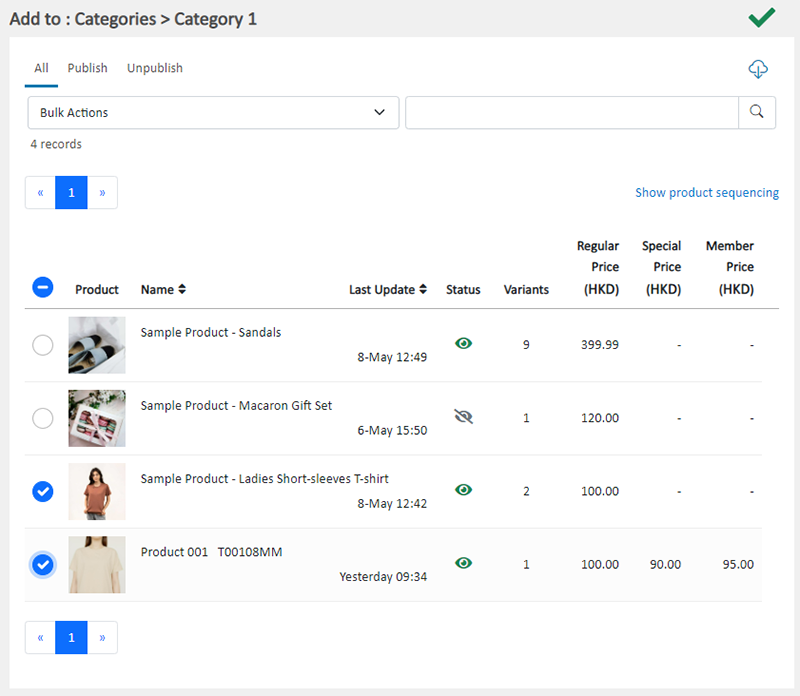
Select a product and press Remove  to remove it from the category. The removed product will not be deleted from the shop.
to remove it from the category. The removed product will not be deleted from the shop.

5. Adding a Product to Category on the Product Content Page
You can Enable  the category on the product content page to add a product into an existing category or sub-category.
the category on the product content page to add a product into an existing category or sub-category.
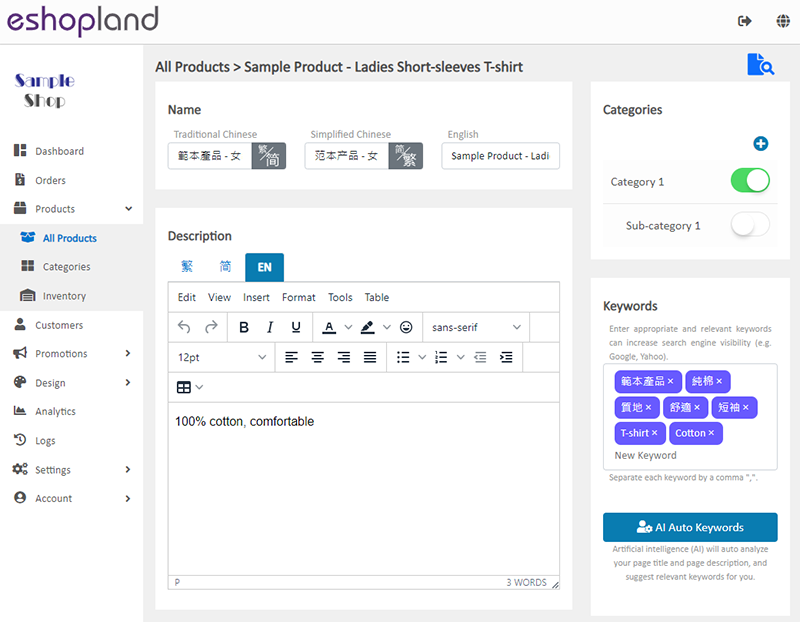
You May Also Like
Customer Requests to Cancel Order
To accommodate various business operational needs, eshopland online shop merchants can flexibly enable the cancel order by customer feature, allowing customers to request the cancellation of orders ... [read more]
JDL Express
eshopland ecommerce platform supports setting up multiple shipping methods. Merchants can add JDL Express logistics services to be a shipping option of your online shop, allowing customers to choos... [read more]
Live Stream Auto Order Overview
To meet the growing demand for “Live Stream Commerce”, eshopland online shop platform has launched a Facebook and Instagram live stream auto order feature, allowing merchants to automatically receiv... [read more]
Purchase Domain on GoDaddy
eshopland ecommerce platform offers a free shop link (yourshop.eshopland.com) for every merchant. You can also purchase a domain and connect to eshopland ecommerce system, to be your shop’s URL. A d... [read more]














