Service Plans
eshopland online shop platform offers competitive pricing service plans to satisfy your different budget and requirements. Merchants can always upgrade to higher service plans anytime within the service validity period, to fit your business and operational needs.
1. Select Service Plan
Go to Admin Panel > Account > Plan to check your Current Service Plan, Effective Date and service Expiry Date.
eshopland offers a 14-Day Free Trial for you to know more about our features and you can purchase a service plan during the free trial period.
14-Day Free Trial Plan offers up to 5 order transactions.
Each of our service plans offer different features and functionality on storefront design, backend administration and operational management. You are recommended to learn more about the features of each plan before purchasing your service plan.
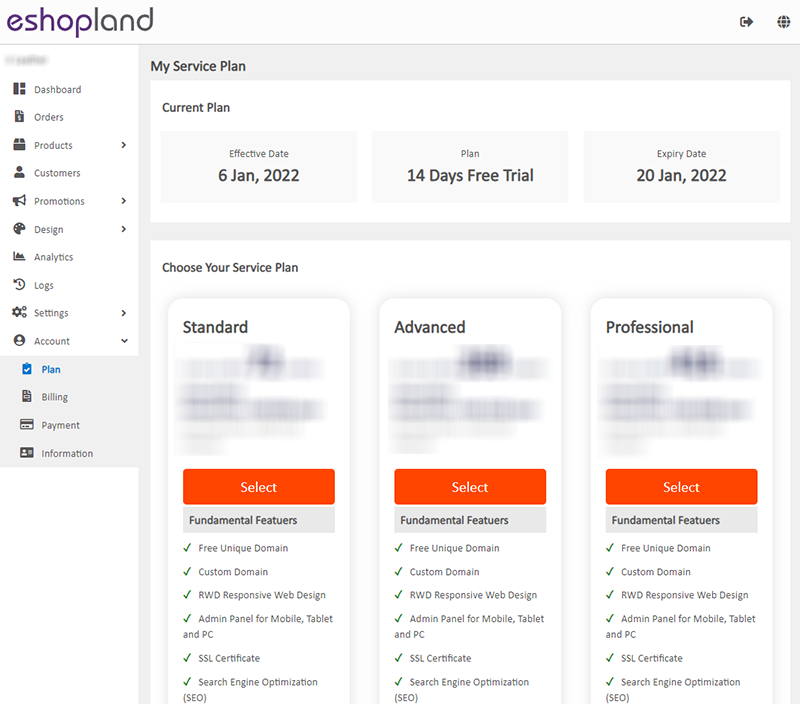
2. Purchase Service Plan
When you purchase a plan, you can select the Service Validity according to your business needs.
Check the Order Summary and press “Confirm Order” to complete the purchasing procedures.
Service Plan Upgrade
You can always upgrade to higher service plans at any time.
The system will calculate your paid fees by day and you will only have to pay for the service plan upgrade balance.
Monthly plan users can upgrade to a higher monthly or yearly plan.
Yearly plan users can only upgrade to a higher yearly plan.
The system only supports “Upgrade”, “Downgrade” is not supported.
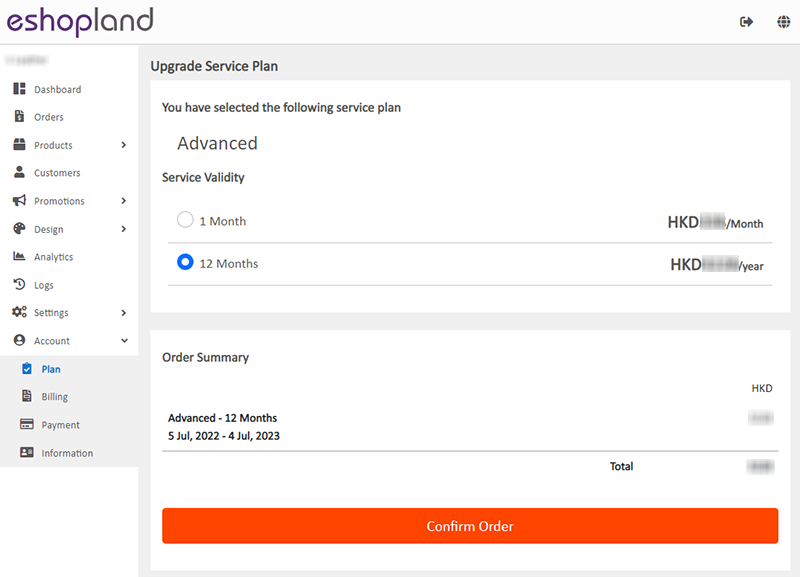
Enter the correct payment details and press “Proceed to Checkout”.
The system will auto saved your new payment method for Auto Renewal purpose.
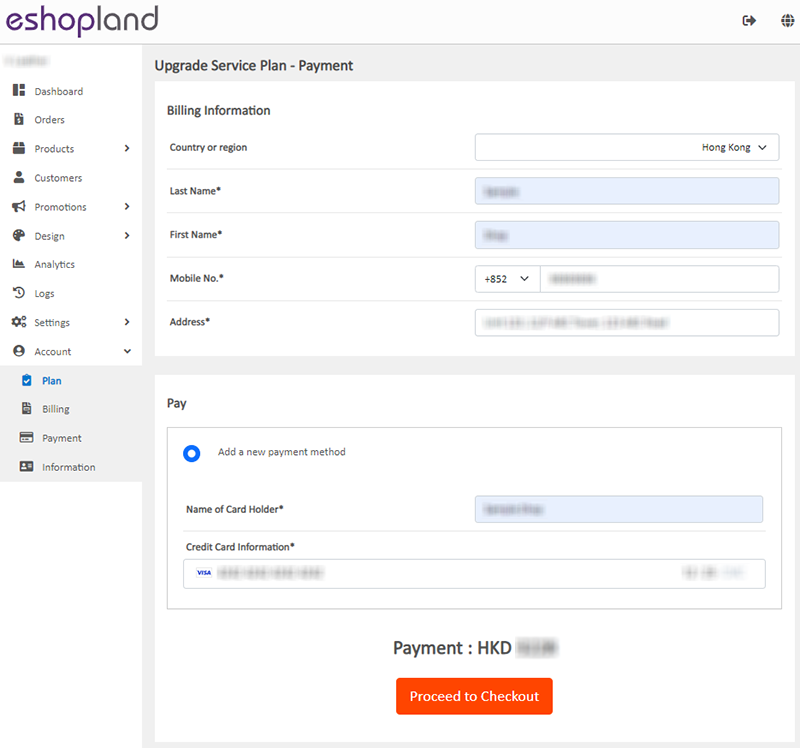
When the payment is completed, press  and the service plan will be effective immediately.
and the service plan will be effective immediately.
You can check your Current Plan and the Service Expiry Date on your Account.
You can always upgrade to a higher service plan to add new features and functionality to your online shop.
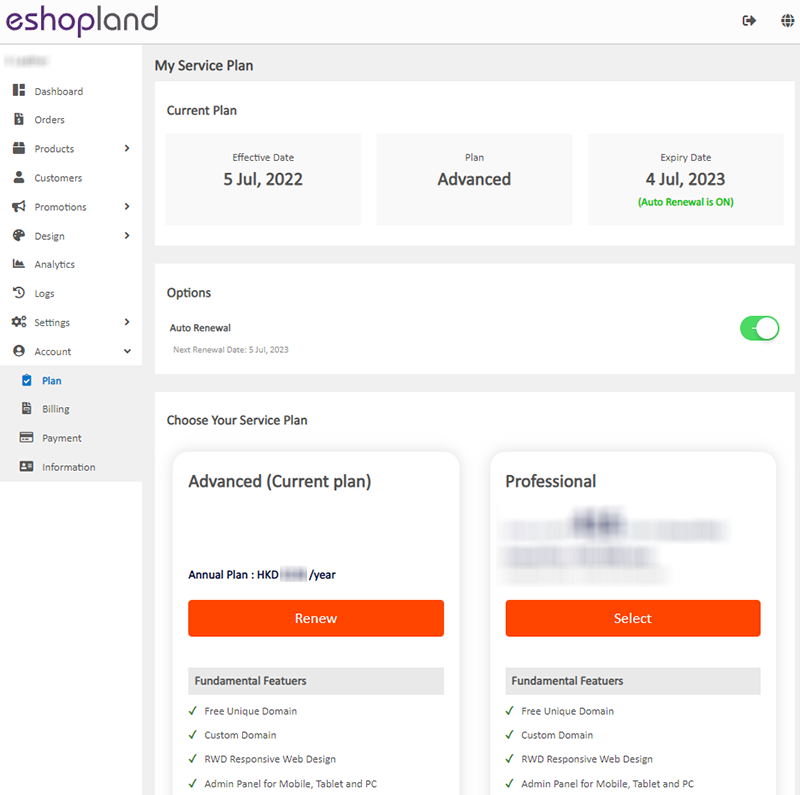
You May Also Like
Product Prices Font Style
eshopland ecommerce platform is equipped with powerful design capabilities, and it is user-friendly, making web design more flexible and autonomous. Merchants can add different design elements to th... [read more]
ShipAny Waybill Printing (iOS)
Merchant who has equipped with wireless printer can enjoy wireless waybill printing by using ShipAny logistics automation services on eshopland iOS App. 1-button wireless printing, no plugin is requ... [read more]
Faster Payment System - FPS
eshopland system supports merchants to use Fast Payment System (FPS) as a payment method of their online shops, allowing eshop customers to manually transfer payment using the merchant’s FPS ID, re... [read more]
eBuy.mo Macau
To facilitate merchants in handling orders from Macau, eshopland ecommerce platform has integrated with eBuy.mo. Merchants can add eBuy.mo as a shipping method for the online shop, allowing Macau cu... [read more]














