JDL Express
Online Shop Delivery・JINGDONG LOGISTICS
eshopland ecommerce platform supports setting up multiple shipping methods. Merchants can add JDL Express logistics services to be a shipping option of your online shop, allowing customers to choose JDL Express service for the order.
1. Shipping Setup
Login and go to the Admin Panel. Click Settings > Shipping,
Click the Add  to add a new Shipping Method,
to add a new Shipping Method,
Select JDL Express from the list.
Merchants who wish to use JDL Express services can register an account through JDL’s official website or download the JDL Express App (available on Android and iOS).
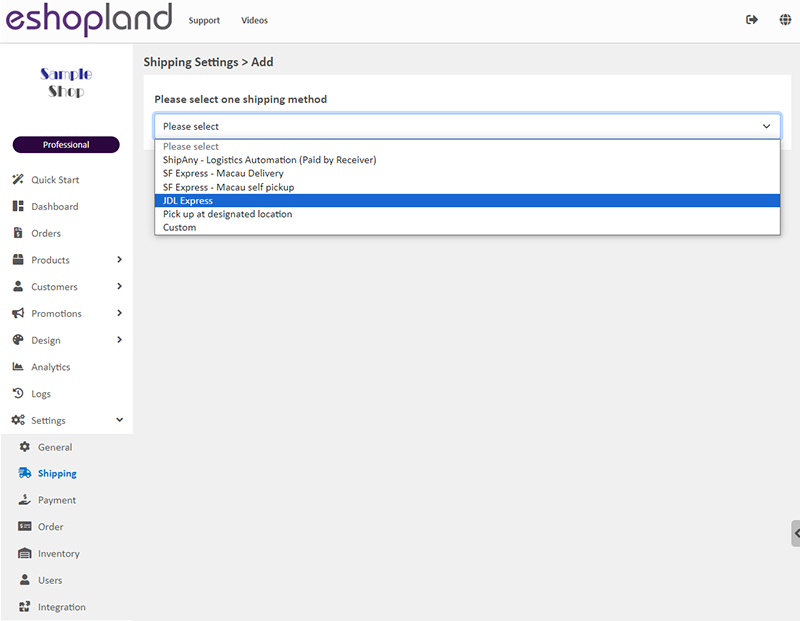
2. Set the Shipping Method Name
The system will auto generate the name fields in different languages based on your shop’s Language Settings.
You can customize the shipping method names.

3. Set the Charging Method
No Shipping Fee – No shipping fee will be charged on the customers
Enable  No Shipping Fee function, the other charging method settings will be hidden automatically.
No Shipping Fee function, the other charging method settings will be hidden automatically.
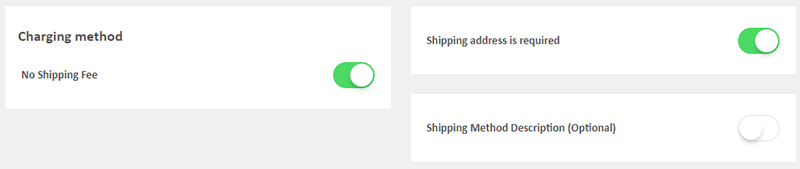
Charging Method Set up – shipping charges to be paid by customers
You can choose to charge on a fixed rate or charge by weight.
Fixed Fee
You must set a fixed rate.
Each order will be charged for the Fixed Fee for one time only.
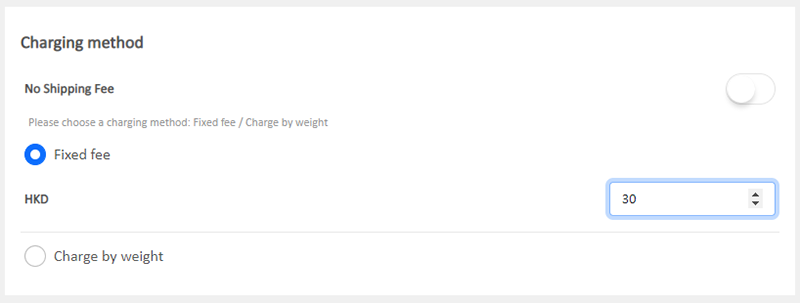
Charge by Weight
You are required set the initial weight and subsequent weight respectively (calculated per kilogram), such as setting the initial weight as 1KG and subsequent weight as 0.5KG.
You are required to set the charging amount for the initial weight and subsequent weight respectively.
You are required to set weight for each of your products to ensure the accuracy of the shipping charges.
The system will auto calculate the shipping fee according to the gross weight of the products in each order.
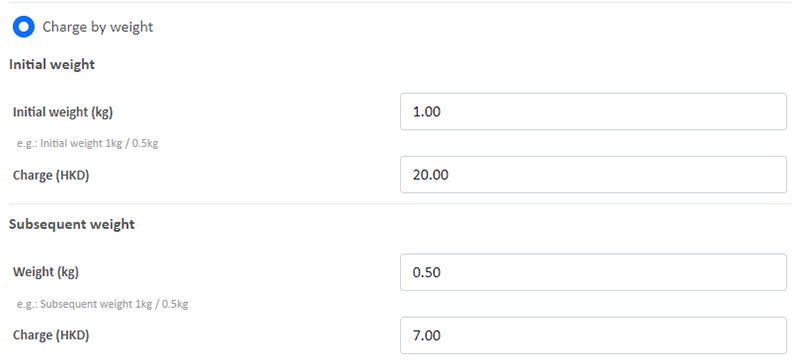
4. Other settings
Shipping Address is Required
Enable  Shipping Address is Required, the shipping address will become a mandatory field.
Shipping Address is Required, the shipping address will become a mandatory field.
Customers will be required to provide recipient’s details and shipping address to complete the shopping cart check-out process.
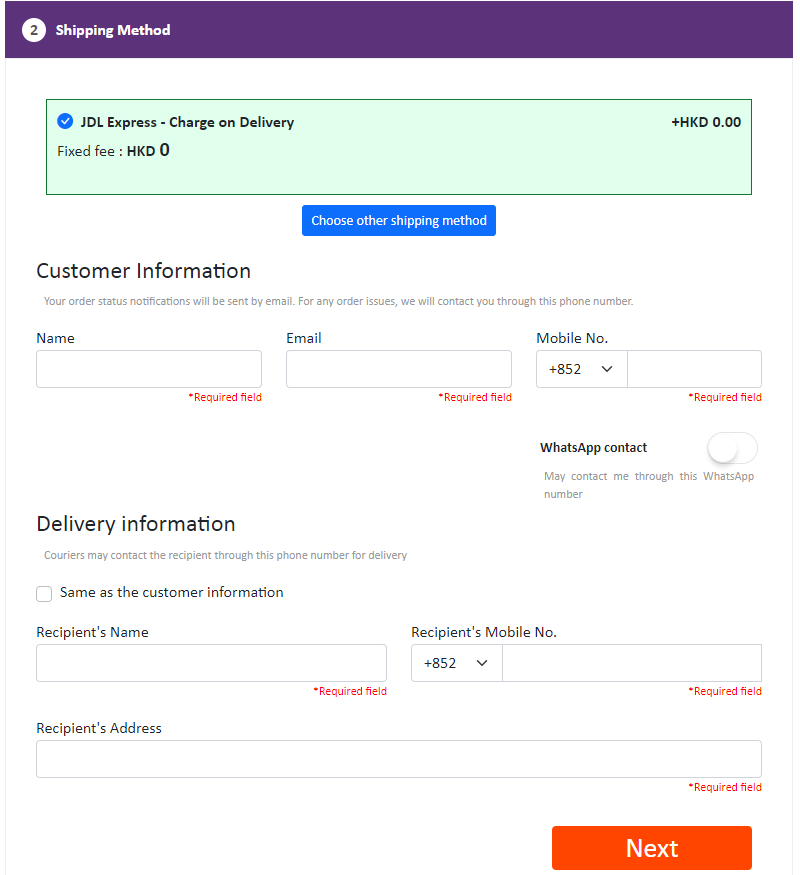
Shipping Method Description – notes for customers who choose to use this shipping method
Optional.
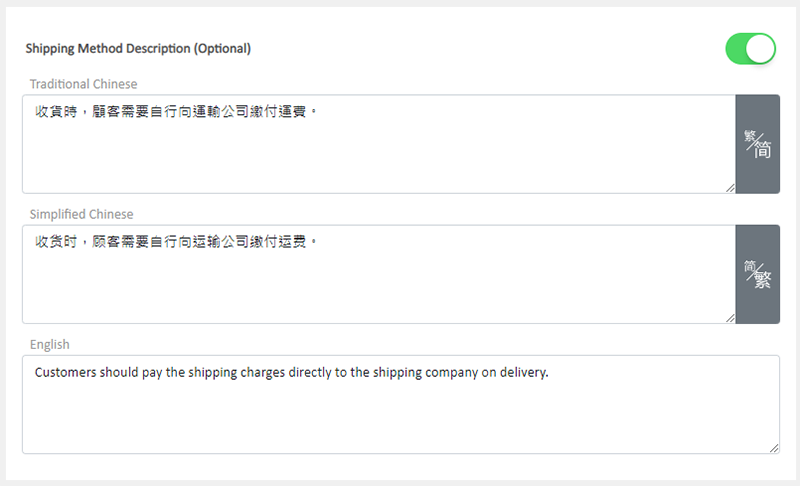
5. Save
Save  the settings.
the settings.
6. The Shipping Method Added
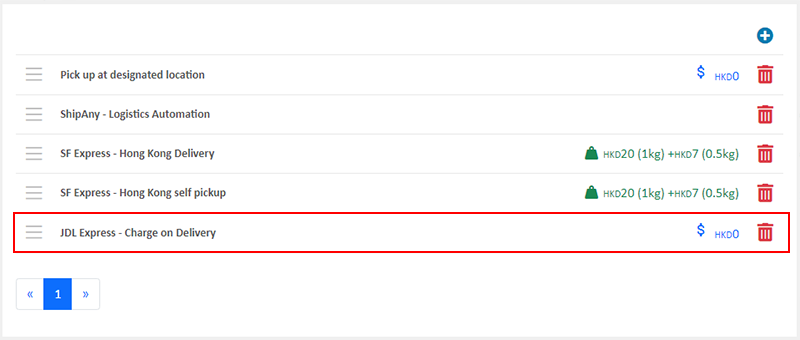
You May Also Like
Product Page Background Color
Merchants using the multifunctional web design tools of eshopland ecommerce platform can customize the background color of product pages to match the design style of your online shop. The web design... [read more]
Product Suppliers
To enhance the ecommerce platform system, eshopland has launched a supplier list feature onto the system; allowing merchants to record supplier information and easily access the sourcing details of ... [read more]
“Privacy Policy” Template
To help merchants quickly create a privacy policy page, eshopland online shop platform has launched a Privacy Policy generator. Simply enter your shop’s contact details, and the system will automat... [read more]
Discount Codes
On eshopland ecommerce platform, merchants can set different promotions and offers for their online shops to help stimulate consumption and boost sales. When setting up discounts, merchants can also... [read more]














