Fixed Amount Discount on Entire Order
Online Shop Promotional Offers Settings
Merchants can set up promotional offers on eshopland ecommerce platform to offer fixed amount discount to customers, in order to boost sales. Merchants can also incorporate various discount terms to align with your operational requirements. When customers proceed to checkout, the system will automatically apply and calculate the discounted amount according to your settings.
Offer Terms:
Order Total Amount
Order Quantity
Specified Products
Specified Categories
1. Add a New Offer
Enter Admin Panel > Promotions > Offers and press Add  .
.
2. Setting the Name of the Offer
Offer Name is Mandatory.
Offer Name will be displayed on the checkout page.
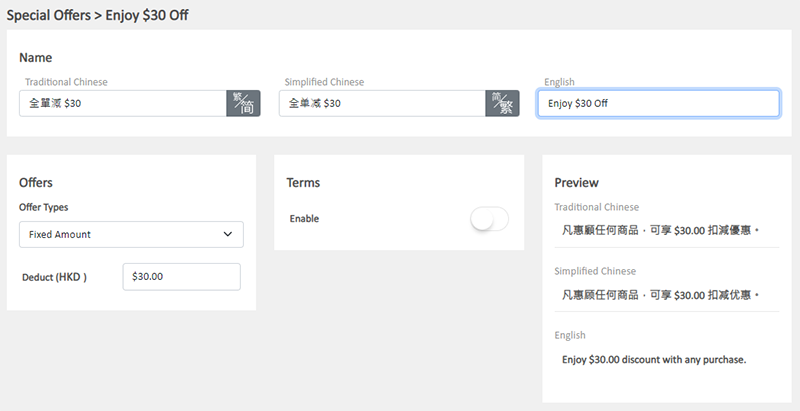
3. Setting Fixed Amount Discount on Entire Order
Select Fixed Amount from the Offer Types.
Enter the discount amount.
The system will auto generate the offer in text format on the Preview area according to your offer settings.
The offer text will be displayed when customers proceed cart checkout or shown on specified products.
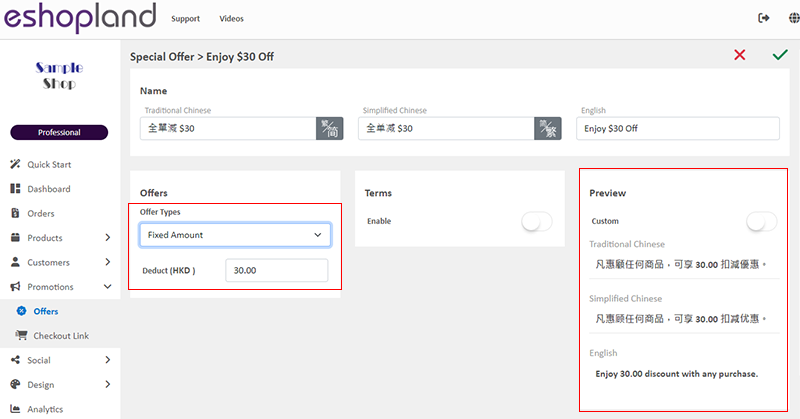
You can “Customize” the offer text content.
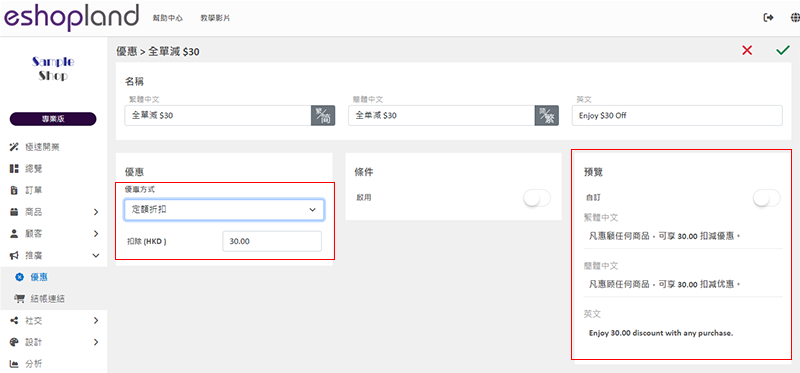
If you Disable  the offer Terms feature, customers can enjoy the “Unconditional” offer under any conditions.
the offer Terms feature, customers can enjoy the “Unconditional” offer under any conditions.
The system will auto display the offers which are eligible to the customer when customer proceeding cart checkout.
Customers can select offers when proceeding cart checkout.
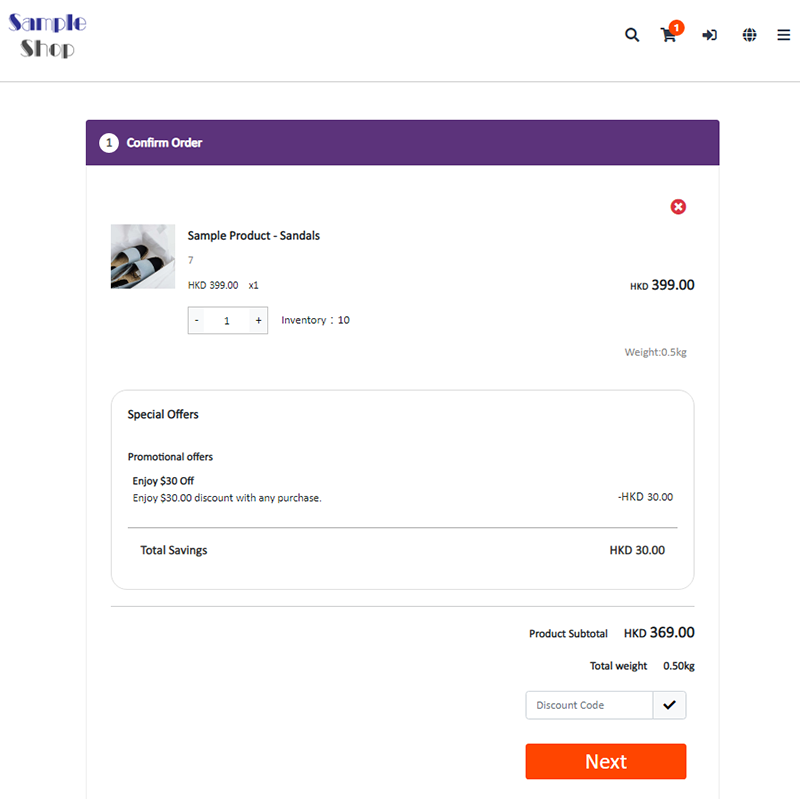
4. Set the Offer Terms
You can set the offer as “Conditional” offer.
When customers proceed checkout, the system will auto check if the customers fulfilled the terms to enjoy the discount before applying the offer.
Spending Over a Specified Amount
Customers spend over a specified amount can enjoy the offer.
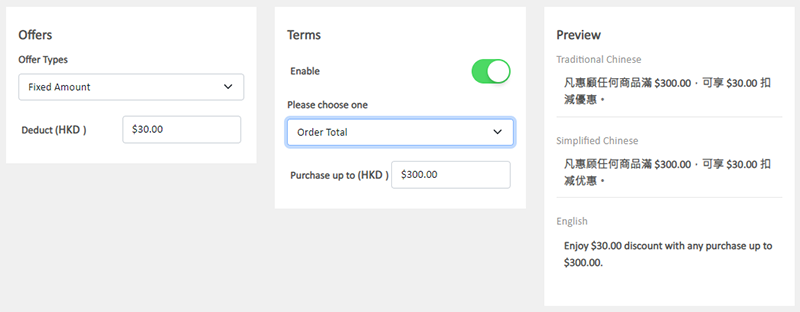
Purchase Over a Specified Quantity
Customers purchase over a specified quantity of products can enjoy the offer.

Spending Over a Specific Amount on Specified Products
Customers spend over a specific amount on any specified products can enjoy the offer.
Specified Product Quantity Limits:
"Standard" Plan – Maximum of 10 items
"Advanced" Plan – Maximum of 30 items
"Professional" Plan – Unlimited
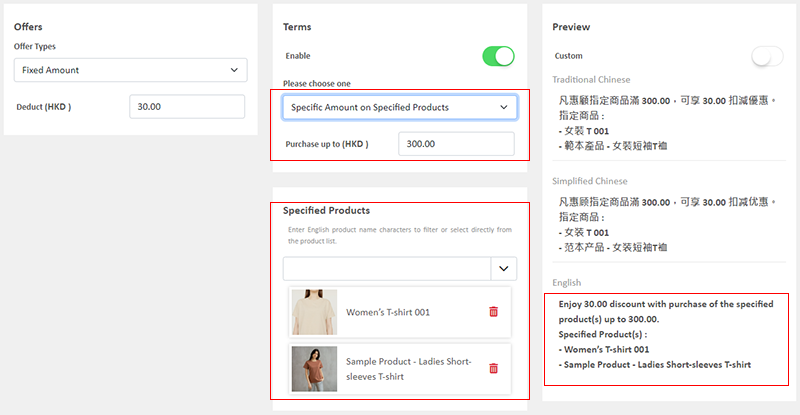
Purchase Over a Specific Quantity on Specified Products
Customers purchase over a specific quantity of any specified products can enjoy the offer.
Specified Product Quantity Limits:
"Standard" Plan – Maximum of 10 items
"Advanced" Plan – Maximum of 30 items
"Professional" Plan – Unlimited
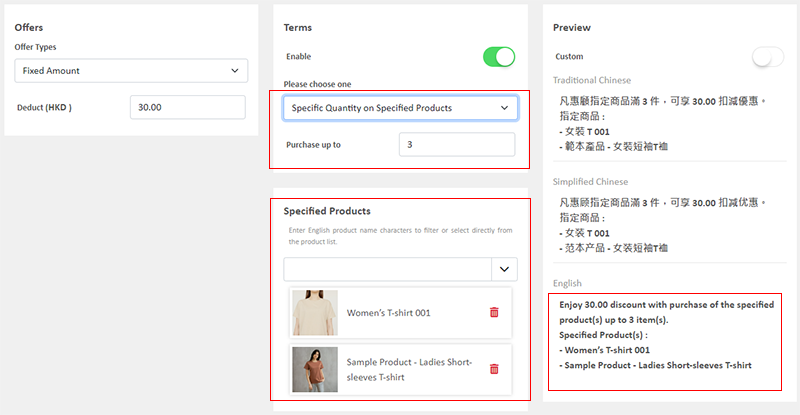
Spending Over a Specific Amount on Products from Specified Categories
Customers spend over a specific amount on products from specified categories can enjoy the offer.
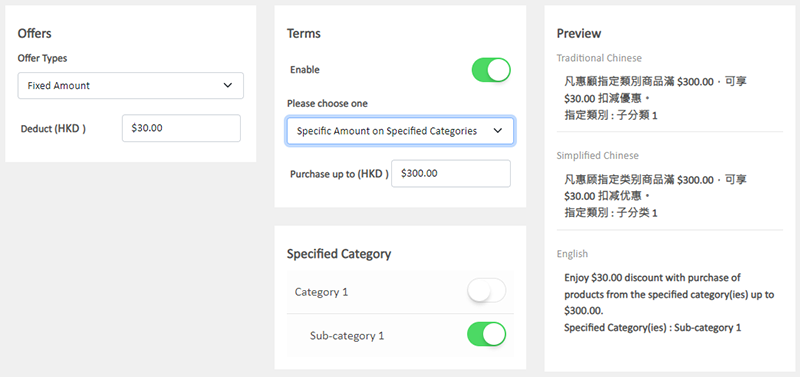
Purchase Over a Specific Quantity of Products from Specified Categories
Customers purchase over a specific quantity of products from specified categories can enjoy the offer.
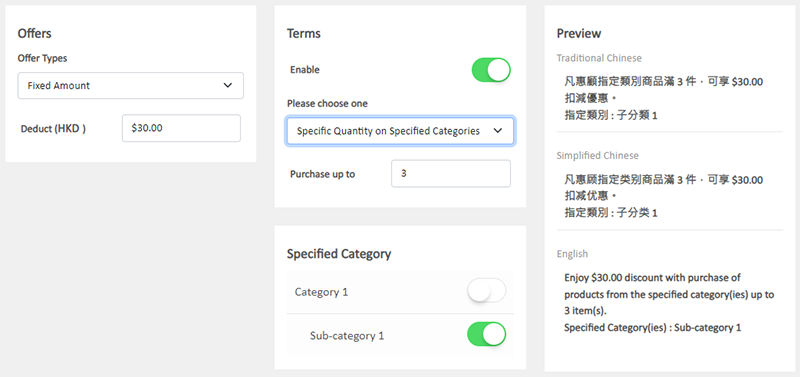
5. Automatic Cumulative Offer Feature
Enable  the Cumulative Offer feature, the system will automatically calculate the customer’s spending amount, and “every time” a discount threshold is reached, the corresponding discount will be automatically enjoyed, and the discounts can be continuously stacked, buying more, getting more discounts.
the Cumulative Offer feature, the system will automatically calculate the customer’s spending amount, and “every time” a discount threshold is reached, the corresponding discount will be automatically enjoyed, and the discounts can be continuously stacked, buying more, getting more discounts.
Example: "Enjoy $10 discount for every $100 purchased."
This means $20 off for every $200 spent, $50 off for every $500 spent, and so on.
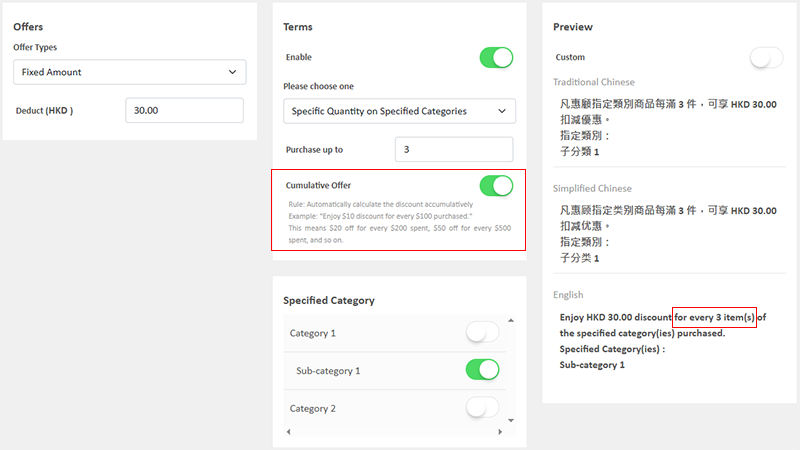
6. Other Offer Settings
For more information on other discount setup methods, please refer to the following articles or other related tutorials on “Promotions Settings”.
Adding Discount Code to the Offer
You May Also Like
Order Status Update
Merchants can effectively utilize the order status feature on eshopland ecommerce platform to instantly monitor the real-time status and processing progress of each order. The system provides flexib... [read more]
Create a Manual Order in Backend
To satisfy the operational needs of different merchants, eshopland ecommerce platform is equipped with creating manual orders feature (also commonly known as “create orders in admin”). This feature ... [read more]
Utilizing Multiple Payment Methods
eshopland ecommerce platform allows merchants to add multiple payment methods to best fit your business needs and to offer diversified options for your customers. Merchants can better utilize the m... [read more]
ShipAny Waybill Printing (iOS)
Merchant who has equipped with wireless printer can enjoy wireless waybill printing by using ShipAny logistics automation services on eshopland iOS App. 1-button wireless printing, no plugin is requ... [read more]














